Four Effective Methods for This Apple ID is Not Active
Yesterday when I try to log into my Apple ID, my iPhone pops up a window that said "Verification Failed This Apple ID is not active". It is really disturbing and now I can't use anything through my Apple ID. Does anyone know how to fix Apple ID is not active?
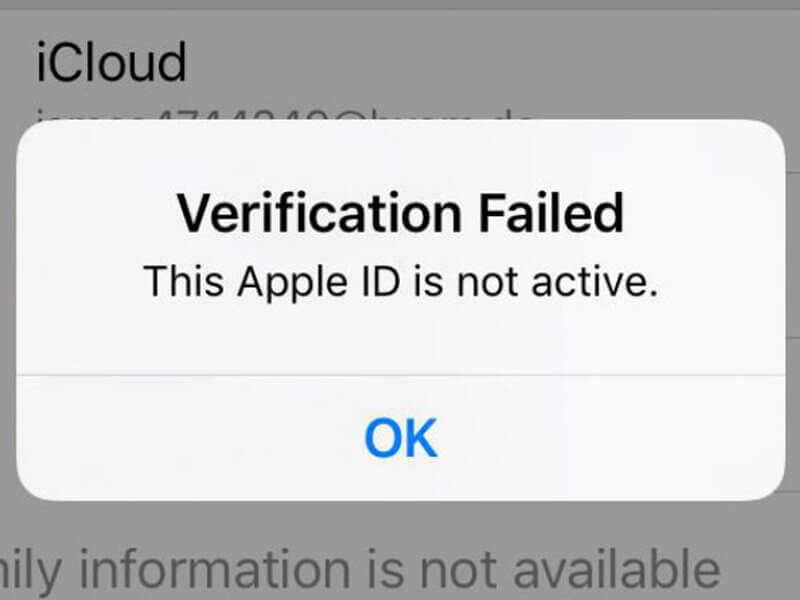
Apple ID is a personal account for iPhone users to use related services like App Store, iCloud, iTunes, etc. With an Apple ID, users can download apps to their iPhone, purchase services on iPhone, or use Apple Music. However, some users will occasionally encounter problems with Apple ID, such as this Apple ID is not active. To solve this Apple ID problem on iPhone, we have sorted out some effective solutions here in this post. Read it on and learn how to fix this Apple ID problem.
Part 1: Why is My Apple ID Not Active?
Your Apple ID is disabled. If your Apple ID has been disabled, you will see this notification while logging into your Apple ID. If your Apple ID is disabled by Apple, you should contact Apple on the official website or Twitter to get it solved.
Apple ID has been locked. Your Apple ID will be locked if you have entered the wrong passcode too many times. Besides, logging into Apple ID through VPN will also lock your Apple ID.
It is a second-hand iPhone. If this Apple ID you are now using is on a second-hand iPhone, you may probably encounter this Apple ID is not active problem. You can try logging out of the Apple ID and signing up for a new one.
Part 2: How to Fix This Apple ID is Not Active?
Solution 1. Check Apple System Status
You can first check the Apple system status when facing various Apple service problems. Sometimes the Apple ID system will break down and stops users from using it properly. Users can go to the system status website to check it. You will see a green circle if the Apple ID service is working well. If there is a red circle, just wait and Apple will fix this problem. If there is nothing wrong with Apple system, take further solutions to fix Apple ID is not active.
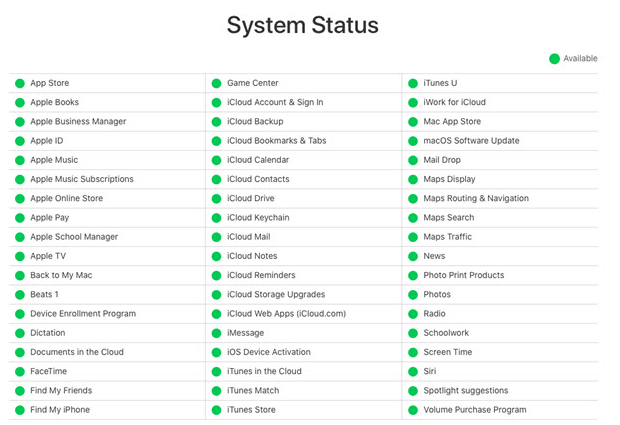
Solution 2. Sign Out of Apple ID and Sign in Again
After checking the Apple system status, you can try to log out of Apple ID and sign into it again. A re-login may have chances to fix the Apple ID is not active problem. You can follow the below steps to re-log into your Apple ID.
Step 1. Open the Settings app on your iPhone and click on your Apple ID profile.
Step 2. Scroll down to the bottom and tap the Sign Out button.
Step 3. Enter the Apple ID passcode and select Turn Off.
Step 4. Choose the data that you want to keep a backup on your iPhone.
Step 5. Tap the Sign Out button to sign out of Apple ID.
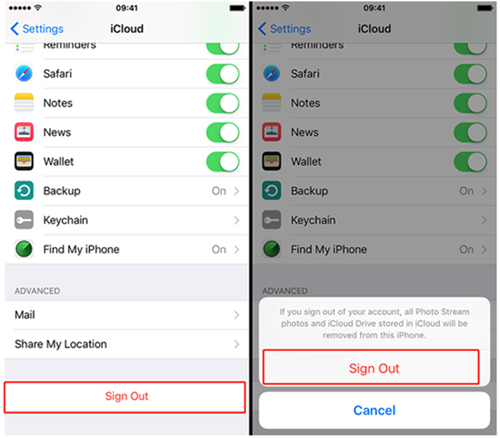
Solution 3. Change Apple ID Password to Fix Apple ID Not Active
When your Apple ID is locked or disabled, try changing to a new Apple ID password to get rid of the Apple ID is not active problem. After changing to a new Apple ID password, the Apple ID will be recovered and users will be able to use Apple ID-related services normally.
Step 1. Open a browser on your iPhone or computer, then go to the appleid.apple.com website.
Step 2. Select the Forgot Password option.
Step 3. Choose email or security questions to continue.
Step 4. Here, you will see onscreen instructions to reset the Apple ID passcode to recover your Apple ID.
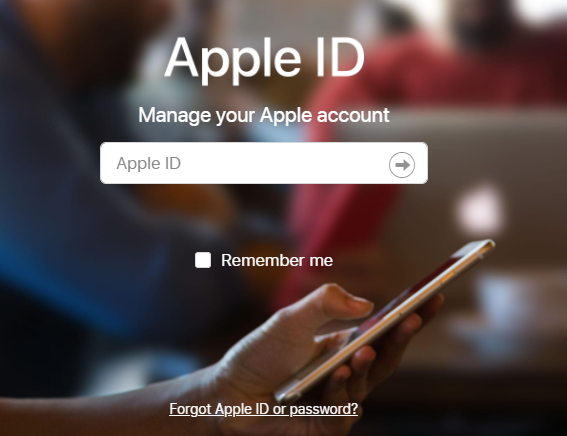
Solution 4. Use TunesKit iPhone Unlocker to Fix This Apple ID is Not Active
If you can't remember the Apple ID password or disable to reset the Apple ID password, try using TunesKit iPhone Unlocker. TunesKit iPhone Unlocker is a professional iOS unlocking program that helps users to remove Apple ID from an iOS device without entering any passcode and fix Apple ID is not active. Besides removing Apple ID, TunesKit iPhone Unlocker also supports unlocking iOS screen lock, removing MDM restriction, and bypassing Screen Time restrictions. In various scenarios like forgot Apple ID passcode, Apple ID passcode not working, or can't reset Apple ID passcode, TunesKit iPhone Unlocker can perform well.
Key Features of TunesKit iPhone Unlocker
- Comprehensive and easy-to-use interface
- Solve the problem of Apple ID is not active with ease
- Works well on all versions of iPhone, iPad, and iPod touch
- Factory reset iPhone without passcode or iTunes
- Take password off your iPhone within several steps
Now, the following will show you how to fix Apple ID is not active by using TunesKit iPhone Unlocker. Note: If the Find My feature is enabled on your iOS device, TunesKit iPhone Unlocker will not be able to remove the Apple ID from your device.
Step 1Connect iPhone to Computer
Download and launch TunesKit iPhone Unlocker on your computer. Then, connect your iPhone to the computer. Select the Unlock Apple ID option and click on the Start button.

Step 2Dual Confirmation
Then, TunesKit iPhone Unlocker will check your iOS version before downloading the firmware package to remove Apple ID from your iPhone. If the iOS version on your iPhone is iOS 13 or earlier, TunesKit iPhone Unlocker will start to remove the Apple ID from your iOS device directly. If the iOS version on your iPhone is iOS 14 or later, your will need to download a firmware package to make it.

Step 3Download Firmware Package
Check the onscreen information on TunesKit iPhone Unlocker. If there is something wrong, you can correct it manually and click on the Download button to download the firmware package.
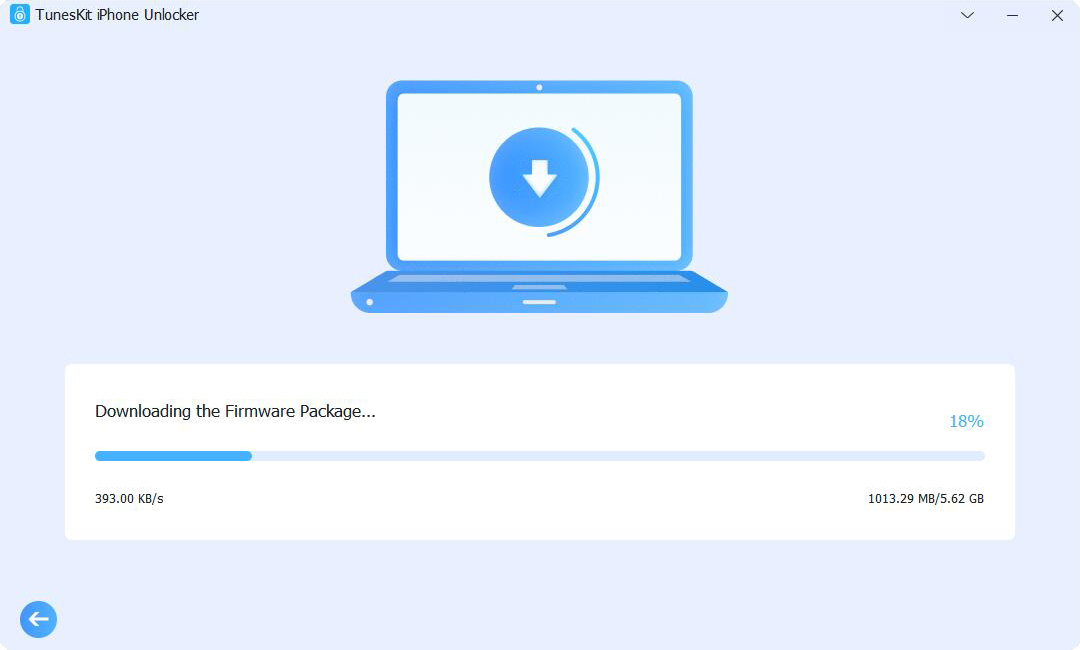
Step 4Fix This Apple ID is Not Active
After downloading the firmware package, TunesKit iPhone Unlocker will start to remove the Apple ID from your iPhone. This process will not take a long time.

Part 3: Conclusions
There are 4 effective solutions for users to fix the Apple ID is not active problem on iPhone. The above solutions are all effective and hope that you can get rid of this problem after reading this post. If you are still having other questions, please feel free to leave us a comment below or try using TunesKit iPhone Unlocker, which is a professional iOS unlocking program to help you remove Apple ID with several simple clicks.
