How to Fix Apple ID Account Details Unavailable?
"Does anyone know how can I get rid of this frustrating Apple ID Account Details Unavailable pop-up? Every time when I try to pay my bill in iTunes Store, this pop-up message will store me and I don't know how to remove it from my phone."
What you would do if you found that your Apple ID is disabled or unavailable and can't buy anything in App Store or iTunes Store? Apple ID should be the most important account for most iPhone users to download apps and music, upload photos, and contact friends. When we can't use the Apple ID account normally, the first thing we should do is to get it back to its normal state. If you are now wondering the same questions like how to get rid of the Apple ID Account Details Unavailable message, this post is for you. Read it on.
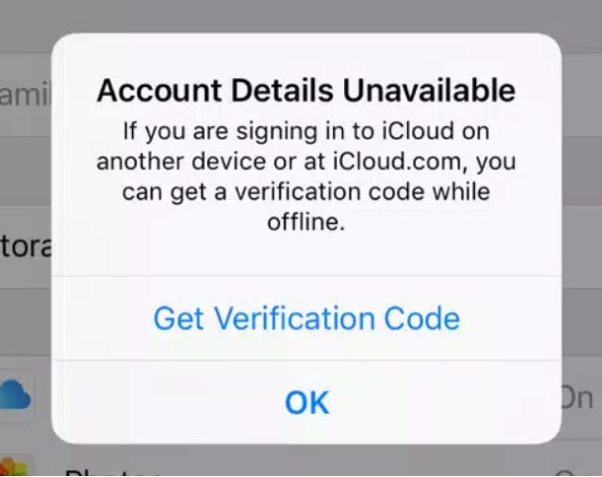
- Part 1. Why Are My Apple ID Account Details Unavailable?
- Part 2. Top Solutions to Fix Apple ID Account Details Unavailable
- Solution 1. Sign Out of Apple ID and Sign in It Again
- Solution 2. Check Payment Methods in Apple ID
- Solution 3. Check App Restrictions
- Solution 4. Reset Network Settings
- Solution 5. Fix Apple ID Account Unavailable via TunesKit iPhone Unlocker HOT
- Solution 6. Unlock Apple ID on Website
- Solution 7. Contact Apple Support
- Conclusion
Part 1. Part 1. Why Are My Apple ID Account Details Unavailable?
Before fixing the Apple ID account unavailable problem, you can first check the below reasons and sort out the best solutions.
Wrong passcode attempts - If you have entered the wrong Apple ID passcode too many times, you may see this wrong message on your iPhone.
Apple ID expired - When your iPhone has not been used for a very long time, this notification may occur when you try to log into the Apple ID.
Connection error - Sometimes a poor network connection will cause this error message on your Apple ID as well. Besides, if the Apple ID server is down, you may encounter the same problem.
Part 2. Top Solutions to Fix Apple ID Account Details Unavailable
Solution 1. Sign Out of Apple ID and Sign in It Again
When you see the Apple ID Account Details Unavailable notification on your iPhone, the first solution you should take is to sign out of the Apple ID account and then sign in to your account again. To sign out of your Apple ID again, just follow the below steps.
Step 1. Go to the Settings app and click on the Apple ID profile.
Step 2. Scroll down and hit on the Sign Out button.
Step 3. Then, click on the Apple ID again and log in to your Apple ID.
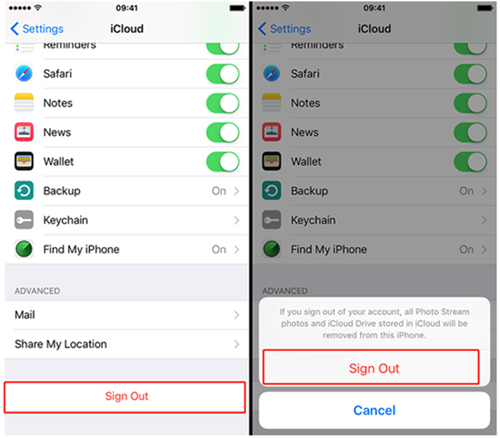
Solution 2. Check Payment Methods in Apple ID
The unpaid purchases can be deemed as the main cause of the Apple ID Account Details Unavailable notification on your iPhone. If there is something declined with your Apple ID payment methods or purchase history, you will not be able to buy apps or music on App Store or iTunes Store. You can try to remove the payment methods and add new methods to your Apple ID to get rid of the Apple ID Account Details Unavailable notification. You can follow the below steps to proceed.
Step 1. Open Settings on your iPhone. Then, click on your Apple ID profile.
Step 2. Hit the iTunes & App Store and select the Apple ID on the top of the screen.
Step 3. Hit on the View Apple ID option.
Step 4. Select the Payment Information, and you can remove or add payment methods on your Apple ID.
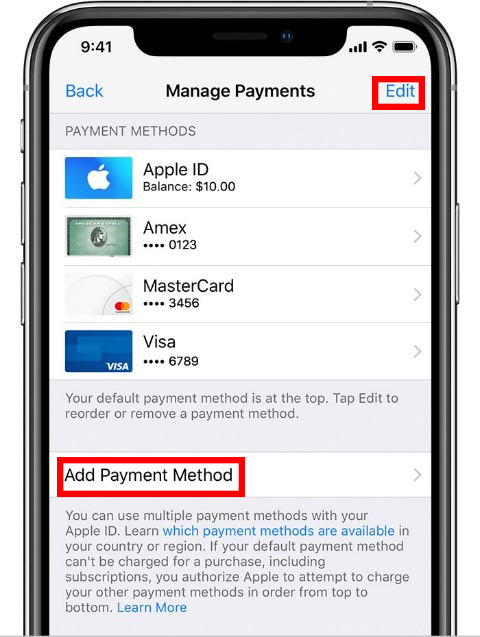
Solution 3. Check App Restrictions
If you have enabled the Screen Time restrictions for iTunes or App Store on your iPhone, you should check the restrictions and see if it is the main reason behind the Apple ID Account Details Unavailable message. If the App Store or iTunes is restricted by your settings, you will not be able to use them without turning off the restrictions. Below is the how-to.
Step 1. Go to the Settings app and find the Screen Time feature.
Step 2. Hit on the Content & Privacy Restrictions and enter your Screen Time passcode.
Step 3. Enable the Apple ID for iTunes Store and App Store.
Then, you will not be able to see the annoying Apple ID Account Details Unavailable error messages on your iPhone anymore.
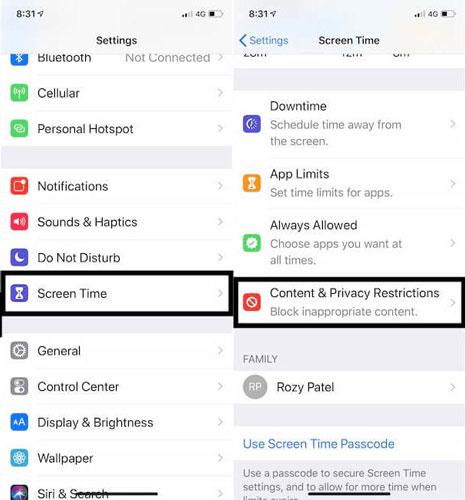
Solution 4. Reset Network Settings
If you still cannot use your Apple ID account normally, you can troubleshoot the network on your iPhone. You can try to reset network settings if the network connection on your iPhone is working well. Follow the below steps to reset the network settings on your iPhone.
Step 1. Open Settings on iPhone, and then scroll down and select the General option.
Step 2. Click on the Transfer or Reset iPhone option.
Step 3. Select the Reset Network Settings option.
After resetting the network settings, the Apple ID Account Details Unavailable problem should be fixed.

Solution 5. Fix Apple ID Account Unavailable via TunesKit iPhone Unlocker
Taking the assistance of a professional iOS unlocking program is always an effective solution to fix the Apple ID Account Unavailable or other Apple ID-related problems. Here, I will recommend TunesKit iPhone Unlocker to you. TunesKit iPhone Unlocker is a well-established iOS unlocking program for users to unlock iPhone, iPad, and iPod touch. When users forgot Apple ID passcode, Apple ID disabled, or Apple ID is locked, TunesKit iPhone Unlocker will be able to fix these problems with simple clicks. Designed with a user-friendly and concise user interface, users can unlock iOS devices within several steps without any iOS unlocking experts.
TunesKit iPhone Unlocker
- Fully compatible with most iOS device models
- Fix Apple ID Account Unavailable error message
- Open iPod/iPhone/iPad screen lock without passwords
- Allow users to factory reset iDevices without Apple ID
- Easy-to-use feature and user-friendly interface
Let's see how to fix Apple ID Account Unavailable by using TunesKit iPhone Unlocker. Before using TUnesKit iPhone Unlocker, please check your iPhone status first. When the Find My feature is enabled on your iPhone, TunesKit iPhone Unlocker will not be able to remove Apple ID from your iPhone.
Step 1Connect iPhone to Computer
Launch TunesKit iPhone Unlocker on your iPhone, then connect your iPhone to TunesKit iPhone Unlocker. When your iPhone is detected, click on the Unlock Apple ID option and then hit on the Start button.

Step 2Dual Confirmation
Here, you will need to check your iOS version for the further step. If your iOS version is iOS 14 or later, you will need to download a firmware package to remove the Apple ID from your iPhone. If the iOS version on your iPhone is iOS 13 or earlier, TunesKit iPhone Unlocker will remove the Apple ID from your device directly.

Step 3Download Firmware Package
After enabling the features on your iPhone, TunesKit iPhone Unlocker will prompt users to download the firmware package. Ensure that the onscreen information is correct. Then, click on the Download button to start downloading.

Step 4Fix Apple ID Account Details Unavailable
In this phase, TunesKit iPhone Unlocker will start to fix the problem on your iPhone. This process will consume 10-15 minutes.

Solution 6. Unlock Apple ID on Website
When you encounter the Apple ID account unavailable problem while using, you can go to the Apple ID website to unlock your Apple ID. You can follow the steps to unlock your Apple ID and fix Apple ID account unavailable.
Step 1. Go to the iforgot.apple.com website and enter your Apple ID.
Step 2. Click on the Continue button and follow the onscreen instructions to unlock your Apple ID.
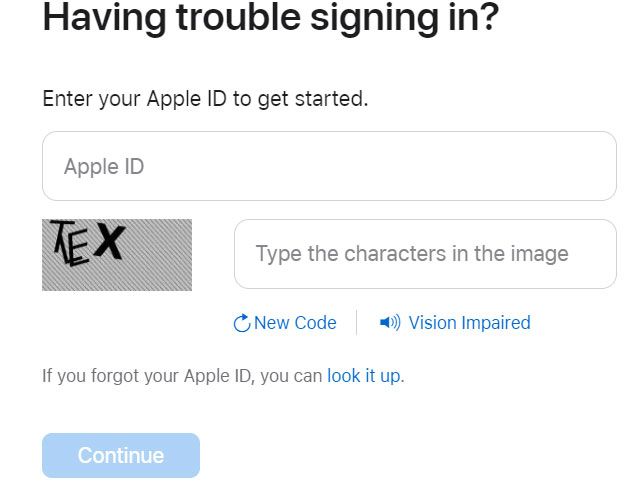
Solution 7. Contact Apple Support
If the above solutions cannot help you solve the Account Details Unavailable problem, you can try to connect to Apple Support. You can go to the Apple official website and get a comprehensive guide by contacting Apple Support.
Conclusion
The Apple ID Account Details Unavailable problem should be fixed after using the above solutions. Users will always get frustrated when they can't use the Apple ID services normally. Hope that this post can be helpful to you. If you are still having questions about how to unlock Apple ID, please feel free to leave us a comment below or download and try using TunesKit iPhone Unlocker.
