What Is Lost Mode on iPhone and How to Unlock
Smartphones have become quite expensive in the recent past. This makes your iPhone even more valuable to you. However, what happens when you lose your valuable phone? It can be a very frustrating event. But, thanks to the genius behind the iPhone, you don't have to worry a lot if you misplace your iPhone or you suspect that it has been stolen.
The iPhone is designed with lots of unparallel features and services. One of its amazing features is the iPhone Lost Mode. The Lost Mode on the iPhone is a feature that helps you track your smartphone when it's lost or stolen. In this article, we'll explain what Lost Mode is, how to activate and deactivate it, and how to unlock an iPhone in Lost Mode. Read on to learn more!
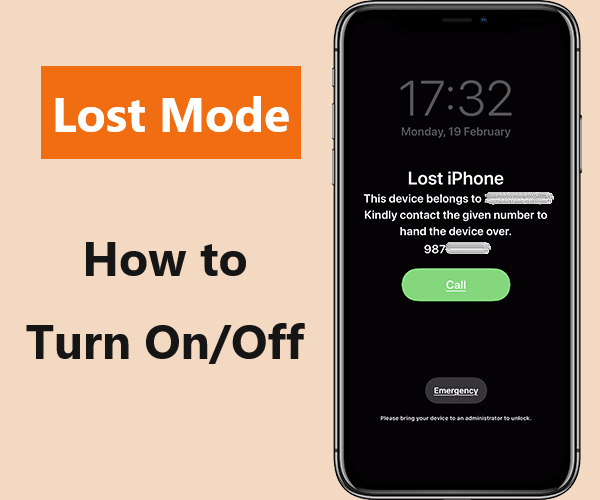
Part 1: What is Lost Mode on iPhone? What Does It Do on iPhone?
iPhone Lost Mode is a built-in feature available on devices running iOS 6 and later. It protects your data if your device is misplaced or stolen. When activated, no one can access your information, even if they have your screen lock passcode. Enabled through Find My iPhone, Lost Mode lets you locate your device and, if necessary, erase its data. As long as your iPhone has power and a network connection, you can track its location.
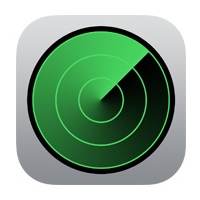
What Does Lost Mode Do on iPhone?
This important iPhone feature lets you remotely lock a lost device to protect your private information. While it blocks access to your data and silences alerts and messages, it doesn't turn off the phone, so it can still receive calls. Additionally, you can track the phone's location through alerts, helping you recover whether it's stolen or misplaced. Once your iPhone is put in Lost Mode, the things listed below will happen:
1. The email associated with your Apple ID will receive a confirmation.
2. The lost iPhone will display a message saying the device is lost and how others can contact you to give it back. You can edit the message via Find My iPhone, and tick the option of receiving the updates of its location.
3. Though your iPhone can receive phone calls and FaceTime calls, it won't display any alerts or notifications, the alarms are also included.
4. Some services like payment cards will be disabled.
If you're sure your iPhone is stolen, first use Lost Mode to lock it and prevent access. Then, use Tuneskit iPhone Data Recovery to quickly and easily recover data from your iCloud or iTunes backup.
Part 2: How to Turn on Lost Mode on iPhone?
If you lose or misplace your iPhone, don't panic. The first thing you should do is activate Lost Mode. This will lock your device, protecting your data, and allow you to display a message with an alternate contact number. Now, follow these steps to learn how to put iPhone in Lost Mode:
Step 1. Go to iCloud.com and sign in to your iCloud account.
Step 2. Tap on the "Find iPhone" icon and enter your Apple ID passcode again.
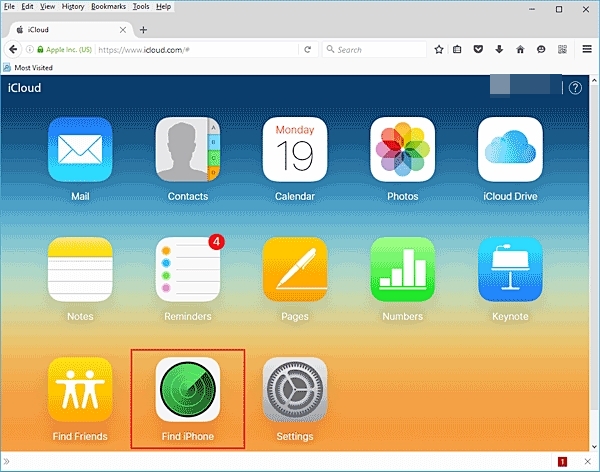
Step 3. After clicking on "All Devices", select the device you have lost.
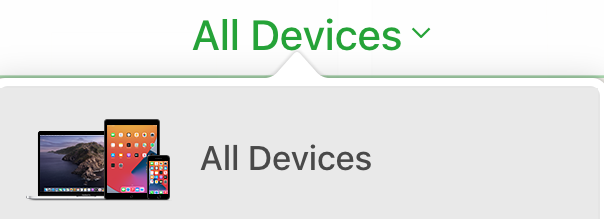
Step 4. You can check the battery percentage and location last recorded. There are three options displayed, and you need to select "Lost Mode".
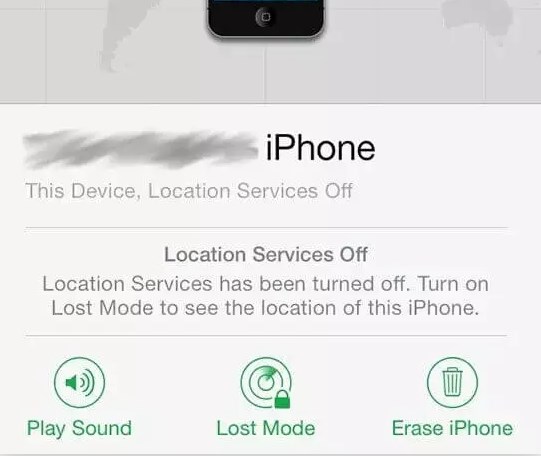
If your iPhone is probably displaced nearby, you can make attempts to the option "Play Sound". The option "Erase iPhone" is available when the device can't be expected to come back.
Step 5. Now, you can edit the message shown on your lost iPhone. Enter a phone number you can have access to so that someone who finds it can return it to you. Then, click "Next" and continue typing the message.
Part 3: How to Turn off Lost Mode on iPhone?
In addition to locking your data, iPhone Lost Mode helps you track and locate your device. Once you find your phone, you'll need to turn off Lost Mode to use it again. There are two popular methods to deactivate Lost Mode: using your passcode or through your iCloud account. Using the passcode is quick and straightforward. If you don't have the passcode, you can disable Lost Mode via iCloud by following these steps:
Step 1. Log into your iCloud account on a computer or even another iPhone.
Step 2. Click to open the "Find My" > "All Devices" tab and then navigate to the "Lost Mode" feature.
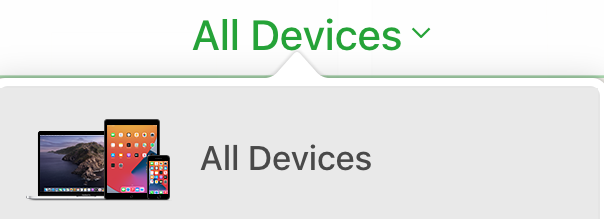
Step 3. Open the "Lost Mode" feature and then click on the "Stop Lost Mode" button. This should turn off the iPhone Lost Mode on your iPhone and allow using the phone.
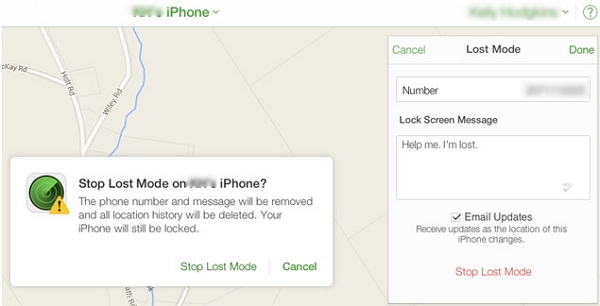
Part 4: How to Unlock iPhone in Lost Mode Without Apple ID or Password?
If you can't remember your Apple ID or its passcode, TunesKit Activation Unlocker will be an unbeatable option for you to handle this.
TunesKit Activation Unlocker is a professional tool for you to unlock iPhone in lost mode without Apple ID or passcode. It specializes in diverse situations related to iCloud, such as removing Apple ID without passcode, bypassing iCloud Activation Lock, and turning off Find My without password. What's most important, is that it has a high success rate and supports both Windows and Mac.
Features of TunesKit Activation Unlocker:
- Remove Activation Lock without Apple ID or password
- Turn off Find My without password
- Unlock iPhone in Lost Mode without passcode
- High success rate & Easy to use
- iPhone, iPad, iPod Touch are supported
Follow the steps below to unlock iPhone in Lost Mode without passcode or Apple ID:
Step 1: Connect Your iPhone to the Computer
Lauch the TunesKit Activation Unlocker on your computer. Then, connect your iPhone to the computer, and click on "Start" button.

Step 2: Jailbreak Your Device
A jailbreak tool will be downloaded. After that, you need to follow the tutorial to jailbreak your iPhone.

Step 3: Unlock iPhone in Lost Mode Without Apple ID or Passcode
After the jailbreak, you should restart your computer and launch the TunesKit Activation Unlocker again to continue. It will start to unlock your iPhone and turn off the Lost Mode.

Part 5: Important Common FAQ's About the iPhone Lost Mode
There are a lot of questions that people ask about the Lost Mode on the iPhone. Some of the important Common FAQs include:
Q1: If I activate the iPhone Lost Mode, can I still call my number and try to reach out to whoever may be having my Phone?
A: Yes. Although the iPhone Lost Mode is designed to lock your phone to protect your data from unauthorized access it does not turn off you're the device. The iPhone can still receive calls but all other alerts will be turn off.
Q2: Can I still track my iPhone when it has been switch off?
A: Yes and no. Tracking a lost iPhone using the iPhone Lost Mode relies on the internet connectivity of your devices. When it is off it is will not be located. However, you will still locate the last location when it was on and within the network range. In addition, the command will be sent but it will only send an alert once it is switched on.
Q3: Will tracking my iPhone be impossible if I have turned off location services?
A: No. The iPhone Lost Mode is designed to remotely turn on location services and track your phone even when you have disabled the location.
Q4: Will the iPhone Lost Mode still be useful if I misplaced my iPhone within my home?
A: You can still use it to locate your phone, but there is a more useful feature in such situation known us "Play Sound". Once you log into your iCloud account and navigate to the missing devices. You will have to choose the "Find My iPhone" feature. Then simply select "Play Sound".
Part 6: Summary
Tips that may come in handy are displayed above. Now you may have learned about all the things you need about Lost Mode on iPhone. To unlock an iPhone in Lost Mode, you must first enter the passcode that was set when the device was put into Lost Mode. If you are the owner and have forgotten the passcode, then TunesKit Activation Unlocker is one of your best choices. We hope you find your iPhone back and regain access to it successfully.
