Solved: Unable to Sign in Because of a Problem Communicating with iCloud
If you're facing the frustrating "Unable to Sign in Because of a Problem Communicating with iCloud" error, you're not alone. This issue can occur on iPhones, iPads, or Macs, preventing you from accessing essential services like iCloud backups, Mail, and syncing across devices. The good news? This problem is often temporary and fixable with a few troubleshooting methods. Whether it's a network glitch, iCloud server issue, or software conflict, we've got you covered with practical solutions to get your iCloud working smoothly again. Let's dive in!

Part 1: Ways to Fix iPhone Unable to Sign in Because of a Problem Communicating with iCloud
Fix 1: Restart Your iPhone and Try Again
The first simple and quickest way to fix this annoyance pop-up message is to restarting your iPhone. A simple restart can resolve many software issues. Let's see what to do:
Step 1: Press and hold the power button and one of the volume buttons at the same time until the slider appears: Slide to power off option.
Step 2: Slide the slider to the right to turn off your iPhone completely. Wait for a while and press the power button again to turn on your iPhone.
Step 3: Then sign in again with your Apple ID to see if the error persists.
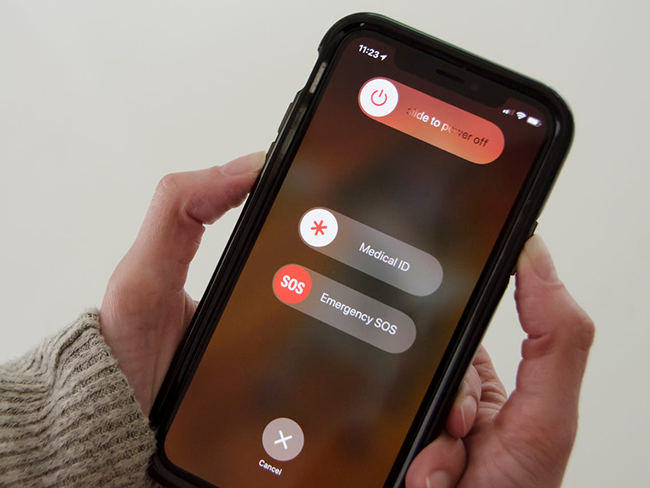
Fix 2: Reset Network Settings
If restarting your iPhone doesn't resolve the sign-in issue, there are other methods you can try. One effective approach is resetting your network settings, which can often eliminate the problem. Keep in mind that this process will erase stored Wi-Fi passwords, VPN configurations, and any other settings related to Bluetooth and cellular networks, but it won’t affect your personal data.
Here's how to reset network settings:
Step 1: Open Settings on your iPhone, then navigate to General > Transfer or Reset iPhone > Reset. From there, select Reset Network Settings.
Step 2: You'll be prompted to enter your passcode. Input your lock screen passcode to confirm and proceed with the reset.
Step 3: Once the reset is complete, reconnect your device to Wi-Fi and attempt to sign in again to check if the issue is resolved.
This process should help clear any network-related issues that might be causing the "Unable to sign in because of a problem communicating with iCloud" problem.
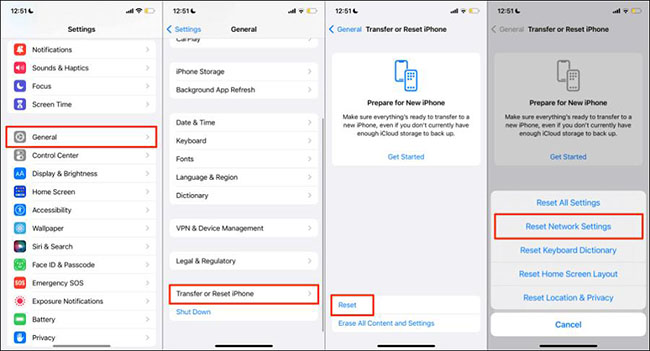
Fix 3: Force Restart Your iPhone
Force restarting your iPhone is also a quick and highly effective way to fix various software glitch issues, including the "Unable to Sign In due to a problem communicating with iCloud" error. This process refreshes all apps and services on your device, potentially resolving the issue. Since it only takes a few minutes to perform, it's definitely worth trying as a potential fix for this iCloud sign-in problem.
For iPhone 8 or Later:
Step 1: Press and quickly release the Volume Up button.
Step 2: Do the same for the Volume Down button.
Step 3: Press and hold the Side button until you see the Apple logo, then release.
For iPhone 7 and iPhone 7 Plus:
Step 1: Press and hold both the Volume Down button and the Sleep/Wake (Side) button at the same time.
Step 2: Keep holding both buttons until the Apple logo appears, then release.
For iPhone 6s, iPhone SE (1st generation), and Earlier:
Step 1: Press and hold both the Home button and the Sleep/Wake (Top or Side) button at the same time.
Step 2: Continue holding both buttons until the Apple logo appears, then release.
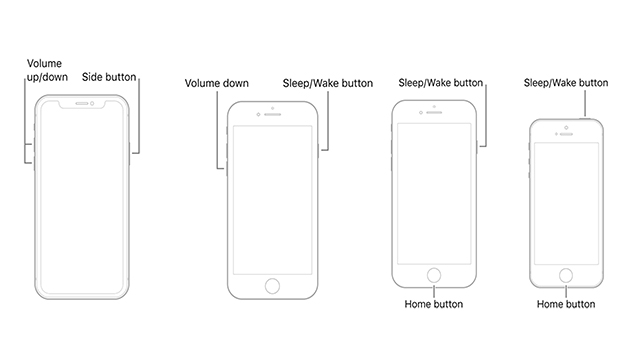
Fix 4: Examine the iCloud Server
If you still can't sign in, the issue may be with Apple's iCloud servers. It's possible that the iCloud server is down. To verify, visit the Apple System Status page to see if there are any reported problems with iCloud. Make sure to check the status of iCloud services to confirm if they are operational. This will help you determine whether the issue is on Apple's end or with your device.
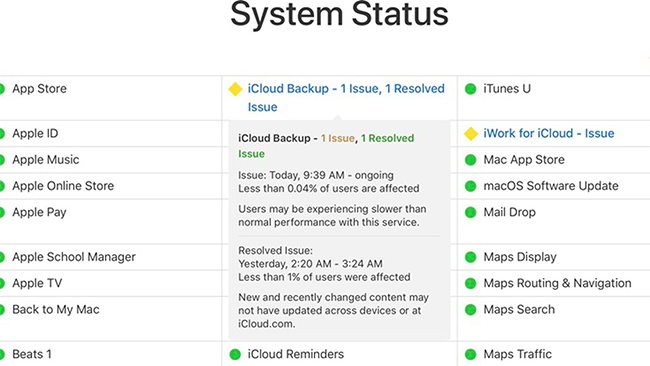
Fix 5: Reset All Settings
If above methods fail to resolve the issue, resetting all settings may be necessary to fix this error. This action will return all your iPhone's settings to their default state, giving your device a fresh start without affecting your personal data.
To reset all settings:
Step 1: Navigate to Settings > General > Transfer or Reset iPhone > Reset > Reset All Settings.
Step 2: A pop-up box will appear, asking you to confirm the action. Tap Reset All Settings to continue.
Step 3: Enter your passcode when prompted, and wait a few moments while your iPhone resets its settings.
This process should help resolve issues by restoring your device's default configurations.
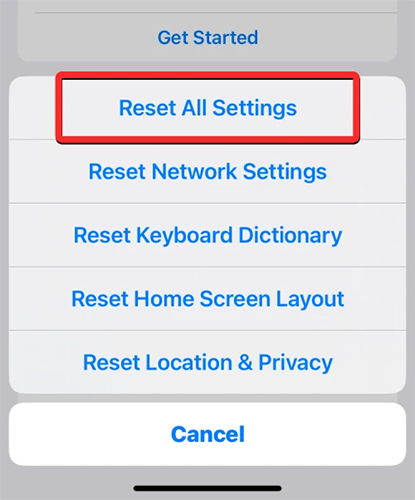
Fix 6: Check if Apple ID is Locked
A locked or disabled Apple ID could be the reason you're unable to sign in. If you or someone else enters incorrect passwords or answers security questions incorrectly multiple times, Apple automatically locks the ID to protect your account for security reasons. To resolve this, you may need to unlock or reset your Apple ID to regain access.
Part 2: Unable to Sign in Because of a Problem Communicating after iCloud Bypass? Fix It Here!
If you encounter the "Unable to sign in because of a problem communicating with iCloud" error and find that creating a new Apple ID results in a message stating you've created too many Apple IDs, you may feel frustrated, especially if contacting Apple Support isn't an option. Fortunately, there are other solutions available to resolve this issue. Try TunesKit Activation Unlocker, it is a powerful iCloud bypass tool that enables you to remove the Activation Lock without Apple ID and passcode. Not only it supports a wide range of iPhone, iPad, and iPod Touch, but also it offers competitive pricing for its services, making it accessible for users looking to unlock their devices.
Features of TunesKit Activation Unlocker:
- Remove Activation Lock without Apple ID or password
- Turn off Find My iPhone/iPad/iPod touch without password
- Bypass iPhone/iPad/iPod touch Activation Lock in Lost Mode
- Turn off camera shutter sound without muting
- Compatible with the iOS 12.0 - iOS 16.7 versions
- Supports both Windows and Mac computers
Step 1:Plug your iPhone into computer
To begin with, you should download and install TunesKit Activation Unlocker on your Windows & Mac computer. Then using a lightning-to-usb cable to connect your iPhone to computer. Select the Remove iCloud Activation Lock on the main interface. Carefully read and agree to the disclaimer and hit the Start button.
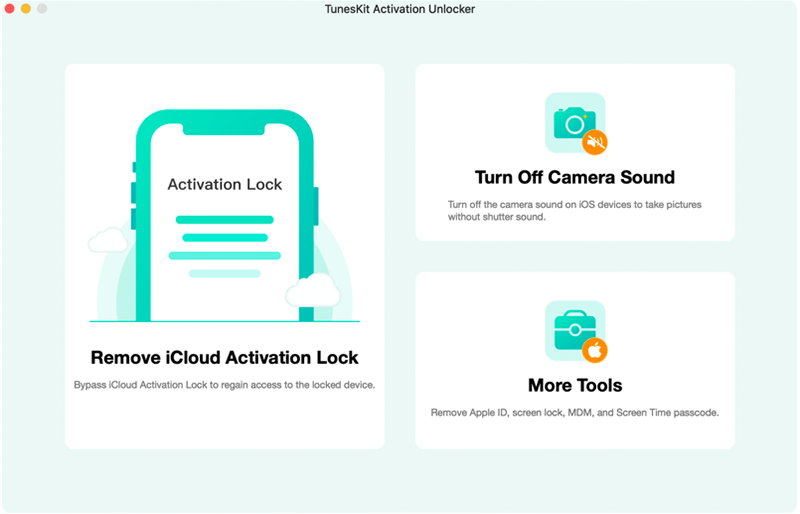
Step 2:Jailbreak your device
The jailbreak process varies for different iOS versions and different computer brands, you can follow the on-screen instructions or click on the jailbreak tutorial below to complete jailbreaking your device.
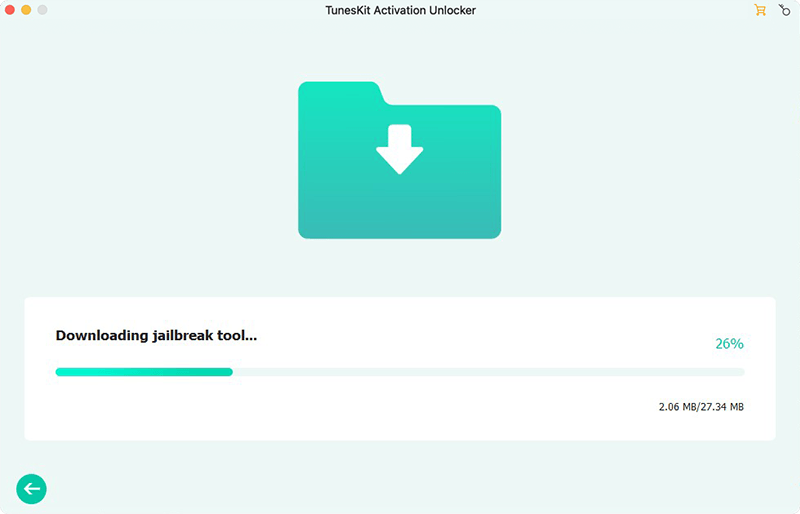
Step 3:Remove the Activation Lock without passcode
After jailbreaking your device, it will display your device information. Review and confirm the details, then click on "Start to Remove." The program will begin the process of removing the iCloud activation lock.
Once the removal is complete, the iCloud Activation Lock has been successfully removed from your device. At this point, you can log in with a new Apple ID via the App Store or iTunes. To download apps, go to Settings > App Store and sign in with your new Apple ID.
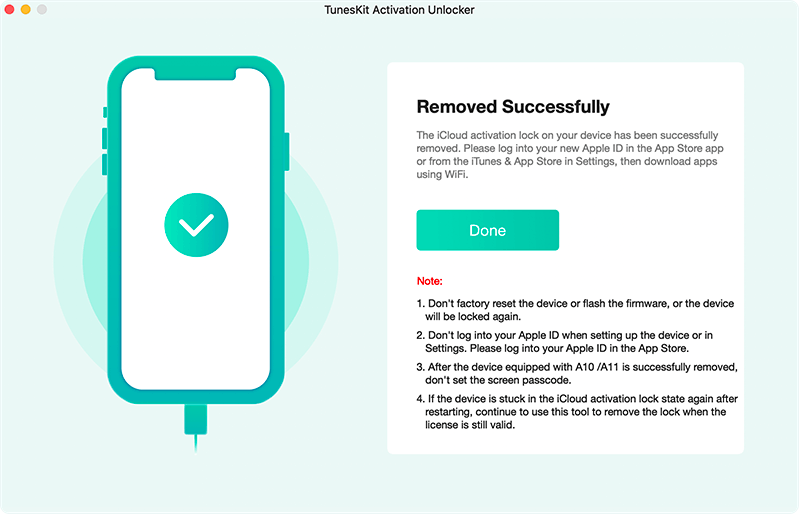
Part 3: Conclusion
Fine, after reading to the end, now you should know how to fix unable to sign in because of a problem communicating with iCloud. In more complex cases, especially if you're dealing with an iCloud Activation Lock, TunesKit Activation Unlocker offers an effective solution. This tool allows you to bypass the iCloud Activation Lock and sign in with a new Apple ID, restoring full access to your device.
