How to Turn Off Location on iPhone Without Notifying
"I want to turn off Find My iPhone location, but I don't want to make it so obvious that I stopped sharing my location with someone. Any solutions?"
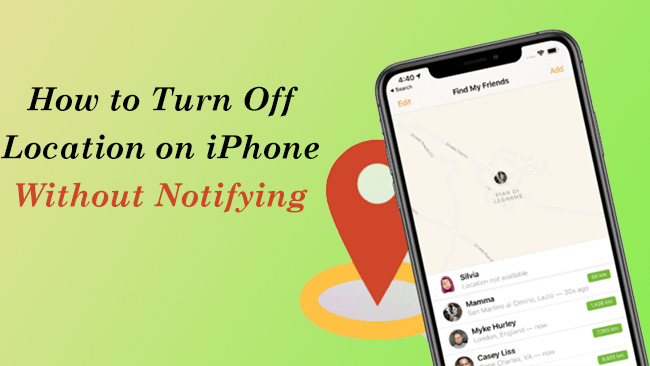
This kind of notification can cause embarrassing situations or confrontations. If this is also the condition you are on, scroll down to read more! We will walk you through how to turn off Find My iPhone Location without notifying others.
Part 1. Does Find My iPhone Notify When You Turn Off Location?
Yes. For coordination, meeting, safety, or temporary sharing, people will share locations with friends or families. When you do not want to share it any longer to provide your privacy, you need to turn it off. You may wonder that does Find My iPhone notify you when you turn off the location. If you stop sharing locations with specific people, they will receive a notification of it. It can be annoying, but there are various solutions below.
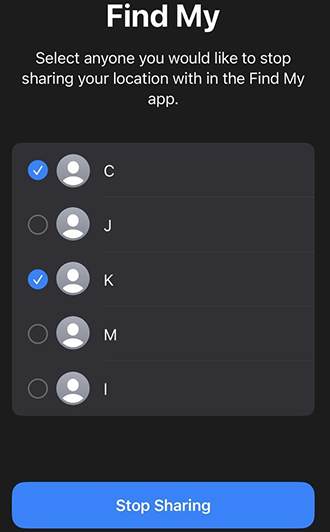
Part 2. How to Turn Off Location on iPhone Without Them Knowing?
Method 1. Turn On Airplane Mode
If you just want to hide your location once or twice, here is a temporary and easy solution for you: Turn on Airplane Mode. As it will block the use of the cellular network, the location won't update until you switch off this mode. When it is needed, Airplane Mode can be turned on in Settings or Control Center.
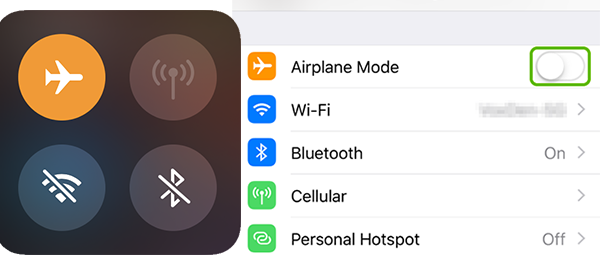
Method 2. Turn Off "Share My Location"
Another solution is turning off the Location Services of Find My iPhone. It meets the condition that you have no need to share your location on Find My iPhone in the future. You can finish it in Settings or Find My app.
In Settings
1. Go to settings and select Privacy.
2. Find Location Services and tap on it.
3. Toggle on the option of Share My Location.
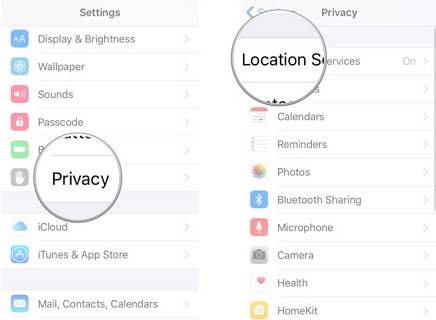
In the Find My app
1. Launch the Find My app.
2. Click Me and toggle off Share My Location.
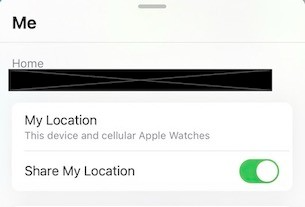
If you are in a family group, the family organizer may have set restrictions for you not to turn off the location.
Method 3. Use Another Apple Device as Location
You can use another Apple device and transfer your location to it. Keep in mind that two devices should be signed in to the same Apple ID. Then, your contacts will see the location of this device without notifying others. You can stop sharing your real location in this method. Let's see how to make it:
1. Open the settings and tap the profile.
2. Click Find My.
3. Hit on the Use This iPhone/iPad as My Location.
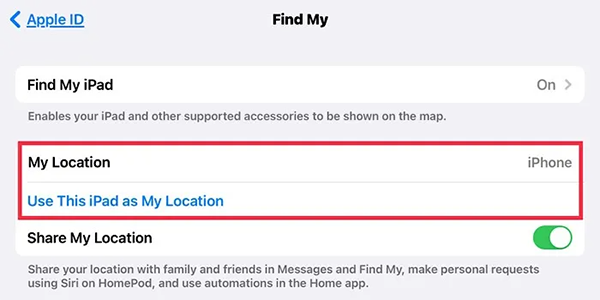
Method 4. Turn off location services on specific apps
Instead of disabling all location services on your iPhone, you can choose to restrict location access on a per-app basis to prevent sharing your current location discreetly.
1. Launch the Settings app on your iPhone.
2. Navigate to the Privacy & Security section and enter Location Services. Ensure that Location Services are turned on.
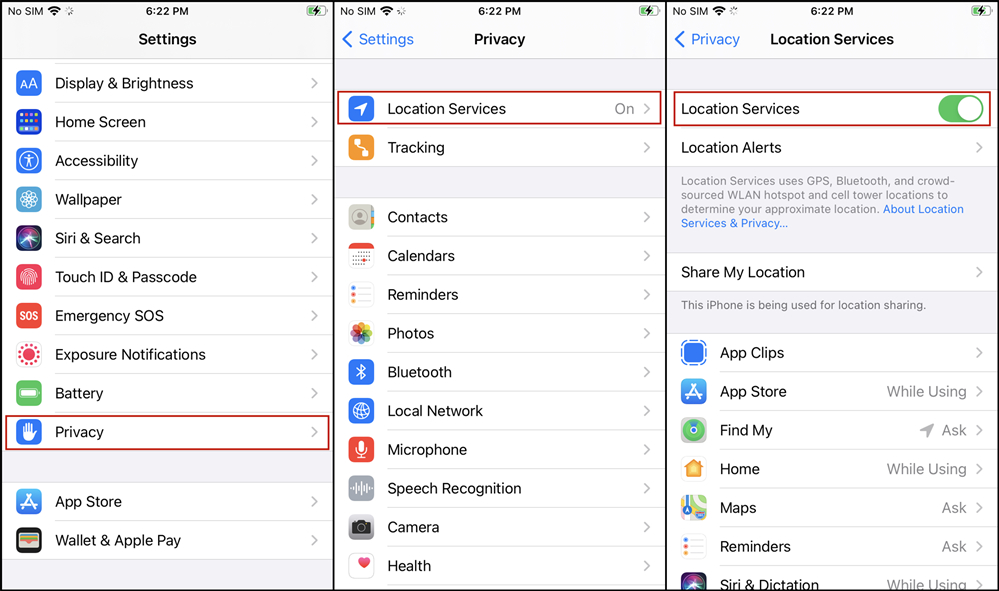
3. You can see all the apps that use location services in the list. Choose the app you wish to restrict from accessing your location.
4. Set its access to Never to block it from using your location information.
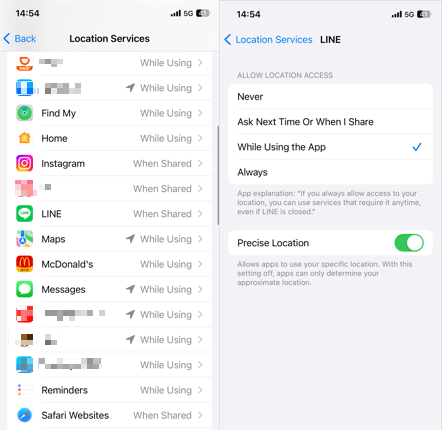
Method 5. Power off your iPhone
Another way to turn off your location on iPhone temporarily without notifying anyone is by powering off your iPhone briefly. Let's see how to power off your iPhone. The procedure is very simple.
For iPhones with Face ID: Press and hold the side button and volume button simultaneously until the slide to power off message appears. Then slide to power off your device.
For iPhones with a Home button: Press and hold the side button and drag the Power Off slider to turn off the device.
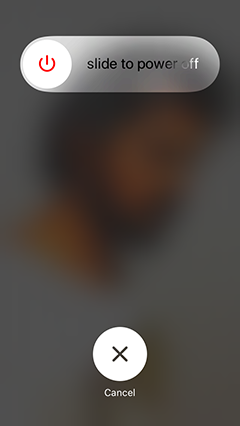
Part 3. Turn Off Find My iPhone Without Password
Sometimes, it can be hard to turn off Find My iPhone. If you find that you forgot the password, TunesKit Activation Unlocker can do a great favor. The key point is that no expert skills are needed.
TunesKit Activation Unlocker is a professional tool with a high success rate. It is a well-established tool with intuitive guidelines. Using the TunesKit Activation Unlocker, you can not only turn off Find My iPhone without password but also remove Activation Lock and get the iPhone out of Lost Mode with ease.
Features of TunesKit Activation Unlocker:
- Turn off the Find My iPhone feature without Apple ID or password
- Erase the Activation lock on an iPad/iPhone/iPod without a passcode
- Remove locked to owner screen without a passcode
- Comes up with the 100% success rate
- Offers the effortless user interface
Here are the steps for turning off Find My without password:
Step 1Connect Your Device
Launch the TunesKit Activation Unlocker, and connect your device to it. Then, click Start on the interface.

Step 2Jailbreak Your Device
Jailbreak your device following the guidance. When the jailbreak is done, don't forget to restart your computer and launch the TunesKit Activation Unlocker again.

Step 3Start to Turn Off Find My iPhone
Click Start. After a while, the Activation Lock on your device will be successfully bypassed, and the Find My iPhone will be turned off as well.

Part 4. FAQs About Find My iPhone
Q1. How to Share Location with Find My?
1. Go to Find My app and click People.
2. Tap on the upper-right button. Then, click Share My Location.
3. Provide the name or phone number of whom you want to share with.
4. Tap on Send and select how long you would like to share your location. And they will be able to see your location, and they also can choose to share their location with you.
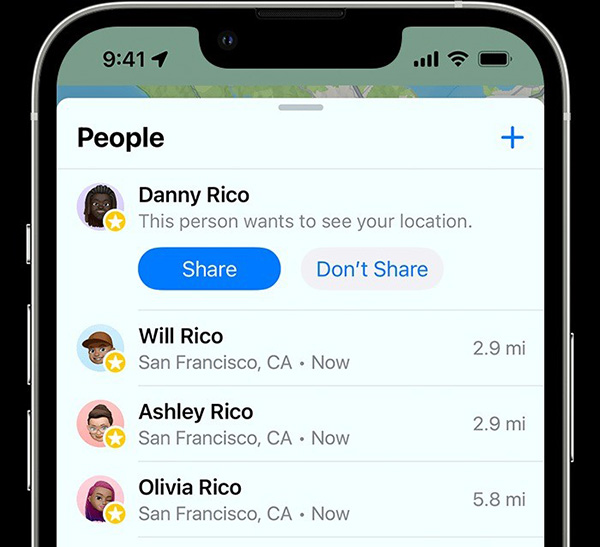
Q2. Why does Find My iPhone say No Location Found?
1. Disabled Location Services.
2. Poor signal of GPS or network.
3. Software or hardware issues.
If you want to learn more about it, just move to Find My iPhone Saying No Location Found [Reasons & Solutions] >>
Conclusion
Now, you have acquired knowledge about various solutions for turning off without Find My iPhone location without notifying others. If you are seeking a solution to stop sharing location with Find My iPhone, you may consider exploring TunesKit Activation Unlocker as an option. If you have any further inquiries, please don't hesitate to leave a comment below!
