[5 Methods] How to Turn Off Find My iPhone Without WiFi
The Find My iPhone feature can be deemed as one of the best features on iPhone. Users can locate iOS devices using the Find My feature. However, once you have enabled the Find My iPhone feature on your iOS device, there will be limitations, and you may need to turn off the Find My iPhone feature to access other features. And there are times when users need to turn off the Find My iPhone feature to reset or sell their iPhones. But what if you failed to turn off the Find My iPhone feature because of a lack of WiFi connection? Is it possible for users to turn off Find My iPhone without WiFi? In this post, we will show you some effective ways to make it.
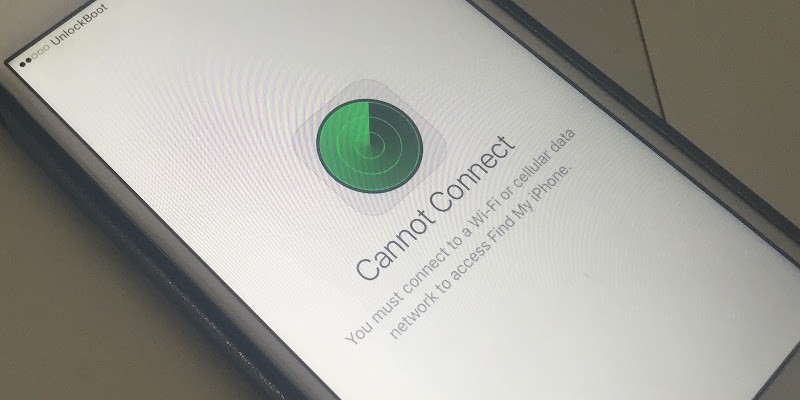
Part 1. How to Turn Off Find My iPhone Without WiFi
1. Use Cellular Data to Turn Off Find My iPhone Without WiFi
To turn off the Find My iPhone feature on your iPhone without WiFi, the first solution you should take is to use Cellular data to turn off the Find My iPhone feature. You can turn on the Cellular data on your iPhone if it is possible.
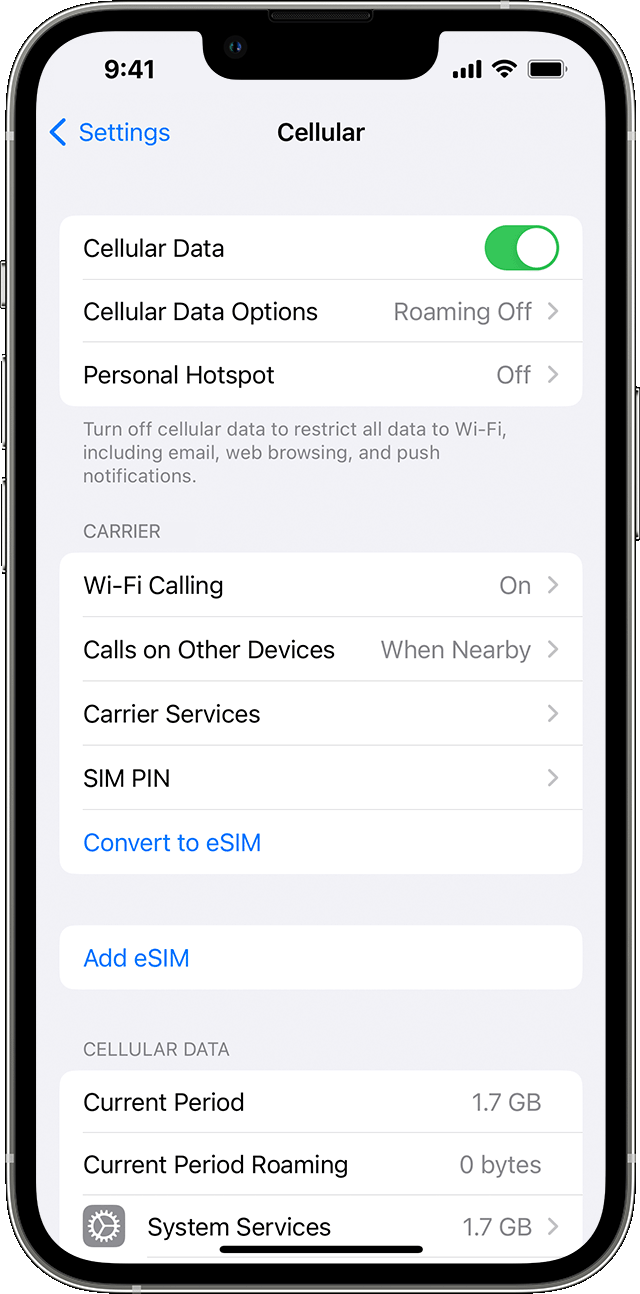
When you activated the cellular data, you can tap the Settings app, tap your name from the top screen, select the Find My from the menu, and tap the Find My iPhone option. Slide its toggle button to off, enter your Apple account password, and tap the Turn Off button in the upper right corner to confirm closing Find My iPhone.
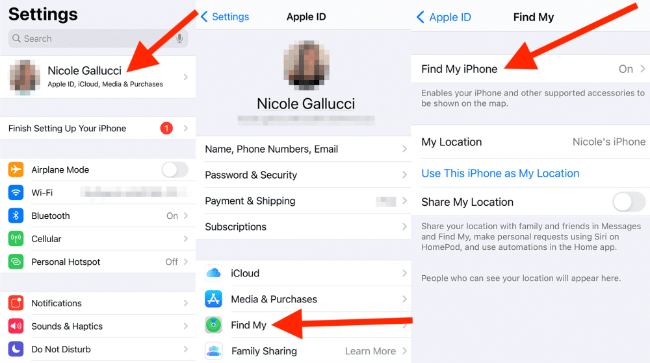
If you want to turn off the Find My iPhone feature on an iPad without Cellular data, please try using the next solution.
2. Turn Off Find My iPhone Without WiFi and Passcode
If you can't remember the Apple Account passcode, how should you turn off Find My iPhone without passcode? You should try using a professional tool called TunesKit Activation Unlocker. It is the optimal choice that can meet your needs. It not only allows you to turn off Find My iPhone without wifi and password, but also turns off the camera shutter sound without muting.
TunesKit Activation Unlocker is a dedicated iCloud unlocking tool that can help users remove Activation Lock without previous owner or turn off the Find My iPhone feature with ease. With the concise and user-friendly interface, a novice can turn off Find My iPhone without WiFi by using this tool with several simple clicks.
Features of TunesKit Activation Unlocker:
- Remove the Find My iPhone feature without Apple ID
- Erase the Activation lock on an iPad/iPhone/iPod without a passcode
- Comes with a high success rate
- Offers the effortless user interface
Let's follow the steps below to turn off Find My iPhone by using TunesKit Activation Unlocker.
Step 1Connect iPhone to Computer
To begin with, download and install TunesKit Activation Unlocker on your computer. Then, connect your iPhone to the computer. When your iPhone is detected, launch TunesKit Activation Unlocker and click on the Start button for the Next step.

Step 2Jailbreak Your Device
Here, you will need to Jailbreak your iPhone. Download the jailbreak tool and then you will need to jailbreak your iPhone for further steps. Please follow the instructions below to jailbreak your iPhone.

Step 3Turn off Find My iPhone Without WiFi
After jailbreaking your iPhone, TunesKit Activation Unlocker will start to remove the Activation Lock from your iOS device and turn off the Find My iPhone without WiFi. You will be able to access your iPhone in several minutes.

3. Use iCloud to Turn Off Find My iPhone feature
If you have a computer with internet connection, you can also turn off Find My iPhone feature without WiFi on a computer. You can follow the steps to turn it off.
Step 1. Open a browser on your computer. Then, navigate to the icloud.com website. Log into your Apple ID and enter the correct passcode.
Step 2. Select the Find My iPhone option.
Step 3. Hit on the All Devices option and select the iPhone that you want to turn off the Find My iPhone feature.
Step 4. Hit on the Erase iPhone to remove all the data and content from your iPhone.
Step 5. When your iPhone is removed, click on the Remove from Account option to turn off Find My iPhone feature.
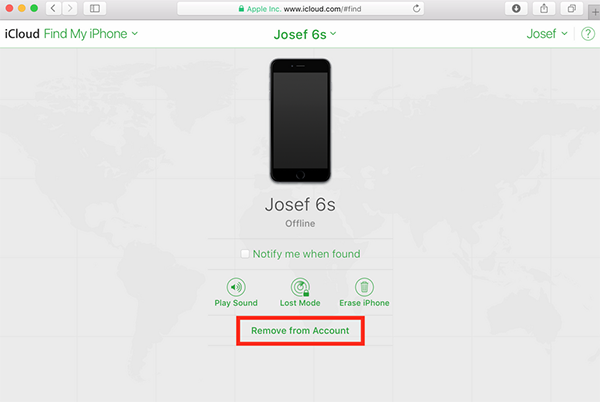
4. Factory Reset to Turn Off Find My iPhone Without Wi-Fi
A factory reset is also a proven way to disable Find My iPhone even without a Wi-Fi connection. This method requires you to erase all content and settings on your device. During the process, you will need to enter your Apple ID password to turn off Find My iPhone and the Activation Lock.
Here's how to perform a factory reset:
Step 1. Open Settings and navigate to General.
Step 2. Scroll down to the bottom and tap Transfer or Reset iPhone option, then select Erase All Content and Settings.
Step 3. Tap Continue and choose to Back Up Then Erase or Skip Backup, depending on your preference.
Step 4. Enter your Apple ID password when prompted to disable Find My iPhone.
By following these steps, you can successfully turn off Find My iPhone without needing a Wi-Fi connection.
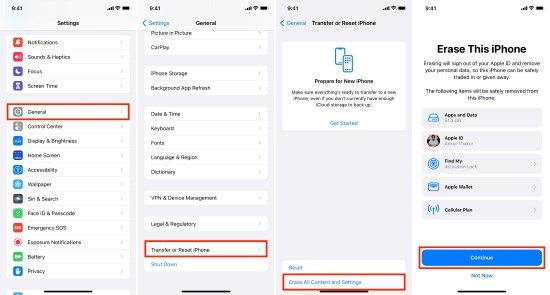
5. Use Another Device to Turn Off Find My iPhone
You can use the Find My app on another Apple device linked to the same Apple ID to erase your iPhone data and disable the Find My iPhone feature. Here's how:
Step 1. Open the Find My app on another Apple device signed in with the same Apple ID.
Step 2. Go to the Devices tab and select the iPhone you want to manage.
Step 3. Scroll down and tap Erase This Device to delete all data from your iPhone.
Step 4. Once the data is erased, tap Remove from Account to turn off Find My iPhone without needing a Wi-Fi connection.
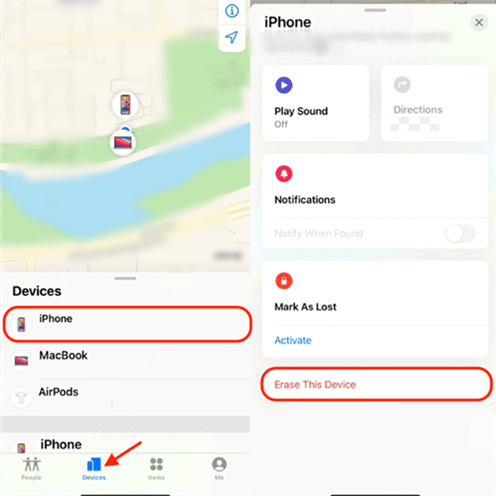
This method is a convenient way to manage and reset your device remotely.
Part 2. FAQs about Find My iPhone
Q1. Does Find My iPhone work when the iPhone has no Wi-Fi?
Without the network connection, the real-time location cannot be provided. However, when the iPhone is offline, you can still get its last location before it is off.
Q2. How can I turn off Find My iPhone when my iPhone is broken?
Method 1. Launch the Find My app on another iPhone or iPad, tap on "Devices." Select your iPhone and click "Remove This Device."
Method 2. Sign in to iCloud.com on computer to remove the iPhone from your account. You can view the detailed steps in the third section of Part 1 in this post.
Q3. Can I erase iPhone without Wi-Fi?
Yes. You can use iTunes on your computer to erase your device. Connect your iPhone to the computer, and click on the iPhone button in the latest version of iTunes. Then, tap on "Restore iPhone" to erase.
Part 3. Video Tutorial: How to Turn off Find My iPhone Without WiFi or Passcode
To make it easier for you to understand these methods, let's watch a video guide.
Part 4. Conclusion
That's it! You can try using the methods above to turn off the Find My iPhone feature without using WiFi. If you can't remember the passcode to turn off the Find My iPhone feature, using TunesKit Activation Unlocker is the most recommended solution for you. If you are still having other questions, please feel free to leave us a comment below.
