4 Ways to Turn off Find My iPad Without Passcode
Find My iPad is a very useful feature that Apple has designed to protect devices. Find My allows you to share your location with friends, receive notifications when a device is left behind, and locate offline devices to protect your lost devices. It is often associated with Activation Lock, another device protection mechanism from Apple. When Find My is turned on, Activation Lock is also activated. People urge to turn off Find My iPad when they sell or buy a used iPad to avoid the Activation Lock. However, it's not an easy thing to turn it off, because Apple ID and passcode are required to turn it off. To help those people who forgot their passcode or cannot contact the previous owner for Apple ID and passcode, 4 effective solutions teaching you to turn off Find My iPad without passcode are shared in this post.
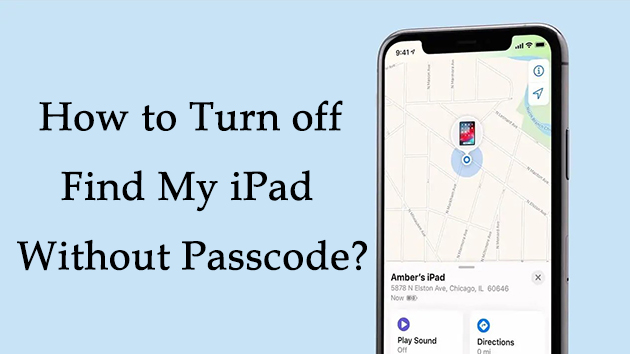
Part 1: Can I turn off Find My iPad without passcode?
Of course, with the solutions posted here, you can easily turn off your Find My iPad without an Apple ID and password. You'd better turn off your Find My iPad with a reliable third-party tool, one of the solutions coming with the highest success rate in this post. And other solutions may be complicated and time-consuming. If you cannot turn off Find My iPad, following the solutions presented below may help you turn Find My iPad off.
Part 2: How to turn off Find My iPad without passcode?
Solution 1: Turn Find My iPad off via iCloud
Find My iPad can be turned off from the iCloud account. If you have bought a second-hand iPad from others, you can ask the previous owner to sign into his Apple ID and passcode and turn off Find My iPad remotely via several steps below. This solution is suitable for those who can contact the previous owner.
1. Go to iCloud.com.
2. Sign into their iCloud account.
3. Click All Devices.
4. Click your iPad from the list and go Remove from Account.
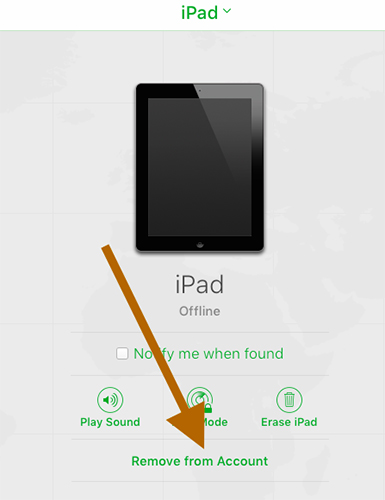
Solution 2: Close Find My iPad via DNS
Many bugs on those old iOS versions are not completely fixed by Apple, so using DNS is a solution to apply these bugs to switch off your Find My iPad without passcode. Through changing the DNS address on your iPad, Apple Server is not able to recognize and verify your iPad so that you can turn off Find My iPad with no passcode required. If you are running an iOS version from iOS 8 to iOS 10, you can follow the steps below to change your DNS address.
1. Go Settings.
2. Tap WiFi, and you can see an icon i on the right of the WiFi name you connected, go to tap it.
3. Select Configure DNS, and go Manual.
4. Add a new DNS address according to your region below. And go disable your Find My iPad again.
☺ North America: 104.154.51.7
☺ South America: 35.199.88.219
☺ Europe: 104.155.28.90
☺ Asia: 104.155.220.58
☺ Global: 78.100.17.60
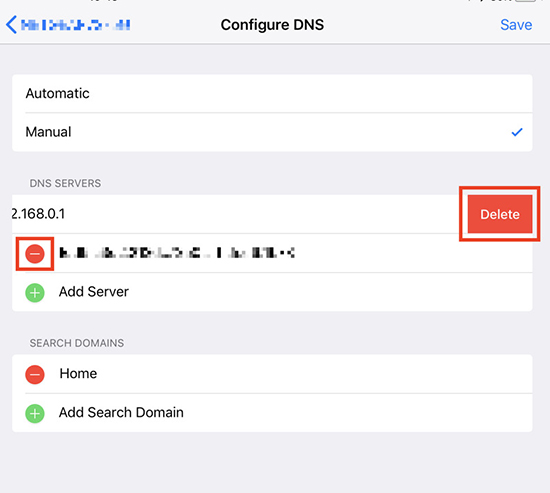
Solution 3: Switch off Find My iPad via TunesKit Activation Unlocker
If you search how to turn off Find My iPad without passcode online, you will find using a third-party tool is the solution that comes with a high success rate and easy operation. However, choosing a reliable tool to turn off Find My iPad without a password becomes a tough thing. Next, a reliable and appreciated by many users is introduced to you.
TunesKit Activation Unlocker is a safe and legal tool, without accessing your personal data on iPad. It focuses on handling issues like cannot turn off Find My, cannot bypass Activation Lock, cannot unlock a device in Lost Mode, cannot jailbreak iPhone, etc. No matter whether you are a Mac user or Windows user, you are available for this tool. With the assistance of the detailed guide, you can easily turn off your Find My iPad and without additional settings on iPad or contact with the previous owner. Its high success rate and easy steps are worth giving it a try!
Features of TunesKit Activation Unlocker:
- Remove Activation Lock without previous owner
- Turn off Find My feature without password
- Bypass iPhone in Lost Mode
- High success rate & Easy to use
- Turn off camera sound without muting
- iPhone, iPad, iPod Touch are supported
Wonder how to turn off Find My iPad without a password via TunesKit Activation Lock? Here is a guide.
Step 1: Connect your iPad
You should use a USB cable to connect your iPad and keep connected once you start using this tool to turn off Find My iPad without passcode. TunesKit Activation Unlocker can automatically detect your iPad. Select the Remove iCloud Activation Lock option, click Agree after reading the Terms of Use, and go click Start .

Step 2: Jailbreak your system
Next, you need to jailbreak your iPad. Windows and Mac come with different jailbreak steps, so click the appropriate tutorial link below to follow the detailed steps to jailbreak your iPad. Reboot your computer when you successfully jailbreak your system.

Step 3:Start to turn off Find My iPad without Apple ID password
Launch the tool, and you can see your iPad's info, go check it. Next, click Start to Remove, then it will start to turn off Find My iPad feature without passcode.

Solution 4: Find support from Apple
In most cases, finding support from Apple can be the most reliable way to fix those iOS issues on your device. If you have failed in all the solutions here, you should take your purchase proof and go to the Apple Store offline, and there will be a staff to help you turn it off.How can you find a nearby Apple Store in advance? You can access this website, allow this website to access your current location, or manually enter your current place. Then it will automatically recognize the Apple Store nearest to you.

Part 3: FAQs about Find My iPad
Q1. Why should I disable the Find My iPad?
The second-hand iPad without turning off Find My iPad cannot be activated as new. The Activation Lock will be activated to stop unauthorized people using the iPad. Find My iPad feature should be turned on in the daily use to protect the device, but should be disabled before selling or using the used iPad.
Q2. Can I perform a factory reset to turn off Find My iPad?
No. Find My iPad cannot be turned off by a factory reset. In fact, the Activation Lock is designed to avoid the device from being used after a factory reset without the current password.
Q3. Can I turn off Find My iPad via DNS permanently?
No. The DNS method can only bypass the Activation Lock from Find My iPad feature emporarily. Besides, this workaround has a low success rate.
Q4. Can I still track my iPad if it's not connected to the internet?
If your iPad is not connected to the internet, you'll only see the last known location. However, with iOS 13 and later, Find My can use Bluetooth signals from other Apple devices to help locate your iPad even when it's offline.
Part 4: Conclusion
Turning off Find My iPad without a passcode has been a hot topic since the launch of the Find My feature. There is no 100% working solution to turn off Find My iPad without passcode, other than finding support from Apple. Overall, with third-party tools like the TunesKit Activation Unlocker, you can easily turn Find My iPad off without a passcode and without having to look for Apple support. Hopefully with this post you will learn something about Find My iPad, and feel free to contact us if you are confused about the TunesKit Activation Unlocker.
