4 Ways to Turn Off Find My Apple Watch
"Find My Apple Watch" is a valuable feature that helps you locate your device if it’s misplaced or stolen. However, there are times when you may need to turn off this feature, such as when you are selling your watch, giving it to someone else, or sending it in for repairs. Disabling "Find My Apple Watch" is a straightforward process, and this guide will walk you through 4 ways to turn off Find My Apple Watch. Keep reading to discover more.
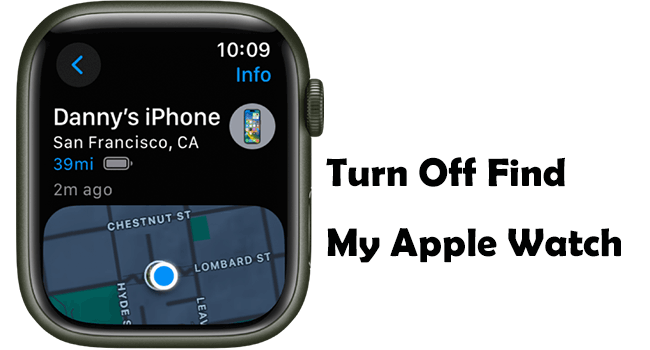
Part 1. Can I Find My Apple Watch If It’s Turned Off?
Yes, you can. If your Apple Watch is paired with your iPhone, it's automatically set up when you enable Find My iPhone. To ensure you can locate your watch even when it's powered off or disconnected. You can open the Settings app on your Apple Watch. Tap your name, then scroll down until you see your Apple Watch listed. Tap your watch name, then tap Find My Watch, and turn on "Find My Network" if it isn't already enabled.
Part 2. How to Turn Off Find My Apple Watch?
Way 1. Turn Off Find My Apple Watch from the Settings app
You can disable Find My Apple Watch directly from the Settings app. Here are the specific steps.
Step 1. Open the Settings app on your Apple Watch.
Step 2. Scroll down and find "Find My Watch."
Step 3. Turn it off by toggling the switch.
Step 4. Enter your Apple ID password to confirm the action.
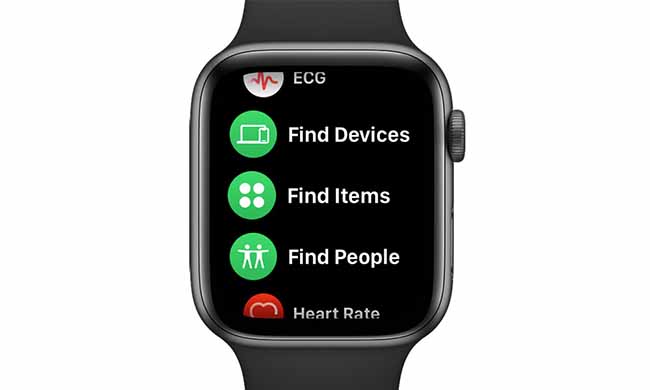
Way 2. Remotely Turn Off Find My Apple Watch on iCloud
If your iPhone isn't around, the iCloud website serves as your portal to remotely manage your Apple devices. Follow our straightforward guide to effortlessly turn off Find My Apple Watch using this online platform.
Step 1. Go to the iCloud website and log in with your Apple ID and password.
Step 2. Click on "Find iPhone."
Step 3. Select "All Devices" at the top of the screen.
Step 4. Choose your Apple Watch from the list of devices.
Step 5. Click on "Remove from Account."
Step 6. Confirm the action by entering your Apple ID password.
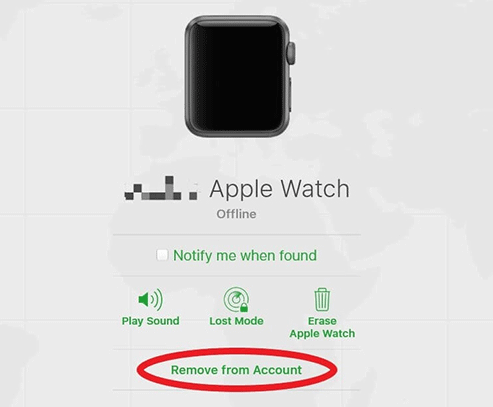
Way 3. Turn Off Find My Apple Watch via Find My App
The Find My app transforms device management with its intuitive interface, enabling seamless tracking and control of your Apple devices. Before you go on, make sure your iPhone and Apple Watch share the same Apple ID for smooth execution. Here's how to disable Find My Apple Watch directly from the Find My app.
Step 1. Open the Find My app on your iPhone.
Step 2. In the Devices tab, select your Apple Watch.
Step 3. Tap "Remove This Device," then tap Remove in the pop-up prompt.
Step 4. Enter your Apple ID password to confirm the action.
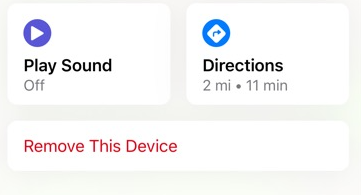
Way 4. Use the Apple Watch app
The Apple Watch app enhances your experience with personalized settings and features. You can easily manage your watch, including disabling Find My. Here's what to do.
Step 1. Ensure your Apple Watch and iPhone are close together before unpairing.
Step 2. Open the Apple Watch app on your iPhone.
Step 3. Tap on "My Watch", then select "All Watches."
Step 4. Tap the "i" icon next to the watch you want to turn off Find My service for.
Step 5. Tap "Unpair Apple Watch," then enter your password to confirm.
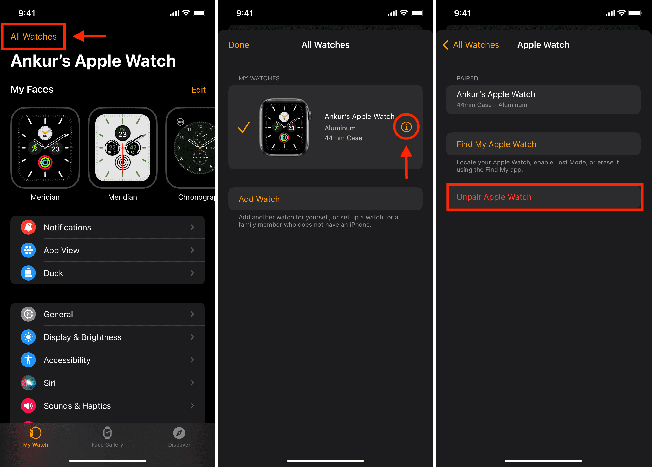
Part 3. How to Turn off Find My iPhone/iPad/iPod Touch without Password?
Now you should know how to turn off Find My Apple Watch. What should you do if you want to turn off "Find My iPhone/iPad/iPod Touch," but unfortunately you forgot your Apple ID password? Fret not, TunesKit Activation Unlocker comes in handy, this professional tool helps remove the activation lock on iOS devices, allowing users to bypass the activation lock screen without needing the previous Apple ID or password. Additionally, it enables users to easily disable the Find My feature.
Features of TunesKit Activation Unlocker:
- Remove iCloud Activation lock without Apple ID and password.
- Easy to use & high success rate.
- Remove the iPhone/iPad locked to owner screen in a few clicks.
- Completely safe for your device.
- Turn off camera shutter sound without muting
- Compatible with most iOS versions and iPadOS versions
Without further delay, here's the step-by-step guide to turning off the Find My feature without a password using TunesKit Activation Unlocker.
Step 1Connect your device to a PC
Download and install this program on your Windows or Mac computer, then launch it. Plug your device into your PC using an official USB data cable. Select Remove iCloud Activation Lock on the main interface, read and agree to the disclaimer, and hit the Start button to continue.
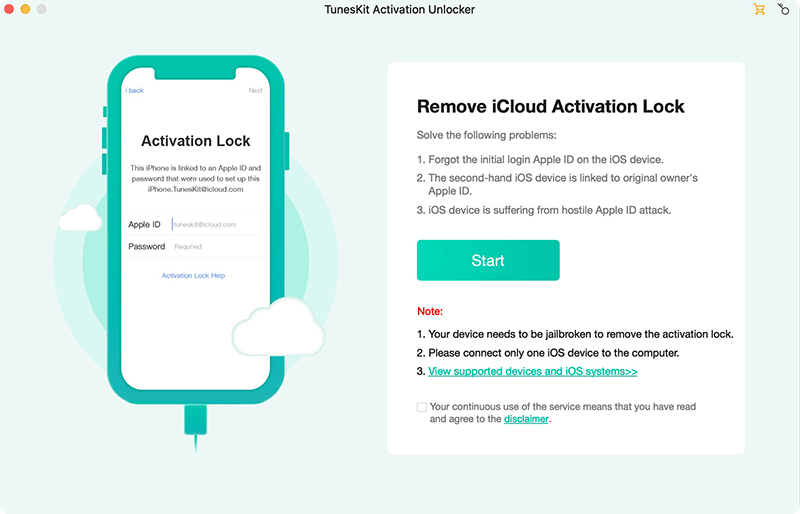
Step 2Start jailbreaking your device
The program will automatically your device into recovery mode. Follow the on-screen instructions to enter DFU mode. Once in DFU mode, the program will begin the jailbreaking process.
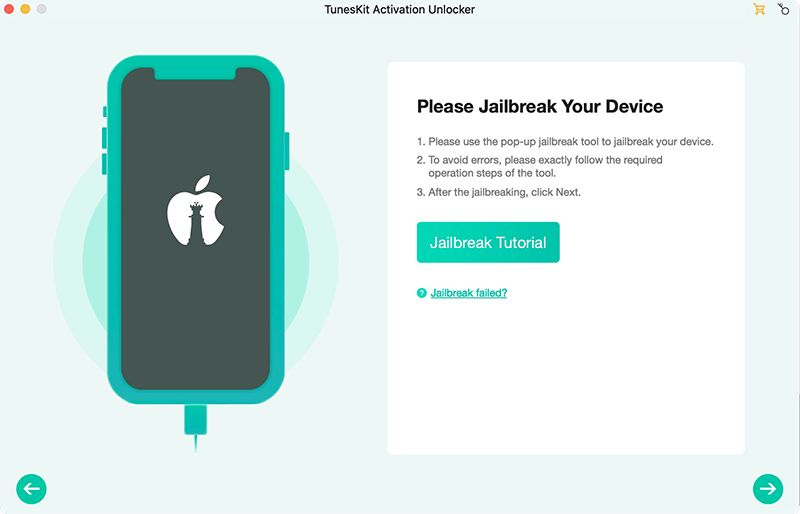
Step 3Turn off the Find My feature without a password
After finishing the jailbreak, click the Start to Remove button, and your device will automatically enter recovery mode. Then, put it in DFU mode again to begin the process of bypassing the activation lock. Meanwhile, your device's Find My feature will also be disabled.
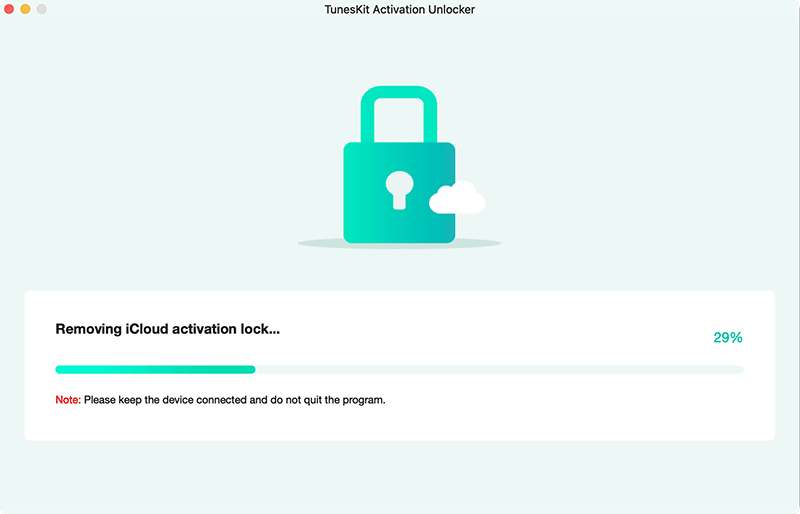
Part 4. FAQs about turning off Find My Apple Watch
Q1. What should I do if I sell or give away my Apple Watch?
Before transferring ownership of your Apple Watch, disable Find My and unpair it from your iPhone. This ensures the new owner can set it up without activation lock issues.
Q2. Can Find My be used to track multiple Apple Watches?
Yes, Find My can track multiple Apple Watches associated with the same Apple ID. Each watch will appear in the Find My app, allowing you to manage and locate them individually.
Q3. What should I do if I can't find my Apple Watch using Find My?
If your Apple Watch is missing and you can't locate it using Find My, you can use the Lost Mode feature to lock it remotely and display a custom message with your contact information.
Q4. How can I ensure my Apple Watch is always findable with Find My?
Keep your Apple Watch powered on, connected to a network (Wi-Fi or cellular), and ensure that Find My and Location Services are enabled in the settings. This ensures it can be located if lost.
Conclusion
Well, there you are. This post describes 4 ways to turn off Find My Apple Watch. Turning off Find My on your Apple Watch requires your Apple ID and password, whether you choose to do so via iPhone, iCloud's official website, Find My app, or directly on the Apple Watch itself. If you want to turn off Find My iPhone/iPad/iPod touch without a password, then TunesKit Activation Unlocker is your optimal choice. In just three simple steps, it quickly turns off the Find My feature for you without the need for a password. Download it now to experience its powerful functions.
