How to Turn Off Activation Lock on iPhone [4 Ways]
Activation Lock is a feature designed to prevent anyone else from using your iPhone, iPad, or iPod touch if it's ever lost or stolen. Activation Lock is turned on automatically when you enable Find My [device]. However, if you need to sell your iPhone or give it to someone else, you'll need to turn off Activation Lock first. Here is a step-by-step guide on how to turn off Activation Lock on iPhone.
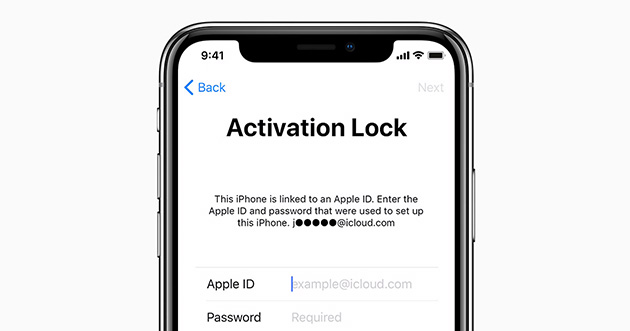
Part 1: Basic understanding of Activation Lock
Before delving into the process of turning off Activation Lock, it's essential to understand what it does. Activation Lock is tied to the Find My service and your Apple ID. It's a layer of security that keeps your device secure in case it falls into the wrong hands. When Activation Lock is enabled, your Apple ID and password are required before anyone can:
Part 2: Turn off Activation Lock on iPhone with Apple ID password
Make sure you know your Apple ID and password, then you can proceed to the following ways.
Way 1. From your iPhone
1. Go to Settings: Unlock your iPhone and open the Settings app.
2. Tap on Your Name: At the top of the settings menu, you'll see your name; tap on it to access your Apple ID settings.
3. Find My [device]: Scroll down and select "Find My."
4. Tap "Find My iPhone": Tap "Find My iPhone" option on the next screen.
5. Toggle Off "Find My iPhone": You will see a switch next to "Find My iPhone." Toggle it off.
6. Enter Your Apple ID Password: A prompt will appear asking for your Apple ID password. Enter it to confirm that you want to turn off Activation Lock.
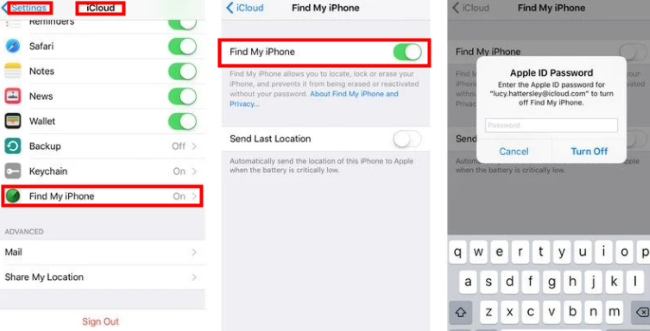
Way 2. From iCloud.com
If you no longer have access to your iPhone, you can turn off Activation Lock through iCloud.com.
1. Access iCloud.com: On a computer or another device, open a web browser and go to iCloud.com.
2. Sign In: Enter your Apple ID and password to log in to your iCloud account.
3. Go to Find iPhone: Once logged in, click on "Find iPhone" from the main menu.
4. Select Your Device: Click on "All Devices" at the top of the screen and select the iPhone you want to remove from your account.
5. Erase iPhone: Erase your iPhone by clicking on "Erase iPhone." You'll need to do this before you can remove Activation Lock.

6. Remove from Account: After erasing, click "Remove from Account" to turn off Activation Lock.
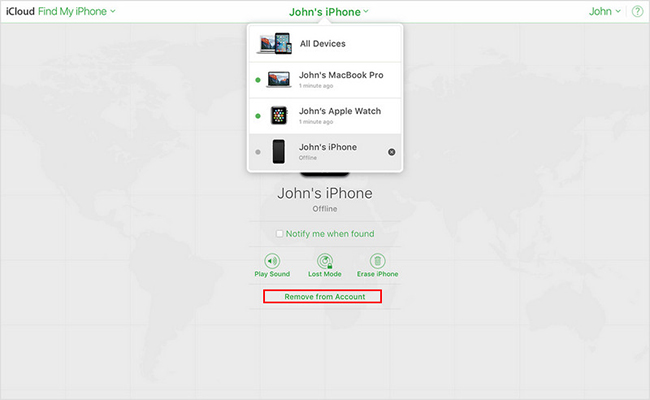
7. Confirm the Action: Confirm that you want to remove the device from your account, which will turn off Activation Lock.
Part 3: Turn off Activation Lock on iPhone without Apple ID password
Method 1: Use a reliable third-party toolHOT
For second-hand iPhone users who are locked by Activation Lock, is it possible to turn off iPhone Activation Lock without knowing the Apple ID and password? Definitely yes! You can always believe TunesKit Activation Unlocker.
It is a one-stop software that not only enables you to turn off iPhone Activation Lock without Apple ID and passcode, but also lets you turn off Find My iPhone location without notifying others. It also allows you to sign in to the App Store with a new Apple ID and passcode, and supports the latest version of iOS and is compatible with both Windows and macOS computers. It comes with a simple and intuitive interface that makes the unlocking process accessible, even you have limited technical knowledge, you are able to use it. Furthermore, this tool aims to unlock devices apace, and it minimizes the time users have to wait to re-access to their ios devices.
Features of TunesKit Activation Unlocker:
- Turn off Activation Lock without Apple ID or password
- Turn off Find My without password
- High success rate & Easy to use
- iPhone, iPad, iPod Touch are supported
- Compatible with Windows and macOS PCs
- Available in the latest iOS version
Here are the steps to turn off Activation Lock on iPhone with this tool.
Step 1Connect iPhone to PC
Get TunesKit Activation Unlocker, connect your iPhone to computer with a USB cable, read the disclaimer carefully, and click Agree, then click the Start button on the main interface.

Step 2Jailbreak your iPhone
You need to jailbreak your iPhone. The jailbreaking steps for Windows and Mac are different, so please click on the corresponding tutorial link below and follow the detailed steps to jailbreak your iPhone. After a successful jailbreak, restart your computer.

Step 3Turn off Activation Lock on iPhone
Launch this tool again and you can check the information of your iPhone. Next, click on Start to Remove button and it will automatically start turning off the iPhone Activation Lock.

Method 2: Contact Apple Support
If you’re unable to turn off Activation Lock by the methods above, perhaps because you've forgotten your Apple ID or password. You can ask Apple Support for help. Here’s how:
1. Gather proof of purchase or ownership of the iPhone.
2. Contact Apple Support via phone, chat, or email.
3. Explain the situation and provide the necessary information.
4. Follow the instructions given by the support representative.
Apple Support will be able to turn off Activation Lock on iPhone if you can provide adequate proof that you are the rightful owner of the device.

Part 4: FAQs about turning off Activation Lock on iPhone
1. How do I check if Activation Lock is turned off before buying a used iPhone?
Ask the seller to show you that Find My iPhone is disabled in the iCloud settings and that they can sign out of their Apple ID. Alternatively, reset the device and go through the setup process to ensure it doesn't ask for a previous owner's Apple ID.
2. Will restoring my iPhone through iTunes remove Activation Lock?
No, restoring your iPhone will not remove Activation Lock. The lock is tied to the user's Apple ID and is stored on Apple's servers.
3. Does Activation Lock work if my iPhone is not connected to the internet?
Activation Lock will still be active on the device, but it requires an internet connection to verify the lock status during device activation or after a reset.
Wrapping Up
Turning off the iPhone's Activation Lock is an essential step for users who need to reset their device, sell it, or resolve ownership issues. While the standard procedure includes entering the correct Apple ID and passcode, in some cases this information may not be available to the user. Then TunesKit Activation Unlocker program becomes a valuable tool. It is a reliable solution for bypassing the Activation Lock without Apple ID and password, and provides convenience for users who are locked out of their devices.
