This iPhone Was Lost and Erased? 3 Ways to Bypass It
When you see an iCloud notification of "This iPhone was lost and erased", it means that your iPhone was in the lost mode, and your data was erased. You need to activate the iPhone by signing in with the Apple ID that was used to set up the device. Things will become worse if you forget that Apple ID or password. Don't worry. Here in the post, we'll explore some useful tips to help you get out of trouble.
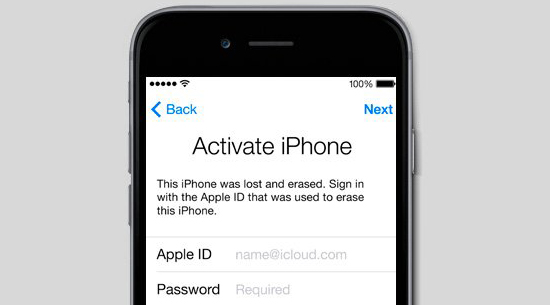
1. Why does the "This iPhone was lost and erased" issue happen?
Before we get into the reasons, let's learn some basic knowledge about iPhone Lost Mode. It is a practical function to help users protect their personal information. When your device is stolen or gets lost, you can turn on the Lost Mode through Find My on iCloud, then the device will be locked by the activation lock.
So, if your device shows the message "This iPhone was lost and erased," you can't use the phone unless reactivate it. There are two possible reasons. If this is a second-hand device you bought from others, it may be locked by the previous owner. If this is your new iPhone bought from Apple, your iCloud account has been hacked by others.
See Also: How to Unlock iPhone in Lost Mode [2024]
2. Fix the "This iPhone was lost and erased" issue without a password
Next, let's come to effective solutions to get the problem solved. If you don't know the Apple ID and password, you can read this part carefully.
2.1 Fix the issue with TunesKit Activation Unlocker
To solve this problem, you need to sign in with the original Apple ID that was used to activate the device. If you can't remember the Apple ID or password, you're strongly recommended to use this tool – TunesKit Activation Unlocker.
It is a professional iCloud activation lock removal for iPhone, iPad, and iPod touch. No matter how bad is your situation, TunesKit Activation Unlocker will help you bypass the activation lock with ease. Whenever you forget your iCloud password, your device is in lost mode, your iCloud account is hacked, or you have a used iPhone but iCloud is locked, just try TunesKit Activation Unlocker. Besides, the software will help you turn off the Find My function, and remove the Apple ID with clicks.
Features of TunesKit Activation Unlocker:
- Remove iCloud Activation lock without Apple ID.
- Turn off camera shutter sound in minutes
- Remove iPhone & iPad locked to owner screen in a few clicks.
- Turn off Lost Mode on iPhone/iPad/iPod touch with ease.
- Easy to use & 100% success rate.
In the following, you can use TunesKit Activation Unlocker to fix the "This iPhone was lost and erased" issue easily. The video here shows you how to do that on Windows computer.
Step 1Download TunesKit and connect iPhone to computer
First, please download and install the TunesKit Activation Unlocker on your PC or Mac computer. Then, connect your device to the computer with a USB cable. Open TunesKit Activation Unlocker and click on the Start button to begin.

Step 2Jailbreak your device
In this step, you're required to jailbreak your iPhone. TunesKit Activation Unlocker will automatically download a jailbreak tool for you. After that, you can follow the jailbreaking instructions below to jailbreak your device.

Step 3Remove activation lock and fix the issue
After your device is jailbroken successfully, you can click the "Start to Remove" button, and TunesKit iPhone Unlocker will start to remove the activation lock from your device automatically. Wait a while until the process is done. You'll be able to use the iPhone.

2.2 Recover iCloud email and password
You can also try the following methods to find your Apple ID account and password. The prerequisite is that you bought this device from the Apple Store or an authorized Apple device seller. If yes, follow the steps below:
Step 1. Open your Mac computer, and go to the Apple menu > "System Settings". Then click the "Sign in with your Apple ID" at the top of the sidebar.
Step 2. Click the "Forgot Apple ID or password?" and follow the onscreen instructions.
Step 3. If you know your Apple ID, just enter your Apple ID and continue to reset the password; If you forgot the Apple ID, click "Forgot your Apple ID?" and then follow the guide to reset your iCloud and password.
You can also go to the Apple ID account website, and then click "Sign in" > "Forgot Apple ID or password?". Enter your Apple ID and continue to reset the password, or click the "look it up" if you forgot your Apple ID. Enter your personal info and recover your Apple ID.
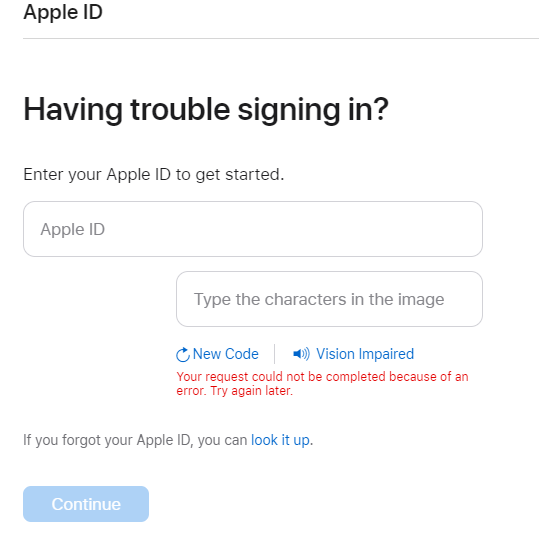
3. Fix the "This iPhone was lost and erased" issue if you remember the password
So, if you know your Apple ID account and password, you can simply turn off the Lost Mode through iCloud.com. Here is a quick guide.
Step 1. Navigate to www.icloud.com/find on the browser on your computer or iPad.
Step 2. Enter your Apple ID and password to sign in to the account.
Step 3. Click on the "All Devices" option and choose the device that is in Lost Mode.
Step 4. Click on the "Lost Mode" and then select the "Stop Lost Mode" option to disable the Lost Mode. Done!
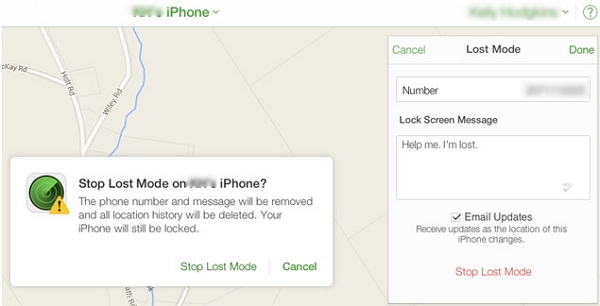
Alternatively, you can erase your iPhone remotely on another iDevice.
Step 1. Open Find My app on a different device.
Step 2. Navigate to the All Devices section and select the device you wish to erase.
Step 3. Tap on Erase This Device.
Step 4. Enter your iCloud password to confirm the remote data erasure.
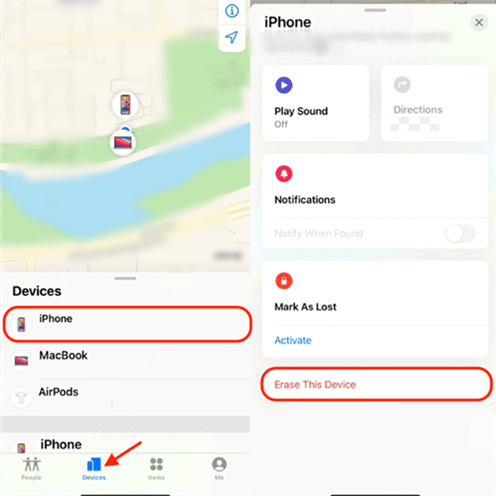
4. How to protect your iCloud account from hackers?
Here are some tips to protect your iCloud account from hackers:
- Use a strong, unique password: Create a long, complex password that includes a combination of letters, numbers, and special characters. Avoid using common words or personal information that can be easily guessed.
- Enable two-factor authentication (2FA): Two-factor authentication adds an extra layer of security to your iCloud account. It requires you to enter a one-time code sent to your trusted device or phone number when logging in.
- Be cautious of phishing emails: Hackers may try to trick you into sharing your login credentials through fake emails or websites that appear to be from Apple. Always verify the source of any emails or links before entering your information.
- Monitor your iCloud activity: Regularly check your iCloud account for any suspicious activity, such as unfamiliar device logins or unusual storage usage. Immediately report and address any concerns.
- Be wary of public Wi-Fi: Avoid logging into your iCloud account on unsecured public Wi-Fi networks, as they can make your information vulnerable to eavesdropping or theft.
- Enable iCloud Keychain: This feature allows you to securely store and sync your passwords across your Apple devices, reducing the risk of using weak or reused passwords.
5. Summary
It would be so annoying if your iPhone is notified with "This iPhone was lost and erased". Luckily, the article here provides you with 3 useful methods to get it solved. Especially when you forgot the iCloud password, or can't contact the previous owner, TunesKit Activation Unlocker is a good remedy. It will help you get rid of iPhone Lost Mode and activation lock within a couple of clicks. After that, you can regain access to your device and enjoy it. The tool is easy to use and provides a free trial, just download it and have a try!
