[2025] This iPhone is Linked to an Apple ID? Bypassed!
Have you ever faced a situation when your iOS device screen says "This iPhone is linked to an Apple ID"? This issue generally occurs when you purchase a secondhand iPhone or forget the Apple ID credentials you've logged in with your iOS device. It means your iPhone is iCloud-locked and it's stuck on the Activation Lock screen.
When this scenario comes, you will be able to access your iPhone once you enter the Apple ID and password linked with the iPhone. This seems intimidating and, without any doubt, has been an annoying issue for many people when they don't know the password. Fortunately, this article comes up with 3 solutions to help you fix an iPhone that is linked to an Apple ID.
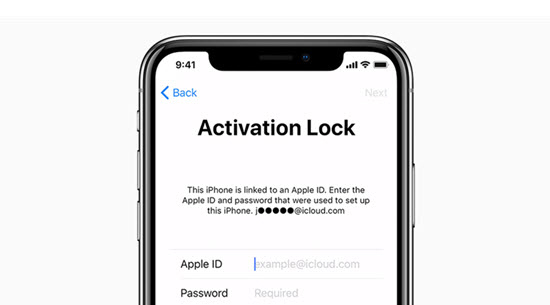
Part 1. Why Did This iPhone is Linked to an Apple ID?
Before opting for the "This iPhone is linked to an Apple ID" fix, it is essential to know why this issue occurred. When you try to set up an iPhone, it will ask you to log in with the Apple ID credentials to put things in order. Your iPhone gets linked with an Apple ID upon entering the credentials of your Apple account.
So after purchasing a secondhand iPhone, if you intend to unlock it, the aforementioned pop-up might keep appearing. This is the indicator that the Apple ID of the previous owner has still been logged in, and you'll need to enter the Apple ID and password to unlock the iPhone.
Part 2. How to Fix This iPhone is Linked to an Apple ID
To fix this issue, you need to remove the Apple ID account that's associated with the device. Then you can use your own account to access the device successfully.
Solution 1. TunesKit Activation Unlocker - A Professional iCloud Activation Lock Removal
If you're worried about the "This iPhone is linked to an Apple ID" issue and are struggling to access the iPhone services, TunesKit Activation Unlocker will help you unlock the activation lock without an Apple ID or previous owner.
TunesKit Activation Unlocker makes it pretty simple to remove the Apple ID from your iPhone, and then you can set up the iPhone from the word go. Whether you forgot your Apple ID password or bought a used iPhone with iCloud locked, you can use TunesKit to bypass the activation lock with ease.
Features of TunesKit Activation Unlocker:
- Bypass "This iPhone is linked to an Apple ID" without an Apple ID.
- Remove activation lock without Apple ID password in a few clicks.
- Remove iPhone & iPad locked to owner screen with ease.
- Unlock iPhone & iPad in lost mode.
- Easy to use & 100% success rate.
- Completely safe for your device.
The following is the step-by-step guide to teach you how to remove the Apple ID account when your iPhone is linked to an unknown Apple ID via TunesKit Activation Unlocker. In addition, you can watch the short video to learn how-tos.
Step 1Launch TunesKit Activation Unlocker
Download the TunesKit Activation Unlocker to your PC and launch the software without wasting time. Next, connect your device to the computer and TunesKit will detect it automatically. Then click the "Start" button to proceed ahead.
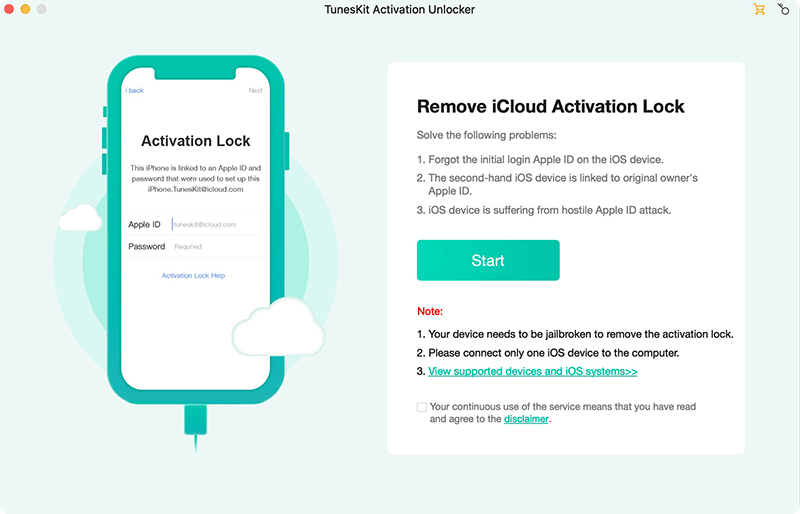
Step 2Jailbreak your iPhone
Download the jailbreak tool and follow the instructions to jailbreak your iOS device. There are different guides on how to jailbreak your iPhone based on different operating system.
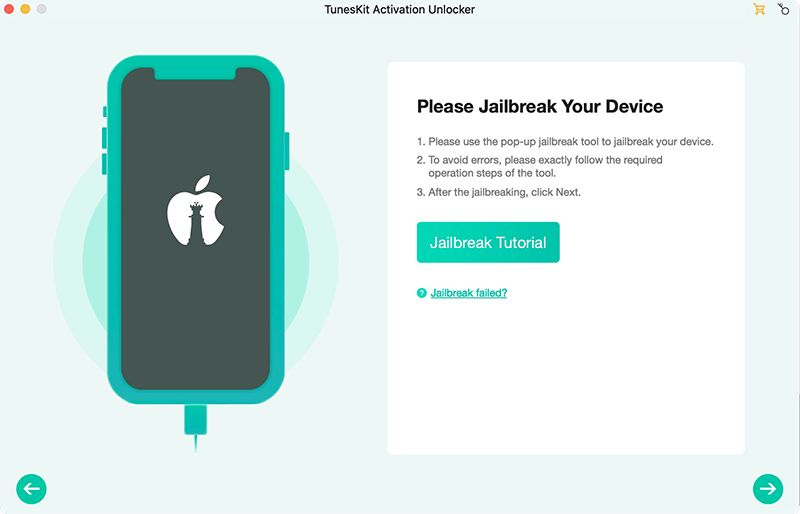
Step 3Remove the linked Apple ID from the iPhone
When you jailbreak the device successfully, you need to confirm your device info, such as device model, iOS version, etc. After that, just click the "Start to Remove" button to get rid of the iCloud activation lock and Apple ID account. When the process is done, the "This iPhone is linked to an Apple ID" issue is solved. You can set up your iPhone as a new one.
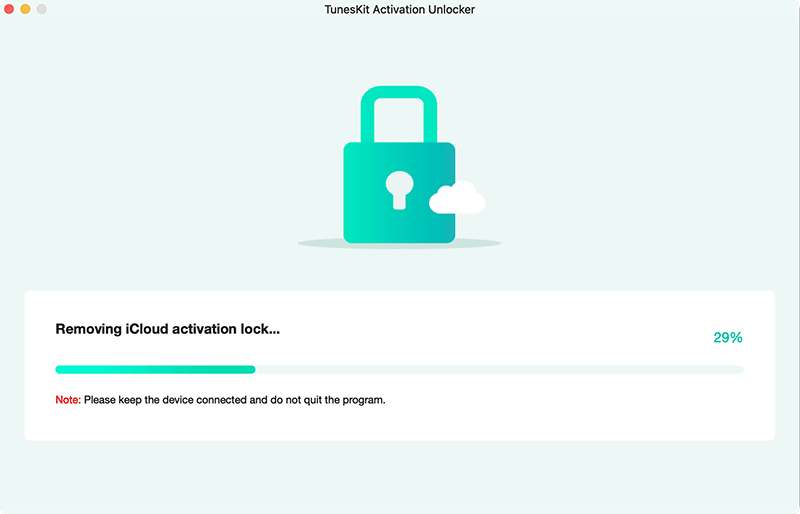
Solution 2. Remove Apple ID Remotely via the Previous Owner
If you've purchased a secondhand iPhone and are struggling with the "This iPhone is linked to an Apple ID" issue, you must contact the previous owner of the iPhone and ask him to reveal the credentials of the Apple ID.
You can also ask the previous owner to eliminate the Apple ID from your iPhone without using the device through the iCloud website. Unfortunately, doing so will cause data loss, and you might lose all the data from your iPhone, so before going for this method, you need to back up your important data. Here's how to do it.
Step 1: Navigate to the official website of iCloud and enter the Apple ID credentials you'd like to remove.
Step 2: Tap on the "Find My iPhone" icon before searching for the device. You can select your device by hitting the "All Devices" icon.
Step 3: Follow the on-screen instructions after hitting the "Remove from Account" icon to log out from the Apple ID on the iPhone. Once this process is completed, you'll be able to erase the Apple ID and delete everything from your mobile device.
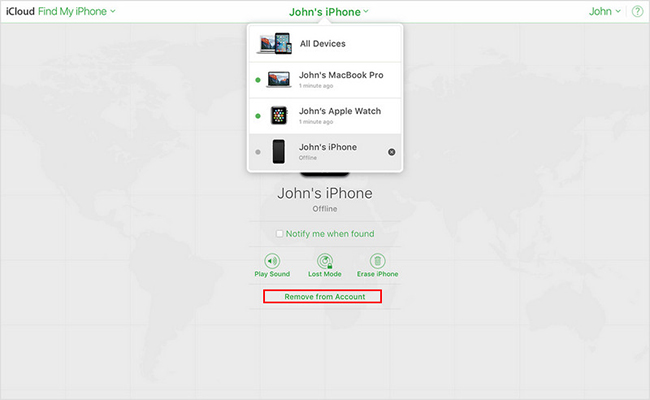
Solution 3. Reset Apple ID Password
If you're considering selling an old iPhone as you've been planning to purchase a new one but forgetting the logged-in Apple ID credentials, you can reset your Apple Password. This process helps you opt for the "This iPhone is linked to an Apple ID bypass," and you can then enter the new Apple ID there. This method is super easy as you're only a few steps to get the issue solved.
Step 1: To begin with, you'll need to launch the Apple ID account page and tap on the "Forgot Apple ID or password" icon.
Step 2: You can now enter the Apple ID, but if you've also forgotten it, select the "look it up" icon from there. This process will ask you to provide relevant information to ensure you're the owner.
Step 3: After following the on-screen instructions, you'll need to type in the phone you used when creating the Apple ID. Apple officials will now send you a message, and you must follow simple instructions to reset the Apple ID password.
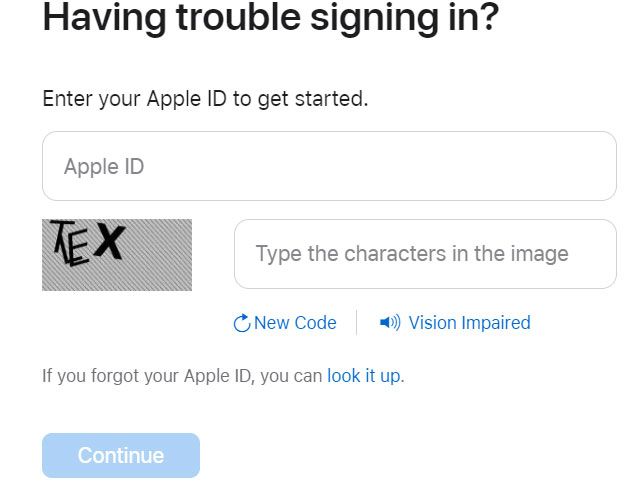
Solution 4. Retrieve your Apple ID
If you've forgotten your Apple ID, you can easily find it using Apple's online lookup feature. Here's how:
Step 1: Visit the Apple ID website, then click on the "Forgot Apple ID or password" link.
Step 2: You don't need to enter an Apple ID at this stage. Instead, select the option to "look it up."
Step 3: Apple will prompt you to enter your first name, last name, and the email address associated with the Apple ID. Fill in the details and click "Continue."
Step 4: Follow the instructions provided in the online process to retrieve your Apple ID.
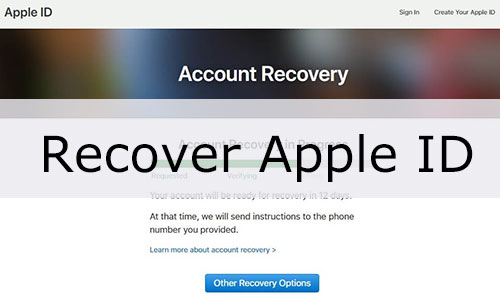
Part 3. FAQs about This iPhone is Linked to an Apple ID
In this part, we'll give you quick answers to some hot questions that are frequently asked by our users.
Q1How to know if my Apple Apple ID is linked to my iPhone?
The best way to know if your Apple ID is linked to your iPhone is to check where the Apple device has been signed in. To do it, you can visit the settings of the iPhone and tap on the device name to learn the relevant information. After checking your trusted device information, you can get the Apple ID verification codes. You can also visit the Apple store to check the Apple ID.
Q2Why does the iPhone keep asking for my Apple ID?
Some users have complained that the iPhone kept asking for Apple ID and password for no valid reason. This issue might occur due to a new iOS update, issues with iCloud, or other reasons. Here's a list of some common tips to fix this issue.
- Restart your iPhone. This simple step can often resolve many software-related issues.
- Sign in and out of Apple ID, and ensure you're using the correct Apple ID and password. Apple regularly releases updates to fix bugs and improve security.
- Ensure that all the apps on your iPhone are up to date
- Turn iMessage & FaceTime off and back on
- Put the iPhone in DFU mode
- Contact Apple Support
If none of the above steps work, contact Apple Support for further assistance. They can provide personalized support and guidance based on your specific situation.
Q3Why did my iPhone ask for someone else's Apple ID?
The most straightforward answer to this question is that when a person borrows your old iPhone and adds his own Apple ID, he might intend to download some apps from the app store.
You can remove his Apple ID from the iPhone when you take the iPhone back from him. Once you remove the Apple ID from the App Store, the Apple ID won't appear anymore.
Part 4. Conclusion & Suggestion
You can try out various solutions to fix the "This iPhone is linked to an Apple ID" issue, as this post has introduced the most splendid ways for you. If any manual way doesn't help you remove the Apple ID from iPhone, TunesKit Activation Unlocker will help you out. This terrific third-party tool has a 100% success rate in erasing the Apple ID and iCloud activation lock from any iPhone model. Feel free to share your thoughts with us after trying it.
