This iPad is Linked to an Apple ID - Top 5 Methods to Bypass
As we all know, to use Apple services or activate a device, you must create a new Apple ID. This Apple ID is associated with almost all Apple services. So, for Apple devices, the Apple ID is very important.
Have you ever seen the message on iPad says 'This iPad is linked to an Apple ID'? You may wonder that what does it mean and what you need to do with it. Here's the right page where you can learn more about it and gain several solutions to overcome this issue.
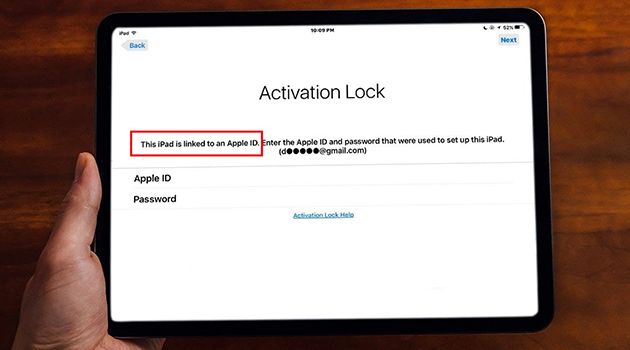
Part 1: This iPad is linked to an Apple ID: What does it mean?
If there is a page that says "This iPad is linked to an Apple ID. Enter the Apple ID and passcode that were used to set up this iPad" on your iPad, it means the Activation Lock is activated to lock your iPad, and you need to enter the Apple ID and passcode to unlock it. It is a common issue that happens to second-hand devices. Many sellers didn't disable the Activation Lock on their iPad, so when a buyer tries to factory reset the iPad and reactivate it, their devices will be locked with Activation Lock. Or, as the owner, you have erased your device but forgot the current Apple ID passcode. No worries, whatever the reasons behind it, you can solve this problem with the help of the methods below.
Part 2: Methods for this iPad is linked to an Apple ID bypass
Method 1: Remove Activation Lock Remotely With iCloud
Removing Activation Lock via iCloud refers that you can bypass the Activation Lock on your iPad by deleting the device from the iCloud account. This is one of the official methods to bypass the Activation Lock on your iPad, but it requires the Apple ID and passcode. So, it's a good choice for those people who bought a second-hand device from others. Activation Lock on iPad can be remotely bypassed by the previous owner. Here shows you how to delete the iPad from the iCloud account.
1. Go to iCloud.com
2. Sign into Apple ID and passcode.
3. Click All Devices, and select iPad which is locked by the Activation Lock.
4. Click Remove from Account.
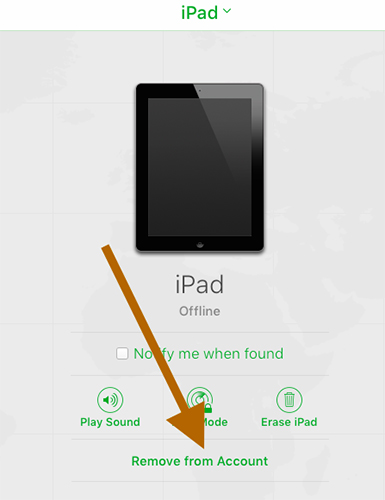
Method 2: Bypass Activation Lock via TunesKit Activation Unlocker [Without Passcode]
Have you spared no efforts to "iPad is linked to an Apple ID bypass" and makes no sense? Why not give a third-party bypass tool a try? You can easily bypass the Activation Lock on your iPad with a professional tool like TunesKit Activation Unlocker. This tool comes with a super easy operation and detailed guide, so there are no hard steps for you to bypass the Activation Lock on iPad. TunesKit Activation Unlocker specializes in bypassing Activation Lock on iPhone, iPad and iPod touch, supporting various models and iOS versions. If there is an Activation Lock on your devices, Find My cannot be turned off, second-hand iPhone cannot be activated, your iPhone is in Lost Mode, and more issues related to iCloud account, TunesKit Activation Unlocker can handle these issues for you only with several steps. And it supports Mac and Windows.
Features of TunesKit Activation Unlocker:
- Remove Activation Lock without Apple ID or password
- Turn off Find My iPhone/iPad/iPod touch without password
- Bypass iPhone/iPad in Lost Mode
- Turn off camera shutter sound without muting
- Support the latest iOS versions and models
- Compatible with Windows and Mac
The specific steps to bypass Activation Lock are presented:
Step 1:Connect Your iPad
Connecting your iPad to the computer and keeping connected are essential in the whole process, because all will fail to work if your iPad cannot be detected by TunesKit Activation Unlocker. Next, click Start. And you can see a pop-up telling you the Terms of Use. Click Agree to move on.

Step 2:Jailbreak Your System
On the basis of the computer you used, you should jailbreak your iPad system with the matched tutorial below. Go restart your computer after jailbreaking, and launch TunesKit Activation Unlocker again.

Step 3:Start to Bypass
The device's information will be detected by TunesKit Activation Unlocker, and you should check it carefully. And click Start to Remove, TunesKit Activation Unlocker will start to bypass the screen saying This iPad is linked to an Apple ID.

Method 3: Reset Apple ID Password to Unlock Your iPad
If you've forgotten the password of your own Apple ID that's associated with your iPad, you can easily reset it. You can either use the Settings on another Apple device where you're signed in or utilize Apple's iForgot service.
For resetting via another Apple device, follow these steps:
1. Access an Apple device that's logged in with your Apple ID.
2. Navigate to Settings → [Your Name] → Sign-In & Security.
3. Tap Change Password and follow the prompts to set a new Apple ID password after entering your device's screen passcode.
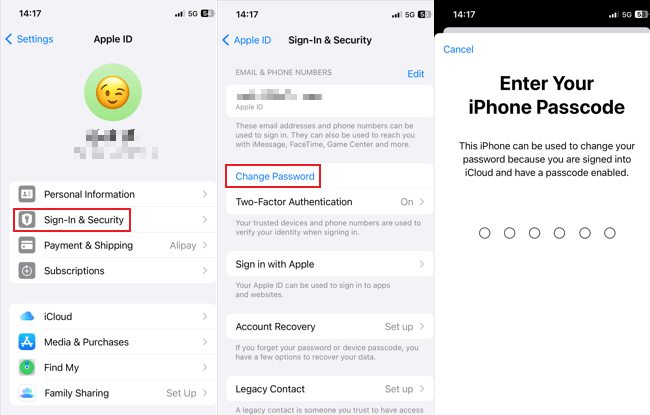
Alternatively, to reset via Apple's iForgot service, here's what you need to do:
1. Go to iforgot.apple.com, enter your Apple ID, and type the characters shown in the image to prove you're not a robot, then click Continue.
2. Input the phone number linked to your Apple ID and click Continue.
3. Select your preferred method to receive the verification message from Apple and follow the given instructions to reset your password.
4. Once you have your new Apple ID password, you can use it to unlock your iPad and remove the "This iPad is linked to an Apple ID" message.
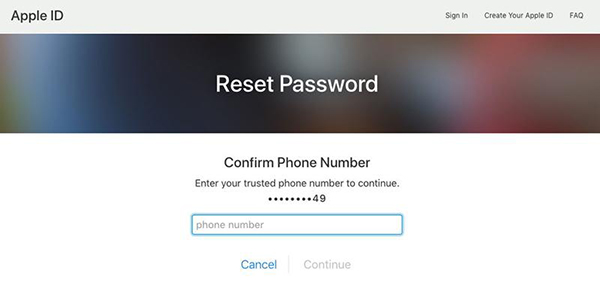
Method 4: Unlock iPad via Screen Passcode
If resetting your Apple ID password isn't an option for you, fear not—there's still a way to unlock your iPad. You can utilize the device's screen passcode as a bypass method.
When you're at the lock screen, look for the prompt that says Unlock with Passcode or Activation Lock Help beneath the field where you'd normally enter your Apple ID. Tap on this prompt and input your screen passcode. Should it not work on the first attempt, don't hesitate to try entering your passcode a few more times until it's recognized. Once accepted, you can then go ahead and set up your iPad and easily gain full access to it!
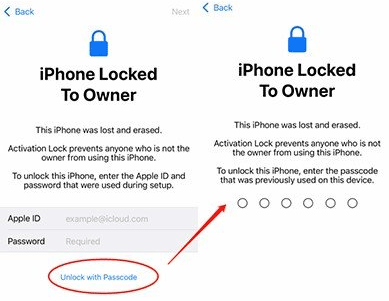
Method 5: Find Support from Apple
If you are the original owner of the iPad, you can find support from Apple to unlock the iPad says "This iPad is linked to an Apple ID". You should take your purchase proof and go to the Apple Store offline, and they will give you help to bypass the Activation Lock on iPad. It won't take you so long to get the iPad back.

Part 3: Conclusion
Activation Lock has been a frustrating problem for many users, especially for second-hand buyers. But, with this post, it's obvious that you can easily bypass the Activation Lock without passcode with TunesKit Activation Unlocker, which comes with high success rate and easy operation, if this iPad is linked to an Apple ID. After finishing reading, have you learned how to bypass the Activation Lock on your iPad? Feel free to contact us if you desire to learn more information about TunesKit Activation Unlocker. We are so glad to give you a hand.
