Should I Turn Off Find My iPhone? - 2025 Guide
Have you ever been confused that "Should I Turn Off Find My iPhone?", particularly when you are going to sell your iPhone/iPad? This feature help you locate your iPhone /iPad/iPod touch, erase the device remotely, and protect the device from being used by others. However, in some cases, you need to disable Find My feature. In this detailed guide, we will tell you why should you turn off Find My and how to do this with/without password.

Part 1. Should I Turn Off Find My iPhone?
Find My feature is aimed to protect your data, it is not recommended to turn it off in regular use. However, before you sell or gift the device, turning off Find My iPhone is a necessary step. It not only enables the user to use the device without limitations, but also prevents others from accessing your personal data. With the enabled Find My feature, the Activation Lock will appear to avoid unauthorized access to the device. Thus, you should turn off Find My before sending the iPhone for repair as well. Besides, if the Find My iPhone is enabled on your second device and associated with the previous owner’s account, you need to ask for the removal or follow this guide to access the device.
Part 2. Turn Off Find My iPhone with Password
1.Turn Off Find My iPhone on the Device
Before you sell your iPhone or iPad, provided that you remember the password of your Apple ID, you need to turn off Find My iPhone/iPad via settings on that device. To do this, follow the steps:
Step 1. Go to Settings and tap on your profile.
Step 2. Navigate to Find My > Find My iPhone.
Step 3. Toggle off the Find My iPhone/iPad and enter the password to confirm.
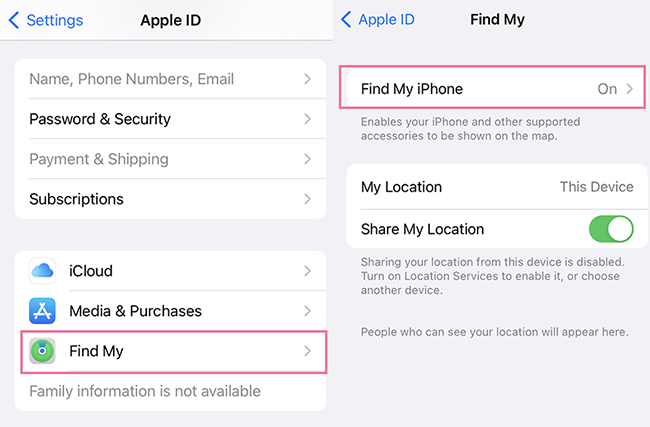
2.Turn Off Find My iPhone via iCloud
If you need to turn off Find My iPhone remotely, iCloud.com is available for any computer. Visit iCloud.com, tap on the Find My icon and select your device in the list of "All Devices". Then, click on the "Remove from Account" and confirm. The device will not be associated with the account any more.
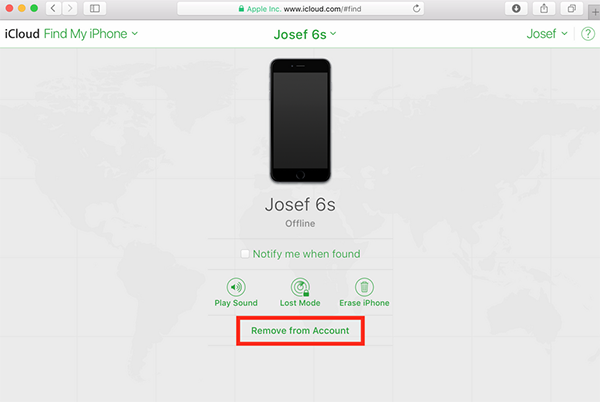
Part 3. How to Disable Find My iPhone without Password
If you forget the password, you should go to iforgot.apple.com or other Apple ID sign-in page to find your password back first. However, if you don't have the credentials or have a second-hand device with Find My enabled, it can be difficult to turn off the feature. No worries, TunesKit Activation Unlocker is suitable for these cases to disable Find My feature without password.
TunesKit Activation Unlocker is a mesmerizing way to turn off Find My iPhone without password, bypass the Activation Lock on iPhone, iPad, and iPod touch, and unlock the iPhone in Lost Mode. It supports multiple iOS versions and be compatible with Mac and Windows. With the simple interface, you can solve the issues around iCloud lock on iOS device at a high success rate.
Why choose TunesKit Activation Unlocker?
- Bypass iCloud Activation Lock without passcode
- Supports iPhone, iPad, and iPod touch
- Turn off Find My feature without password
- Available on Windows and Mac
How to disable Find My iPhone without password via TunesKit Activation Unlocker:
Step 1Connect Your Device
Install the TunesKit Activation Unlocker on your computer and connect your iPhone to it. You can start the proceedings by hitting the Start button.

Step 2Jailbreak Your Device
Now, you'll need to jailbreak the device. Follow the jailbreak tutorial to jailbreak your device. Once the jailbreak process has been finished, reboot your computer.
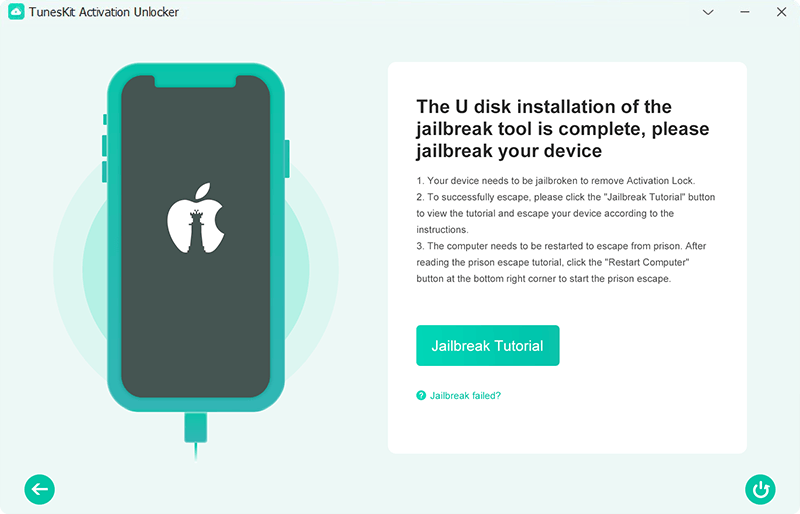
Step 3Disable Find My iPhone/iPad without Password
Launch the TunesKit again and tap the Start to Remove button. Only to wait a few moments, the Find My feature will be disabled on your device.

Part 4. FAQs about Find My iPhone and Activation Lock
Q1. Should I use online services to turn off Find My iPhone without password?
Though some of them might work, there are plenty of unreliable websites that will waste your time and money, or worse, do harm to your information security. It’s vital to take consideration before picking a third-party tool.
Q2. Is it safe to jailbreak my iPhone?
Jailbreak is an essential part of disabling Find My iPhone without password. To make an informed decision, you should weigh the benefits against the potential security vulnerabilities. Jailbreak involves disabling the built-in security measures put in place by Apple. As a result, this action opens up the device to potential risks such as data breaches and malware attacks.
The Bottom Line
In short, you should turn off Find My iPhone/iPad before selling or gifting it. If you fail to turn it off with password, you can try TunesKit Activation Unlocker. It’s a secure and reliable tool. If you have something to tell us, don’t hesitate to leave a comment below.
