Top 4 Ways to Restore iPhone Without Turning Off Find My iPhone
It is a pretty good strategy to have enabled the "Find My iPhone" feature. However, there will be some time when disabling the "Find My iPhone" feature becomes essential. For instance, when you try to restore the iOS device, you can't finish your work without disabling "Find My iPhone".
But what if you forget the iCloud login credentials or screen passcode? In that, you'll have to look to restore iPhone without turning off Find My iPhone. Luckily, we'll tell you how to restore iPhone without turning off Find My iPhone.
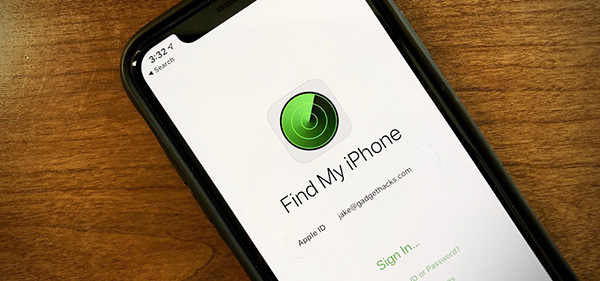
Part 1. Why Can't Users Restore iPhone When Find My iPhone Is Enabled?
Find My iPhone is a brilliant feature that prevents your iOS device from getting accessed by unauthorized users. If you can't locate the lost or stolen iPhone, "Find My iPhone" lets you erase all the data from your device.
When someone tries to restore an iOS device, it implies that he is installing the OS of the iOS device again. If you don't disable the "Find My iPhone", you'll not move past the activation lock.
Thus, the activation lock will not allow the new purchaser of your device to access the iPhone. Thus, disabling Find My iPhone before restoring the iOS device is essential.
Part 2. How to Restore iPhone Without Turning Off Find My iPhone
Method 1. Factory Resetting iPhone from Settings
The simple way to restore iPhone without turning off Find My iPhone is to factory reset the iOS device. This way, you'll need to be able to set up the iOS device from scratch, as this method will cause data loss.
Thus, before factory resetting the iOS device, you'll need to prepare a backup of your iOS device. Here's how to factory reset the iOS device.
Step 1: Launch the iPhone settings and click on the General icon.
Step 2: Click on the Reset icon and select the "Erase All Content and Settings" icon. Next, enter the password to confirm the action.
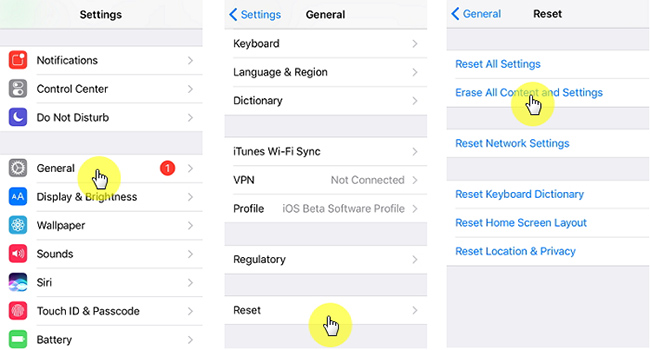
Method 2. Restore iPhone from Recovery Mode
You can also restore iPhone without turning off "Find My iPhone" by restoring the iPhone in recovery mode. The good thing about this process is that it takes a little while before restoring the iOS device, and even newcomers can quickly restore the iOS device without disabling Find My iPhone.
The thing you should take care of is that this operation will cause data loss, and backing up the data before opting for this method is essential.
Follow the guide below to restore iPhone without turning off Find My iPhone.
Step 1: Launch iTunes on your PC and connect the iPhone to your Windows or Mac PC.
Step 2: Following the guidelines below, you can put the iOS device in recovery mode.
For iPhone 8 and later: Press and release the Volume Up and Down buttons. Next, press and hold the iPhone's Side button until the Apple logo appears.
For iPhone 7/7 Plus: Press and hold the iPhone's Sleep/Wake and Volume Down buttons simultaneously until the Apple logo makes its presence felt.
For iPhone 6 and older versions: Press and hold the iPhone's Home and Sleep/Wake buttons simultaneously. Release the button when the Apple logo appears.
Step 3: Doing so will help you put the iOS device into recovery mode. Click on the "Restore" option to restore the iPhone in recovery mode. Now, you can set the password and other credentials of the iOS device from scratch.

Method 3. Restore iPhone from iTunes Backup
Apart from knowing how to restore iPhone without turning off Find My iPhone via factory resetting the iOS device, you can also restore an iOS device from iTunes backup. This process is helpful if you've gathered prior knowledge of using iTunes.
It will take only a few moments before getting your job done. Hence, if you've backed up the iOS device before restoring the iOS device, you can follow the guide below to learn how to restore iPhone without turning Find My iPhone off.
Step 1: Launch iTunes after getting it installed from the official website. Next, connect the iPhone to PC and hit the "Trust This Computer" icon if asked.
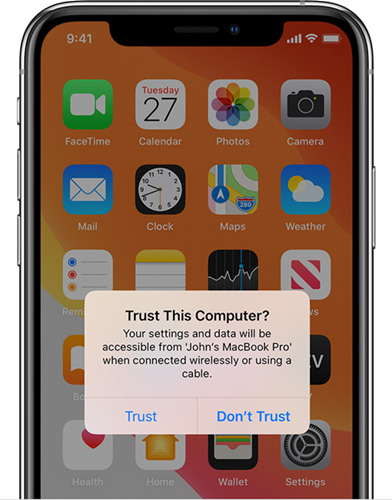
Step 2: Once iTunes detects your iOS device, select your iPhone and choose the "Restore Backup" icon.
Step 3: Tap on the "Restore Backup" icon. After finding the recent backup, tap the "Restore" icon to proceed. Now, iTunes will start the proceedings of restoring the iOS device.

Part 3. Restore iPhone Without Turning Off Find My iPhone with TunesKit Activation Unlocker HOT
Struggling to restore iPhone without turning off Find My iPhone courtesy of the forgotten iPhone or iCloud password is annoying and frustrating.
Luckily, TunesKit Activation Unlocker stimulates restoring the iOS device without entering the iPhone password and turning off Find My iPhone. Apart from offering a simple user interface, this remarkable tool has a 100% success rate.
Features of TunesKit Activation Unlocker:
- Eliminate the Activation lock without Apple ID
- Restore iPhone without turning Find My iPhone
- Allows you to remove activation lock without passcode
- 100% success rate and safe for you
Follow the steps and learn how to restore iPhone without turning off Find My iPhone.
Step 1Download TunesKit and connect iPhone to computer
Launch the TunesKit Activation Unlocker and connect the iOS device to PC.

Step 2Jailbreak your device
Click the "Start" icon to empower the TunesKit Activation Unlocker to detect the iOS device. Next, jailbreak the iOS device by downloading the jailbreak tool.

Step 3Remove activation lock and fix the issue
Tap on the "Start to Remove" icon to get the iOS device restored. The process will only take a few seconds to get things done.

Part 4. Final Thoughts
If you need to learn how to restore iPhone without turning off Find My iPhone, this post could be helpful for you. You can read out the solutions we've listed in this guide to help you to restore iPhone without turning off Find My iPhone.
Of all the options we've listed here in this post, TunesKit Activation Unlocker pretty effortlessly sets apart all the other options.
