How to Override Lost Mode on iPhone With/Without Passcode
iPhone Lost Mode is a useful feature to protect others from accessing your personal information, especially when your device is lost or stolen. You can easily turn on Lost Mode via the Find My feature on iCloud.com through a web browser.
How to unlock Lost Mode on iPhone? It may be the first thing that comes to your mind when you find your iPhone. Frankly speaking, it is quite easy if you know the screen passcode. All you have to do is open the iPhone screen as usual and enter your passcode. But what about those who unfortunately forgot their password? This passage is going to give you a brief introduction to iPhone Lost Mode and 6 possible methods to bypass Lost Mode on iPhone with/without a passcode or Apple ID.

Part 1: What Happens When an iPhone Is in Lost Mode?
The Lost Mode feature allows you to remotely lock a lost iPhone, preventing unauthorized access to its data. If your device was previously secured with a passcode, you will need to enter it to unlock the iPhone once it is recovered. If no passcode was set before enabling Lost Mode, you will be prompted to create one, as Face ID and Touch ID will not work to disable Lost Mode.
Key Features of Lost Mode:
- Display a Custom Message: You can set a personalized message to appear on the Lock Screen, informing anyone who finds your iPhone that it is lost. This message can include a contact number, increasing the chances of recovering your device.
- Erase Data Remotely: If you believe your iPhone is permanently lost, you can remotely erase all data to prevent unauthorized access. This ensures your personal information remains secure.
- Track Your Device on a Map: Lost Mode allows you to view your iPhone's location on a map. You will also receive email notifications with the last known location of the device.
- Play a Sound: If your lost iPhone is nearby, you can trigger a loud sound to help locate it, regardless of its current volume settings.
These features enhance security and increase the likelihood of recovering your iPhone while safeguarding your personal data.
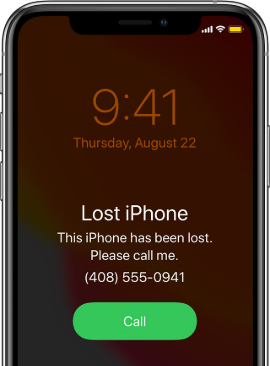
Part 2: How to Unlock Lost Mode on iPhone Without Passcode
In this part, we'll present you with 4 potential methods to unlock Lost Mode iPhone if you forgot the screen passcode or Apple ID credentials.
Solution 1: Use TunesKit Activation Unlocker [Highest Success Rate]
If you're wondering how to override Lost Mode on iPhone without passcode or Apple ID password, TunesKit Activation Unlocker is really worth trying.
As a professional tool, TunesKit Activation Unlocker can help you securely override Lost Mode with a super high success rate. What's more, you can use it on the same device for unlimited times within the validity period. You can not only use it to bypass Lost Mode, but you can also bypass iCloud Activation Lock without Apple ID or password, remove Apple ID without the previous owner's password, and turn off Find My iPhone/iPad/iPod touch without password in this software. Besides, it is easy to operate. You don't have to be disturbed by the complicated operation steps because it is totally user-friendly and you only need to follow the instructions.
Features of TunesKit Activation Unlocker:
- It can remove iCloud Activation Lock without an Apple ID.
- It can bypass iPhone/iPad locked to owner screen with ease.
- Compatible with Windows and Mac
- You can use it to turn off camera sound without muting.
- The software is completely safe for your device.
The operation steps of iPhone Lost Mode unlock without passcode by using unesKit are as follows. Plus, a short video is provided for you to watch.
Step 1: Download TunesKit and connect iOS device to computer. Click the "Remove iCloud Activation Lock" button, and here pops up a risk tip. Please read it carefully and move forward if you agree. Then hit the Start button.
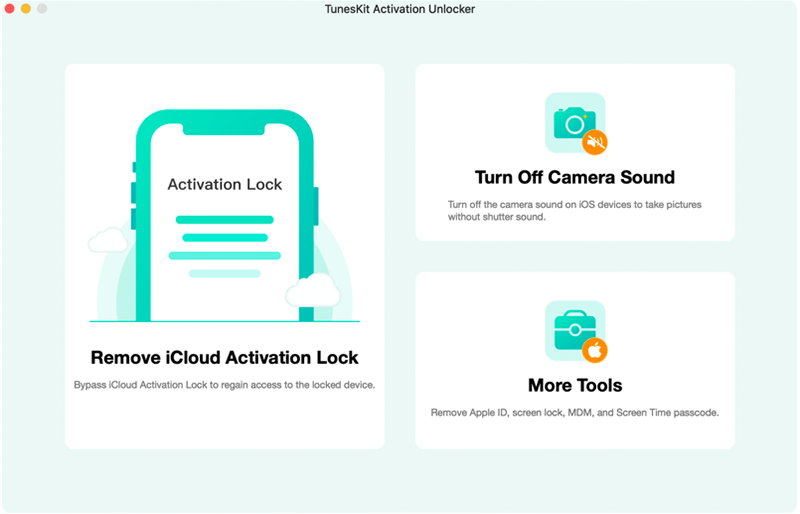
Step 2: Start to jailbreak iOS device on Mac or Windows computer. To remove iCloud Activation Lock with TunesKit, it will jailbreak your iOS device. And the jailbreak process is a little different for Mac and Windows users. You can do the jailbreaking by yourself, or follow the onscreen guide on TunesKit.
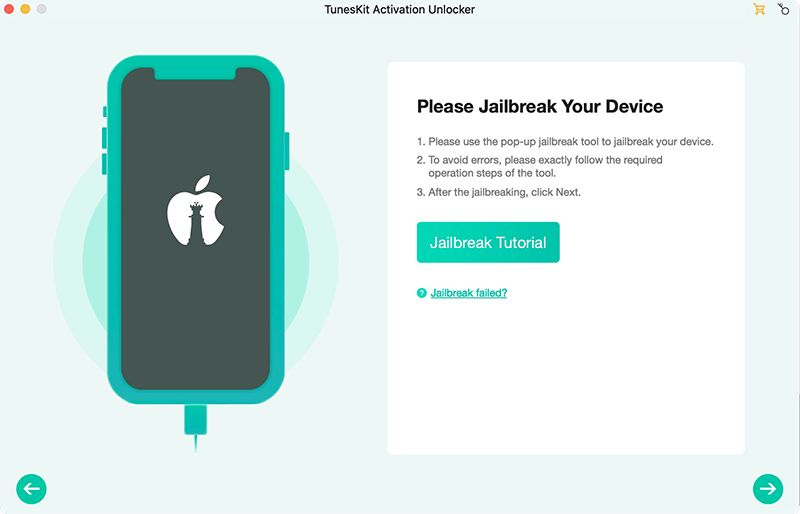
Step 3: Start to Remove iCloud Activation Lock. Now confirm your device information, including device model, iOS version, IMEI, etc. If there is nothing wrong, please click the "Start to Remove" button. TunesKit will start to remove the iCloud Activation Lock for your device. Wait a while and the Activation Lock will be bypassed within seconds. Now you can get into your iPhone, iPad, or iPad touch, and set it up as a new device.
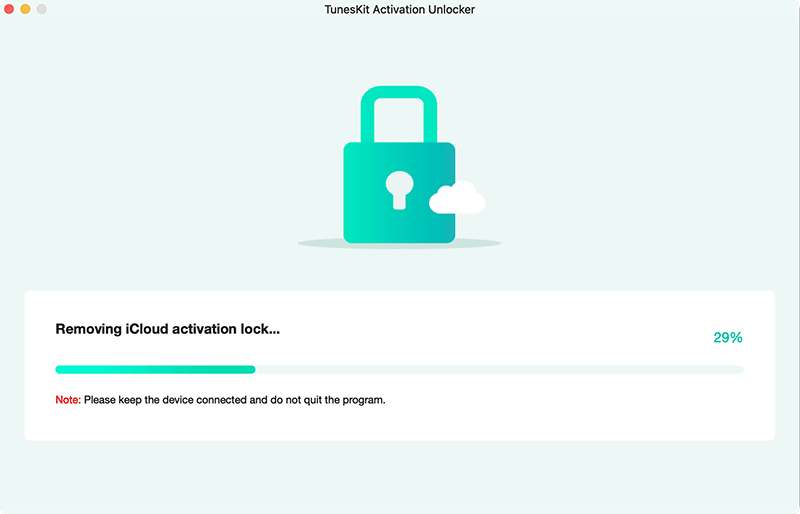
Solution 2: Unlock via Emergency Call
This is a widely used way to bypass Lost Mode iPhone by making use of bugs latent in the iOS system. But it is only recommended for emergency use because its effect is not guaranteed. If you want to have a try, you can follow the steps below:
Step 1: Turn on the phone without inserting the SIM card.
Step 2: Open the Emergency Call interface.
Step 3: Enter 112 and click call.
Step 4: Put your thumbs on the end call button at the bottom of the screen and stand by.
Step 5: When the mobile phone is connected to 112 and there is a voice prompt, click the right of the end call button using the right side thumb, and then quickly click on the left side of the end call button using the left side thumb, and continue to click with the right thumb and the left thumb alternately, finally the screen will appear:
A. Call-End-Call-End--Call Failed, wait for more than 3 seconds, click Cancel---enter the desktop.
B. Call-End-Call-End--Black screen but the call is through--wait for more than 3 seconds--exit black screen--call hold--enter the desktop.
C. Call-End-Call-End--Black screen but the call is connected--wait for more than 3 seconds--press and hold the Power Button--pop up the Shutdown Button--click to cancel--exit the black screen--call on hold--enter the desktop.
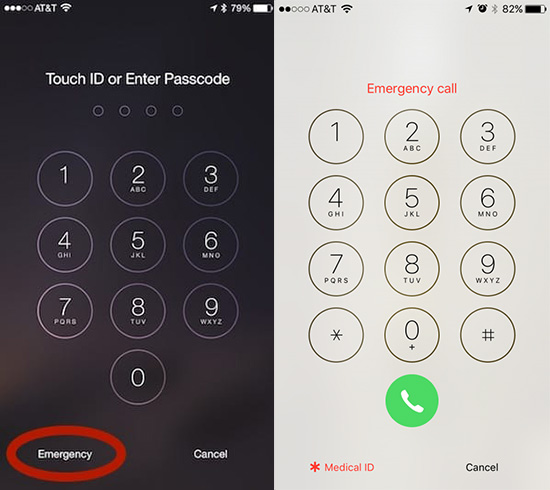
Solution 3: Use DNS to Bypass iCloud
Using DNS to override Lost Mode is to redirect the iCloud activation path from the Apple server to the DNS servers. The path can be changed manually. But what you should pay attention to is that this method only allows you to use a few functions on your iPhone and works on iOS 11 or older.
These are steps on how to override Lost Mode on iPhone:
Step 1: Make sure you have a SIM card installed inside your iPhone.
Step 2: Restart your iPhone, then select the country and language.
Step 3: Go to Wi-Fi Settings >> Tap on the "i" icon next to the Wi-Fi network.
Step 4: Tap DNS settings and delete the number.
Step 5: Now enter the new number according to your region and save.
- US/North America: 104.154.51.7
- Europe: 104.155.28.90
- Asia: 104.155.220.58
- South America: 35.199.88.219
- Other areas: 78.109.17.60
Step 6: After that, tap on Save and then tap on the Back button to return to the Network Information screen. Click Join this network and enter your password, then click Join.
Step 7: Your iPhone will try to join the network. At this point, click the back button to return to the Wi-Fi screen. At the top of the screen, you can see the words iCloudDNSBypass.net. Go ahead and set up your iPhone, and you'll be able to finish the process to bypass iCloud Activation Lock. Then you can use functions like your phone's camera, and play games as usual.
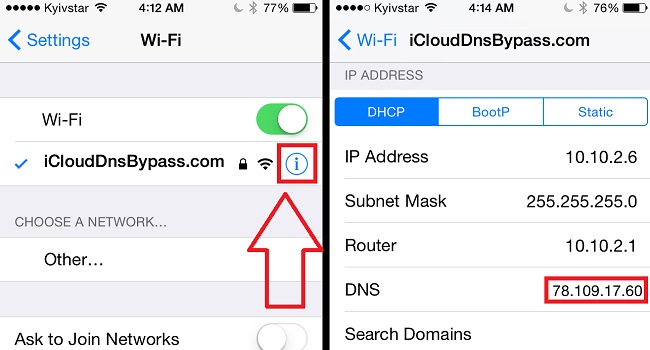
Solution 4: Bypass Lost Mode Online
Last but not least, there are also some websites online to help you override Lost Mode. You can pay for the service you want and provide some of the information about your iPhone. But the shortcomings of this method are obvious too, that is the security of your data on your iPhone is not guaranteed. To finish this process online is pretty easy, operation steps are as below (take AppleiPhoneUnlock as an example):
Step 1: Open a browser on your computer and go to AppleiPhoneUnlock website.
Step 2: Enter the information needed, such as your iPhone's IMEI and model number.
Step 3: Wait patiently and you'll be informed once they unlock your iPhone in a few days.
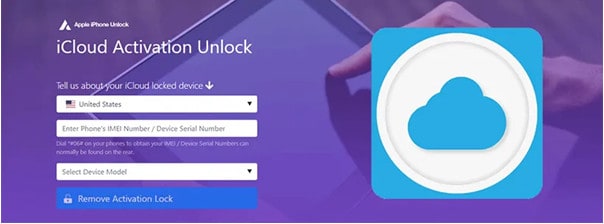
Part 3: How to Unlock Lost Mode on iPhone With Passcode
If you remember the right passcode or iCloud credentials, it is more easier to override lost mode on iPhone. Let's see how to do it.
Solution 1: Type the Right Passcode to Unlock Lost Mode
To remove Lost Mode from your iPhone, enter the correct passcode directly on the device. If your iPhone had a password set before entering Lost Mode, simply enter that password again. Alternatively, if you activated Lost Mode via iCloud and set a password at that time, use that password to unlock your iPhone and regain access to its functions.
Solution 2: Stop Lost Mode on iCloud
If you know your iCloud credentials, you can remove Lost Mode from your iPhone using iCloud's Find My iPhone feature. Okay, here we go!
Step 1: Sign in to iCloud.com using your iCloud account credentials.
Step 2: Click on Find My iPhone and select your device from the list of connected devices.
Step 3: Choose the device currently in Lost Mode and click on the Lost Mode option.
Step 4: Select Stop Lost Mode to disable the lock on your iPhone, then confirm your action by clicking Stop Lost Mode again.
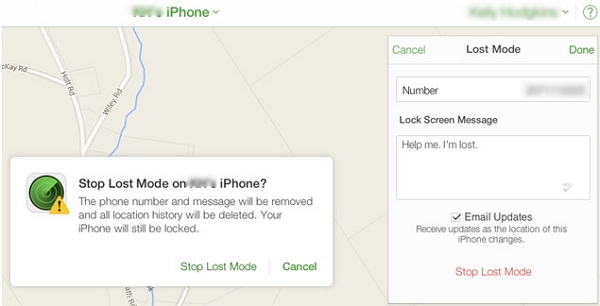
Part 4: Conclusion
There are six ways provided here to help you bypass Lost Mode on iPhone. You can try to use emergency call or DNS but there are certain limitations. Or you can choose to use TunesKit Activation Unlocker and online bypass websites. TunesKit Activation Unlocker is highly recommended, because of its high success rate as well as its security guarantee. Besides, it is an easy-to-use yet efficient tool to remove iCloud Activation Lock without Apple ID or password.
