If iCloud Status Clean, How to Bypass iCloud Activation Lock?
"I purchased a pre-owned iPhone 11 and verified that the iCloud status is clean, but when I search online, it indicates that the Activation Lock is still enabled. What does this mean?"
--From Apple Community
Just like the above users, a lot of people will check the iCloud status after purchasing a used iPhone, and sometimes they will come across "iCloud status clean", what does iCloud status clean mean? How to deal with iOS devices with iCloud status cleaned and iCloud Activation Locked? In this article, we will provide you with everything you need. Scroll down to continue reading.
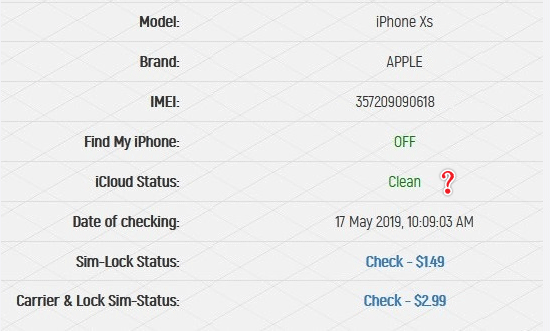
Part 1: What Does iCloud Status Clean Mean?
iCloud status clean means that your iOS device is linked to an iCloud account, and the Find My feature is enabled. It requires the correct credentials (Apple ID and password) to bypass the iCloud Activation Lock. In the case of purchasing a pre-owned device, it is important to obtain these login details from the former owner for seamless access. Additionally, a clean iCloud status indicates that the device is not reported as lost or stolen. In contrast, "lost" means the device is linked to an iCloud account and has been reported as lost or stolen.
Part 2: How to Bypass Activation Lock If iCloud Status Clean?
When an iOS device is marked with an iCloud status clean, it indicates that the device's Activation Lock is enabled. To fully access your device, you should bypass this lock. Quickly and effectively bypassing the Activation Lock has become a sought-after solution among many users. If you're currently facing challenges with an Activation Lock on a device that has a clean iCloud status, you're in luck, as you can bypass Activation Lock with or without Apple ID password in the below 3 methods.
Method 1: Bypass Activation Lock via TunesKit Activation Unlocker [100% Work]
TunesKit Activation Unlocker is an effective tool for bypassing the iCloud Activation Lock on iOS devices. Compatible with all existing models of iPhone, iPad, and iPod Touch, it enables you to remove the Activation Lock without the need for an Apple ID and password. Also, it can unlock iPhone in lost mode. The removal process is quite easy and only requires following the simple instructions. In just a short time, your iOS device will be ready for use.
Features of TunesKit Activation Unlocker:
- Bypass iCloud Activation Lock without Apple ID or password.
- Compatible with the most of iOS versions and iPhone/iPad models.
- Easy to use & high success rate.
- Remove iPhone & iPad locked to owner screen in a few clicks.
- Unlock iPhone & iPad in Lost Mode without passcode.
How to bypass iCloud Activation Lock with TunesKit Activation Unlocker? Follow this step-by-step guide:
Step 1Obtain and launch TunesKit Activation Unlocker
Download and install this tool on your Windows and Mac computer, then launch it. Connect your iPhone/iPad/iPod touch to PC using a USB data cable. Pick the Remove iCloud Activation Lock on the main screen. Check and agree to the disclaimer, and simply click the Start button.

Step 2Start to jailbreak your iOS device
The jailbreaking process varies depending on the version of iOS you are using and the brand of your computer, click on the link below to view the detailed jailbreaking tutorial. Then follow the on-screen prompts and let TunesKit run the jailbreaking program.

Step 3Bypass Activation Lock without Apple ID and password
After completing the jailbreak, please restart this software and then confirm your device information on the main screen and click on the Start to remove button to bypass iCloud Activation Lock without Apple ID and password.

Method 2: Remove your device from account via iCloud
If the iCloud status is clean, it means that your device is fine and can continue to be used. However, if an Activation Lock is present, we recommend that you contact the previous owner to obtain an Apple ID and password to easily remove the Activation Lock screen.
You can also ask the previous owner to log into iCloud and remove your device from the device list, here are the steps.
Step 1. Visit iCloud.com and sign in with their Apple ID and password.
Step 2. Select Find My iPhone section.
Step 3. Select All Devices at the top of the screen, then click on your device to remove.
Step 4. Select Remove from Account option, it will turn off the Activation Lock feature.
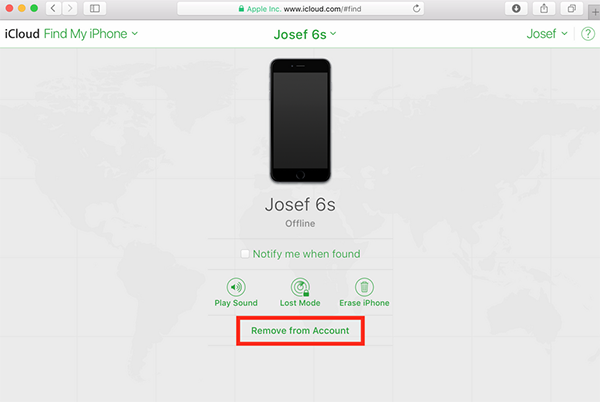
Method 3: iCloud DNS bypass [For iOS 8 to iOS 10]
Step 1. Turn on your device and move to the Choose a WiFi Network screen.
Step 2. Press the Home button, then select WiFi Settings. Next, tap the information ('i') icon next to your WiFi network to view its settings.
Step 3. Choose Configure DNS and input the DNS settings that correspond to your geographic region, as different regions will require different DNS addresses.
Here are the IP addresses for DNS servers corresponding to your region:
USA: 104.154.51.7
South America: 35.199.88.219
Europe: 104.155.28.90
Asia: 104.155.220.58
Australia and Oceania: 35.189.47.23
Other: 78.100.17.60
Step 4. Once you have the appropriate IP address for your region, return to the WiFi settings page on your device.
Step 5. Navigate through the setup process by selecting Next and Back. Continue this process until your device establishes a connection with the DNS server that corresponds to your region. Then you can access your device.
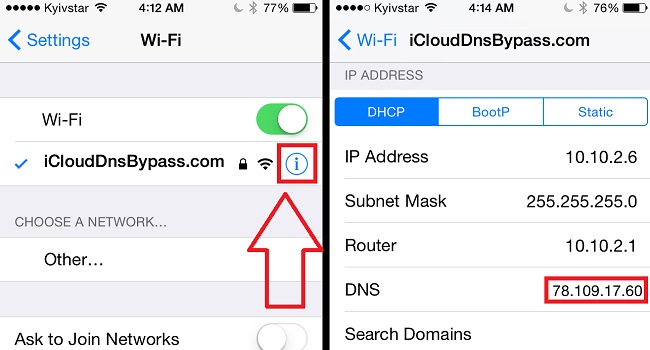
Part 3: FAQs About iCloud Status
Q1. Is iCloud status "Clean" the same as "Unlocked"?
Not exactly. "Clean" refers to the iCloud account status, while "Unlocked" refers to the carrier lock status. An iCloud "Clean" status means there are no security flags on the iCloud account, but the device could still be locked to a specific carrier.
Q2. What is the difference between iCloud status "Clean" and "Lost" or "Erased"?
"Clean" means there are no issues with the iCloud account.
"Lost" or "Erased" status indicates that the original owner has marked the device as lost or stolen via the Find My service, and it may be activation locked.
Q3. How do I unlock an iCloud account if I forgot my password?
You can unlock your iCloud account by visiting the Apple iForgot website. Follow the instructions to reset your password using your Apple ID, email, or security questions.
Q4. How can I check iCloud status?
To check the Activation Lock status of an Apple device, you can ask the seller for the serial number or IMEI, alternatively, you can use the online iCloud status check tool like IMEI.info, if available, or ask the seller to provide proof that the device has been removed from their iCloud account.
Conclusion
Now you should know what does iCloud status clean mean as well as how to bypass Activation Lock if iCloud status is clean. TunesKit Activation Unlocker is always your best choice, it can help you easily bypass iCloud Activation Lock when your device is in iCloud clean state. Download it now and give it a shot.
