How to Turn Off Camera Sound on iPhone in 6 Ways
The unmistakable sound of a camera shutter is a common feature on smartphones when taking a picture, serving as auditory confirmation that a photo has been captured. However, there are moments when the camera sound on your iPhone might be less than desirable—perhaps you're snapping a photo in a quiet environment, such as a museum, library, or solemn event. Or you simply prefer a silent operation for privacy or discretion.
In this article, we'll explore six different ways to achieve a quieter picture-taking experience with your iPhone. Whether you're using the latest model or an older version of the iPhone, these tips will help you take photos silently, respecting the ambiance of your surroundings while preserving the moment in a photo. Let's learn how to turn off camera sound on iPhone.
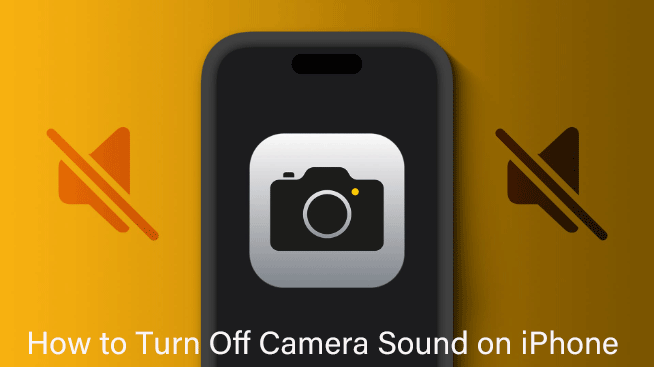
Way 1: Use TunesKit Activation Unlocker to turn off camera sound
In Japan, as well as in some other countries like South Korea, regulations require that camera shutter sounds be audible to prevent privacy violations and discourage covert photography. Consequently, iPhones sold in these regions typically have the camera shutter sound permanently enabled, and it cannot be turned off through standard settings, even in silent mode. But if you buy a Japanese or Korean version of the iPhone, and your country doesn't have this legal requirement, how to turn off camera sound on iPhone? With a professional and versatile tool, TunesKit Activation Unlocker, you can achieve this goal. It's not just a tool that removes the iCloud Activation Lock, but it also helps you quickly turn off the shutter sound. In just a few simple steps, you can take pictures in an environment that requires quiet without making camera shutter noises.
Features of TunesKit Activation Unlocker:
- Turn off camera sound on iPhone without muting.
- Remove iCloud Activation lock without Apple ID or password.
- Easy to use & 100% success rate.
- Turn off Find My iPhone/iPad/iPod touch without password.
- Completely safe for your device.
Here's how to turn off camera sound on iPhone via TunesKit Activation Unlocker.
Step 1Link iPhone to PC
Download and install TunesKit Activation Unlocker on your Windows or Mac computer, then connect your iPhone to PC. Launch this software, simply select Turn Off Camera Sound on the main interface. Then click the Start button to continue.
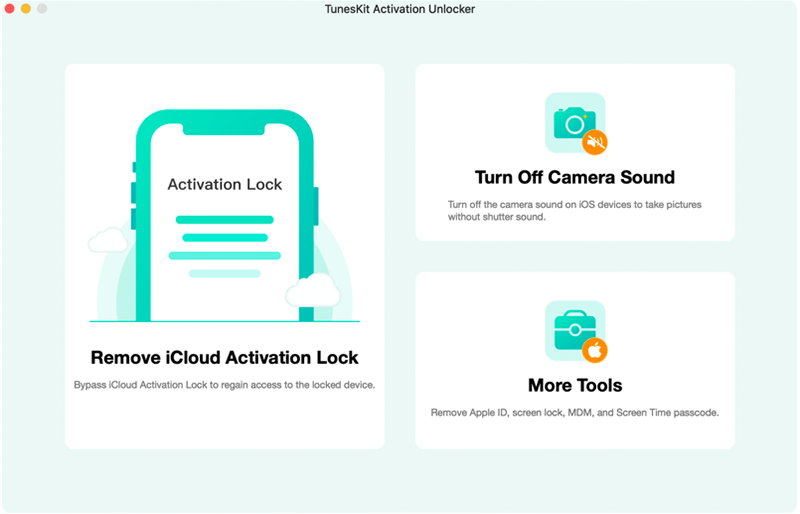
Step 2Turn off iPhone lock screen passcode or restore iPhone
If your iPhone is running iOS 12 - iOS 14, then you need to turn off the lock screen passcode; if your iPhone is running iOS 15 - iOS 16, you need to restore your iPhone to an inactivate state. Follow the on-screen instructions to complete this step.
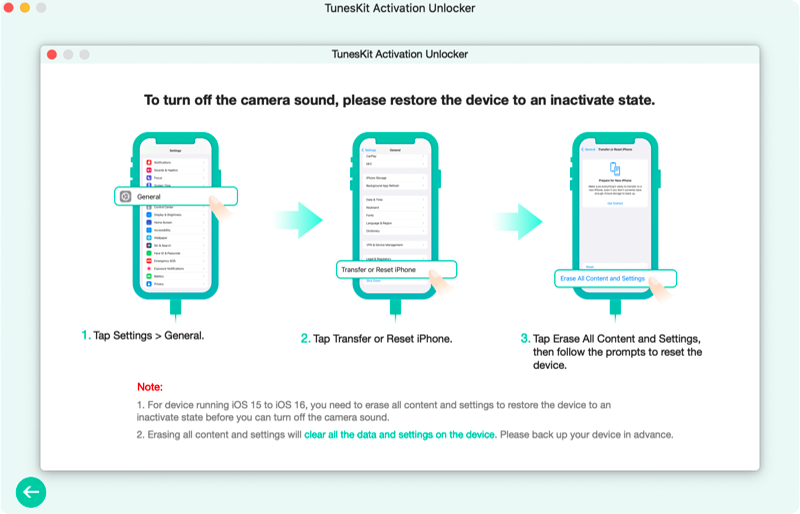
Step 3Put your iPhone into DFU mode and jailbreak your iPhone
TunesKit will automatically put your iPhone in recovery mode, and then you need to manually put your iPhone in DFU mode by following the on-screen instructions. After entering DFU mode, it will automatically start jailbreaking your device.
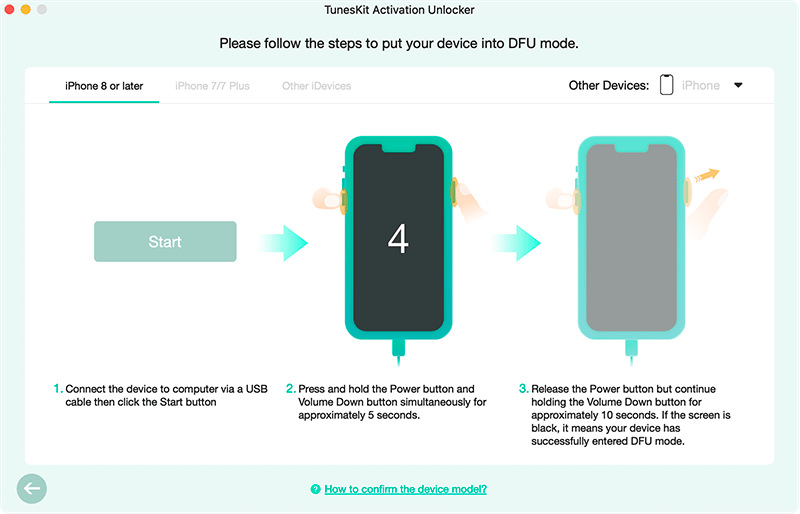
Step 4Start to turn off camera sound
Once the jailbreak is successful, click on the Start Turn Off button and the device will automatically enter recovery mode. You need to put your iPhone in DFU mode again.
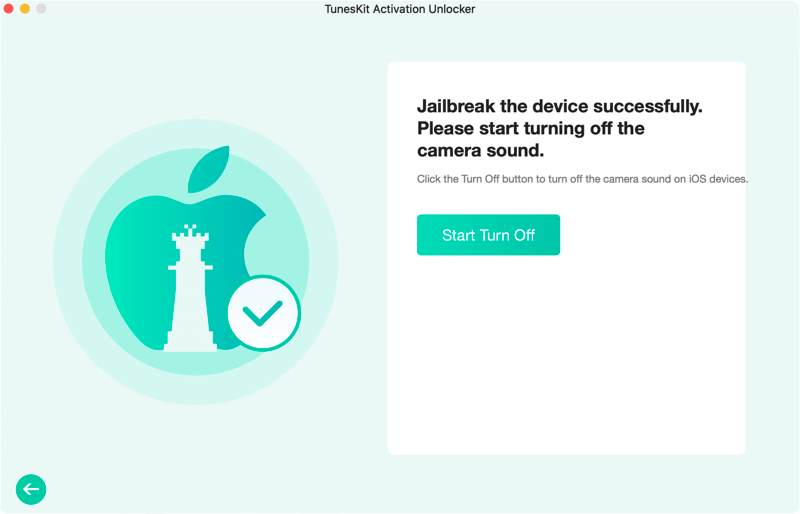
Step 5Turn off camera sound on iPhone without muting
After successfully entering DFU mode, TunesKit will automatically start to turn off the camera sound, during this process, please do not disconnect the device from the computer, wait patiently and you will receive a prompt that the camera sound is successfully turned off. Click Done button. Now you can take as many pictures as you want without being disturbed by the sound of the camera shutter.
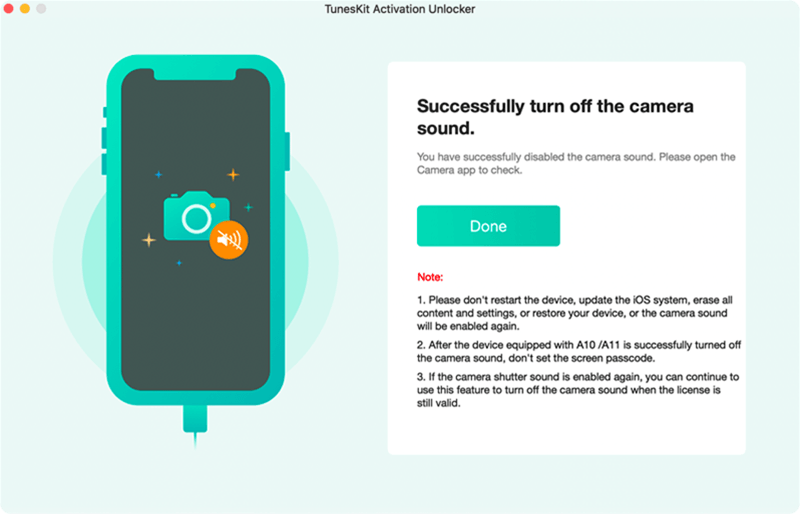
Way 2: Use the ring/silent switch
How to turn off camera sound on iPhone? You can do this easily using the silent switch feature. Here's how.
Step 1. Locate the ring/silent switch on the left side of your iPhone.
Step 2. Slide the switch on the side of your iPhone towards the rear to activate silent mode. You should see an orange line indicating that the phone is on silent.
Step 3. When you take a photo, the camera shutter sound should be muted.
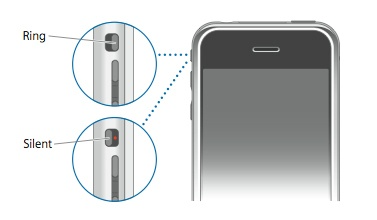
Way 3: Turn on live photo mode
You can also turn on live photos feature while capturing images in camera app, when you take a Live Photo, the iPhone does not play the traditional shutter sound. To enable Live Photo, follow these steps.
Step 1. Open the Camera app and tap the circular icon at the top of the screen (it looks like a set of diffusing rings).
Step 2. Make sure the icon is highlighted to indicate that live photo is turned on.
Step 3. Press the Shutter button, and you will observe that the camera captures an image silently, without producing any shutter noise.
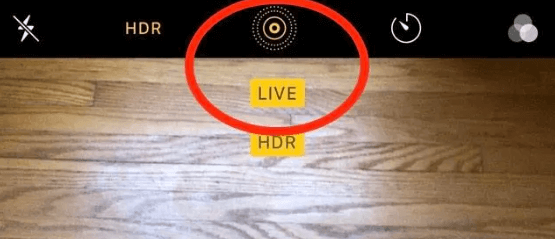
Way 4: Lower the volume
If you don't want to click photos in live photo mode, how to turn off camera sound on iPhone in another way? You can lower the volume of your phone.
Step 1. Before opening the Camera app, use the volume down button on the side of your iPhone to lower the volume to its minimum. This will also reduce the camera sound.
Step 2. Keep in mind that this method is not as effective as using the ring/silent switch since it depends on the current media volume level.
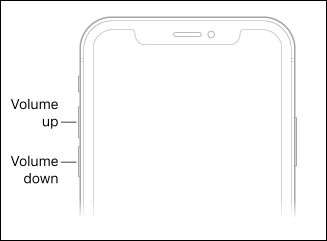
Way 5: Use headphones
If you plug in headphones or connect to a Bluetooth audio device, the camera shutter sound will play through the headphones or the connected device, not through the iPhone's speaker.
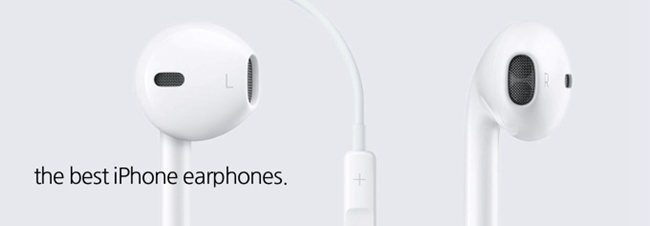
Way 6: Take photos while playing music or recording videos
A clever workaround to silence the camera shutter sound is to mask it with another audio source. This might sound counterintuitive, but it works. Start playing music on your device when you take a photo. The music will effectively drown out the shutter sound. If you don't want to hear the music, you can plug in a pair of headphones or connect to a Bluetooth headset. By doing so, all sounds, including the camera shutter noise and the music, will be directed through the headphones, keeping the process silent to those around you.
You can also turn off camera sound on iPhone by recording a video. First, launch the Camera app and switch to Video mode. Begin recording a video by tapping the Record button at the center bottom of the screen. As the video records, you’ll notice a white photo-shutter button appears. If you press this button, it will capture photos without interrupting your video recording and without making the camera shutter sound.
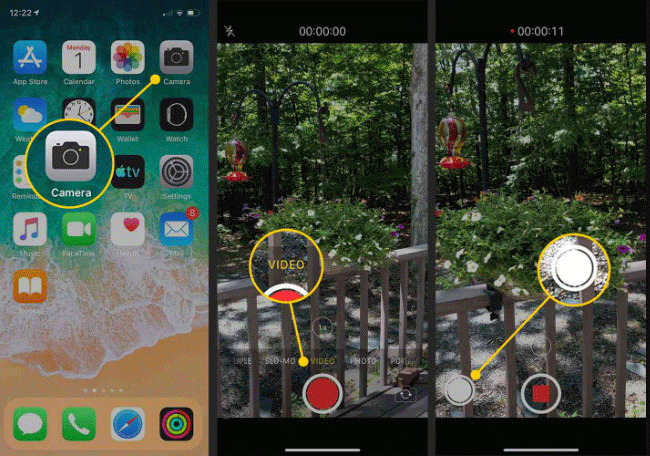
Let's watch a video tutorial to help you successfully turn off camera sound on iPhone.
Conclusion
That's all about how to turn off camera sound on iPhone. I believe you have solved this problem by using these methods. Among them, I think the best method to use is to use TunesKit Activation Unlocker, which can help you turn off the camera sound in a few minutes.
