How to Block a Lost iPhone - A Detailed Guide
Losing an iPhone can be a distressing situation, and taking immediate action is crucial for the security of your data. This guide will show you how to block a lost iPhone by using the IMEI number or utilizing the Find My iPhone feature. Additionally, though there is a low chance of finding the iPhone back, the guide also provides a solution in case you retrieve your iPhone but forget the password to unlock it.
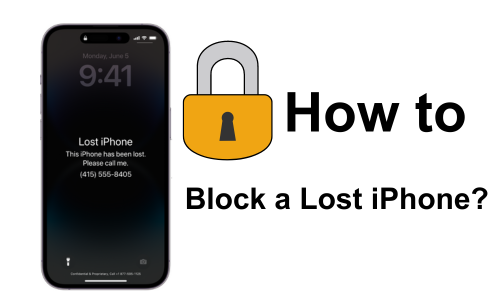
Part 1. How to Block Your Lost iPhone?
1. Block Lost iPhone with IMEI Number
Though it’s not the official method from Apple, it’s frequently asked by users: Can I block my stolen phone using IMEI? In fact, IMEI of your iPhone can be used to report the device to your carrier. By doing so, it prevents unauthorized individuals from using the device on their network. This is an effective measure to render the stolen phone useless and deter its usage by others.
Before you block your lost iPhone with IMEI number, here are several methods for you to check the IMEI in advance:
1. Go to Settings > General > About, and check for the IMEI.
2. Dial *#06# on your phone's keypad to get your 15 digit IMEI number.
3. Check the back of your iPhone, the IMEI should be printed.
4. Check the SIM card tray from your iPhone.
5. Find the original package of your iPhone.
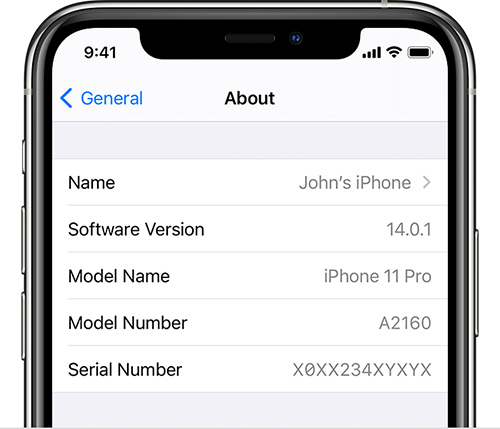
2. Block Lost iPhone via iCloud Find My
The optimal solution is use iCloud Find My feature to locate and block your lost iPhone, if the Find My feature has been enabled on your device. The essential steps to make your iPhone as lost are listed below:
Step 1: Go to iCloud.com and sign in to your account. Or you can log in Find MyiPhone app on another Apple device to finish the process.
Step 2: Select the device in the list of your devices, and the location will also show on the screen.
Step 3: If you are using a web browser, tap on “Lost Mode”. If you are using the Find My app, click “Mark as Lost” to block your iPhone.
Step 4: Follow the instructions to continue. It’s noticeable that you can edit a message on the screen of your lost iPhone, and turn on “ Notify When Found” to get a notification when it is found.
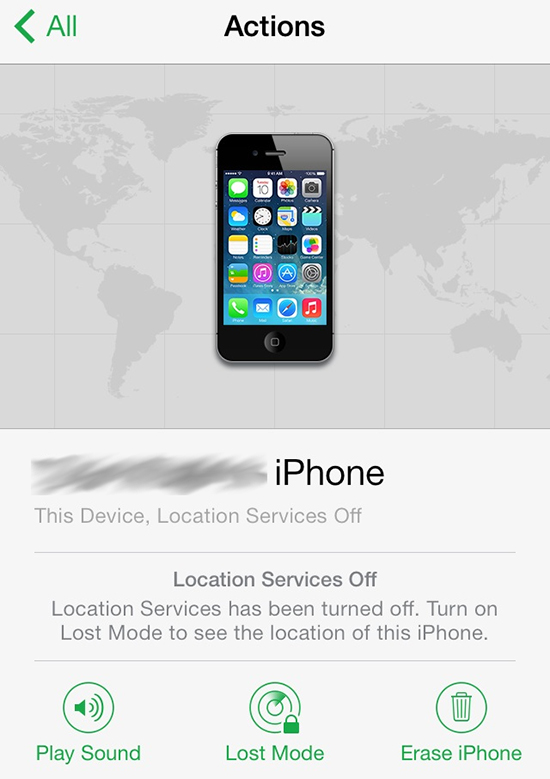
Part 2. How to Unlock Your Lost iPhone without Password
If you have recovered your lost iPhone, you can unlock it using similar steps to those you would take to block it. However, what if you have forgotten the screen password or your Apple ID credentials? No need to panic. With TunesKit Activation Unlocker, you can unlock your iPhone in Lost Mode without requiring a password.
TunesKit Activation Unlocker offers a highly successful solution to the iPhone/iPad/iPod touch which is stuck with iCloud Activation Lock or Lost Mode, helping you disable Find My feature without password. The best part is that TunesKit Activation Unlocker is designed to be user-friendly, eliminating any complications in the operation process. Different iOS versions and a wide range of devices are supported by this powerful tool. The best part is that TunesKit Activation Unlocker is user-friendly, eliminating any complications in the operation process.
Why choose TunesKit Activation Unlocker?
- Bypass iCloud Activation Lock without passcode
- Supports iPhone, iPad, and iPod touch
- Turn off Find My feature without password
- Available on Windows and Mac
Use TunesKit to unlock your iPhone in Lost Mode without password:
Step 1Connect Your iPhone
Launch the TunesKit Activation Unlocker on a computer and connect your iPhone to it. Once connected, click on the Start button to proceed.

Step 2Jailbreak Your iPhone
Click Jailbreak Tutorial and follow the steps to jailbreak your iPhone in Lost Mode. Once the jailbreak process is finished, reboot your computer.
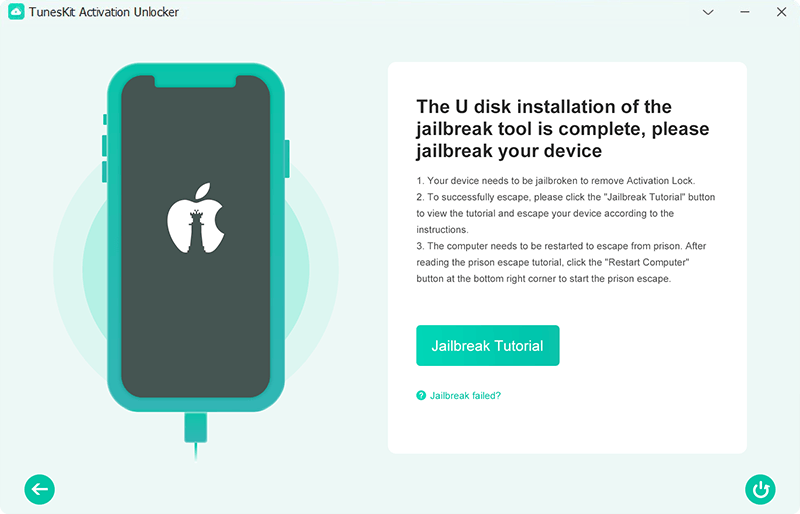
Step 3Override Lost Mode on Your iPhone
Once the jailbreak is successful, confirm the device information. Then, tap on the Start to Remove button to initiate the process of turning off Lost Mode on your iPhone.

Part 3. FAQs about Find My and Lost Mode
Q1. Can I use Find My iPhone to locate my lost iPhone if it is offline?
When an iPhone is connected to a stable network and has sufficient battery life, Find My iPhone can provide real-time location tracking. However, if the iPhone is powered off or offline, it will not be able to display the current location. Instead, it will show the last known location before it was powered off or went offline.
Q2. Can I erase my iPhone remotely when it’s impossible to find it back?
Yes. To protect your information, you can erase your iPhone using iCloud website or Find My iPhone app. Select the lost iPhone and click “Erase This Device”. This process cannot be undone, so cautious consideration is needed.
Conclusion
There are various methods to block a lost iPhone, but situations may arise where you forget the password over time or accidentally purchase an iPhone that is in Lost Mode. In these cases, TunesKit Activation Unlocker can help you override the Lost Mode on your iPhone without password or credentials.

