Top 6 | Fix iPhone Camera Shutter Sound Won't Turn Off
Are you trying to capture a photo discreetly but your iPhone camera shutter sound won't turn off? Or perhaps you're in a quiet environment, and the loud click of your camera is drawing unwanted attention? If you're experiencing this issue, you're not alone. Many iPhone users have reported problems with turning off the camera shutter sound on their devices. This can be a frustrating problem, but no need to worry! This article will guide you through why and how to fix iPhone camera shutter sound won't turn off issue.

Part 1: Why My iPhone Camera Shutter Sound Won't Turn Off?
Before we dive into the solutions, it's important to understand why iPhone camera shutter sound won't turn off.
1. Sometimes a software bug may cause the shutter sound to persist. Restarting the iPhone or updating iOS may resolve this issue.
2. In some countries, like Japan and South Korea, the law requires all camera phones to make a sound when taking a picture to protect privacy. If your iPhone was purchased in one of these regions, you can't turn off the shutter sound due to these legal restrictions.
3. This issue might also stem from a hardware malfunction in your iPhone.
Part 2: Top 6 Ways to Fix iPhone Camera Shutter Sound Won't Turn Off
Here are top 6 ways to fix the issue of an iPhone camera shutter sound that won't turn off. Keep reading to discover how to snap photos in peace.
Way 1: Use TunesKit Activation Unlocker
The iPhone camera shutter sound won't turn off issue might be mandatory due to the regulations in the country of purchase, which prohibits disabling it. To confirm if this is the case, please search online to determine if your country has such restrictions in place. If it is illegal to turn off the shutter sound in your country, you should not attempt to do so. Nevertheless, if you've brought your iPhone from a country with these rules to a place without such laws, you could consider using third-party apps to mute the camera shutter sound.
I recommend TunesKit Activation Unlocker, as it can fix iPhone camera shutter sound won't turn off in 4 simple steps. Whether you are unable to turn off the camera shutter noise due to regional restrictions or other reasons, it offers an uncomplicated approach to muting it. Beyond silencing camera sounds, TunesKit Activation Unlocker is also an expert tool for removing Activation Lock. Developed by the experienced team at TunesKit, you can trust in its capabilities without reservation.
Features of TunesKit Activation Unlocker:
- Turn off your iPhone camera sound with ease
- Remove Activation Lock without Apple ID or password
- Turn off Find My without password
- Bypass iPhone/iPad/iPod touch in Lost Mode
- High success rate & Easy to use
- Compatible with most iOS versions
Here's how to fix iPhone camera shutter sound won't turn off using TunesKit Activation Unlocker.
Step 1Install TunesKit Activation Unlocker
First, you need to click the button above to download TunesKit Activation Unlocker on your computer. Then install and open it. Use a digital data cable to connect your iPhone to PC. Now, you need to click Turn Off Camera Sound on the main interface. Then click the Start button to continue.
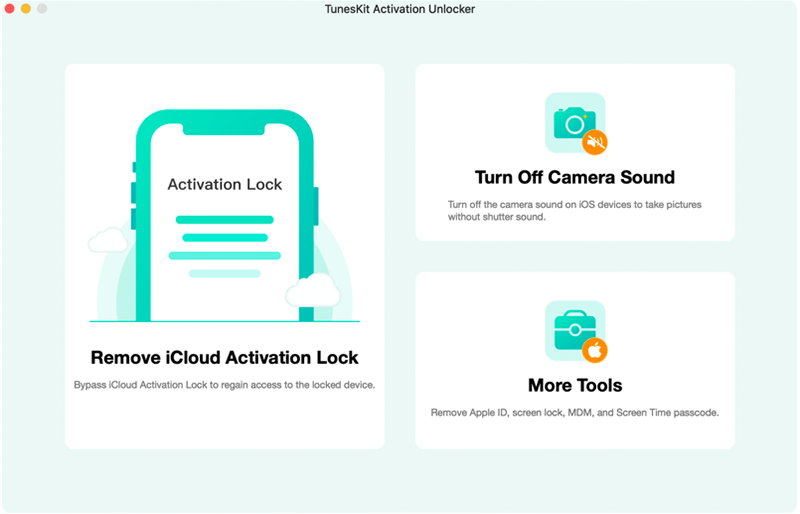
Step 2Disable lock screen passcode or restore iPhone
For iPhone running iOS 15 – iOS 16, you should erase all content and settings to restore your iPhone to an inactivate state. Please back up your iPhone data as this operation will erase all data. For iPhone running iOS 12 – iOS 14, you need to turn off the iPhone lock screen passcode before you can turn off the camera sound.
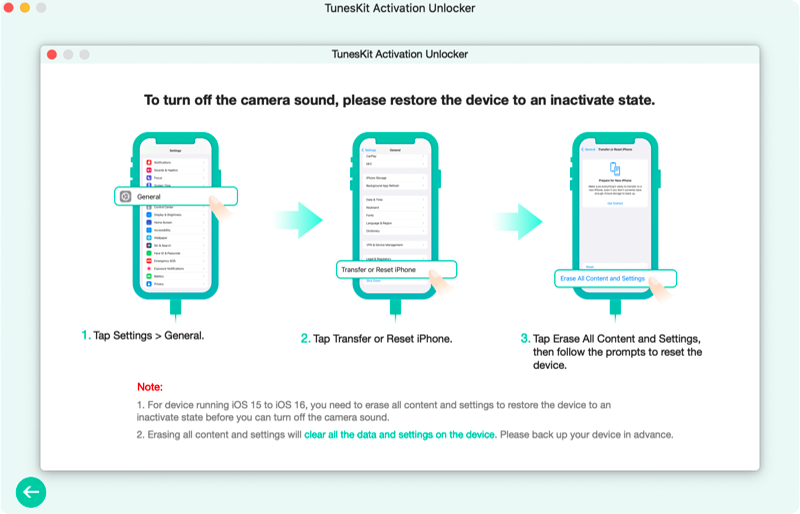
Step 3Jailbreak your iPhone
You iPhone will auto-enter recovery mode, then you need to follow the on-screen instructions to put your iPhone into DFU mode. After entering DFU mode, TunesKit will start jailbreaking your device. Once the jailbreak is complete, click the Start Turn Off button and TunesKit will put your iPhone into recovery mode again.
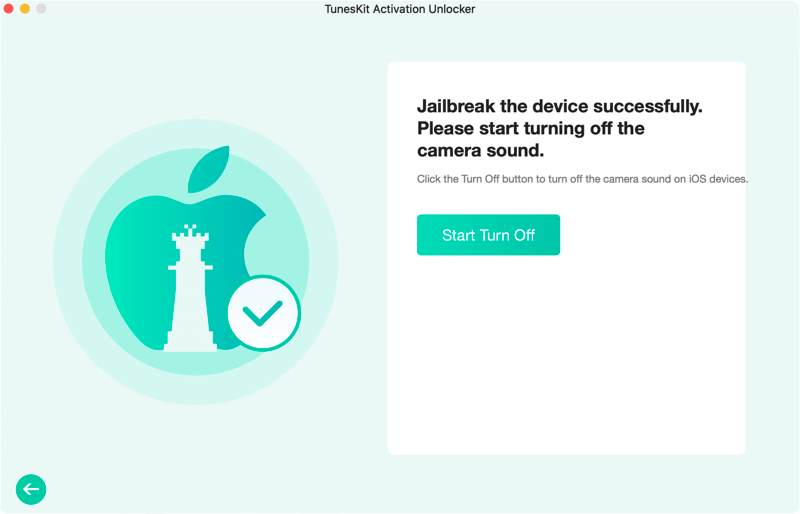
Step 4Turn off camera shutter sound in minutes
Set your iPhone into DFU mode again, after successfully entering DFU mode, TunesKit will start to turn off the camera sound, during this process, please keep your iPhone connected to the computer and wait patiently. When it's done, you will receive a prompt that the camera sound is successfully turned off. Click the Done button to end the process.
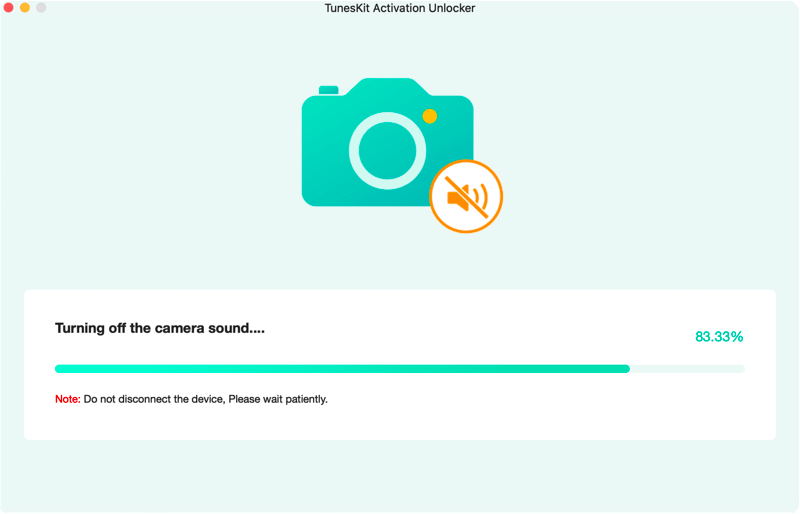
Way 2: Check your Ring/Silent switch
The simplest fix might be right at your fingertips. The Ring/Silent switch on the side of your iPhone is the first thing you should check. If your switch is set to Ring mode, your camera will emit the shutter sound. Flip the switch towards the back of your iPhone to set it to Silent mode and try taking a photo again.
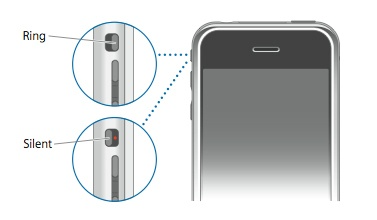
Way 3: Adjust your iPhone's volume settings
Sometimes, the camera shutter sound is tied to your iPhone's volume settings. Try pressing the volume down button on the side of your iPhone before you take a photo to lower the system volume.
Alternatively, you can go to Settings > Sounds & Haptics and drag the Ringtone and Alerts slider to the left to decrease the volume.
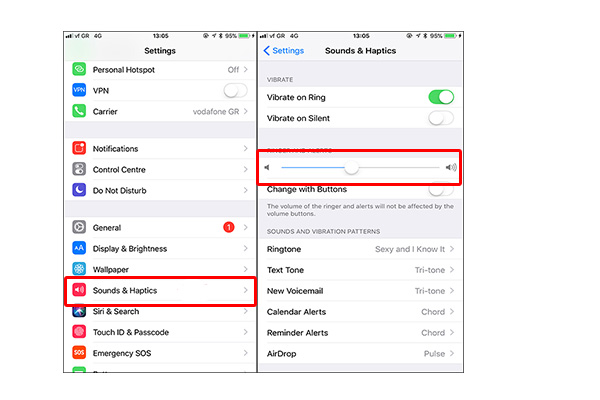
Way 4: Restart your iPhone
It's a classic fix for a reason – restarting your device can solve a multitude of issues. Hold down the power button (and on newer models, one of the volume buttons as well) until the slider to power off shows up. Slide to turn off your iPhone, then press the power button again after the device has fully shut down to turn it back on.

Way 5: Use live photos or third-party camera apps
If the previous ways haven't helped, consider using the Live Photos feature. When you take a Live Photo, the shutter sound is typically disabled. Let's see how to enable live photos.
Step 1: Launch the Camera app on your iPhone.
Step 2: Look for the Live Photos icon, which looks like a set of concentric circles at the top right of the screen (on some models, it might be on the left).Step 3: Tap the Live Photos icon to turn it on. When it's enabled, the icon will turn yellow.
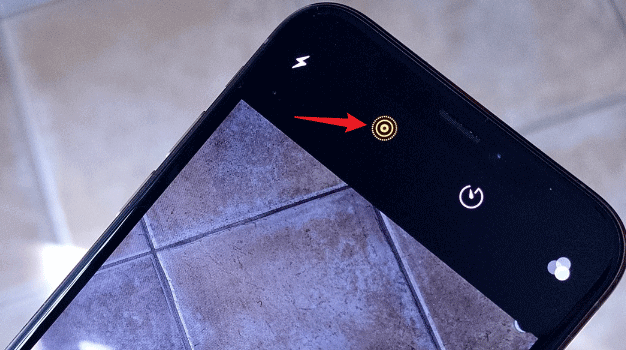
Additionally, some third-party camera apps offer more control over the camera sounds. Downloading one of these apps from the App Store might provide a solution.
Way 6: Reset all settings
iPhone camera sound still won't turn off? You might need to reset all settings on your iPhone. This won't erase your personal data, but it will reset personal settings like Wi-Fi passwords, Apple Pay Cards, passes, keys, and wallpaper. Here are the specific steps:
Step 1: Navigate to Settings app on your iPhone, then tap on General > Transfer or Reset iPhone > Reset, in the pop-up window, select Reset All Settings.
Step 2: Enter your passcode when prompted and confirm that you want to reset the settings.

Part 3: Conclusion
These are all the reasons and fixes about iPhone camera shutter sound won't turn off. If your iPhone was purchased from Japan or Korea, then your camera shutter sound cannot be turned off by common methods. In this case, using TunesKit Activation Unlocker can help you to fix this problem quickly. Download it now and enjoy the convenience it brings you! Stay tuned for updates on any useful tips and tricks!
