Answered: Does Factory Reset Turn Off Find My iPhone?
"After I reset my iPhone to factory settings, is find my still deactivated?"
Factory reset can erase all the applications and data, restoring your iPhone to the original state. It's commonly used to fix system problems or fix a delayed iPhone. Many folks will factory reset their iPhone before selling, which can make their device back to the initial system state. And it's well known that turning off Find My iPhone requires an Apple ID and passcode. If you still seek for the answer to the question does factory reset turn off Find My iPhone, with this post, you will get the answer, as well as learn how to turn off Find My iPhone without Apple ID and factory reset.

Part 1: What is Find My iPhone?
Find My iPhone is a feature developed by Apple that allows users to track the location of their Apple devices, such as iPhones, iPads, iPods, Macs, and even Apple Watches. It is part of Apple's broader Find My service, which also includes the ability to locate lost or stolen devices and perform certain actions remotely.
Part 2: Does factory reset turn off Find My iPhone?
The answer is No. You cannot turn off Find My iPhone with a factory reset. Find My iPhone is a built-in feature that allows you to locate, track, and remotely manage your iPhone in case it gets lost or stolen. Factory reset is mostly used to erase all the data and running programs on your iPhone, and restore the iPhone system to the original state so that to improve the running speed on iOS system.
If you've signed into an Apple ID on your iPhone, it will not automatically sign out by a factory reset. And to factory reset your iPhone or turn off Find My iPhone, you are required to enter the Apple ID passcode. So, factory reset does not work for disabling Find My iPhone.
Part 3: How to turn off Find My iPhone?
Top 1: Turn off Find My iPhone without Apple ID via TunesKit Activation Unlocker
Can I turn off Find My iPhone after factory reset? Currently, you're not allowed to turn off Find My iPhone without Apple ID and password, even if you factory reset your iPhone, however, TunesKit Activation Unlocker makes it possible. TunesKit Activation Unlocker specializes in disabling the Find My iPhone without an Apple ID, Mac and Windows are supported.
It's a professional tool providing disabling Find My iPhone feature for those folks who forgot their Apple ID passcode and bought a second hand iPhone with Find My iPhone turned on. With this tool, you can also override lost mode on iPhone. The intuitive interface and full guide provided making the operation becomes much easier. In addition, TunesKit Activation Unlocker is also available for Activation Lock bypass without Apple ID. Let's see what else it has to offer!
Features of TunesKit Activation Unlocker:
- Remove Activation Lock on iPhone, iPad, iPod without password
- Turn off Find My without password
- Turn off the camera sound with minutes
- Bypass iPhone & iPad in Lost Mode
- High success rate& Easy to use
- MacOS & Windows are available
Next, we offer a video guide and detailed steps to turn off Find My iPhone without password using TunesKit Activation Unlocker.
Step 1 Connect your iPhone
To turn off Find My iPhone successfully, you should use a USB cable to connect your iPhone to a computer and keep connecting until you finish the whole operation. Next, click Remove iCloud Activation Lock on the interface. Read the Terms of Use carefully. Click Agree to go ahead. Click Start to begin the removal process.

Step 2 Jailbreak your system
You need to follow the appropriate tutorial link below to jailbreak your iPhone as the differences between Mac and Windows. When you finish jailbreaking your iPhone, click the reboot button on the button right corner or manually restart your computer.

Step 3Start to bypass
TunesKit Activation Unlocker will automatically detect your iPhone and list the main info of your iPhone on the interface. You should check them carefully and click Start to Remove to start turning off your Find My iPhone.

Top 2: Disable Find My iPhone via iCloud
If you are still looking for the answer of "does factory reset turn off Find My iPhone," you should try the official one to turn off your Find My. Deactivating Find My iPhone via iCloud is an official way provided by Apple, enabling users to turn off Find My iPhone with a PC. So, to use this solution, your Apple ID and passcode are needed to sign into your iCloud account. If you buy a second-hand iPhone with Find My iPhone turned on, you can contact the previous owner and ask him to turn it off remotely with the steps below.
1. Go to iCloud.com.
2. Sign into your Apple ID and password.
3. Click All Devices. Select your iPhone.
4. Click Remove from Account. Follow the on-screen prompt to turn off Find My iPhone.
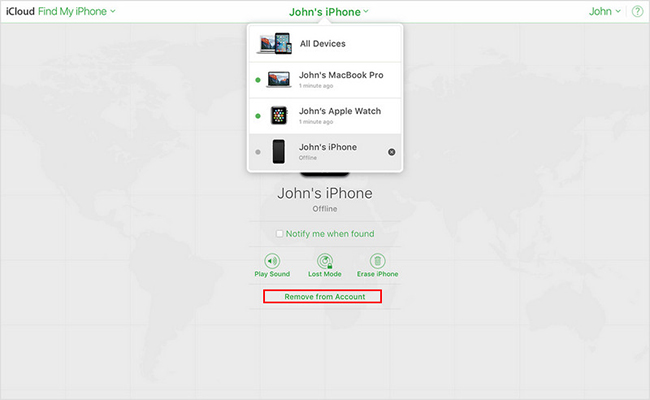
Top 3: Turn off Find My iPhone on another Apple device
If you have other Apple devices that are signed in to the same Apple ID and have Find My enabled, you can use the Find My app on another device to remove your iPhone from your Apple ID. Here's how to do it step-by-step:
1. Open the Find My app on another Apple device (iPhone, iPad, or Mac) that is signed in with the same Apple ID.
2. Tap on the Devices tab at the bottom of the screen to view all your devices connected to your Apple ID.
3. Select your iPhone from the list of devices.
4. Scroll down and tap on Erase This Device (you may need to scroll to the bottom of the device details screen to find this option).
5. Enter your Apple ID password to confirm that you want to remove your iPhone from the account and turn off Find My iPhone.
6. Once the process is complete, your iPhone will no longer be associated with your Apple ID, and Find My iPhone will be disabled.
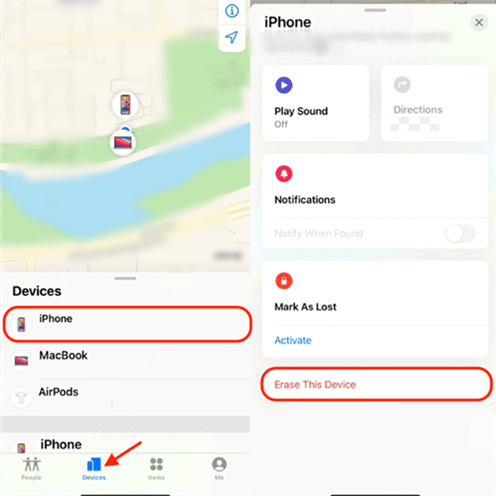
Part 4: FAQs about Find My feature
Q1: Can Find My track location if the iPhone is turned off?
Yes. Whether the iPhone is dead or manually turned off, the battery will still hold some power for the built-in Bluetooth tracking hardware to continue tracking the device's location and syncing location information to iCloud servers.
Q2: What if I forgot to turn off Find My iPhone before activating new phone?
If you forgot to turn off Find My iPhone before selling or giving away your iPhone, you can still remove it. Simply log in to iCloud.com or use the Find My app on another Apple device, select your old iPhone from the device list, and remove it from your iCloud account.
Q3: Does Find My work without a SIM card?
Sure. Connecting to the internet is necessary to use most services and features on iPhone. Once the iPhone is reconnected to WiFi, the latest location of this iPhone can be synced to iCloud servers. You can sign into your Apple ID on your computer or with another Apple device to check the latest location of your lost device.
Conclusion
In this post, I believe you've found the answer for the topic today - does factory reset turn off Find My iPhone? To turn off Find My iPhone without Apple ID, you need to use a third-party tool to do it, like TunesKit Activation Unlocker recommended in this post. Hope that you can turn off the Find My iPhone successfully with this detailed guide. Have a nice day!
