Can't Accept New iCloud Terms and Conditions? Fixed!
If you're asking yourself, "Why can't I accept new iCloud Terms and Conditions?"—you're not alone. Many Apple users face this frustrating issue, especially after a software update or when signing into a new device. You may tap "OK" only to have nothing happen, or be repeatedly prompted to accept the terms with no success.
This glitch can prevent you from using key iCloud features like syncing data, accessing backups, or using services like iMessage and FaceTime. In this article, we’ll explore the most common reasons behind the problem and walk you through effective solutions to help you move forward.
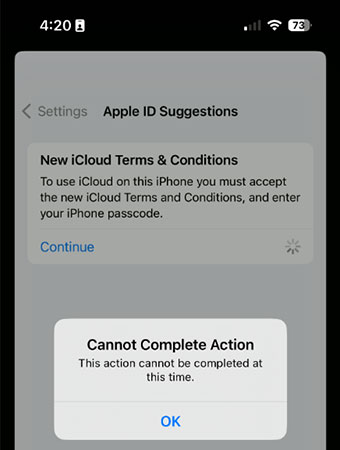
- Part 1: Should I Accept New iCloud Terms and Conditions?
- Part 2: Why Can't I Accept New iCloud Terms and Conditions?
- Part 3: How to Fix New iCloud Terms and Conditions Cannot Complete Action?
- Part 4: What to Do If Your iPhone Stuck on iCloud Activation Lock? HOT
- Part 5: FAQs about New iCloud Terms of Service
Part 1: Should I Accept New iCloud Terms and Conditions?
In most cases, yes, you should accept the new iCloud Terms and Conditions. Apple occasionally updates these terms to reflect changes in privacy policies, data handling, new features, or compliance with legal regulations. Accepting them is usually required to continue using iCloud services like backups, iMessage, FaceTime, and syncing across Apple devices.
Part 2: Why Can't I Accept New iCloud Terms and Conditions?
Here are several common reasons why your iPhone or Mac might not let you accept the updated iCloud terms and conditions:
Apple ID Issues
If there's a problem with your Apple ID—like being signed out or encountering account errors—you may be blocked from agreeing to the new terms.
Corrupted iCloud Settings
Sometimes, iCloud settings can become corrupted, preventing changes from being applied.
Software Glitch or Bug
Temporary glitches in iOS or macOS can interrupt the acceptance process. You might see a spinning wheel or repeated prompts without any progress.
Outdated Operating System
If your device isn't running the latest version of iOS or macOS, it might not be compatible with the updated iCloud terms.
iCloud Server Problems
Apple's servers occasionally experience downtime or maintenance. If that's the case, you won't be able to accept the terms until the issue is resolved.
Delayed Terms Update
In some cases, the updated iCloud terms may not sync correctly with your account. This can delay the option to accept them. Waiting a bit and trying again later often helps when this is the cause.
Part 3: How to Fix New iCloud Terms and Conditions Cannot Complete Action
Method 1: Sign Out and Back Into iCloud
Signing out and back into iCloud can fix the "unable to accept iCloud Terms and Conditions" issue by refreshing your account and clearing glitches. Here's how to do it on your Mac or iPhone:
iPhone/iPad:
1. Go to Settings > [Your Name] > Sign Out.
2. Enter your Apple ID password if prompted.
3. Restart your device.
4. Go back to Settings and sign in again.
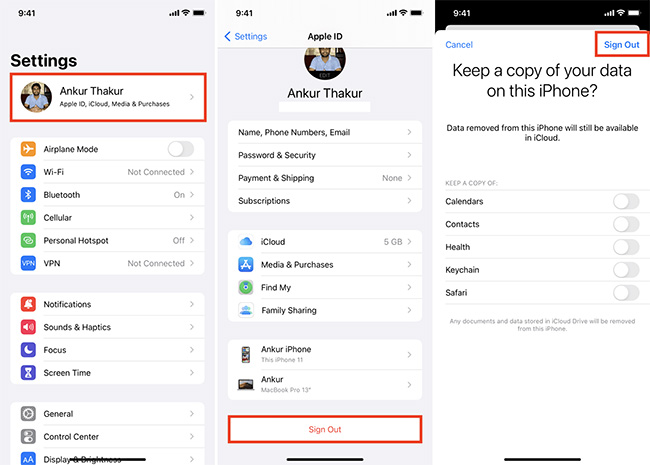
Mac:
1. Go to System Settings > [Your Name] > Sign Out.
2. Restart your Mac.
3. Sign back into iCloud via System Settings.
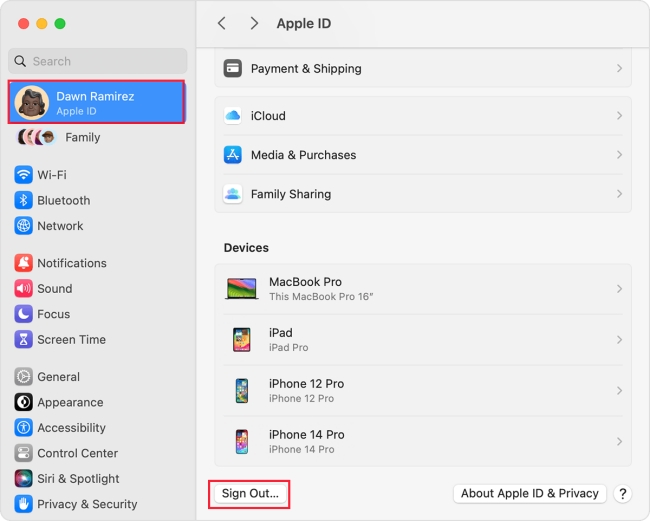
Method 2: Verify Apple's System Status
Sometimes the problem isn't on your end—Apple's iCloud servers might be down.
How to:
1. Visit Apple's System Status Page.
2. Look for any issues next to iCloud Account & Sign In or related services.
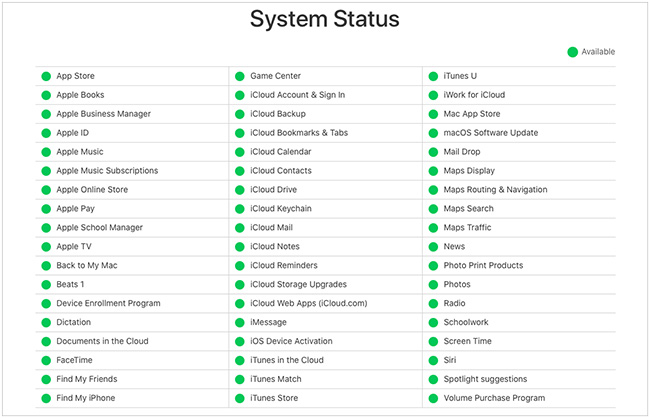
Method 3: Reset Network Settings
Connectivity issues might interfere with accepting the terms.
iPhone/iPad:
Simple open the Settings app on your iPhone or iPad, then tap General > Transfer or Reset iPhone > Reset > Reset Network Settings. Follow the on-screen prompt to enter your lock screen passcode and Screen Time passcode, then your iPhone or iPad will restart. Then you should set your Wi-Fi or cellular network again.
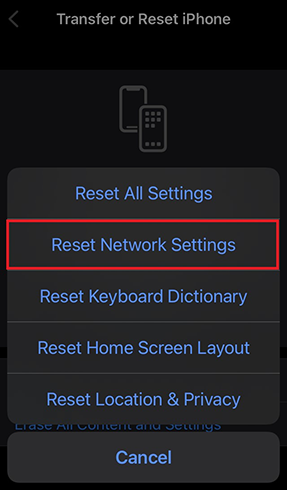
⚠️ This will erase saved Wi-Fi passwords and Bluetooth settings.
Method 4: Restart Your Device
A simple restart can often clear temporary bugs that block the terms acceptance process.
How to:
On iPhone: Hold the power + volume up/down button until you see "Slide to Power Off." Slide, then turn it back on.

On Mac: Click the Apple menu > Restart.
Method 5: Check for Software Updates
If you can't accept the new iCloud terms, updating your iOS may help. Outdated software can cause compatibility issues with iCloud.
Here's how to update your iOS:
1. Make sure you're on a stable network.
2. Go to Settings > General > Software Update.
3. Tap Update Now if an update is available.
4. After the restart, check Settings > General > Software Update to confirm it's up to date.
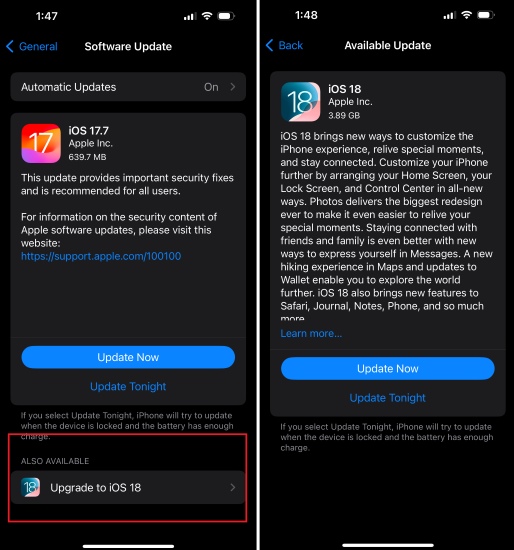
Method 6: Agree to iCloud Terms via iCloud.com
If your device won't let you accept the new iCloud terms, try using a web browser:
1. Open Safari, Chrome, or another browser.
2. Go to iCloud.com.
3. Sign in with your Apple ID and password.
4. If prompted, review and accept the new terms.
After agreeing online, return to your device—this often resolves the issue when in-app acceptance fails.
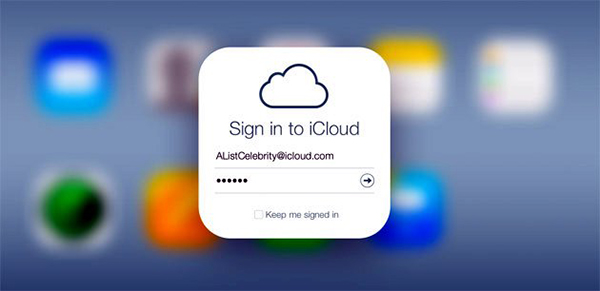
Part 4: What to Do If Your iPhone Stuck on iCloud Activation Lock?
If you forgot your Apple ID password while trying to accept the terms, or if you get stuck on the iCloud Activation Lock screen, especially if you've forgotten your Apple ID credentials or purchased a second-hand device still linked to the previous owner's account. This lock is a built-in security feature designed to protect your data—but it can also block access to your own device if things go wrong.
If you can't bypass the lock using your Apple ID, one effective solution is to use a third-party tool like TunesKit Activation Unlocker. This software is designed to help remove iCloud Activation Lock without needing the original Apple ID or password.
Key Features of TunesKit Activation Unlocker
Remove iCloud Activation Lock without previous owner and turn off camera sound with ease!
Here's how to bypass activation lock without Apple ID and passcode using TunesKit Activation Unlocker.
Step 1 Connect Your iPhone
Download the software for your Mac or PC, and install it. Open TunesKit Activation Unlocker and connect your locked iPhone via USB. Select the Remove iCloud Activation Lock on the main screen. Click Start to begin the removal process.
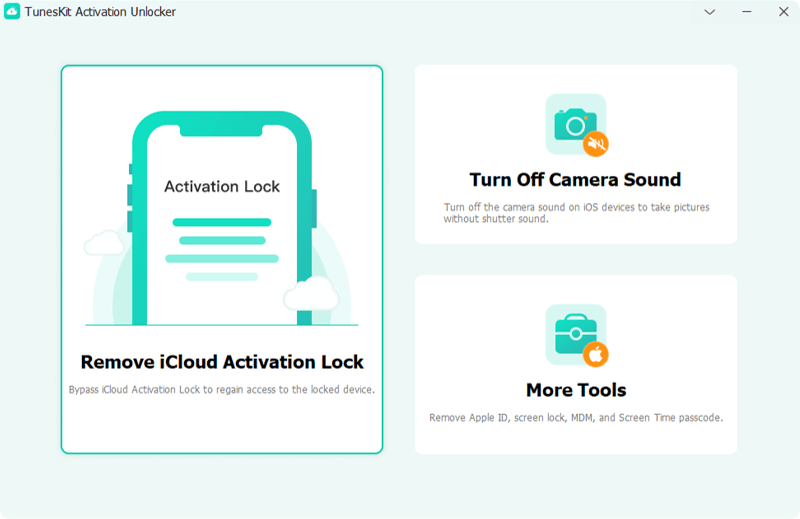
Step 2 Jailbreak Your iPhone
It will guide you through jailbreaking your iPhone, which is required for the unlocking process. Detailed instructions and tools are provided within the software.

Step 3Bypass iCloud Lock & Access Your iPhone
Once jailbroken, TunesKit will automatically start removing the iCloud Activation Lock. Wait a few minutes for the process to complete. After the lock is removed, you can use your iPhone freely. Note that iCloud, phone calls, and cellular services may not be available, but you can still access most features.
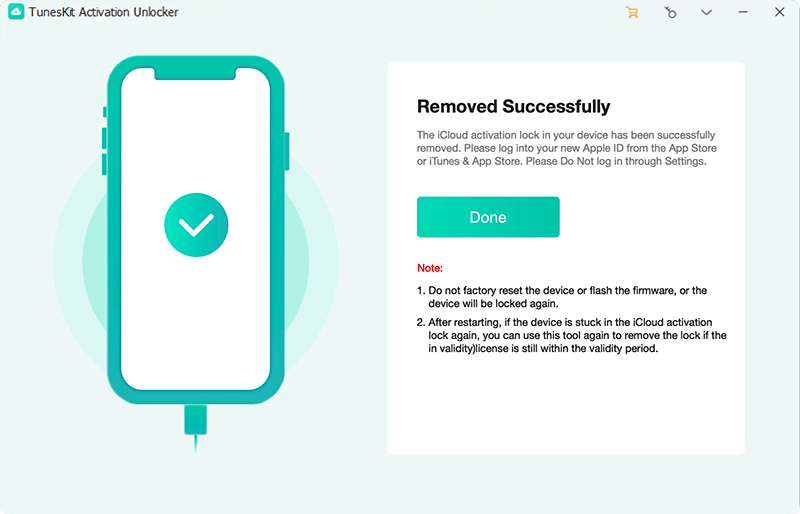
Part 5: FAQs about New iCloud Terms of Service
-
1. Why am I being asked to accept new iCloud Terms and Conditions?
Apple updates its terms periodically to reflect changes in laws, privacy policies, or new features. You must accept them to continue using iCloud services.
-
2. Can I accept iCloud Terms and Conditions on another device?
Yes. If you're signed into the same Apple ID on another device, you might see the prompt there and can accept it to sync the update across all devices.
-
3. Does accepting the new terms affect my data or iCloud storage?
No, accepting the terms doesn’t delete your data or change your storage plan. It just confirms your agreement with Apple's updated policies.
-
4. How to accept the new iCloud Terms and Conditions on your MacBook?
4.1 Open System Settings (or System Preferences on older macOS versions).
4.2 Click on Apple ID in the sidebar.
4.3 Select iCloud.
4.4 If a prompt appears, review the updated terms and click Agree to accept.
This should complete the process and restore full access to iCloud features.
Conclusion
If you're stuck trying to accept the new iCloud Terms and Conditions, don't worry—this guide covers all the possible reasons and simple fixes. From updating your device and checking Apple's servers to signing out of iCloud or accepting the terms via a web browser, you'll find step-by-step solutions to get things working again quickly.
