How to Bypass Activation Lock When Apple ID is Disabled
The Apple ID is crucial for users to access their Apple devices. If you encounter a situation where your iPhone displays a message stating that your Apple ID is disabled, or worse, your device is stuck on the Activation Lock screen, you won't be able to sign in to it through the popup.
If you're facing difficulties bypassing Activation Lock when your Apple ID is disabled, this is the page you need. In this guide, we will provide solutions to fix a disabled Apple ID and offer an effective method to bypass Activation Lock.
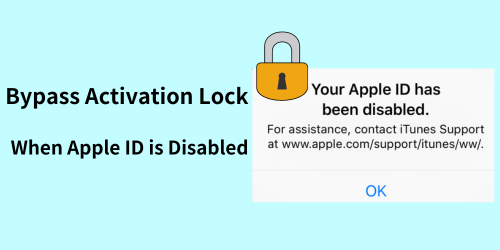
Part 1. How to Fix Disabled Apple ID
1. Unlock Disabled Apple ID via Settings
Even if your device is stuck on Activation Lock screen, you can unlock the disabled Apple ID via Settings on your other trusted iPhone, iPad, Apple Watch, or Mac. Follow these steps:
Step 1. Go to Settings. On Mac, navigate to Apple menu > System Settings.
Step 2. Tap on your name and select "Sign-In & Security".
Step 3. Choose "Change Password" and follow the instructions.
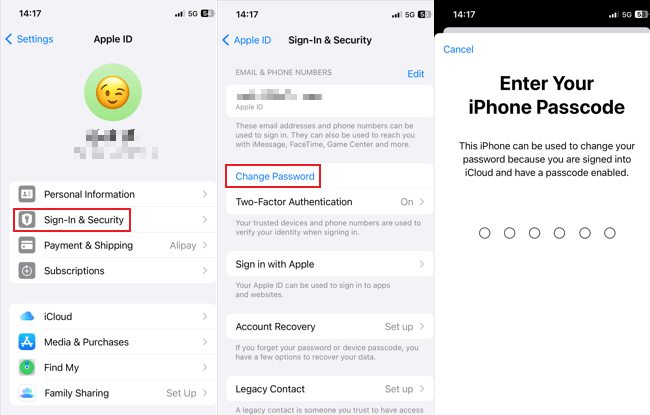
2. Unlock Disabled Apple ID on Apple Support App
If the other Apple device you have is not signed in to with your Apple ID, you can select "Forgot password or don't have an Apple ID?" on the sign-in page. Another method is resetting the Apple ID password via Apple Support app.
Step 1. Download the Apple Support app from the App Store.
Step 2. Lauch the app and scroll down to find "Support Tools." Open it.
Step 3. Select the option "Reset Password".
Step 4. Choose the option titled "A different Apple ID."
Step 5. Enter your Apple ID. In case you don't remember your Apple ID, you may be able to use your email address or phone number associated with the account.
Step 6. Tap on "Next" and carefully follow the steps provided to reset your password.
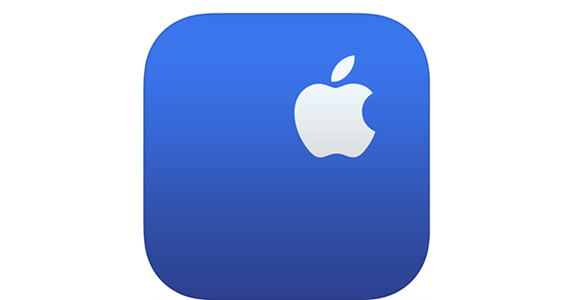
3. Unlock Disabled Apple ID on Official Website
When your Apple ID has been locked, you need to verify your identity to reset your password and unlock the disable account. Then, you are able to unlock the Activation Lock on your device with the current password. Please note that the password reset process may take longer compared to the previous solutions. Here are the steps to reset your password:
Step 1. Go to iforgot.apple.com.
Step 2. Type in your Apple ID and select "I need to reset my password".
Step 3. Follow the instructions and enter the email associated with your Apple ID.
Step 4. Reset the password in the email you receive.
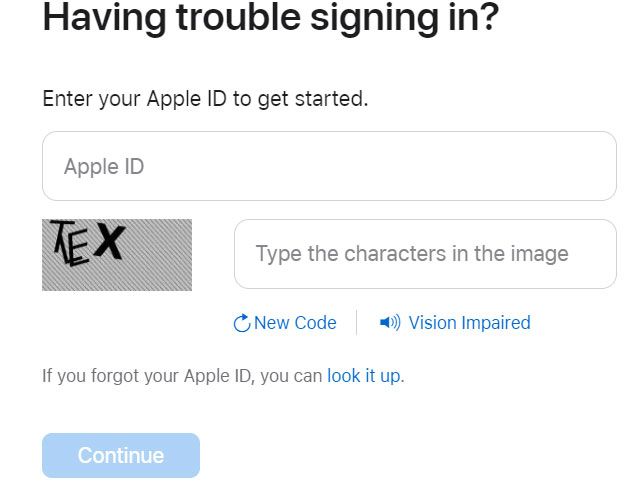
If you're experiencing difficulties and need further assistance, reach Apple support by calling Apple support on 800-APL-CARE (800-275-2273). Or, go to support.apple.com/ and ask for Apple specialist online.
Part 2. Bypass Apple ID Disabled Activation Lock via TunesKit
If the above methods fail to resolve the issue, for any reason, it is recommended to use Tuneskit Activation Unlocker to bypass the Activation Lock when your Apple ID is disabled. With its professional and user-friendly interface, the bypass process will not be a tough job.
TunesKit Activation Unlocker is a secure and powerful program designed to bypass the Activation Lock on iPhone, iPad, and iPod touch without password. Besides, it focuses on handling issues like removing the Apple ID without password, turning off Find My, and unlocking the iPhone in Lost Mode. This program is compatible with both Mac and Windows platforms and offers a high success rate in bypassing the Activation Lock.
Features of TunesKit Activation Unlocker:
- Remove Activation Lock without password
- Turn off Find My without password
- High success rate & Easy to use
- iPhone, iPad, iPod Touch are supported
Now let's see how TunesKit works for bypassing the activation lock.
Step 1Connect Your Device
Download and launch the TunesKit Activation Unlocker on a computer, then connect your device to it. Click Start to continue.

Step 2Jailbreak Your Device
Follow the on-screen jailbreak tutorial to jailbreak your device. After the jailbreak process is done, tap on the restart button to reboot your computer.

Step 3Bypass Activation Lock on Your Device
Launch the TunesKit Activation Unlocker again. The Activation Lock will be bypassed automatically even though your Apple ID is disabled.

Part 3. FAQs about Disabled Apple ID and Activation Lock
Q1. Why is the Apple ID disabled?
If you or someone repeatedly enters incorrect passwords and fails to remember the correct password for your Apple ID, your account is likely to be disabled for security reasons. Apple takes account security seriously and automatically locks or disables an Apple ID when multiple unsuccessful login attempts are made. This can also happen if you haven't used your Apple ID for a long time. When faced with these issues, you may see error messages such as:
• "This Apple ID has been disabled for security reasons."
• "You can't sign in because your account was disabled for security reasons."
• "This Apple ID has been locked for security reasons."
Q2. What is Activation Lock?
The iCloud Activation Lock is closely tied to the "Find My iPhone" feature, which is automatically enabled to safeguard the data on a lost or stolen device. It will keep asking for the Apple ID password and prevent unauthorized individuals from using the device.
Conclusion
This guide aims to provide you with the necessary information on bypassing Activation Lock when your Apple ID is disabled, along with some related tips. We hope you find these insights useful. When you encounter iCloud Activation Lock issues, TunesKit Activation Unlocker is recommended as the optimal solution.
