How to Fix Apple ID Cannot Be Used to Unlock This iPhone
I purchased an iPhone from a second-hand market. However, there are some troubles when I tried to activate it. I see a notification on my iPhone screen saying Apple ID cannot be used to unlock this iPhone. How can I unlock this phone and activate it?
Most iPhone and iPad users may face the problem that Apple ID cannot be used to unlock this iPhone while activating an iOS device. Generally speaking, you can easily unlock your iPhone and remove the Activation lock from your iOS device by entering the correct Apple ID and passcode. But why if you forgot the Apple ID passcode, or just purchase an iPhone but the previous owner forgot to remove the Activation lock? You will not be able to do anything with your iPhone until it is activated. Fortunately, there are still some possible solutions to fix this Apple ID cannot be used to unlock this iPhone.
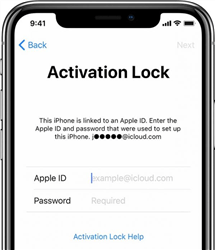
Why This Apple ID Cannot Be Used to Unlock This iPhone?
This error notification probably pops up while using an Apple ID that hasn't been used for a long time. When your iPhone is factory reset or erased, you will be required to enter the correct Apple ID and passcode to activate the phone. You may also see this notification when you purchase a secondhand iPhone. Usually, it is because the previous owner forgot to sign out of the iCloud account while erasing this phone. The following are some effective solutions for you to solve it.
Solution 1. Recover Your Apple ID
If you can't remember the correct Apple ID and password, you can try to recover your Apple ID from the Apple ID website. Once you get your Apple ID back, you can go to unlock the Activation lock on your iPhone. You can follow the steps below to recover your Apple ID.
Step 1. Open a browser and go to the appleid.apple.com website.
Step 2. Click on the Forgotten your Apple ID or password option.
Step 3. Here you will be able to see a button saying look it up. Click on it.
Step 4. Enter your personal information, including your first name, last name, and email address to find your Apple ID back. Click on the Continue button and you will be able to get your Apple ID.
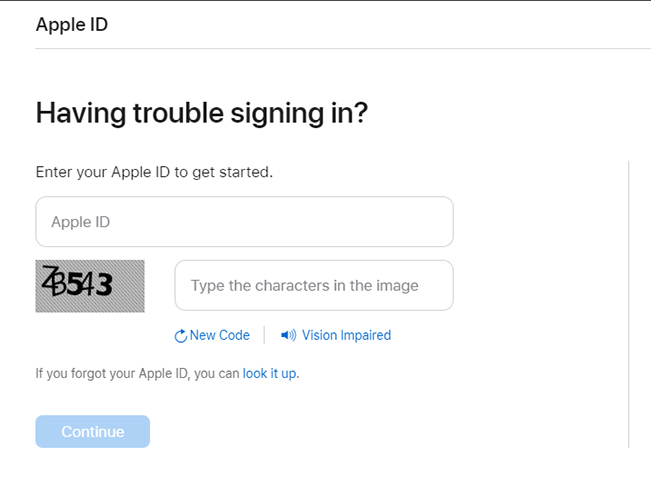
Solution 2. Use TunesKit Activation Unlocker to Remove Activation Lock
To fix Apple ID cannot be used to unlock this iPhone, using an iCloud removal tool is the optimal choice if you don't have the Apple ID and the passcode. With the help of TunesKit Activation Unlocker, removing Apple ID from iPhone, iPad, and iPod touch can be very easy. It is a dedicated iCloud removal tool that can help you get into your iPhone without entering any passcode while encountering the iCloud Activation lock. Besides, this powerful tool also works when you can't remember the Apple ID passcode to activate your iPhone, or bypass the Activation lock in any conditions with simple clicks. With the concise and user-friendly interface, though a novice can fix Apple ID cannot be used to unlock this iPhone without any expert skills.
Features of TunesKit Activation Unlocker:
- Remove iCloud Activation lock without an Apple ID.
- Easy to use & 100% success rate.
- Remove the activation lock in a few clicks.
- Completely safe for your device.
Now, let's see how to fix this iCloud activation problem by using TunesKit Activation Unlocker.
Step 1Connect iPhone to Computer
Download and install TunesKit Activation Unlocker on your computer. Then, connect your iPhone to the computer. When your iPhone is detected by TunesKit Activation Unlocker, click on the Start button. Please read the risk tip and click on the Agree button if you agree.
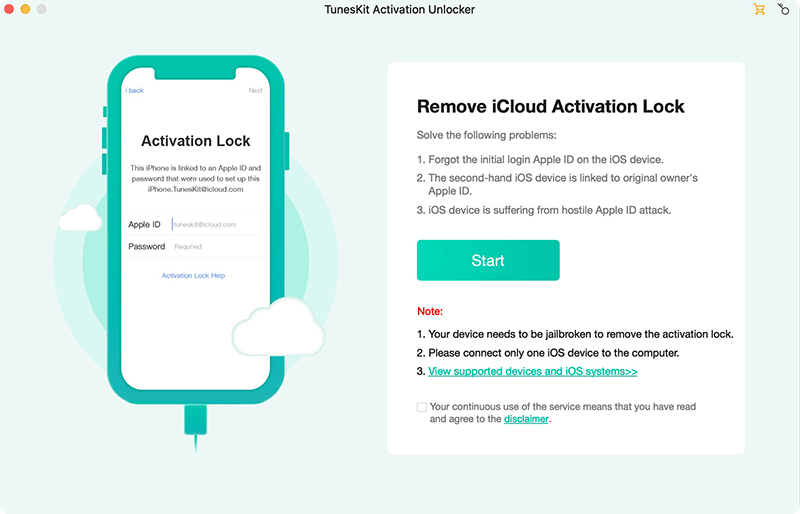
Step 2Jailbreak Your iPhone
TunesKit iPhone Unlocker will start to download a jailbreak tool to jailbreak your iOS device. Then, you can follow the instructions below to jailbreak your iOS device.
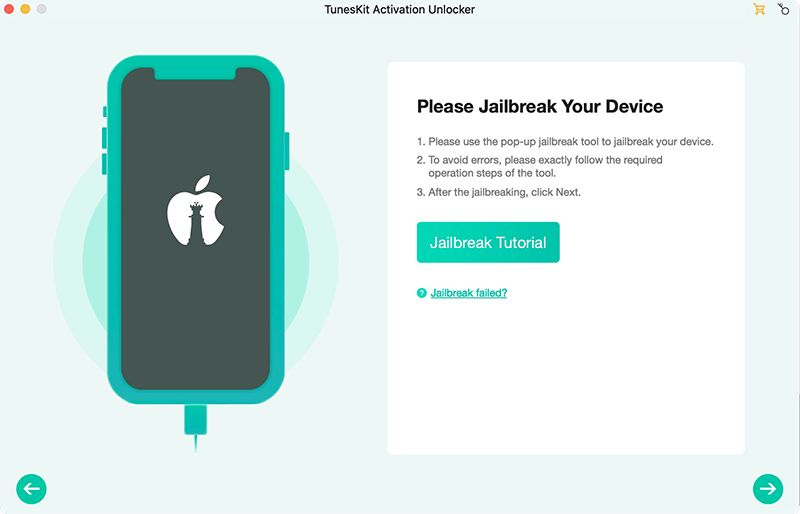
Step 3Fix Apple ID Cannot Be Used to Unlock This iPhone
When your iPhone is jailbroken, restart your computer and open TunesKit iPhone Unlocker. Then, click on the Start to Remove button to remove the Activation lock on your iPhone. When the Activation lock is removed, you will be able to access your iPhone without any hassle.
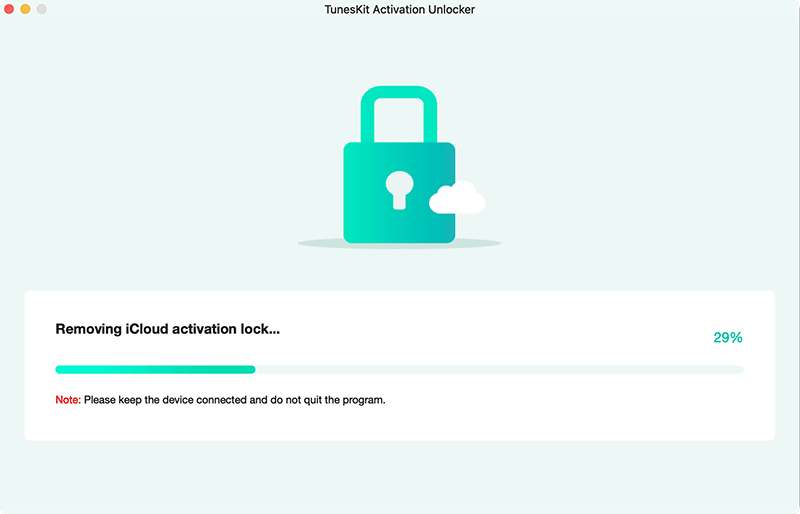
Solution 3. Remove iPhone from iCloud Account
If you can contact the previous owner of the Apple ID, you can ask him to remove this iPhone from the iCloud account, and then you will be not able to see this Activation lock when you try to activate the iPhone. You can follow the detailed guide below to make it.
Step 1. Open a browser and go to the iCloud.com website. Log into the Apple ID.
Step 2. Click on the Find My iPhone feature.
Step 3. Hit on the All Devices option and select the device that is restricted by Activation lock.
Step 4. Hit on the Remove from Account button to fix the Apple ID account cannot be used to unlock this iPhone.
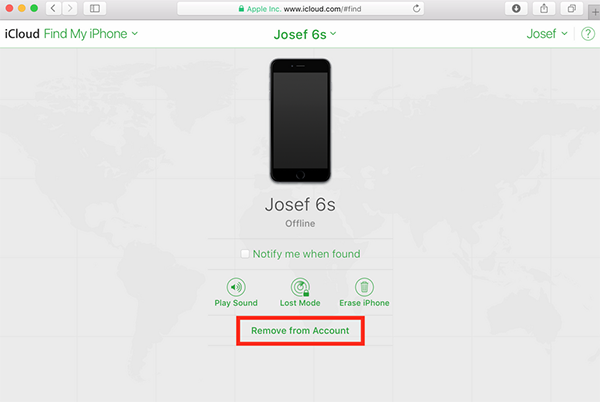
Conclusion
If you keep encountering the Apple ID cannot be used to unlock this iPhone screen while activating your iPhone, you should consider using the above 3 solutions to remove the Activation lock and activate your iPhone. If you can't recover your Apple ID passcode or contact the previous owner, you can try using TunesKit Activation Unlocker, which is a powerful iOS unlocking tool that can help you remove Activation lock from your iOS device with simple clicks.
