Activation Lock Not Accepting Apple ID - How to Bypass?
"After restoring my device, the Activation Lock page is now on my iPhone screen and cannot accepting my Apple ID. It says the Apple ID is not valid for the phone however I can open my ID anywhere else."
Activation Lock is activated as soon as you restore your iPhone/iPad, and requires the correct Apple ID and password to bypass the Activation Lock page. Some users have found that the Activation Lock not accepting Apple ID happens to their devices when they try to bypass Activation Lock, saying "the Apple ID is not valid" or other errors. Why is your Apple ID not accepted? Are there any methods to bypass the Activation Lock if the Apple ID is not recognized? In this post, you can learn about the causes of the problem and how to remove Activation Lock on your device without an Apple ID.
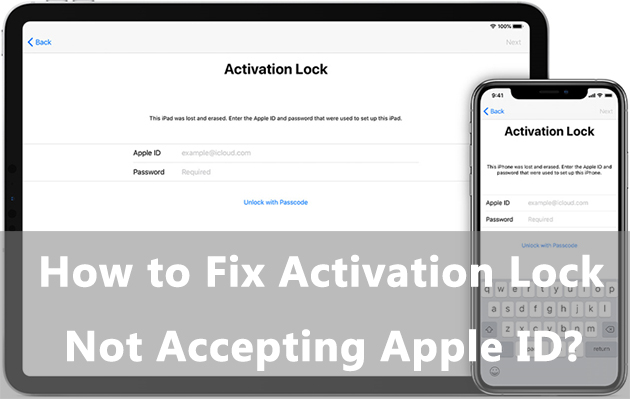
Part 1: Why Activation Lock not accepting Apple ID?
If you are encountering problems with your Apple ID not being accepted by Activation Lock making you unable to bypass the Activation Lock, you are likely experiencing one of two scenarios. One is that your Apple ID has been hacked and the password has already been changed, so you can't unlock the Activation Lock page even if you enter what you think is the correct password. The real password is no longer the one you set. Also, when Apple's servers are going wrong, your Apple ID account may be affected and you won't be able to log in to your Apple ID account temporarily. So, iPhone Activation Lock not accepting Apple ID occurs.
Part 2: Other methods to bypass Activation Lock
Method 1: Bypass Activation Lock without Apple ID - TunesKit Activation Unlocker
If you're still struggling with Activation Lock not accepting your Apple ID and password, it is highly recommended to try a third-party tool that can help you remove the Activation Lock from your device without an Apple ID.
TunesKit Activation Unlocker is a safe and professional third-party bypass tool specializing in removing the Activation Lock in any situation, including Apple ID is not recognized by Activation Lock, forgot Apple ID and password to bypass the Activation Lock, bought a second-hand device with Activation Lock, cannot turn off Find My feature, etc. TunesKit Activation Unlocker has successfully saved many users' devices being locked by the Activation Lock. Various models and iOS versions are supported. Mac and Windows are available.
Features of TunesKit Activation Unlocker:
- Bypass Activation Lock on iPhone, iPad, iPod
- Turn off Find My without password
- Bypass iPhone in Lost Mode
- High success rate& Easy to use
- MacOS & Windows are available
Next, a guide to use TunesKit Activation Unlocker to fix Activation Lock not accepting Apple ID is presented.
Step 1 Connect your iPhone/iPad
Insert a USB cable to connect your device to the computer, and click the Start button on the interface. Next, the Terms of Use will pop up to tell what you should know before using the TunesKit Activation Unlocker. When finish your reading, click Agree to move on.

Step 2 Jailbreak your device system
To successfully jailbreak your device, you should use the appropriate tutorial link posted below according to your computer system. After jailbreaking your device, you need to reboot your computer.

Step 3Start to bypass
The basic info of your device is automatically detected and displayed on the interface, you should check them carefully. Then, click Start to Remove, and it will begin to bypass the Activation Lock for you.

Method 2: Remove Activation Lock via iCloud
Removing Activation Lock via iCloud is one of the official ways. By deleting the device from your iCloud account, the Activation Lock on your iPhone or iPad can be easily removed. So, if you ensure that you have entered the correct Apple ID and password on your iPhone and it still says Activation Lock not accepting Apple ID, you can sign into your account on your computer and see whether it can work as normal. Here shows you how to do it.
1. Go to iCloud.com
2. Sign into your Apple ID and password.
3. Click All Devices.
4. Select the device, and click Remove from Account.
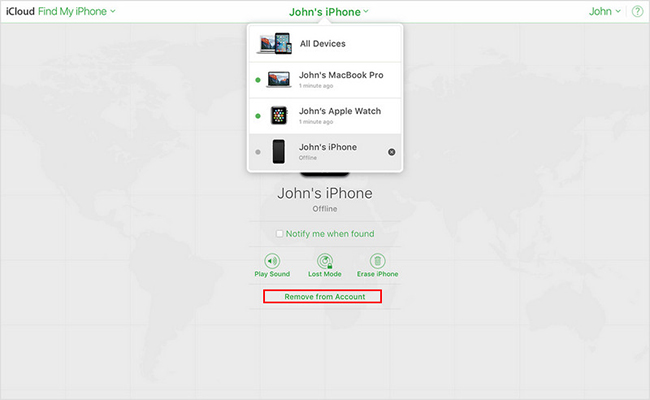
Part 3: Frequently asked questions about Activation Lock
Q1: How does Activation Lock work?
When the system detects that your device is pending activation, Apple servers will activate the Activation Lock to protect your device, and only when you enter the correct Apple ID and password can you access the device.
Q2: Is it safe to use a third-party tool to bypass Activation Lock
In fact, not all third party software is safe, it depends on your choice. Some illegal third-party software may access your personal information and won't fix iPhone or iPad Activation Lock not accepting Apple ID. You'd better look for a brand that has an official website and has received a lot of positive feedback from users, such as TunesKit iOS System Recovery, which is mentioned in this article.
Part 4. Conclusion
In this post, you have learned why Activation Lock not accepting Apple ID happens and how to deal with this situation. Although your password is correct, your account has been temporarily disabled due to some issues. The top 2 methods are displayed in this post, using the reliable bypass tool TunesKit Activation Unlocker to bypass it without an Apple ID, or remove Activation Lock from your iCloud account. If you have any problems with this tool or the Activation Lock, leave your comments below or contact us directly.
