How to Fix Activation Could Not Be Completed Please Restore the iPad
If you've recently purchased a second-hand iPad and are experiencing issues with activation, the message "Activation could not be completed Please restore the iPad" may appear on your screen. This error leaves you unable to access essential features and services, and you can't use your device as intended. But fret not, there are several solutions to resolve it.
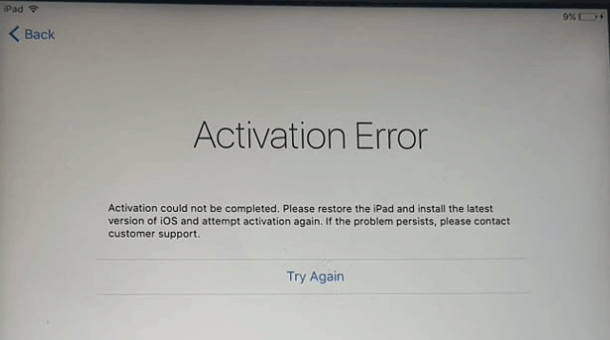
Part 1: Why Does My iPad Say "Activation could not be completed?"
The error message "Activation could not be completed, please restore the iPad" is usually due to the iPad experiencing problems during the activation attempt. Several factors could contribute to this issue. Let's check together.
1. Unstable network connection: iPad requires a connection to Apple's servers during activation, which may result in activation failure if the internet connection is unstable or interrupted.
2. Purchased used device: If the iPad is a used device, it may have been previously tied to another Apple ID, requiring the previous owner to unlock the device from their account in order to make a new activation.
3. Activation server not responding: Apple's activation server may be temporarily unavailable or the response timeout may prevent the activation request from being completed.
4. Older system version: If the iPad is running an outdated version of iOS, it may not be able to complete the activation because it is no longer supported by Apple's activation servers.
5. Regional restrictions: Some iPads may not be activated in certain countries or regions due to regional restrictions.
Part 2: Fix Activation Could Not Be Completed Please Restore the iPad
Fix 1: Use TunesKit Activation Unlocker
If you've forgotten your Apple ID and password and the activation could not be completed, or you've purchased a used iPad and the Apple ID is still locked with the previous owner, but no matter what the reason is, if you don't have any way to know the correct Apple ID and password, you'll need professional software to remove activation could not be completed please restore the iPad screen. Take full advantage of TunesKit Activation Unlocker, it is a one-stop solution to remove Activation Lock without Apple ID or password in minutes. It is also compatible with the latest iPhone/iPad/iPod touch and supports iOS 12 to iOS 16.7. Besides, it can turn off camera sound on iPhone with ease.
Features of TunesKit Activation Unlocker:
- Remove Activation Lock without Apple ID or password
- Turn off Find My iPhone/iPad/iPod touch without password
- Bypass iPhone/iPad/iPod touch Activation Lock in Lost Mode
- Turn off camera shutter sound without muting
- Compatible with the iOS 12.0 - iOS 16.7 versions
- Supports both Windows and Mac computers
Now, let's see how to fix activation could not be completed please restore the iPad screen by using TunesKit Activation Unlocker.
Step 1:Connect iPad to PC and read the disclaimer
Obtain the TunesKit Activation Unlocker on your PC, then launch it. Connect your iPad to the USB port of your computer with a data cable. Select Remove iCloud Activation Lock on the main screen, then on the next page, read and agree to the disclaimer carefully, then click the Start button to continue.
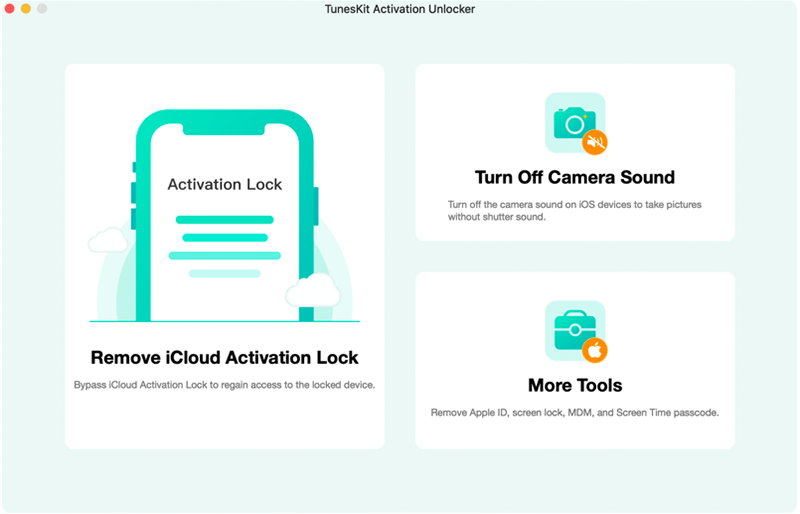
Step 2:Jailbreak your iPad
Depending on the version of iPadOS you are using and the computer you are using, the jailbreaking process varies, please follow the on-screen prompts and the tutorial link below to jailbreak your iPad, you will need to reboot your computer and this software after the jailbreak is complete.
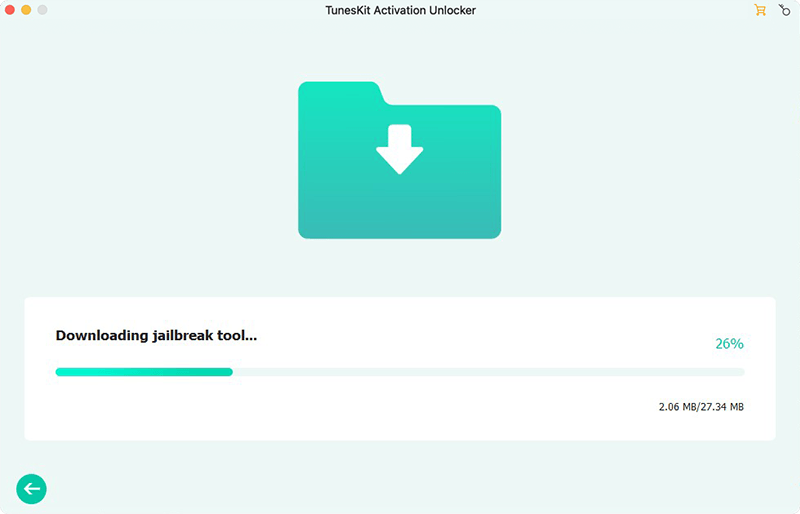
Step 3:Bypass activation could not be completed screen
Click the Start to Remove button. TunesKit will automatically put your iPad into recovery mode, and then you'll need to manually put the iPad into DFU mode. Then TunesKit will automatically remove the activation lock for you, and tap the Done button when it's done removing it, which means you can re-access the device without getting stuck at the activation could not be completed screen.
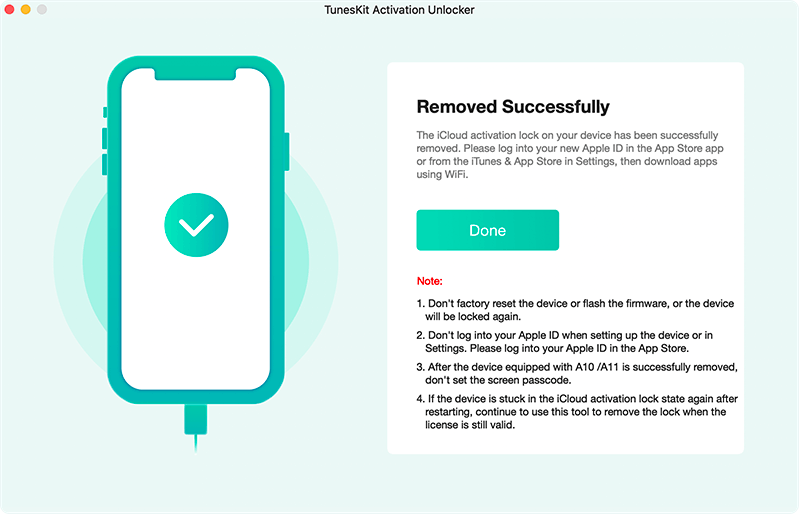
Fix 2: Check the SIM card
If your iPad is a Wi-Fi + Cellular model and you're experiencing activation issues, check to see if the SIM card is inserted in the wrong orientation or if there is debris.
Step 1: Remove the SIM card from the iPad by inserting a pin into the small hole next to the SIM card tray.
Step 2: If there is dirt or debris in the card slot, clean the card slot using a clean cloth.
Step 3: Check the SIM card for any damage, and if it appears undamaged, reinsert it into the iPad in the correct orientation.
Step 4: Restart your iPad and check if the activation issue persists.

Fix 3: Force reboot your iPad
A simple force restart may resolve activation issues. Here's how to force reboot your iPad.
For iPad with Home button:
Hold down the top button and the Home button simultaneously. Let go of both buttons when the Apple logo pops up.
For iPad without Home button:
Quickly press and release the Volume Up button, do the same with the Volume Down button, press and hold the top button, and release it when you see the Apple logo.
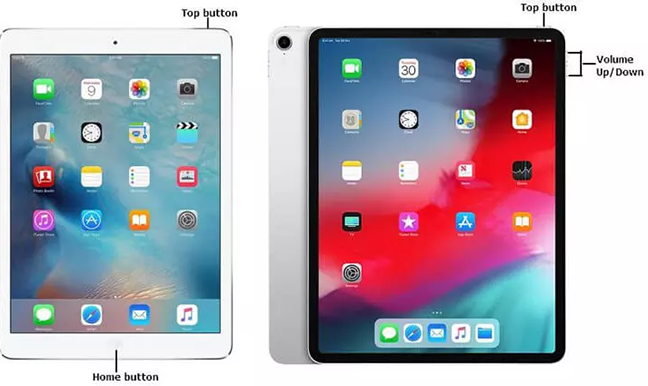
Fix 4: Examine the Internet connection
Activating the iPad requires a robust network. If you're unable to activate your iPad, ensure it's connected to a stable Wi-Fi network or cellular data. If you are using a Wi-Fi network, make sure the Wi-Fi signal is strong, or you can reboot your router to refresh the Wi-Fi signal. For cellular data, verify the activation plan with a strong signal. You can flip the 5G switch to boost the signal.

Alternatively, you can swipe down from the top right corner of the screen to access the Control Center and try turning Airplane Mode on or off to refresh your network connection.
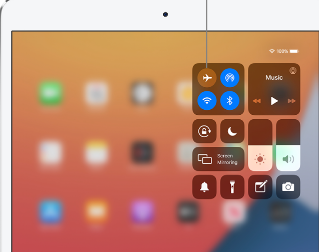
Fix 5: Use iTunes to restore your iPad
As the screen suggests, you need to restore your iPad and install the latest iOS version before trying to activate it again. If you are stuck at the activation could not be completed screen and can't do anything on your iPad, then you can utilize iTunes to restore your iPad, follow the specific steps below.
Step 1: Ensure your computer has the most up-to-date version of iTunes installed. Use a Lightning to USB cable to connect your iPad to your computer. Then open iTunes.
Step 2: If prompted on your iPad, tap Trust and enter your device passcode to allow the computer to access your iPad.
Step 3: In iTunes, locate your iPad icon, which should appear in the top left corner of the iTunes window or the sidebar if you're using macOS Mojave or earlier.
Step 4: Click on the iPad icon in iTunes, then click on the Summary tab. Under the Summary tab, you'll see the option to Restore iPad. Click on this option.
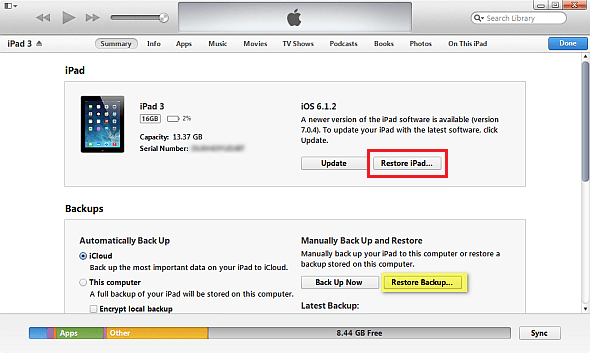
Step 5: iTunes will ask you to confirm that you want to restore your iPad to its factory settings and erase all data. Click Restore to confirm. iTunes will download the latest iOS version for your iPad and restore it to factory settings. This process may take some time, so be patient and keep your iPad connected to the computer until it's finished.
Step 6: After the restoration process is complete, your iPad will restart and display the "Hello" screen. Follow the on-screen instructions to set up your iPad as a new device or restore it from a backup.
Fix 6: Ask Apple Support for help
If none of the above methods can solve the problem, then you can contact Apple Support, bring your proof of purchase and personal identification, and head to an Apple-authorized store and ask the staff to remove this error message for you.

Part 3: Closing Thoughts
So there you have it! In this post, we have listed all the reasons and solutions about activation could not be completed please restore the iPad issue. Hope you can resolve this issue as soon as possible. Among these solutions, TunesKit Activation Unlocker stands out, as it can help you remove the activation failed screen without an Apple ID and password. Just hit the download button and give it a try! If you have any other good suggestions to fix this issue, comment below.
