9 Best Screen Recorder for Mac in 2022
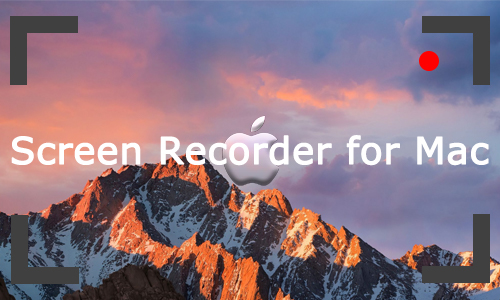
After years of development, Mac has brought more and more diverse features and many software programs are able to run successfully on the Mac, which are no longer as limited as they were at the beginning. Just like screen recorders, you can find a wide range of screen recorders in the App Store.
However, if you're looking for a viable Mac screen recorder, going from one to another by trial and error can take a lot of your time. So here we have summarised the 9 best screen recorders for Mac based on our experience and reviews to save your time. Let's get started.
1. TunesKit Screen Recorder - Best Mac Screen Recorder
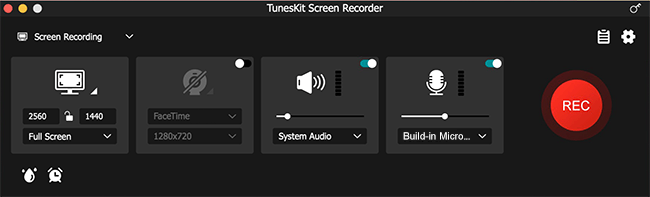
TunesKit Screen Recorder works perfectly on macOS as well as Windows, featuring five recording modes for selection, such as screen recording, window recording, audio recording, webcam recording, and game recording. It records any screen activities with audio on your Mac computer without any hassle and exports the recording up to 4K quality in various formats, including MP4, MKV, MOV, etc.
Also, it supports setting a record schedule, adding the watermark, and customizing the recording preferences for better recordings. Meanwhile, you are able to screenshot and trim the recorded video on its built-in editor to make the recording more concise.
2. QuickTime Player
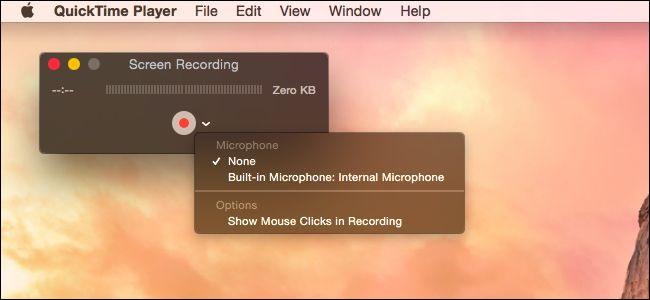
You may be used to using QuickTime Player, the pre-installed program on your Mac, to view some of your media files, but don't forget that it also has a fantastic feature, which is screen recording. Even if you can't find the program on your Mac, you can download it for free.
QuickTime Player doesn't have other complicated features, but basic editing functions are available, such as trimming. This program enables you to record your Mac screen quickly but is not suitable for those who want to record internal audio as well, as it only supports recording external audio from the microphone.
3. Screenshot Toolbar
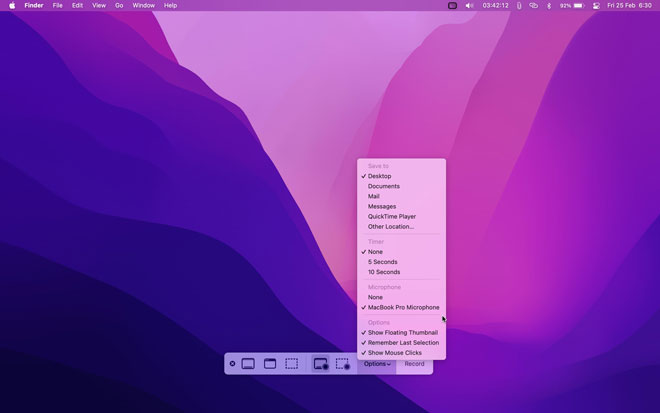
Besides QuickTime Player, Mac users have another free option in the form of the Screenshot Toolbar. As the name implies, the Screenshot Toolbar is capable of taking screenshots and recording screen videos on the Mac screen. This built-in tool requires Mac Mojave and above to run and can be brought up instantly by pressing Command+Shift+5.
It can set a timer for up to 10 seconds, show the mouse pointer while recording, and export the recorded video in MOV format to your Mac computer. Plus, it also comes with a simple editing tool that allows you to draw, write, rotate, add shapes, trim and more to the recorded video.
4. VLC Media Player
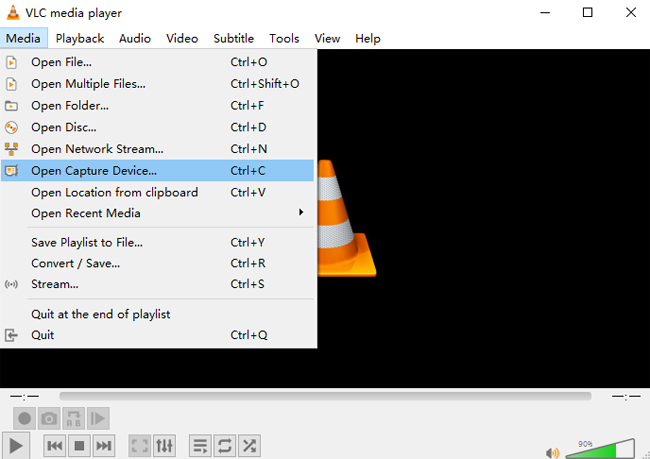
Now that we've mentioned QuickTime Player, we can't ignore VLC Media Player, which also has screen recording capabilities. VLC Media Player is not only a simple player but also a screen recorder for Mac, which lets you easily record the screen. Although it's not the most powerful recording software on the Mac, it can be used as a backup, handy recorder in case your preferred screen recording software is suddenly unavailable. But you have to note that this tool can not record audio at the same time.
5. OBS Studio
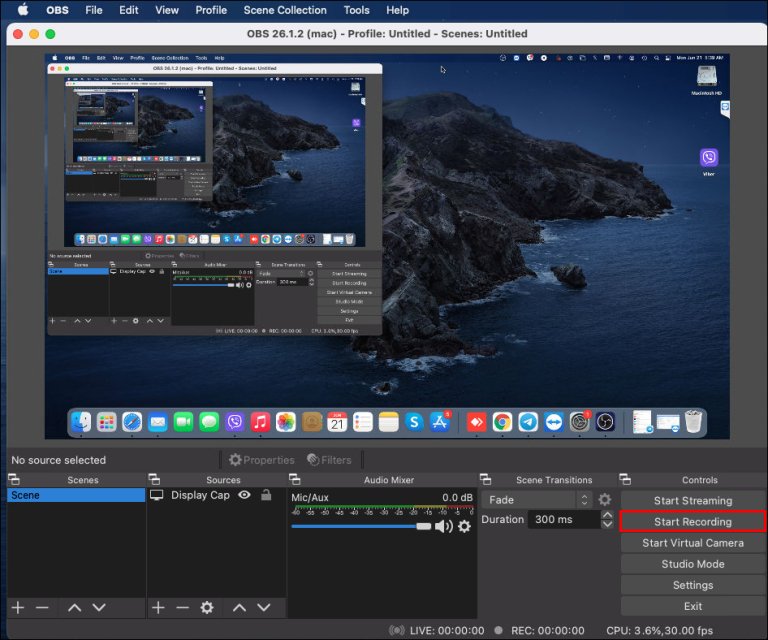
Now let's go to another third-party screen recorder for Mac, OBS Studio. You might be familiar with the software as it's powerful and recommended lots. OBS is free, open-source, and available on Mac, Windows, and Linux. It is capable of recording the screen and streaming online, so it's the preferred choice of many live streamers. The beginner may be confused by the complex interface but will get familiar soon with its easy operation.
Multiple screen sources can be added before you start the recording, such as webcam, text, browser, image, color cover, etc. And the recorded screen video will save to your Mac computer directly without a preview and editing.
After you have updated the latest version, you can easily record sounds synchronized with your computer screen without adding third-party auxiliary software, including the system audio and microphone voice.
6. 4 Best Online Screen Recorder for Mac
Not interested in that desktop screen recording software on Mac? Don't quit the page. You can still refer to the online screen recorder for Mac. Here we will list 4 practice free and online screen recording tools as below. No need for installation, payment, and registration, all you need to do is to access the online screen recorder on your Mac computer and start the recording. The table below shows the features of the 4 tools. Please take a closer look to choose the right one for you.
| Main Feautres | Apowersoft Free Online Screen Recorder | Loom | Screen Capture | VEED.IO |
| Record Full Screen | √ | √ | √ | √ |
| Record WebCam | √ | √ | √ | √ |
| Record Screen+WebCam | √ | √ | √ | √ |
| Record Microphone Audio | √ | √ | √ | √ |
| Record Computer Audio | √ | √ | √ | √ |
| Record Screen without Watermark | √ | √ | × | × |
| Video Trimmer | × | √ | × | √ |
| Video Editor | × | × | × | √ |
| Limited Recording time | × | 5-minute | √ | 60-minute |
| Support upgrading to a premium account | √ | √ | √ | √ |
| Export to multiple format | MP4 Only | WEBM | MP4 Only | MP4 Only |
Pros
1. Have basic screen and audio recording features
2. Free, no install, and no register
3. Support sharing the recorded video online without download
Cons
1. Most of them need a premium account to unlock the limits
2. Unable to change the recording preferences
3. Low choice of output formats and video quality
The Bottom Line
That's all we told. You now have got the 9 best screen recorders for your Mac. To someone who prefers desktop screen recording software, we recommend TunsKit Screen Recorder and OBS Studio, as other built-in tools have limits when recording. And if you want the online tools, these 4 online screen recorders worth trying out. If you are not sure which one is better, you'd better try them out yourself to get a real feel.
