[2022] How to Save YouTube Video to Computer/Phone/Online
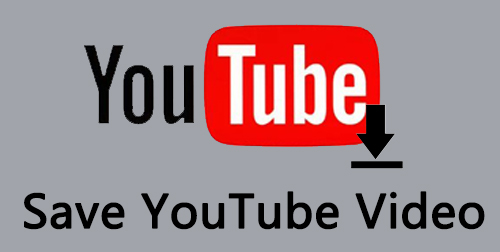
When people want to watch videos on the internet, they usually access YouTube as it's one of the best media platforms and brings a huge number of videos. You can watch videos from YouTube when you connect to the internet, but if you're in a place with poor internet or without internet, it's hard for you to view them.
In this case, you can choose to save YouTube videos on your devices in order to watch offline. As for how to save YouTube videos, keep reading this article and there are 4 ways for you, including an official way and the other three ways that let you save YouTube videos on your computer, online, and camera roll.
Part 1. Official Way to Save YouTube Videos to Phone
The first and official way to save YouTube videos is to become a YouTube Premium subscriber (also called YouTube Red) costing 11.99$ per month. With YouTube Premium, you can watch YouTube videos without ads and save them on your phone for offline watching. Now read the following steps.
How to Save YouTube Videos to Phone
Step 1: Open YouTube app on your mobile phone. If you haven't downloaded the app yet, you can find it in Google Play or the Apple Store.
Step 2: Log in to your YouTube Premium account first. Then find out a video to watch on the YouTube app.
Step 3: Click the Download button under the video and choose the quality. And it will start downloading.
Step 4: After that, you can go to Library to check the YouTube saved videos.
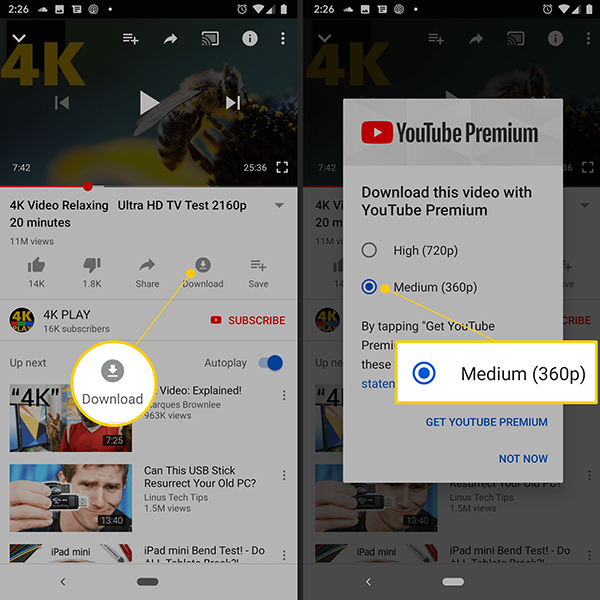
Part 2. How to Save YouTube Video to Computer
The above way can save YouTube videos on your phone, what if you want to save it to your computer, how to do it? YouTube does not support you to save YouTube video to computer even if you're a premium user. Therefore, you will need to use third-party software to help you save YouTube videos to your computer. And TunesKit Screen Recorder is the one that we want to introduce to you.
TunesKit Screen Recorder can save YouTube videos in high quality on your computer(Windows & macOS). When you're watching a YouTube video, you can open this software and start saving the video. And it will finish saving when you stop watching. Besides, it supports you to record YouTube audio or not because it features recording video and audio together or separately. What's more, saving other screens or videos is supported by using this program, and video recordings can be trimmed or cut on its editing tool. And here's the tutorial on how to save a YouTube video to a computer.
TunesKit Screen Recorder
- Save YouTube videos with high-quality
- Support saving YouTube video and audio simultaneously and separately
- Save YouTube video to MP4, M4V, MOV, MKV, WMV, etc.
- Support editing the saved YouTube videos
How to Save YouTube Video on Windows/macOS
Step 1: Launch TunesKit Screen Recorder, the first thing you need to do is to make a preset for saving a YouTube video. Tap on the Options icon, then you can set the folder, output format, and others. And click OK.
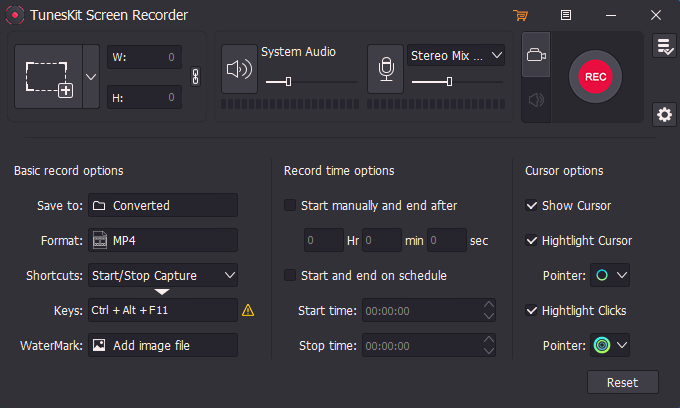
Step 2: Access YouTube and go to the video page you want to save. Turn to the software and click on Select Area to generate a window on the video scene, then click REC. Now you just keep watching and leave the software working.

Step 3: When the YouTube video ends, click the Stop button. The saved YouTube video will be in the History list, you can click the Edit button to trim the YouTube video as you wish. Next, click on OK.
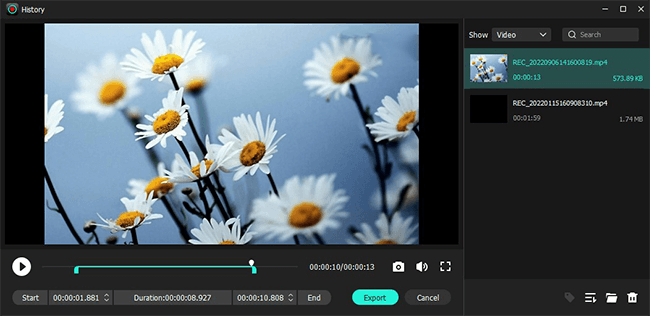
Step 4: The edited YouTube video is still in the History list and on your computer as well. Click the Search icon to get the YouTube saved video file from the destination folder.
Part 3. How to Save YouTube Videos Online for Free
You can watch YouTube videos on a browser, so technically you can save YouTube videos online. There are various online YouTube video saving tools on the internet that can be found, but it's hard for you to get a great one that can save YouTube videos online with high quality, even can add subtitles before saving them. If you want to find an online tool with the features mentioned, that would be 9XBUDDY.
With 9XBUDDY, you can save a YouTube video online for free easily, and without any potential fee or security risk. And it offers you several options so that you can choose the ideal one to save a YouTube video. Meanwhile, it supports you to download YouTube Music for free with ease.
How to Save YouTube Video Online
Step 1: Enter the target YouTube video page, and right-click it to copy the URL.
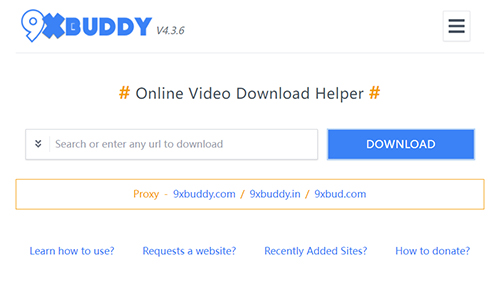
Step 2: Access 9XBUDDY, paste the URL, and tap on Download.
Step 3: It will offer you a few options, select the proper one and click on DOWNLOAD NOW.
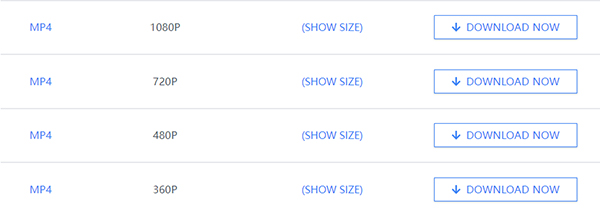
Step 4: It will show a new download page, click on DOWNLOAD NOW if you don't need to add subtitles. If you need it, just click ADD SUBTITLES and select an option. Then scroll down to click CONVERT, and click on DOWNLOAD NOW again.
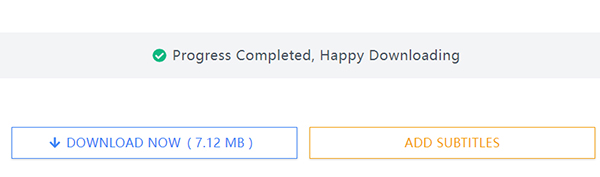
Part 4. How to Save YouTube videos to Camera Roll
You can save a video from YouTube to your mobile phone with YouTube Premium, but the problem is that it can be only replayed on the app because it can not be saved in the camera roll from your phone. So what if you want to get the YouTube video file to transfer to other devices or share with others. How can you achieve it? Let's take the iPhone as an example to show you how.
How to Save YouTube Videos to iPhone Camera Roll
Step 1: Download and launch the Documents by Readdle app, open a new tab in it and access Y2Mate.
Step 2: Search for the YouTube video you want to save. After the results come out, select one of them and click Download Video.
Step 3: It will go to a new page, select the option according to your needs and click Download. Then it will save YouTube videos to your iPhone. And you also can find the YouTube video on the camera roll.
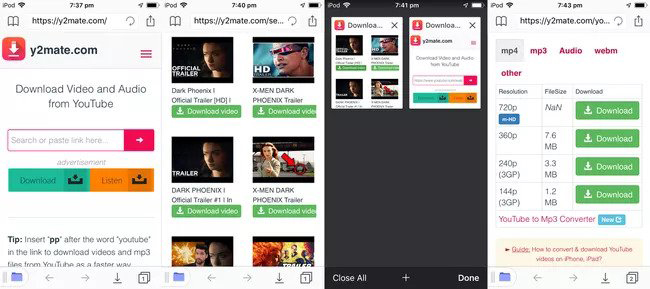
Note: Android phones do not need to download the Documents by Readdle app. Users can directly enter Y2Mate on the browser to save YouTube videos.
Part 5. Summary
After you read this article, it would not be difficult anymore for you to save YouTube videos. Except for a YouTube Premium subscription, you can try TunesKit Screen Recorder, 9XBUDDY, and Y2Mate as well. It is worth your attention that TunesKit Screen Recorder not only allows you to save videos from YouTube but also allows you to record different screens on your computer. If you happen to be looking for screen recording software, then this is the best choice for you.
