How to Record WeChat Video Call on iPhone/Android Phone/PC/Mac

WeChat is a free instant messaging and social platform application that is available on smartphones and computers. As one of the most widely used chat programs, it is often used by family, friends, and colleagues to interact via text, audio messages, files, photos, or using the most convenient functions, video calls and audio calls.
When making video calling with others, there are some moments that people would like to record and reserve. So some people may ask: Can you record a WeChat video call? Does WeChat record video calls? Fortunately, the answer is yes. Although WeChat itself does not have a recording function, we can record WeChat video call with the help of WeChat video call recorder tools.
Part 1: How to Record WeChat Video Call on iPhone/Android Phone
When it comes to recording WeChat video call on iPhone and Android phone, people always think about using the built-in recording tool to achieve it via recording screens. It is really the fastest and most convenient way to record any screen in case of a fleeting moment. But it has an obvious drawback, the WeChat video call recording cannot be trim and removed the unwanted part, then you have to use other editors. So in this past, you will come across two standout screen recording applications to record WeChat video call on a mobile phone.
How to Record WeChat Video Call on iPhone/iPad
Record It is a free screen recorder (has paid option for premium features) for iPhones and iPad. And it could be your best WeChat video calls recorder on the iOS system as it has the professional recording tool and editing function. With its help, you can record WeChat video call with high quality, cut the recorded WeChat video call, change the canvas, background color, and add filtes. Then export the recorded WeChat video call at a very fast speed as MP4 and GIF. Now let’s see the tutorial on how to record WeChat video call on iPhone
Step 1: Go to Apple Store and download Record IT.
Step 2: Open it, click the button "Tap the start recording screen", select "Record it! Capture", turn on the microphone button, and tap "Start Broadcast". Then it will begin to record after 3 seconds countdown.
Step 3: Now you can go to WeChat to make a video call. When you finish, just hit the red button and select Stop.
Step 4: You can preview the recorded WeChat video call and edit it. Click the "Video Editor" button, and you can see a bunch of editing options. If you want to cut the recorded WeChat video call, click Trim. Then click the Check icon and click Save when you’ve done. And it will export the recorded WeChat video call to your phone.
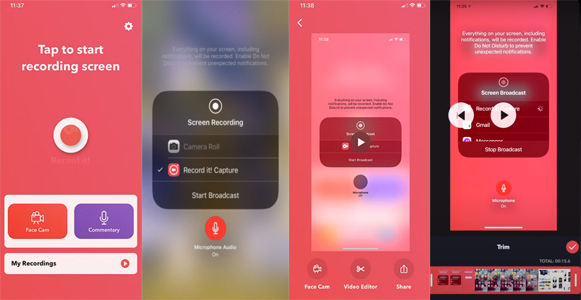
How to Record WeChat Video Call on Android Phone
XRecorder is a free screen recorder for Android phones (also has paid option for extra features). It helps users screenshot or record WeChat video call in HD without recording time limits, featuring video editing and volume adjustment functions so that to get a unique WeChat video call recording without watermark. Besides, this application is also capable of capturing a screen with facecam thus you can make a reaction video easily on your Android phone. Now you can follow the steps below:
Step 1: Go to Google Play, find out the XRecorder, and download it.
Step 2: Open it and it will appear in a floating quick menu, click it and enter the setting if you want to preset the parameters for the WeChat video call recording. Make sure to tick the Record Audio and select the audio source.
Step 3: Tap the quick menu and select the record button, and you can begin to record the WeChat video call. When you end, tap the floating menu again and click the stop button. And now the WeChat video call recording has been captured successfully.
Step 4: If you need to trim the recorded WeChat video call, just click the edit button and it will enter the editor, click Trim to adjust the length of the WeChat video call recording. After that, click Save. And the WeChat video call recording will be saved on your Android phone.
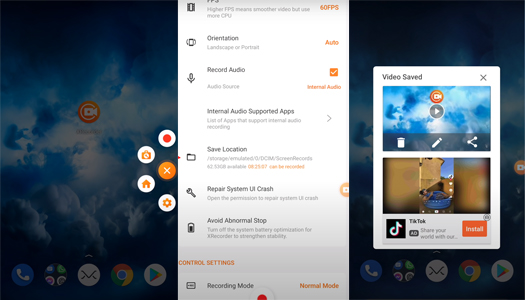
Part 2: How to Record WeChat Video Call on PC/Mac
WeChat also has software for PC and Mac, and it supports taking video calls on your computer. So in this part, we are going to talk about how to record WeChat video call on PC/Mac. And we recommend you a great screen recorder, it’s called TunesKit Screen Recorder.
As a great WeChat video call recorder, TunesKit Screen Recorder can record WeChat video call with high quality both on PC and Mac, allowing users to cut the recorded WeChat video call and save it to MP4, M4V, MOV, MKV, WMV, etc. Besides, this software not only can record WeChat video call but also capture any screen and sound on your computer, such as recording YouTube videos, gameplay, live stream, meetings, and so on. And it can record video and audio simultaneously or separately as well. Now let’s see the tutorial.
TunesKit Screen Recorder
- Record WeChat video calls with high-quality
- Record screen video and audio separately or simultaneously
- Support converting WeChat video call to other formats, such as MP4, MKV, MOV, M4V, etc.
- Support cutting and screenshot when in editing
How to Record Record WeChat Video Call on PC/Mac
Right here we are going to take a Windows computer as an example to teach you how to record WeChat video call.
Step 1: Step 1: Download and launch TunesKit Screen Recorder. If you want to make the recording more distinctive, you can click the Options button to preset.
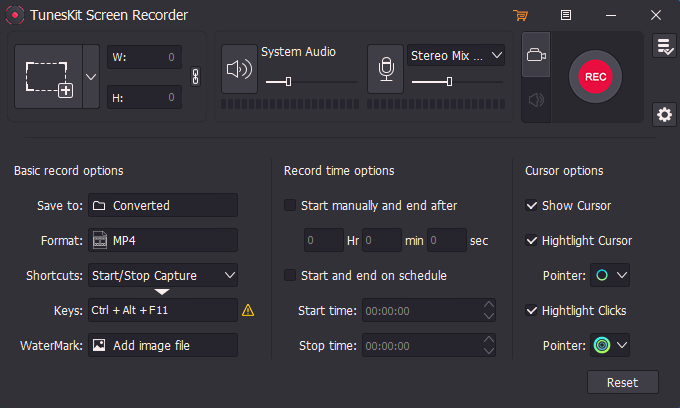
Step 2: When you begin the WeChat video call, click Select Area to set an area, then click on REC.
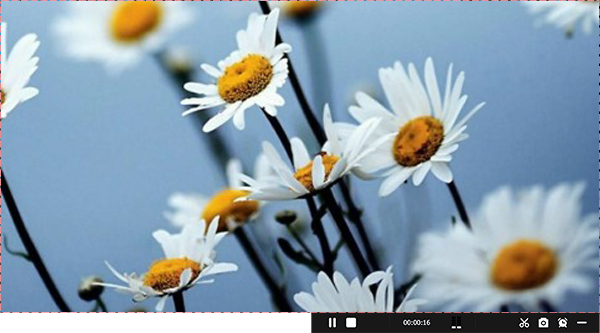
Step 3: When you finish, click the Stop button on the recording toolbar. And then the recorded WeChat video call will be in the History list. You can click it to preview or click the Edit button to cut the recording. Then click OK.
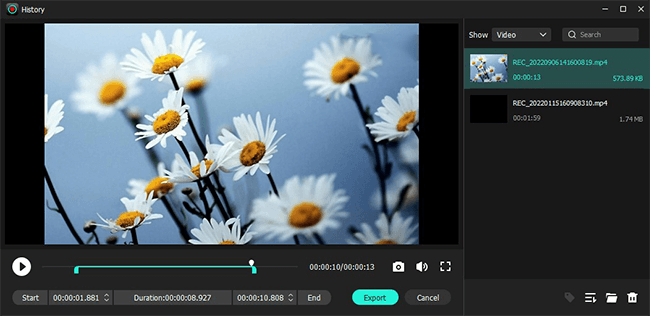
Step 4: Now the newly recorded WeChat Video call is in the History list and is saved in the destination folder. You can click the Search button to open the file to check.
Part 3: FAQs about How to Record WeChat Video Call
Q1: Can I start a WeChat video call online and record it?
You can not start a WeChat video call online because the web version of WeChat is not supporting video call. If you want to record the WeChat video call, you can use it on your phone or computer.
Q2: Why there is no sound on my screen recording of WeChat video call?
If you record WeChat video call on your computer, please check whether you turn on the input and output devices on the system sound, and check whether you turn on the audio capture option in the screen recorder.
If you record it on your phone, please make sure you have turned on the microphone button so that it can record your sound.
Does WeChat notify screen recording?
No, when you are video calling with others, WeChat won’t notify them that you are screen recording.
Part 4: Summary
Today our discussion is about how to record WeChat video call on iPhone, iPad, Android phones, PC and Mac. The methods we came up with to record WeChat video call are very easy and practical, you can follow them in case you need to record WeChat video call and make it your special memory.
