How to Record a Video While Playing Music with Ease
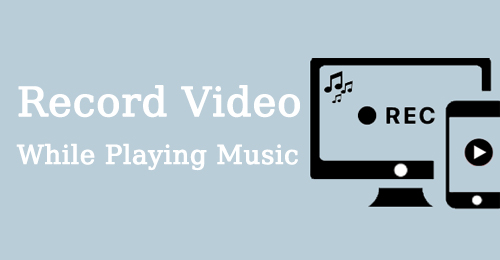
Sometimes it's not enough to record a video only. In some cases, you will want to play a song or audio as the background music while recording a video for which to make your video more fantastic and attractive. For example, if you are a podcaster and recording a podcast for the next episode, you will definitely play the song mentioned as background music in some of the parts.
Therefore, we'd like to show you how to record a video while playing music and introduce some apps to record a video with background music. Please keep reading.
Part 1. How to Record Video While Playing Music on PC
TunesKit Screen Recorder is one of the best screen recording apps to record video with background music. Whether you want to record a podcast or a read-aloud story, poetry, prose, or other content while playing music, you can freely use this app to do so.
It offers different recording modes, including one that matches your simultaneous recording of video, audio, microphone sound, and even webcam. And give simple edit functions on the recorded video, like trimming and cutting. Plus, the video recording can be exported to MP4, MOV, WMV, AVI, etc., to be compatible with the device or platform you want to transfer and share. Please read the tutorial on how to record a video while playing music.
Note: The free trial only supports a 1-minute audio recording with a watermark on your video. You can buy the full version to enjoy the whole function.
TunesKit Screen Recorder
- Record video while playing music and speaking via the microphone
- Record video from webisite and desktop player in high quality
- Support screenshot, edit, and export high-resolution video with background music to MP4, MKV, MOV, etc.
- Convert recorded video to any platform without watermark
How to Record a Video While Playing Music on Computer
Step 1: Download and launch TunesKit Screen Recorder. The default recording mode is Screen Recording, so you can switch to Windows Recording mode as needed. Then make sure you have enabled System Audio and Microphone options from the TunesKit Screen Recorder interface before the recording.
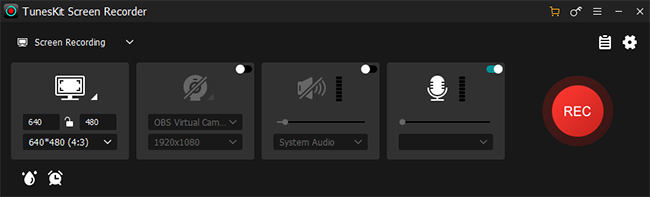
Step 2: This step is optional. Just skip it if you do not need to change any settings. If you need, tap the Options button to adjust the preference. In this panel, you can set the recording settings, saving path, output format, video parameters, hotkeys, and other options.
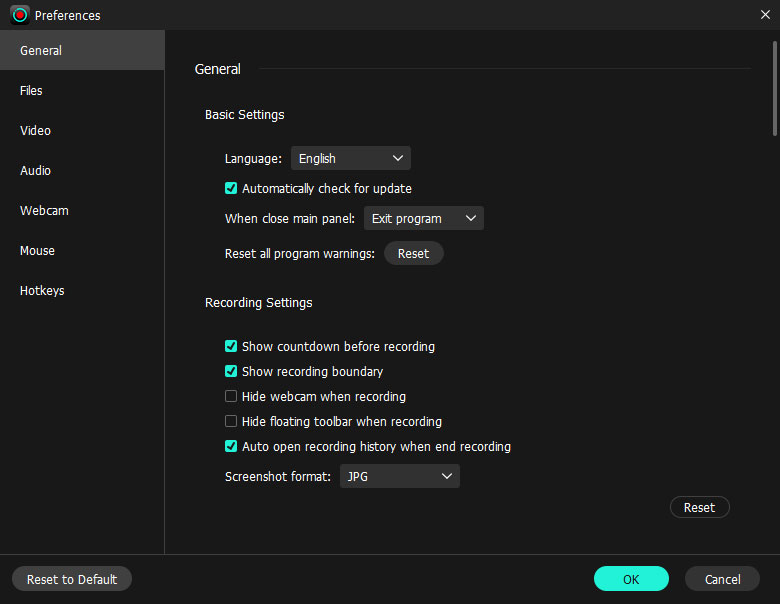
Step 3: Now, get ready the content for the video recording. Click on REC to start the recording. You can play the desired music at will while in the recording process. And the music will be captured simultaneously as the background music of your video recording.
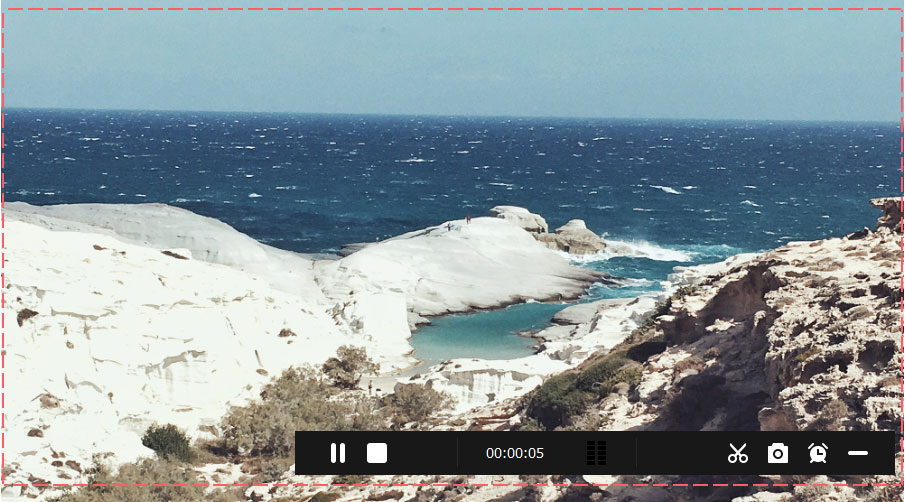
Step 4: When you finish, tap the Stop button, and the recorded video with background music will be in the History list. You can click the Edit button to trim the video and open the video file by hitting the Folder icon.
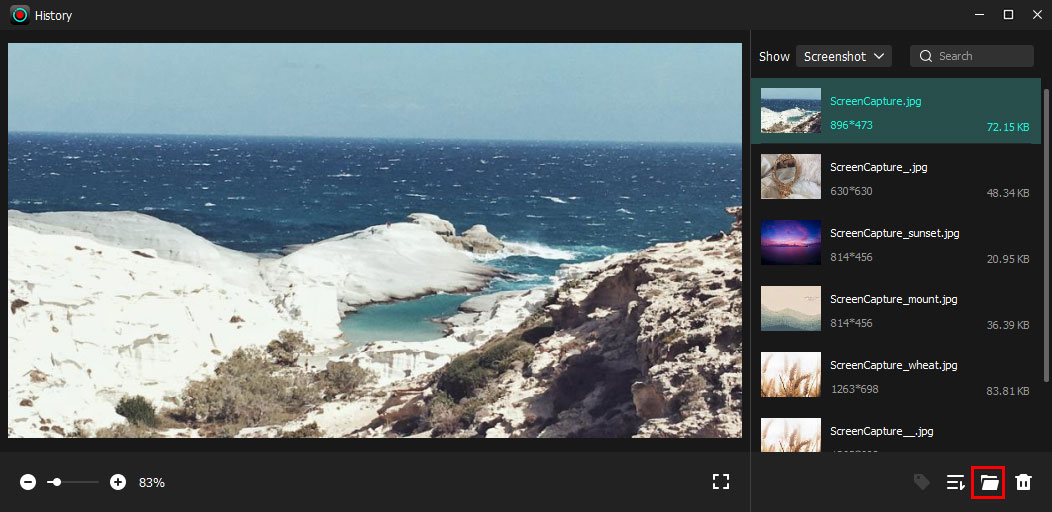
Part 2. How to Record a Video with Background Music for Free
Some people may not only have to record a video with background music but also add some images, text, annotates, etc. to the video. It's common for educational videos, such as live stream teaching or recorded course videos, etc. Here, we recommend OBS Studio as the app to record video with background music.
It's a free and open-source recording software compatible with Windows, Mac, and Linux systems, enabling you to achieve the process that we said above, which includes features like adding text, color window, text, etc. It could also be a live stream tool so that you are able to live stream and record video while playing music to start your teaching. You can refer to the steps below.
How to Record a Video with Music in the Background
Step 1: Launch OBS Studio and you will see a little complex interface. Don't worry. Click on the + button on the left bottom. Two + buttons are present, one for adding screens and one for adding sources. Add a screen first, then select Display Capture/Window Capture, Audio Output Capture, Audio Input Capture, and other widgets you need.
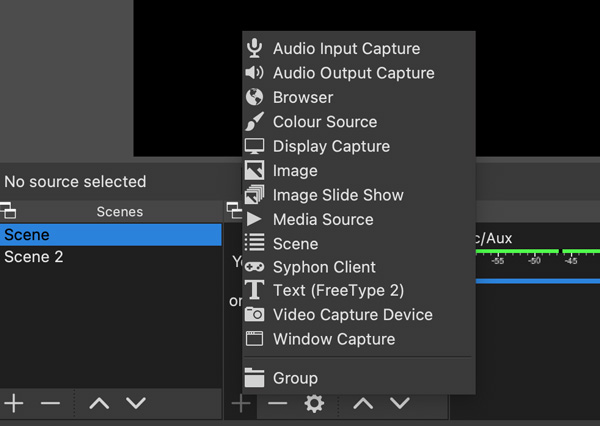
Step 2: Turn to the right side and tap Settings. There are multiple options for you to do a specific change, such as video quality, recording options, output options, advanced options, and more.
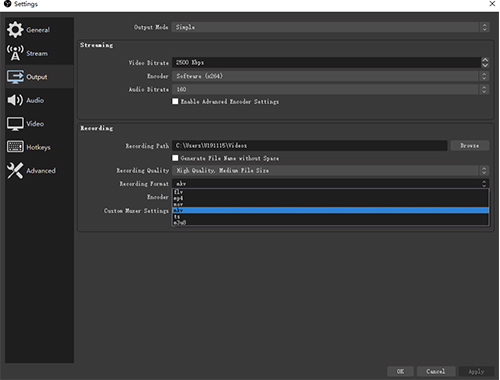
Step 3: Now, go back to the main interface and check what you're going to record. Click on Start Recording after confirming. Now you can record a video while playing music and annotate and voiceover the content as well.
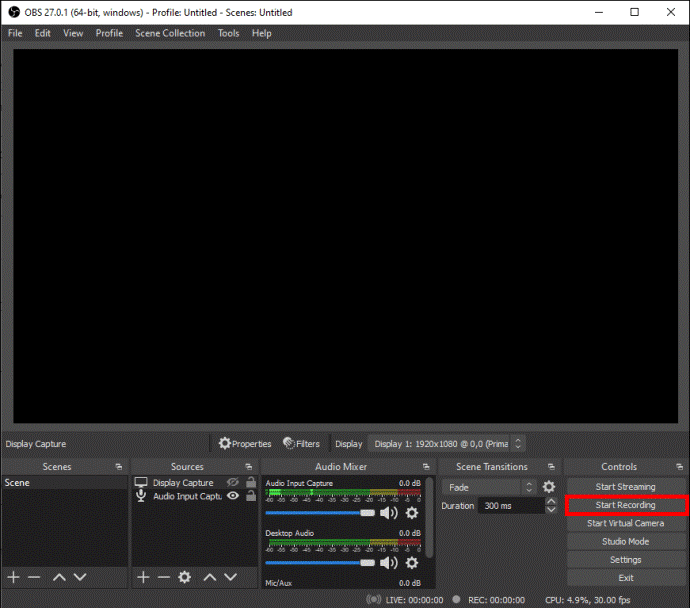
Step 4: When you finish, click on Stop Recording. Then turn to the top menu File > Show Recordings to check the recorded video with background music.
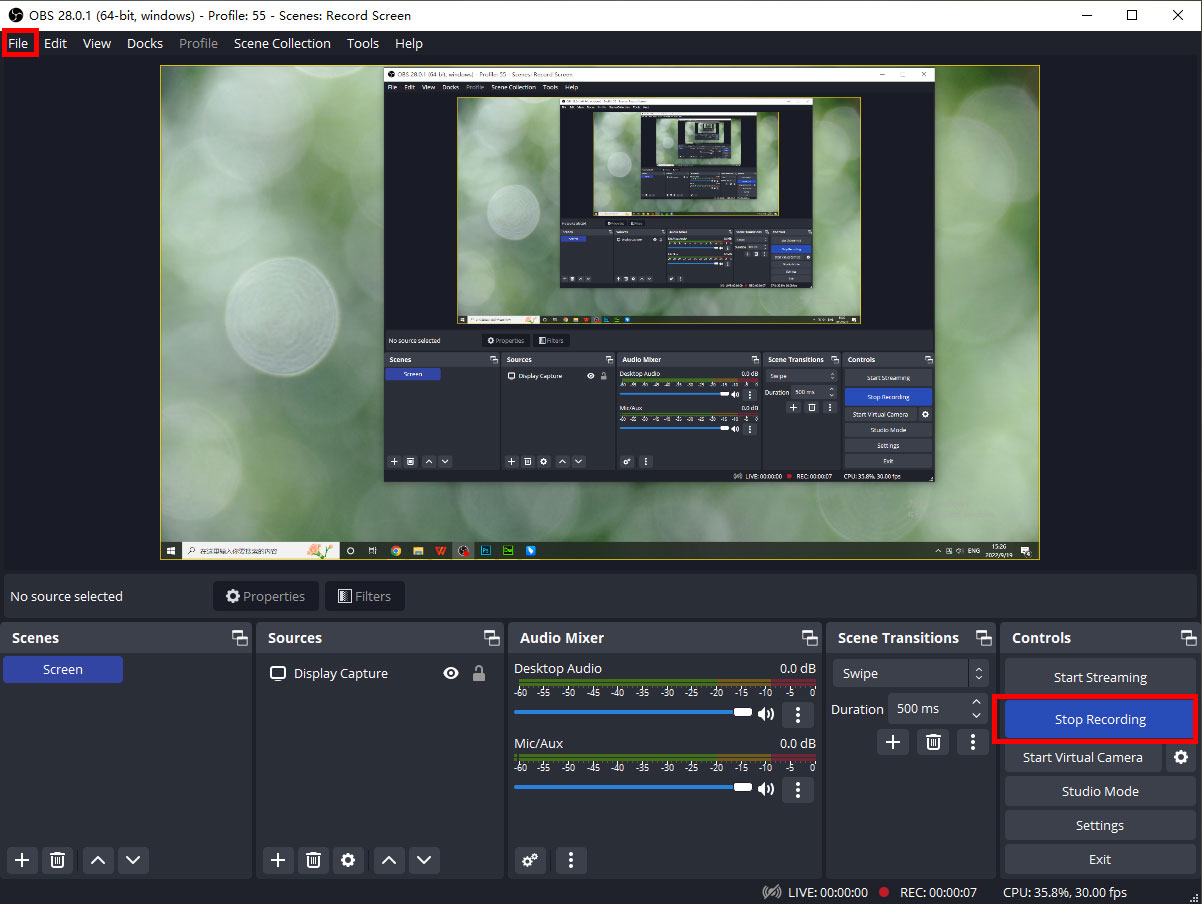
Part 3. Extra Tip: How to Add Music to Recorded Video with Background Music
If you are unsatisfied with the recorded video with background music, you can still use a professional video editor to revise and edit the recording, besides recording again. TunesKit AceMovi will help you edit the specific part of the video seamlessly. It has a user-friendly interface, powerful, with a variety of basic work such as cutting, trimming, cropping, splitting, the ability to add music, adjust the scene and audio, add filters and transitions, and also has a rich stock. All these capacities will make your recorded video with background music more exclusive and entertaining.
Part 4. FAQs bout Recording a Video While Playing Music
Q1: How to record a video while playing music on my iPhone?
The easiest way to record a video with background music on your iPhone is to use the Camera. Open the Camera and select Video mode. Then switch to the music app and play the music in the background. Now, go back to Camera and tap the REC button to start recording a video with background music.
Q2: How to record video while playing music on Android?
The built-in recording tool for Android phones supports tapping the video while the music is playing. Just slide down the control center to find the recorder and launch it, and you'll be able to do it. However, you should know that different brands of Android phones may have playback restrictions that prevent you from recording video while playing music, you can disable the limitation of multiple audio playbacks in the Settings.
Q3: Can I record video while playing music?
Yes, you can. Choose the right recording tool to help you record video while playing music, such as TunesKit Screen Recorder. Please refer to Part 1 for more detailed steps.
Part 5. Conclusion
How to record video while playing music? We're sure you won't be clueless now after reading this article. TunesKit Screen Recorder and OBS Studio are two apps to record video with background music, which makes the recording no more hassle. And we also present a great video editor TunesKit AceMovi, which has the ability to polish your recorded video with music in the background.
