How to Record Telegram Calls on Windows/Mac/Online/Android Phone/iPhone

Video call has greatly improved people's lives, allowing them to communicate face-to-face with friends and family, even when they are geographically separated. As a popular instant messaging application, Telegram offers its subscribers great convenience that allows users to send messages and video or audio calls on their smartphones or computers.
So there will be people who want to record happy or important moments from the Telegram call, and then they wonder: "Can Telegram calls be recorded?" "Is there a Telegram call recorder that can be used for recording Telegram calls?" Fortunately, this article will help you record Telegram calls on Windows/Mac/Online/Android Phone/iPhone. Please keep reading.
Part 1. How to Record Telegram Calls on Windows/Mac
Since Telegram has a desktop application for PC and Mac, you can use it to make video calls easily. To record Telegram calls on Windows and Mac, we introduce you to a powerful Telegram call recorder, TunsKit Screen Capture.
TunesKit Screen Capture can record Telegram calls on Windows and Mac. With it, users can record video calls losslessly, without any video stuttering or video loss. Moreover, the recorded Telegram calls can be saved as MP4, M4V, MKV, MOV, etc. By the way, this great screen recorder can also record video files on YouTube and other media sites.
TunesKit Screen Recorder
- Easy-to-use record video and audio simultaneously and separately
- Avaliable for Windows and macOS
- Support different output format, such as MP4, M4V, MOV, MKV, WMV, and more
- Record video lossleely, record audio with ID3 tags
How to Record Telegram Calls
Step 1: Download and open TunesKit Screen Recorder. If you need to adjust the parameter to the Telegram call recording, click the Options button, then you can customize it.
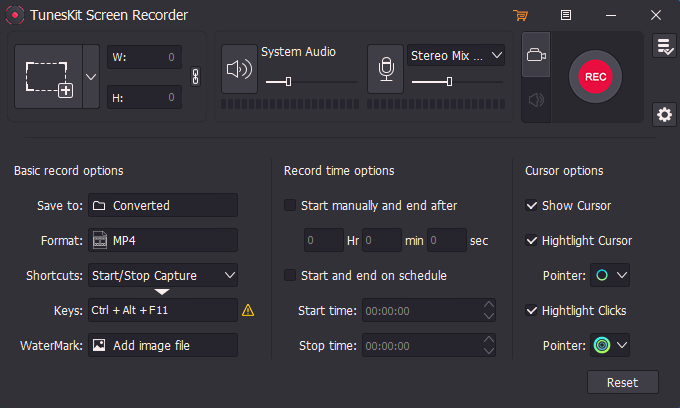
Step 2: Open Telegram, then back to TunesKit Screen Recorder, tap Select Area to build a recording area, then click the REC button. You can make a video call to your friend, and it will start recording the Telegram call right now.

Step 3: In the recording proceeding, there is a recording toolbar, allowing you to pause, stop, or cut the Telegram call recording. When you’ve done, click the Stop button to end the recording.
Step 4: The recorded calls will be in the History list, you can double-click to preview, or click the Edit button to open the editing platform, in this scene you can cut the unwanted part of Telegram calls, after that, click OK.
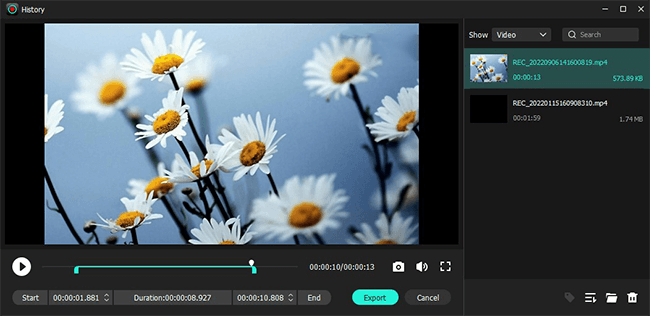
Step 5: The final Telegram call recording is still in the History list, you can preview it or click on "Open file location" to check the video file.
Part 2. How to Record Telegram Call Online
In addition to the computer software, Telegram also has a web-based online program. Therefore, users can log in to Telegram on the browser without downloading software, which is very convenient to use. Now we will show you how to record online with an online screen recording tool. You can find a variety of online screen recording tools, but we recommend you Free Online Screen Recorder.
Free Online Screen Recorder, a free online recording program, could be a great online Telegram call recorder for users. It can record the Telegram call with simple clicks. Besides, it supports recording webcam, system sound, microphone voice. Let’s read the steps to record Telegram calls online.
How to Record Telegram Call Online
Step 1: Open the browser and enter web Telegram, log in and wait for the recording.
Step 2: Visit Free Online Screen Recorder, tick the option you want to record, then click on Start Recording.
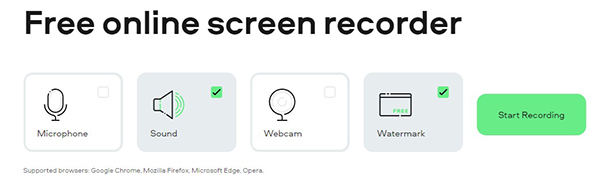
Step 3: Next, it will pop up a window to let you choose to what to share. You can choose share the entire screen, then click Share.
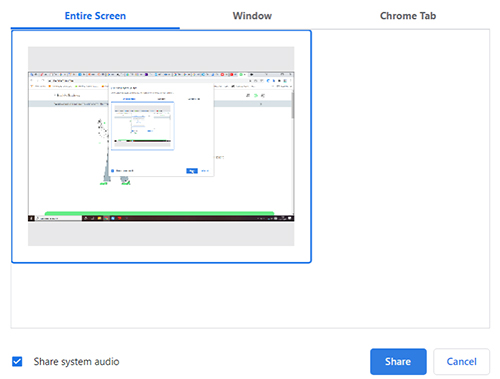
Step 4: Now you can start a video call on Telegram, and this online recorder is in recording now. If you want to stop, just click on the Stop Recording button.
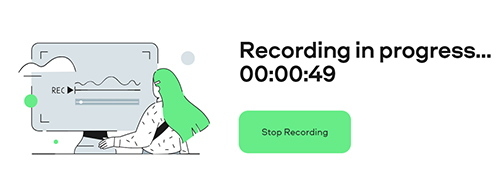
Step 5: It will show a preview window, you can check and click the Download button to save the Telegram recording.
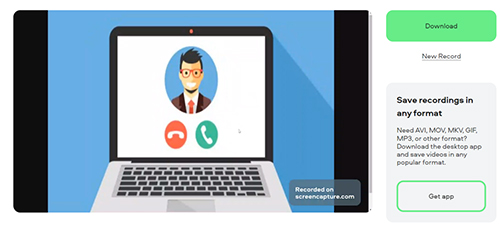
Step 6: Once you hit Download, the recorded video will be automatically downloaded as MP4 to the default destination folder.
Part 3. How to Record Telegram Call on Android Phone/iPhone
Telegram was originally developed as mobile software and is available on Android and iOS. Therefore, we will undoubtedly show you how to record video calls on your smartphone (both Android phones and iPhones). In this section, two programs will be mentioned, including a built-in screen recorder and DU Recorder.
3.1 Internal Built-in Screen Recorder Program
Android phones and iPhones have built-in recording programs that allow users to record any scene and sound on the phone instantly. And the operation steps are basically the same.
How to Record Telegram Calls on Android Phone and iPhone:
Step 1: Pull down the phone’s control center.
Step 2: Find the Screen Recorder and click on it. Then it will show a small window, select Media sounds/Microphone on, and click Start Recording/Screen Recording. And now you can record Telegram calls as soon as possible.
Step 3: When you’ve done, click on the Stop button, then the recorded video will be in the Photos.
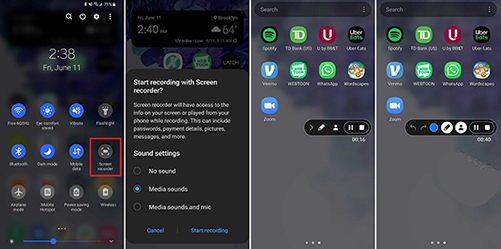
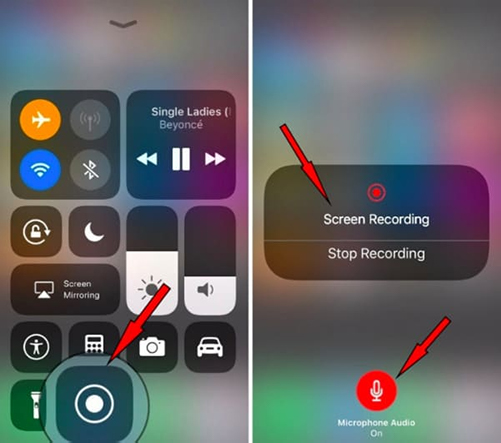
3.2 DU Screen Recorder -- Record Telegram Calls Easily
DU Screen Recorder has both Android version and iOS version, if users need to edit the recorded Telegram call, then this application could be their best try. It is an easy-to-use and versatile app that not only can user record Telegram calls but also screenshots and edit the video, and it supports HD video recording and making GIFs.
How to Record Telegram Calls on Phones:
Step 1: Download and launch DU Screen Recorder. After opening it, it will display a small recording icon on your phone.
Step 2: When you start a Telegram call, click the small recording icon, then it will start recording after three seconds count down.
Step 3: If you want to stop, just tap the record icon again. And it will notify you to preview or edit the recorded video.
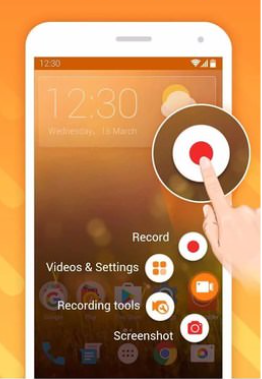
Conclusion
While Telegram does not have a built-in recording tool, you will be able to understand how to record Telegram calls on different devices after reading this article. TunsKit Screen Recorder is suitable for recording Telegram calls on Windows and Mac. If you do not have a Screen Recorder installed on your computer, you can use Online Screen Recorder. Most commonly, you can use the phone's built-in program or DU screen video recorder to record Telegram calls on the phone.
