Facebook Messenger Call Recorder - How to Record Messenger Video Call
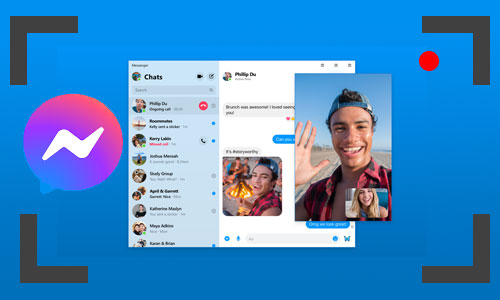
Video calls are no longer a novelty, and you can use a variety of instant communicative tools to make video calls, such as Facebook Messenger. Messenger is available in both computer desktop client and mobile app versions, which let you make a video call anytime on any device. In the meantime, lots of people are wondering how to record Messenger video call for various reasons.
If you're one of them, don't leave this page and you'll learn how to record Messenger video call with several Facebook Messenger call recorders. Please keep reading.
Part 1. How to Record Messenger Video Calls Secretly on Computer
Messenger does not come with a recording tool for either the desktop version or the mobile app. If you’d like to record a Messenger video call, you have to use an additional video recorder. Here you’re suggested to TunesKit Screen Recorder, a great assistant to record video call on Messenger on your computer.
As a powerful Facebook Messenger recorder, TunesKit Screen Recorder has three recording modes that enable you to record Messenger video call and audio simultaneously or separately. It brings multiple format options for you to export the recorded Messenger video and play back it on any device. Plus, it features a video editing tool that can screenshot, trim, and cut the Messenger video call recording. Now you can read the tutorial on how to record a Facebook Messenger video call on your computer.
TunesKit Screen Recorder
- Record WhatsApp video calls, lessons, videos, gameplay, and others with ease
- Record Messenger video and audio simultaneously and separately
- Cut the Recorded Messenger video on the built-in editor
- Export Slack calls to MP4, MKV, MOV, etc.
How to Record Video Call on Messenger
Step 1: Download and launch TunesKit Screen Recorder. First, you can preset the recording parameters for Messenger video call. Hit the Options button to open the setting panel, here you can adjust the saving path, output format, shortcut keys, watermark, etc.
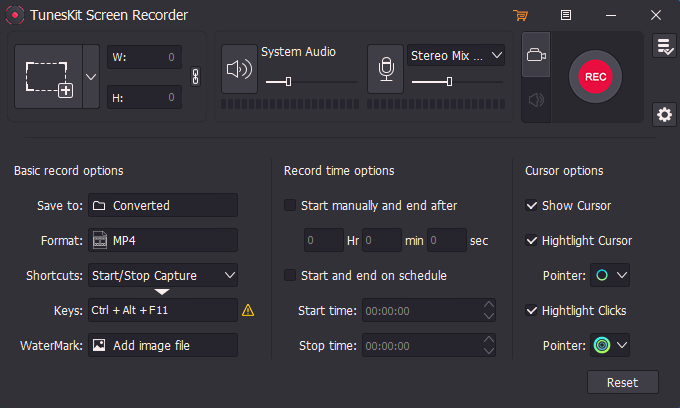
Step 2: Next, launch the Messenger desktop, and go back to TunesKit Screen Recorder to create a recording area by clicking on the + icon. Adjust the position of the recording area, hit the REC button, then turn to Messenger to start a video call.

Step 3: When in the recording process, you can cut, pause, and stop using the recording bar. Once you've done, hit the Stop button, then the Messenger video call will be shown in the History.
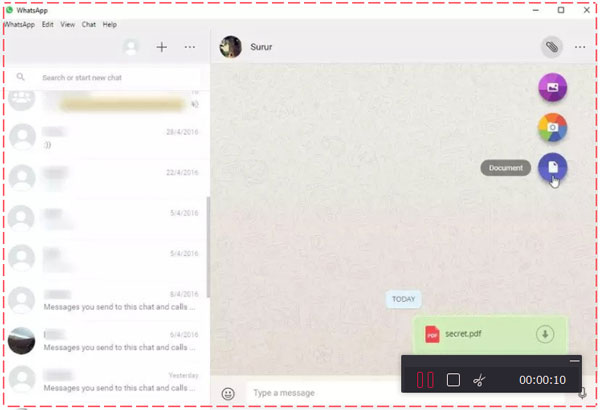
Step 4: You can preview the Messenger video call recording, and cut it by clicking on the Edit button, or locate the target folder by tapping the Search icon.
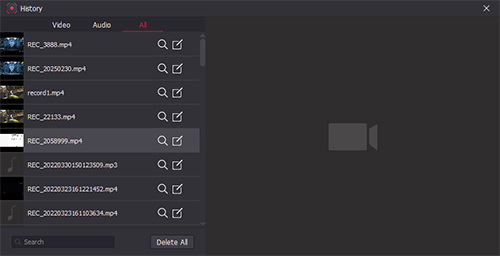
Part 2. How to Record Facebook Messenger Video Calls on Android Phone
DU Recorder can be one of the Facebook Messenger call recorders for Android users as it's free and easy to use. This program offers users multiple tools for pre-recording and post-recording, such as the options that adjust the recording parameters, and an editing tool to cut or trim the recorded Messenger video calls. This app can be found on Google Play, you can download it and follow the guide below.
How to Record a Messenger Video Call On Android Phone
Step 1: Go to Google Play and search to install DU Recorder.
Step 2: It will display a small icon on your screen once installed. You can click this small icon and select Recording Tools to adjust the video parameters, such as video resolution, video quality, etc.
Step 3: Now open the Messenger app and start a video call. Hit the small icon and select Record, then it will start recording the Messenger video call. When you've done, click the small icon to stop recording.
Step 4: Now you can check the Messenger video recording on its library. And you can tap the editing button such as trim, remove the middle, add music, add image, etc. After that, click the Save button and you can find the Messenger video in Photos.
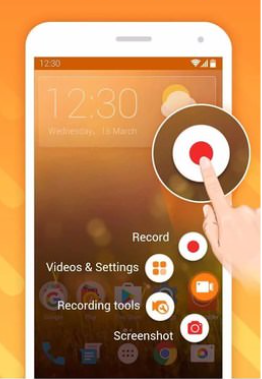
Part 3. How to Record Messenger video Call in iPhone/iPad
Besides the DU Recorder, the recording tools built into your iPhone or iPad device should not be overlooked. Its biggest advantage is that it can be started and finished quickly without exiting any interface. So when you get a Messenger video call out of the blue, you don't have to worry about not being able to do a video recording right away.
How to Record Messenger Video Call via iPhone/iPad Built-in Recorder
Step 1: Open your iPhone/iPad and slide down the Control Center. Then find out the recorder icon.
Step 2: If you can't see the recorder icon in this scene, go to Settings > Control Center > Customize Controls, then find the Screen Recorder option and hit the add icon..
Step 3: You can now have a video call on Messenger. Just slider down the Control Center and tap the recorder button, it will begin to record Messenger video call immediately. You can tap the red bar above to stop the recording, then the recorded Messenger video can be found in Photos.
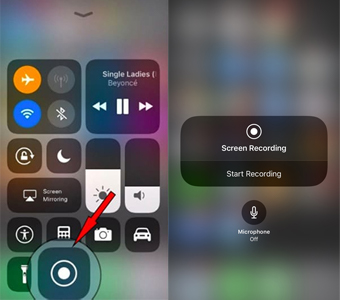
Part 4. Summary
Now we're sure you have learned how to record Messenger video call with ease. Whether TunesKit Screen Recorder, DU Recorder, or the built-in recorder, they are all easy to operate, and always let you relive the moments you recorded. By the way, TunesKit Screen Recorder also offers all kinds of screen recording, such as gameplay, online meetings, streaming videos, etc., which can be a versatile screen recording solution.
