How to Record Wii Gameplay with/without Capture Card
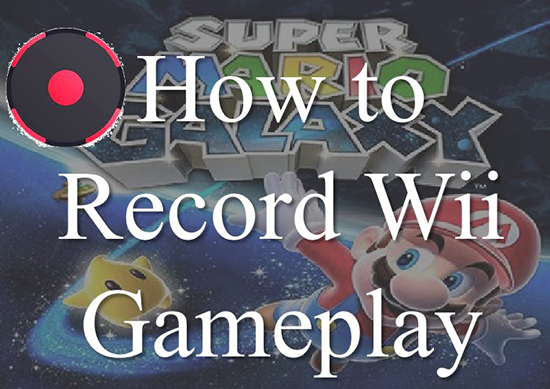
Wii games attract plenty of players to spend much time on them. Some players would like to record the gameplay to view the highlight time, record the techniques about passing the games, share with their friends or upload the video in the media platforms.
If you are one of them but have no idea about how to record Wii gameplay, or how to record Wii gameplay free, fortunately, you are in the right place. Try to read this article, and you will find some ways to achieve it with the assistance of powerful Wii U screen recorder tools.
Part 1: How to Record Wii U Gameplay without a Capture Card
Nowadays, many young people like to finish something in a fast and convenient way. To record game videos you want, you may choose to use the software on the computer rather than old fashion way by using a cable. Because this way can allow users to not only record but also edit Wii U gameplay without any hassle. Under this circumstance, we will introduce recording Wii gameplay without a capture card to you.
There is a convenient and effective way for you to use a Wii u screen recorder on your devices. This way doesn't need a capture card so it is the first choice for many players. It's highly recommended to use TunesKit Screen Recorder here, which is one of the excellent game video recording software.
TunesKit Screen Recorder has a concise interface and is easy to use. It supports all kinds of input and output formats, and it also enables you to record the video and audio simultaneously. And it even allows you to record your microphone voice when you are playing the Wii game. And if you play Wii games while streaming online, it can record your webcam and game at the same time. After your Wii gameplay is recorded, you can add your unique watermark to your screen recording.
TunesKit Screen Recorder
- Reocrd Wii gameplay losslessly for rewatching
- Record screen video and audio separately or simultaneously
- Supports converting Wii U videos to multiple formats
- Add your unique watermark on to your screen recordings
Now, please read and follow the tutorial on how to record Wii gameplay without a capture card with the help of the TunesKit Wii Screen Recorder.
Step 1 Connect the Wii Console to the Computer
Open your Wii game on your Will U console. Plug the USB adapter into the Wii console's OUTPUT port. And then you can connect the other side of the USB adapter to your computer via the USB cable.
Step 2 Download the TunesKit Screen Recorder
Please click the Download button to install the TunesKit Screen Recorder on your computer. If you want unlimited use, please purchase the full version first.
Step 3 Adjust Output Formats of Wii Gameplay
In the main interface, you can choose to record video as you wish. You can customize the output settings of recording gameplay on Wii U. You can click the FORMAT button to select formats such as MP4, MKV, M4K, etc. You also can set your cursor as you like.
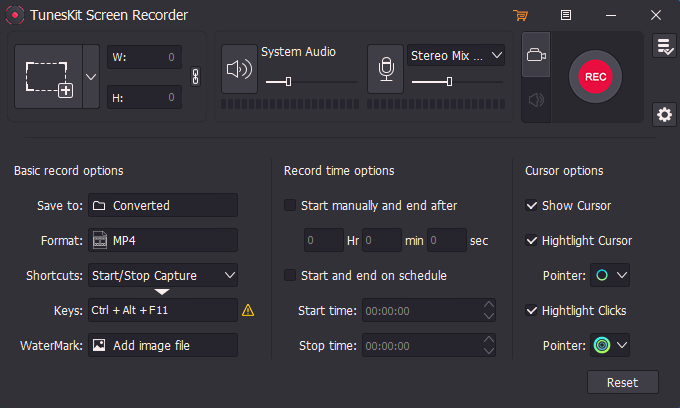
Step 4 Choose the Recording Area for Wii Gameplay
Click"+" on the left side of the recording platform, adjust the capture area until it meets your requirement. In the recording platform, you can choose to capture the Wii game' sound or your microphone' voice.
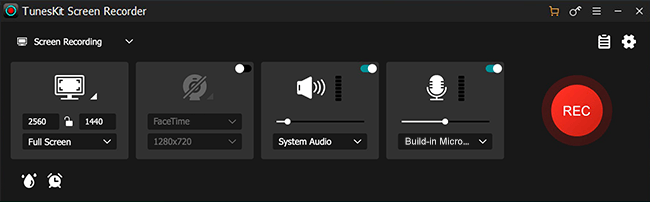
Step 5 Start to Record Wii U Gameplay
Click the REC button and begin recording. While recording, you can pause the recording process, click the SCISSORS button to cut the capturing. When you finish, you can click STOP.
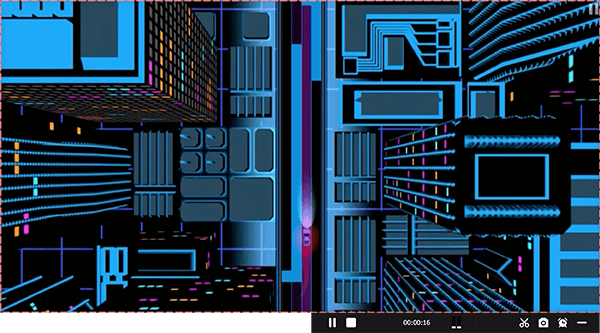
Step 6 Preview and trim recorded Wii gameplay
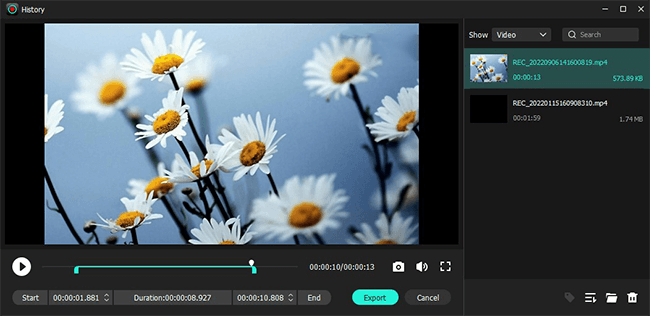
After finishing the recording, you can preview the video in the history window. On this window, you can move the progress bar to check the length of your video. Then click the shape of "red scissors" to cut the video. Choose the video you want and trim it. When you are done recording, you can click the SEARCH button to find the recorded video in the destination folder.
Part 2: How to Record Wii Gameplay With a Capture Card
We have introduced a way to record Wii gameplay without a capture card. It works for a large number of users. But there are still some people who'd like to record and download Wii gameplay in a traditional way. So, here, we will also demonstrate the complete guide on how to record Wii U gameplay with a capture card.
There are many capture card brands you can find. You can select the brand you like such as Elgato Capture Card HD, Blackmagic Design, EzCap116, AGPTEK Capture Card, etc. These are almost the cheapest or even free ways to record Wii U gameplay.
With the capture card, you can stream and record the Wii gameplay at the same time, and get high-quality or 4K video. The Wii gameplay can be recorded with low latency. Plus, you can record the gameplay for hours without interruption.
Now, I will use Elgato Game Capture HD to exemplify the usage. Please read and follow the tutorial to record gameplay on Wii U.

Step 1: Use a USB cable to connect the capture card's USB OUTPUT port, and use an HDMI cable to connect the capture card's HOMI OUTPUT port.
Step 2: Connect the component adapter with the Nintendo switch cable, and put the other side of the component adapter step into the capture card's AV INPUT port.
Step 3: Use the input side of the Nintendo switch cable to connect the Wii U console. Then put a standard USB cable in the Wii U console.
Step 4: Download the capture software and open it.
Step 5: Launch the Wii game and start to record.
Step 6: After recording the Wii gameplay, the recorded video will be automatically saved in your capture software.
Step 7: Download the video according to the instructions.
Part 3: How to Record Wii Gameplay for Free
Through the above methods, you will find that they still have to pay to use it. Therefore, we will still recommend you some free ways to capture Wii U gameplay.
Record Wii Gameplay for Free via Phone Camera
Every smartphone has a camera, which could be your free gaming recording software for Wii U gameplay. You can use it to capture gameplay videos if you don't want to buy anything for recording.
But at the same time, the disadvantage of this approach is obvious. You can not get a high-quality video. The recording is full of noise. It's necessary to trim or edit the video in other apps.

Step 1: Put your phone on your mobile phone holder, and adjust the setting on your phone, make sure your phone is in the right place that can capture your Wii U gameplay, then start to record.
Step 2: Open your Wii U game and play it.
Step 3: Click the STOP button to finish the recording. And the Wii gameplay videos will be saved on your phone.
Record Wii Gameplay via Free Video Screen Recorder
OBS Studio is a utilizable game screen recording software. Due to its great feature, it can open many recording windows to capture your Wii gameplay and other screens for free at the same time. You can trim and edit your gameplay videos such as adding some transition effects, mixing your audio.
However, this recording software is difficult for beginners to operate. If you are new, you need to spend a little more time learning how to use the software.
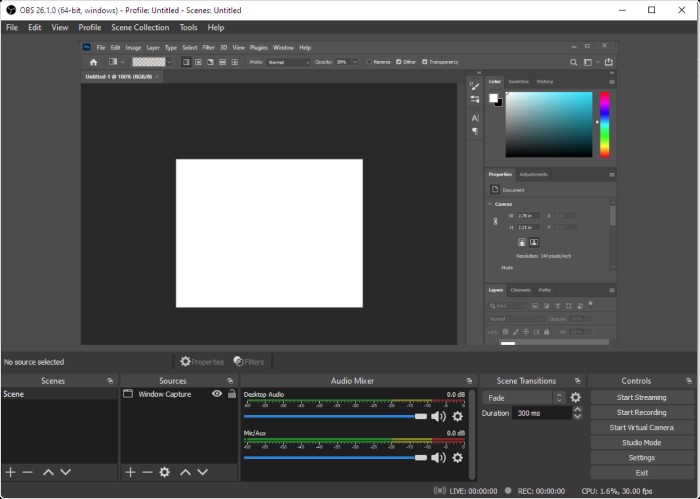
Step 1: Connect your Wii U console to your computer (For detailed steps, please refer to the tutorial of in Part 1 above.)
Step 2: Launch OBS Studio and add a new scene and source for Wii U gameplay recording.
Step 3: Click the MODEL button to select the recording area, then click the START button to record.
Step 4: Click the OK button to finish the recording, then the Wii U video will be stored in the setting file.
Part 4: Other Recommendations for Wii U Screen Recorder
In addition to the above screen recording software, there are other good Wii U screen recorders for your reference.
Apowersoft Screen Recorder
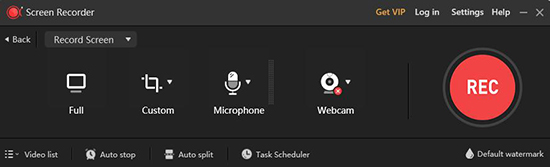
Apowersoft Screen Recorder is a powerful screen recording to record Wii U gameplay and save HD videos. It can not only record screen but also audio, and it is also a real-time screencast editing so you can draw on the screen while recording.
EaseUS RecExperts
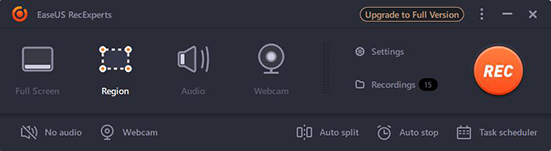
EaseUS RecExperts is an effective software for you to record Wii U gameplay, also supports capturing screen, audio, webcam, microphone, etc. It allows you to save the video gameplay as GIF.
Summary
The above contents are the different solutions to record Wii U gameplay. Each of these ways has its own advantages and disadvantages. Different ways for different options. You can choose the most useful way for yourself according to your situation. If you have any better ideas or any questions, please leave your comments.
FAQs about Wii U Gameplay & Wii U Screen Recorder
1. What is the difference between Wii and Wii U console?
Wii needs batteries to use and can not run the Wii U video games. It does not support a video chat feature. Only have 512MB internal storage. Wii U has compatibility with Wii games. Have 8GB or 32GB internal storage.
2. What should I do if I want to record gameplay on Wii U and my voice?
You can use TunesKit Screen Recorder to capture your Wii gameplay and your voice simultaneously if you have a microphone and plug it into your computer.
3. What is the most cost-effective way to record Wii U gameplay?
After our research, we found that the most cost-effective way to record Wii U gameplay with high quality kept is to use TunesKit Screen Recorder. If you already have a capture card, using it to record gameplay on Wii is also a good choice.
