How to Capture Netflix with OBS Studio

OBS Studio is abbreviated from Open Broadcaster Software, which is open-source software used to record and stream media files on multiple devices. Compatible with the majority of video formats, OBS Studio is powerful in recording streaming TV, including Netflix, YouTube, and Twitch, which makes itself stand out and appealing to live-streamers and podcasters.
The most important thing is users can edit and adjust the presettings of any Netflix recordings professionally. If you want to know how to record Netflix using OBS, this page will be very direct and helpful. Also, you can try the easiest video recorder to replace OBS to record Netflix if you think OBS is complicated.
Part 1. How to Use OBS to Record Netflix in Easy Steps
As regards downloading OBS Studio, users can find free resources to download it on Windows, Mac, or Ubuntu Linux. The core reason for OBS's popularity is that it is cross-platform and device-friendly, even beginners can use it to record computer screens without complicated guides. Compared to other Netflix recorders, OBS takes less CPU to run the system. So, this software has good performance even when users stream with a low-end computer.
Step 1. Visit the official website of OBS Studio to download it for free
With that said, OBS is free for Mac, Windows, and Linux. You can download it on the official website to get safe installation files. Notice that some system versions cannot download this software, such as Windows XP. After downloading, you can launch OBS for streaming and recording directly.
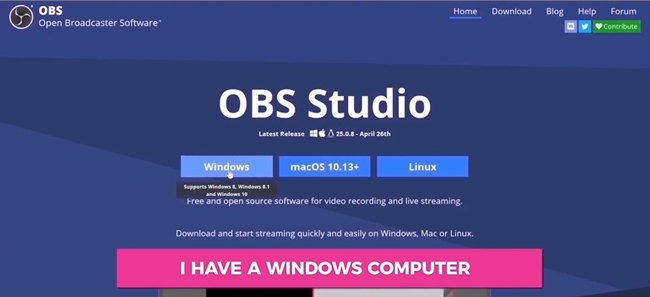
Step 2. Start recording by clicking on the "Record" button from the toolbar on the interface
OBS Studio set the buttons for recording in the bottom right place. At the same time, users can apply fading-in and fading-out effects, convert the recording resolution, and execute other related settings to fine-tune the Netflix recording. You need to adjust the volume of the recording in advance.
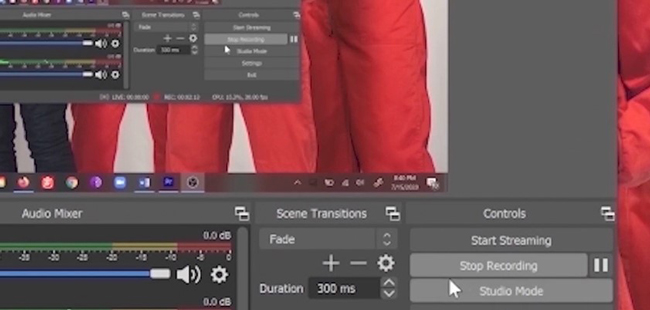
Step 3. Log in to your Netflix account, and start playing your Netflix episodes while recording
You can start playing the video on Netflix. You need to open up the video website, log in to your account, and find the episode to record on PC by OBS Studio. In this case, the recording will be left with the unwanted beginning, which can be trimmed out later.
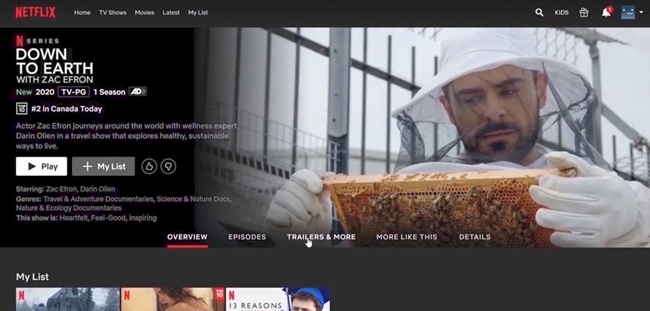
Step 4. Click "Stop Record" to stop recording on Netflix. Find recordings, and edit them with built-in tools
When you want to stop recording Netflix, or you need to pasue, click the "Stop Record" button from the toolbar. Then you can find the recording files on the user interface of OBS. This software allows you to trim and edit the recording with powerful tools. You can also convert the file format and adjust the video resolution.
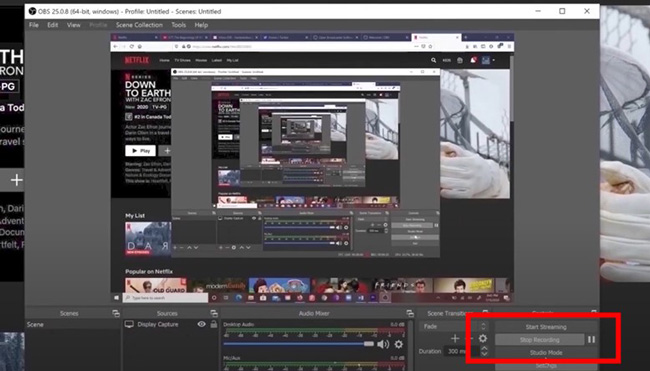
Part 2. Record Netflix Frequently Asked Questions
Q1: Is It Illegal to Screen Record Netflix?
Is it legal to record episodes on Netflix even if it against some privacy policies on this TV website. And you'd better not use the recordings for commercial use. But you can make highlights or memes by some part of it after you get permission from the company.
Q2: Why Is the Screen Black When I Screen Record Netflix?
If you play the Netflix shoes on Edge or Chrome with the hardware acceleration feature, you will see a black screen on the files you recorded because of the privacy policy. Thus, you need to find a screen recorder to record Netflix while playing the shows. And online screen recording websites are not advised.
Q3: Can OBS Record for 2 Hours?
Yes. There is no limit to how long you record with OBS Studio because it is free to use. However, the longer the recording you take, the more space will take up the space of your computer You are suggested to preset the location to store the recording on your computer.
Part 3. How to Record Netflix on PC with TunesKit Screen Recorder
If you need a lightweight Netflix show recorder to use, then TunesKit Screen Recorder is one of the best options because of its flexibility and power. This recorder is designed to help you quickly record the video show, gameplay, background audio, and webcam. Users can choose the recording mode to begin their recording work within seconds after downloading it for free. When it comes to the built-in functions, you can add watermarks or trim out the unneeded duration of the recording easily.
TunesKit Screen Recorder
- Able to record Netflix, YouTube, Facebook, Twitch, and more streams
- Five recording modes to help you quickly makde a perfect recording
- Adjust the recording area, video resolution, file format, and recording time
- Organize all recordings on the Media panel where you can trim the recording with ease
How to Record Netflix Using TunesKit Screen Recorder
Step 1. Download TunesKit Screen Recorder on your computer. Choose "Screen Recording" mode to record
TunesKit Screen Recorder is compatible with Windows and Mac. It offers free demos for users. On the interface, you select "Screen Recording" mode. You can preset the video resolution and output format by clicking on the scissor icon. Scheduled recording and watermarks are available as well.

Step 2. Select the area for recording. Or choose a ready-made resolution to cover the Netflix show
You need to customize the recording area on the Netflix screen. You can also select a resolution from the built-in panel to capture the Netflix video. It allows you to determine the audio resource and input sound volume. When you are ready, click "Record" to begin recording.
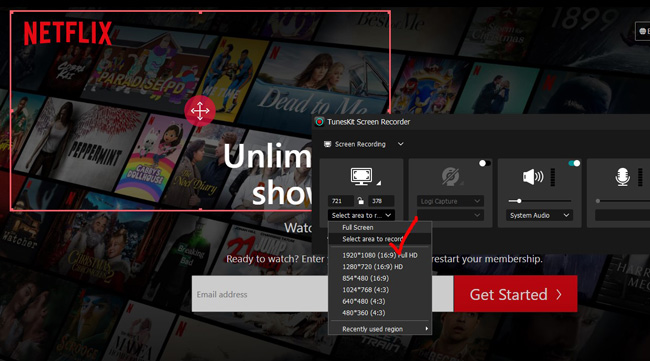
Step 3. Start Recording Your Computer Screen
You will see some buttons on the recording screen, including stop, watermark, scheduled recording, and pause. Once it is finished, click "Stop" to stop recording. Then the recording files will be saved in the Media plate for trimming and downloading.
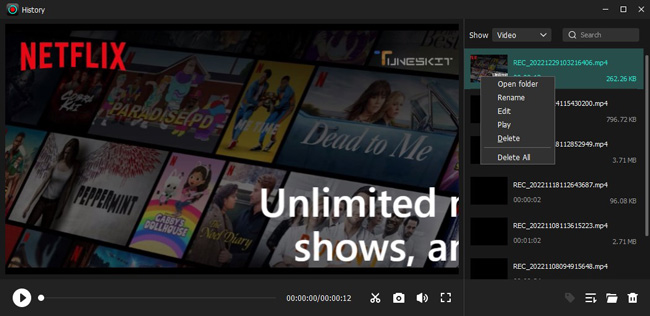
Part 4. The Final Words
If you want to record Netflix, online screen recorders are not the target you can choose. While some users say that the OBS Studio will become black screen when recording Netflix for the privacy policy. In this case, you can download and use TunesKit Screen Recorder to record Netflix on your PC. In the recording process, you can take screenshots with the menu of the screen recorder.
