How to Download YouTube Videos to a USB Stick
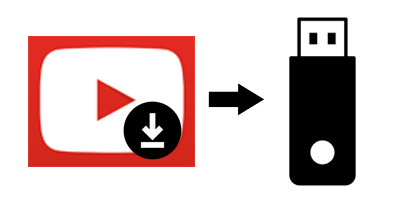
YouTube gathers various videos so that you can find all kinds of types on it. If you watched a useful or meaningful video and want to download it for playback or offline watching, you may choose to subscribe to YouTube Premium. However, the videos you downloaded in this way can only be watched within YouTube's apps. That’s to say, you can’t download videos from YouTube to any additional device, such as a USB stick.
To download videos from YouTube to a USB stick, you have to use third-party software so that you can download a video file from YouTube with no limitation then you can send it to any other device like a USB stick.
Part 1. How to Download YouTube Videos to a USB Stick
To download a YouTube video file, there are many ways you can choose, such as an online YouTube video download tool. But today we introduce you to the best third-party YouTube video downloader, TunesKit Screen Recorder.
It is a desktop program that can download YouTube videos with high-quality on Windows and macOS, and supports multiple video output formats like MP4, M4A, MKV, etc. Meanwhile, it is capable of downloading YouTube video and audio simultaneously or separately, which facilitates your other subsequent editing. And the most important one is that it can download YouTube Videos to a USB flash drive directly without any hassle. Now let’s see the guide below:
TunesKit Screen Recorder
- Download videos from all kinds of media websites with high-quality
- Support downloading YouTube video and audio simultaneously and separately
- Download YouTube video and save ut to MP4, M4V, MOV, MKV, WMV, etc.
- Support editing the downloaded YouTube videos
How to Download YouTube Videos to Your USB Stick
Step 1: Plug the USB flash drive into the computer. Then launch TunesKit Screen Recorder.
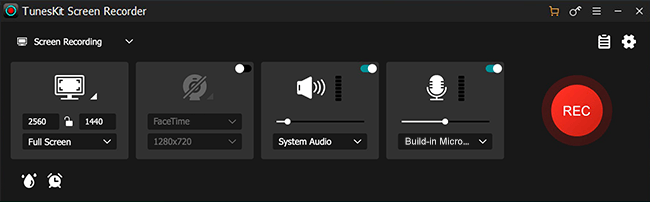
Step 2: In order to download YouTube videos to the USB stick, click the Options button and select the USB stick file as the destination folder. You also can select the out format and other parameters if you need to.
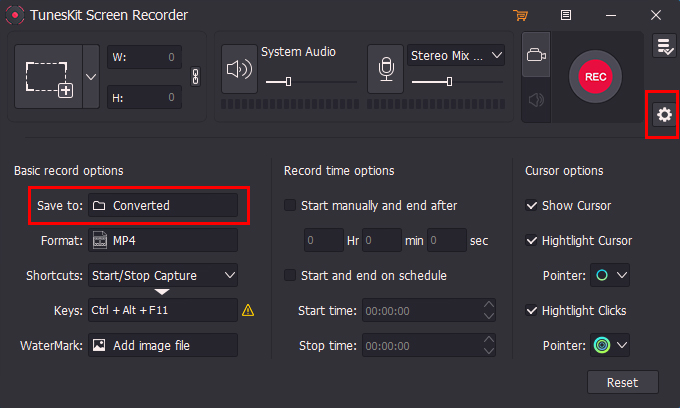
Step 3: Click the Options icon again to rise the setting platform. Now you need to find out the YouTube video that you want to download. Then back to TunesKit Screen Recorder, click on the Select Area icon, customize the recording size, click the REC button, and play the video. After that, it will begin to download the YouTube video, and you can see a floating bar that can pause, stop, and cut the downloading proceeding.
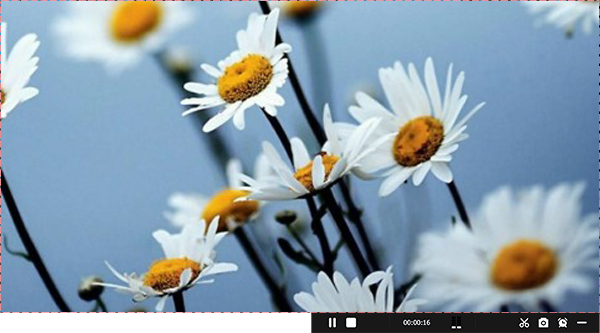
Step 4: When it finishes, click the Stop button. It will display an editing window to let you preview and trim YouTube videos. Then click OK.
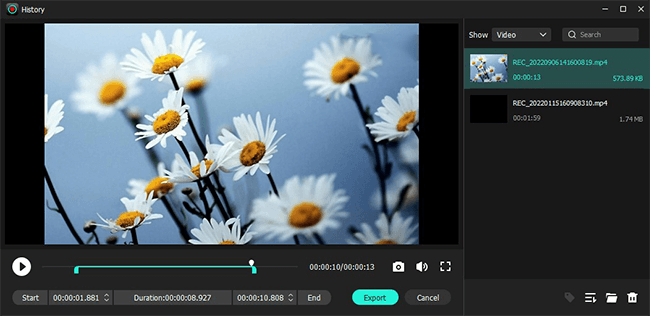
Step 5: The final downloaded YouTube video will be in the History list and the USB flash drive folder that you set before.
Part 2. Download YouTube Videos to USB for Free
OBS studio is a free and open-source screen recorder that can be used on Windows, macOS, and Linux. It can download YouTube Videos with high-quality and save them directly into a USB stick. With the help of it, you can add additional scenes, such as photos, text, webcam, other Windows, etc. while downloading the YouTube video. And it can export the video to MP4, MOV, FLV, etc.
How to Download YouTube Videos to a USB Flash Drive for Free
Step 1: Open the YouTube video and get ready to download it. Plug your USB flash drive into the computer, and launch OBS Studio.
Step 2: Click Settings>Output>Recording path, then set the USB stick file as the destination folder. And click OK. Then add a scene in the Scenes side, and choose Display Computer and Audio Output Capture on the Sources side.
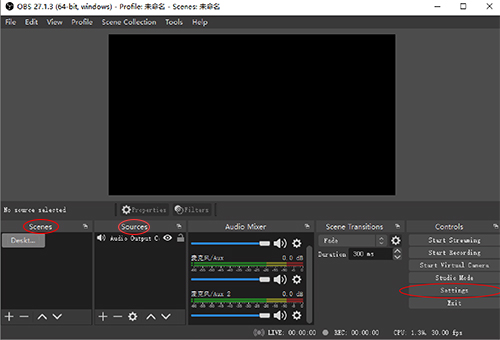
Step 3: When everything is ready, click on the Start Recording and play the YouTube video. Then click Stop Recording when it ends. So the YouTube video had been downloaded into a USB stick successfully. You can tap File>Show Recordings to check the downloaded music.
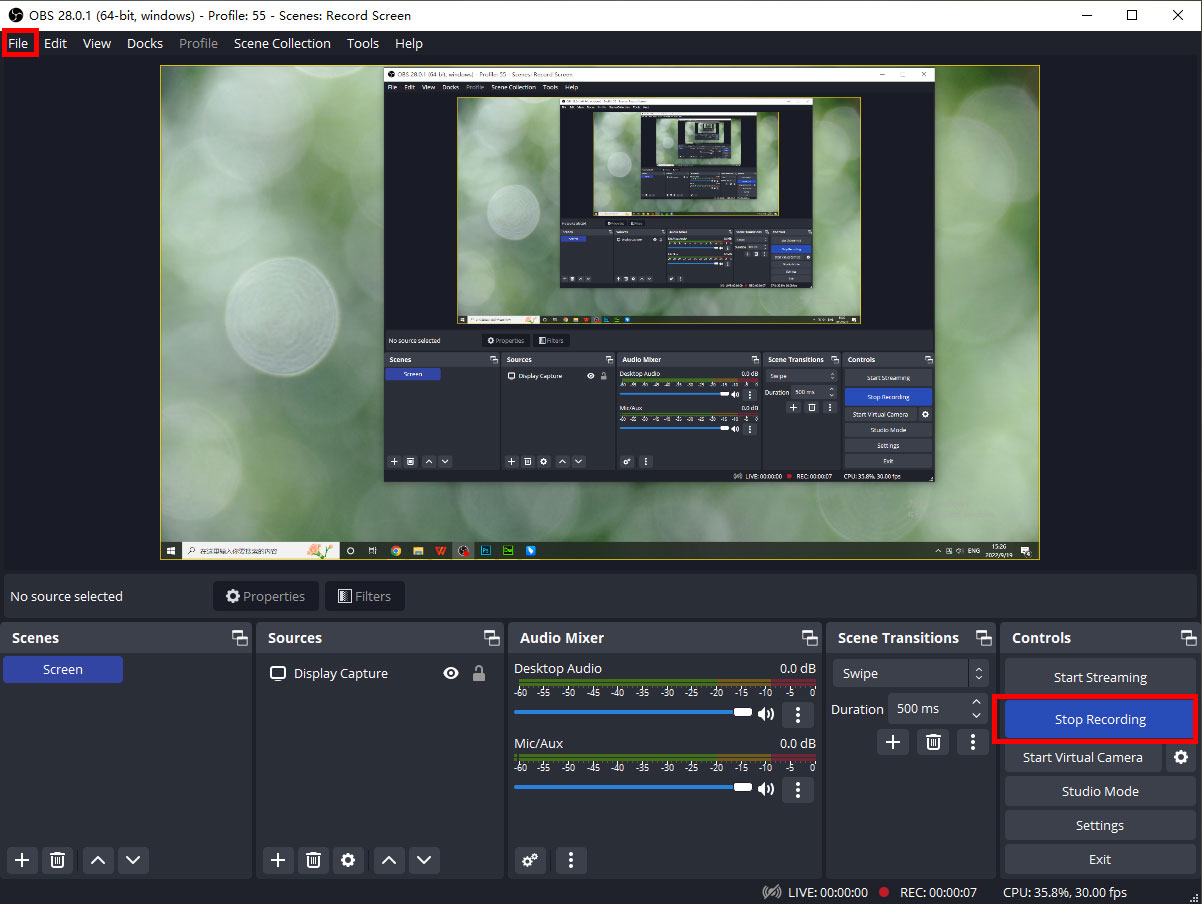
Part 3. How to Download and Edit YouTube Videos to USB Flash Drive
Perhaps some users have the requirement to further edit the YouTube downloaded video. Since TunesKit Screen Recorder is specifically for downloading videos, there are limitations in the function of editing videos. So we’ll present you with software that can download the YouTube video and edit it with advanced options before you save it to a USB stick.
AceMovi Video Editor is an easy-to-use and functional video recording and editing tool available for Windows and Mac. It allows users to download YouTube videos to a USB and edit them, such as adjusting screen parameters, adding a video or audio effects, making the video more special and unique.
How to Download YouTube Videos to USB Stick
Step 1: Go to YouTube and find out the video that you want to record. Download and launch AceMovi. Click the Record option, then a record window will appear. Adjust the recording size, and click REC.
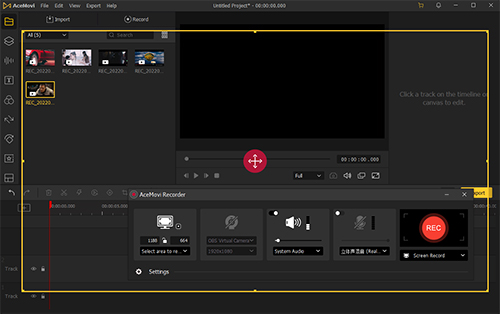
Step 2: When downloading the video, you can see a floating tool that you can click to pause, cut, or stop. When the video ends, click the Stop icon.
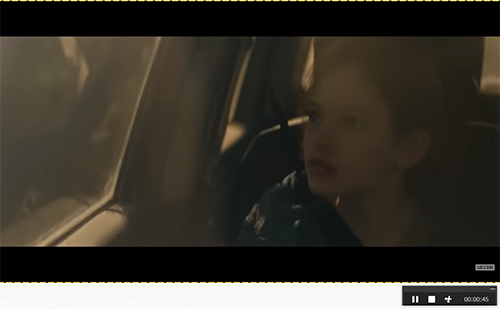
Step 3: The recorded video will be in the file preview window, drag it down to the track. Then you can preview and edit it.
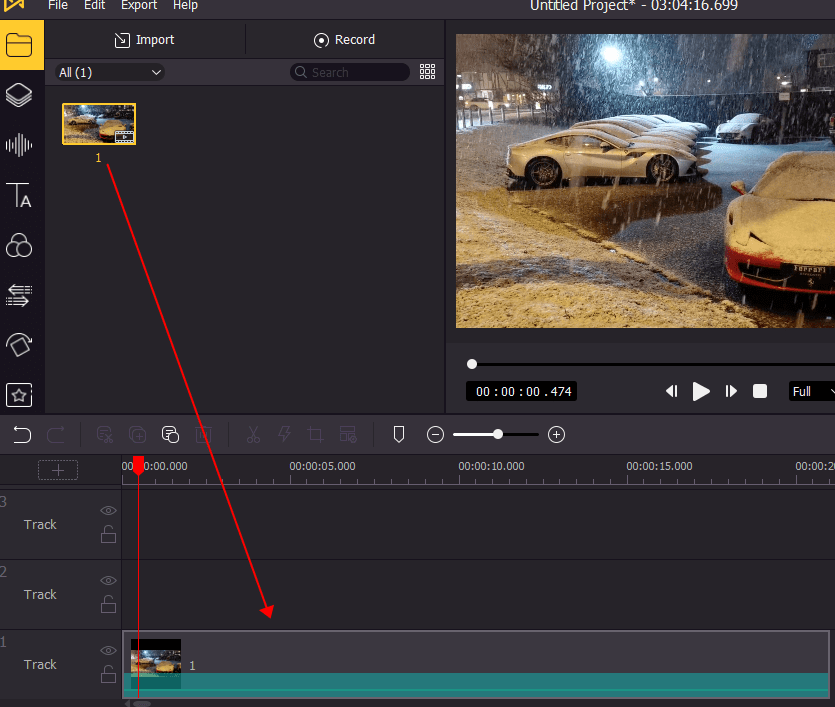
Step 4: You can adjust the video by changing the screen size, adding effects, transitions, etc. After that, to export the video to a USB stick, you need to plug in your USB flash drive, then click on the Export button, select the output format such as MP4, set the output path as the USB folder, then click Export. And you can find the YouTube video has been downloaded successfully in the USB folder after a few moments of exporting.
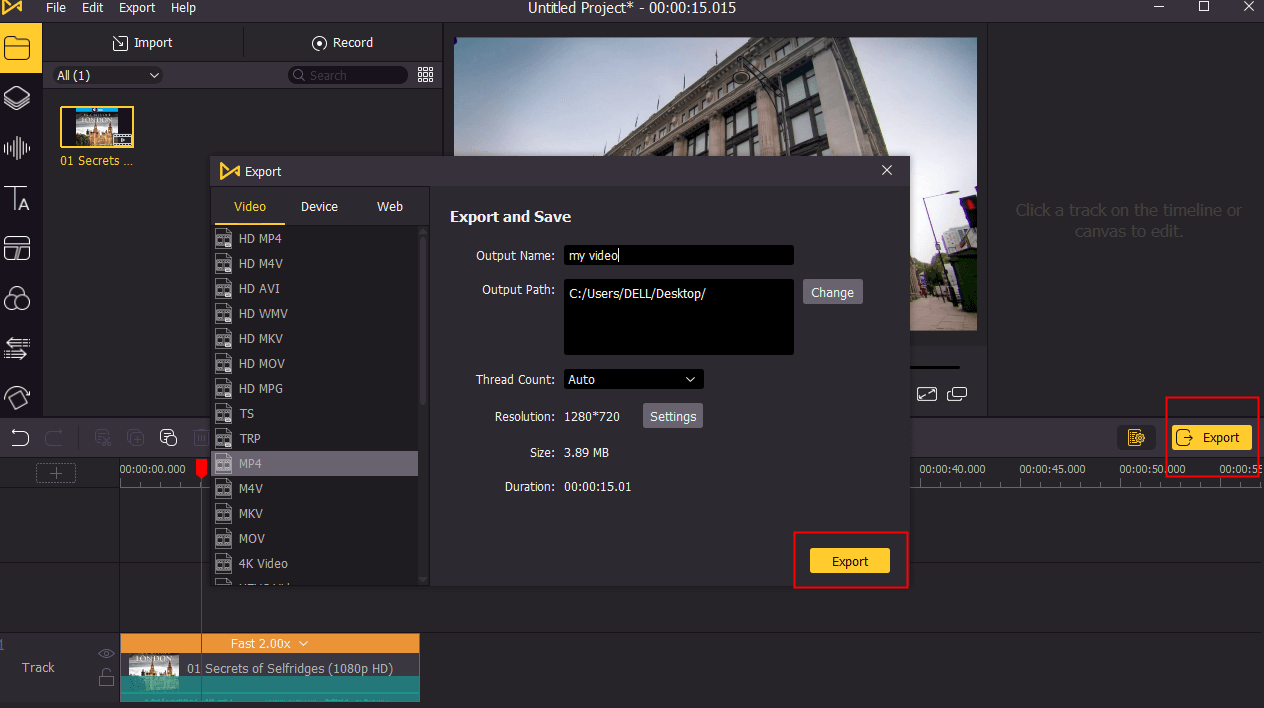
Part 4. FAQs about How to Download YouTube Videos to USB
Q1: How to Download Music from YouTube to USB?
The most direct way to download YouTube music to a USB flash drive is to become a YouTube Premium member and download music and save it into your USB flash drive. If you don’t, you can try TunesKit Audio Capture to record the music and set the USB folder as the output path.
Q2: How Do I Download YouTube Videos with Extensions?
In our experiments, we found that many of the extensions found in the web store do not download YouTube videos due to copyright issues. So we recommend that you use the above methods to download YouTube videos.
Q3: Can You Copy YouTube Videos to USB?
If you have downloaded the YouTube videos, you can directly copy the video file and paste it into the USB flash drive. If you haven’t downloaded the video, you can refer the above methods.
Part 5. Summary
Today we introduced three kinds of software to download YouTube videos to a USB stick. TunesKit Screen Recorder can download YouTube videos with some simple clicks as well as OBS Studio. And AceMovi not only can download YouTube videos but also has more customized options to personalize the video. All the methods are quick and effortless which brings you great convenience. By the way, these software can download other kinds of video or audio files without effort, so you can use one of them to download any video or live stream you want.
