How to Downlod Videos from MetaCafe [4 Ways]

MetaCafe is the perfect platform where we can watch videos & listen to audios online. It basically provides all the features like to upload, share and view videos. Despite of being such an advanced software, they do not provide feature to download MetaCafe videos. Ever felt like you get so attached to some movie or song that you want to watch it again and again, but you don't know how to do it?
So, in this article we will show you how to download MetaCafe videos to computer with 4 easy methods. Let's move ahead then, now you are one step closer to download your favourite video right into your device. All you need is to follow these instructions properly.
Part 1. Best MetaCafe Video Downloader: TunesKit Screen Recorder
TunesKit Screen Recorder captures videos and audios activity on the computer screen. You can record videos in high quality and save them in different media formats. Using this software we can easily download videos from MetaCafe. There are so many incredible features in this software like there are three recording modes, you can choose, record video, capture audio, or record video and audio together. It also does schedule recording, you just need to set starting and ending time.
TunesKit Screen Recorder Key Features
- Supports nearly every format of the video.
- It has some very unique features.
- Super easy to use, once set up is all done.
- Ability to record video and audio separately or simultaneously.
- Record screen in high resolution at up to sixty frames per second.
Steps to Download MetaCafe Video Downloader with TunesKit:
Step 1: Download the software and install it on your computer. After launching, you will get a main screen exactly shown below. There you will get options like recording, volume up-down and zoom in-out.
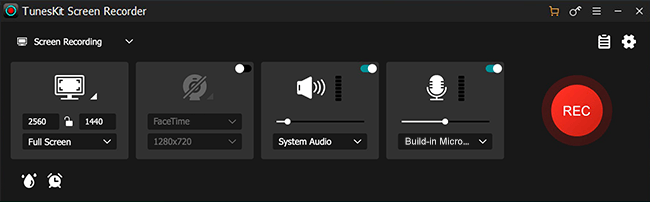
Step 2: Now before you start to capture screen video, choose an area for recording. Click on the '+' button and you have to cover the recording area using arrow. If you need, you can also record the full screen area.

Step 3: After that you need to adjust your recording "Settings" icon from the right corner of the interface. You'll get a lot of other options there that includes output format or device, change the output folder, customize suitable keyboard shortcuts, make a scheduled recording, change the cursor and click effects, add image watermarks etc.
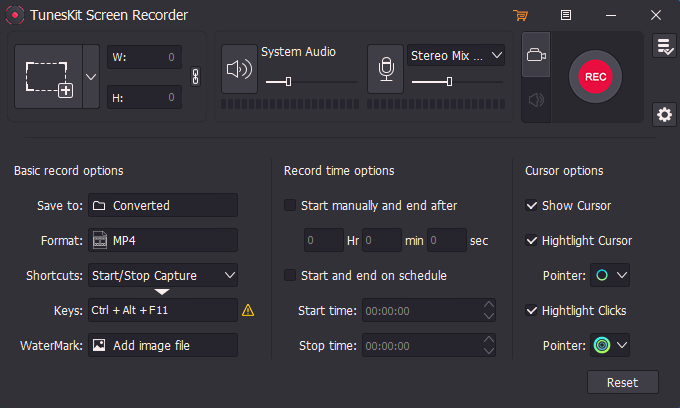
Step 4: Now click on the red colour "REC" button to start recording. You need to be ready to start playing the target MetaCafe video after the 3 second count. You can also you're the "Pause" and "Stop" button to pause the recording or stop it anytime.
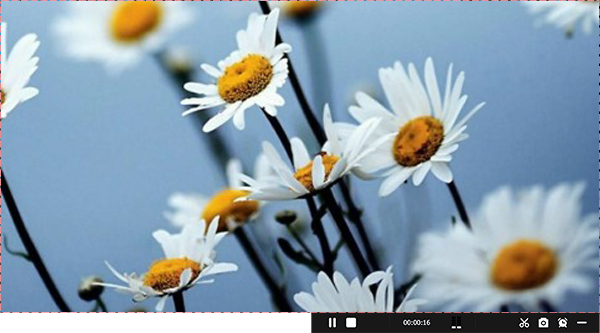
Step 5: Finally preview the recorded video after the recording is done. You can also edit the video as needed, by clicking on the "Edit" button and then save it. Use the search button to open the output folderwhere you saved the recorded video.
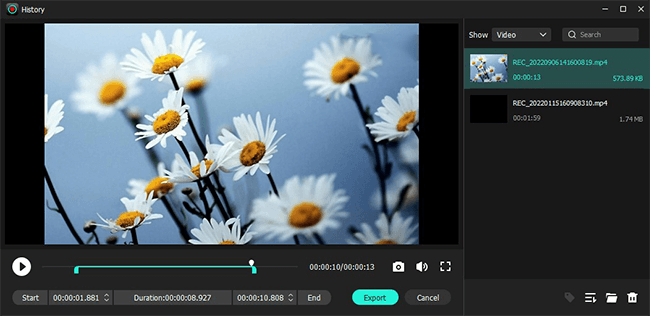
Part 2. Other MetaCafe Video Downloaders to Download Videos from MetaCafe
Next, I will introduce some other 3 methods on how to download MetaCafe videos for free or paid, along with the pros and cons for each tools.
1. AceThinker Video Keeper
AceThinker Video Keeper is very much valuable and it allow the users to download videos from MetaCafe and also from several video-sharing sites which are trending these days, such as Lynda, Dailymotion, Vimeo, YouTube, VEVO, and many more.
All the videos have greater size because of its high quality videos which is categorized under 4K, HD & SD. The users can download it smoothly. They want quick download for so many types of entertainment to watch it later, such as music videos, movies, TV shows, video tutorials and some more offline content. And this video keeper makes this possible. It can be accessed and played on mobile devices.
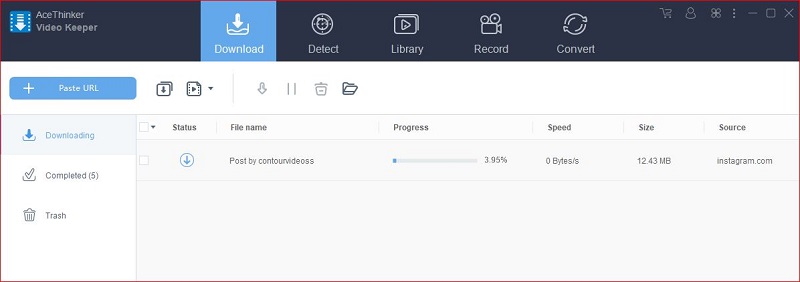
2. KeepVid
KeepVid is completely free online tool to download MetaCafe videos and needs no any subscription. To download videos from MetaCafe, no special technical skills or knowledge is required.
It starts with MetaCafe page link. You need to copy that link, then paste it into the white box appeared on KeepVid site. And click on GO. Their system will locate download links for all the possible formats, and show them to you. You can pick format you like and go for it but by default KeepVid save MetaCafe videos to MP4. The most efficient way is to right-click the download button, and select Save Link As to proceed to the standard download dialog, where you will be able to enter special filename.
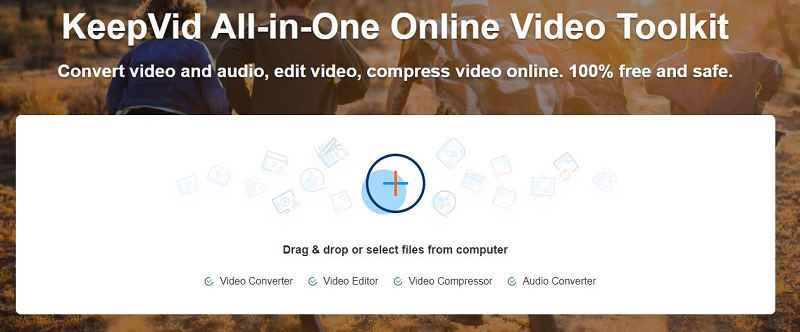
3. Coolmuster Video Downloader
Coolmuster Video Downloader uses the link you have provided to automatically identify the video which you wanted to download, and then represents at the bottom of the window, as well as name, size and download progress. If you don't like the default output format, you can change it to many other ones, such as MP4, MKV, FLV, 3GP, WebM and so on. Furthermore, this video downloader not only supports downloading MetaCafe online videos, but also allows you to download videos from YouTube, Dailymotion, Break, AOL etc. and many more. It perfectly preserves the full HD quality of the image and sound of the original videos.
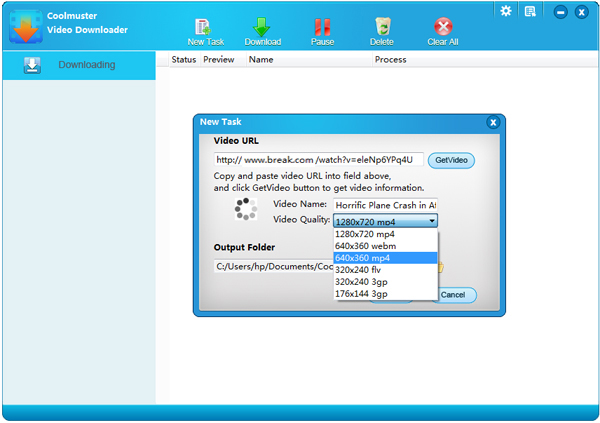
Part 3. Conclusion & Suggestion
In this article, we have introduced you to some trending ways download MetaCafe videos. We have also provided complete information about some software with guidance to download and use them. We have left you with the choice to select the best method to download. After reading the full article, you must be wondering which one is the best way to download the MetaCafe Videos to computer. So being a tech expert, we will suggest you to use TunesKit Screen Recorder. Because it's amazing features are far better than any other software.
