2 Ways to Download Ustream Videos Step by Step
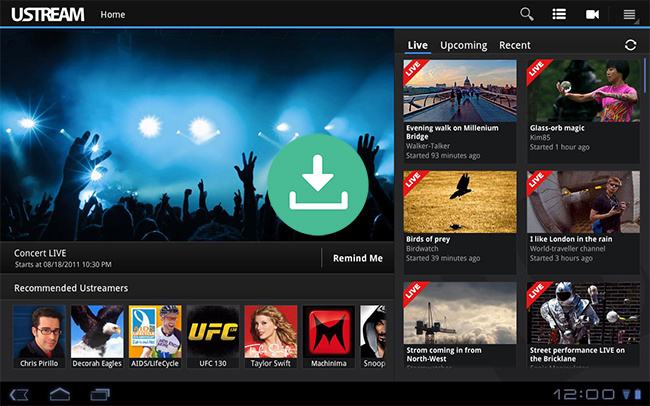
Ustream (now called IBM Cloud Video) is a live streaming video website where you can watch online events, sport video, Live streaming Videos, news video etc. But at times, while browsing over you come across some attractive videos that you are willing to watch but you might not have time to watch them and you want to download Ustream videos.
Unfortunately, you can't do so because this website does not provide any feature to download videos from their site for some reason. But there is a will, there is always a way. So, there are so many sites and third party- apps are available which you can use to easily download all videos from Ustream. In this article, you will get to know two easy methods to do so.
Way 1: Download Ustream Videos Using TunesKit Screen Recorder
TunesKit Screen Recorder is a 3-in-1 screen recording tool. There are 3 recording modes for you that you can choose from that include record video, capture audio or record video and audio.
TunesKit Screen Recorder helps users to capture videos and audios activity on the computer screen, such as online lectures, video tutorials, Skype conversations, YouTube live streaming, videos shared on Facebook or Instagram as well as other videos or audios through the browser, media player or program, etc. And of course, we can also download videos from Ustream.
You can record videos in high quality and save in tons of media formats like MP4, AVI, WMA etc. And it also allows you to schedule a recording while you're not at home, all you need to do is just to set a start time and end time before recording.
Features of TunesKit Screen Recorder:
- Record any video or audio on screen
- Record either system sound or microphone audio or both at the same time
- It enables users to record videos with high quality
- Flexible options for users to adjust the settings
- It works for both Windows as well as Mac
Step by Step Guide to Download Ustream Videos:
Step 1: Download the software, install it on your computer and after launching you will get a screen like this. Most probably, you will be familiar with these typical symbols like recording, volume up-down and zoom in-out. So, you need to recall them and move ahead.
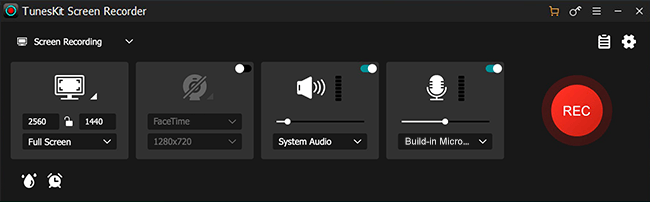
Step 2: You need to select an area for recording, before you start to capture screen video. You need to click on '+' and you have to cover the recording area using arrow. You can also record the full screen area.

Step 3: After that you need to adjust your recording "Settings" icon from the right corner of the interface. You'll get a bunch of options there including output format or device, change the output folder, customize suitable keyboard shortcuts, make a scheduled recording, change the cursor and click effects, add image watermarks etc.
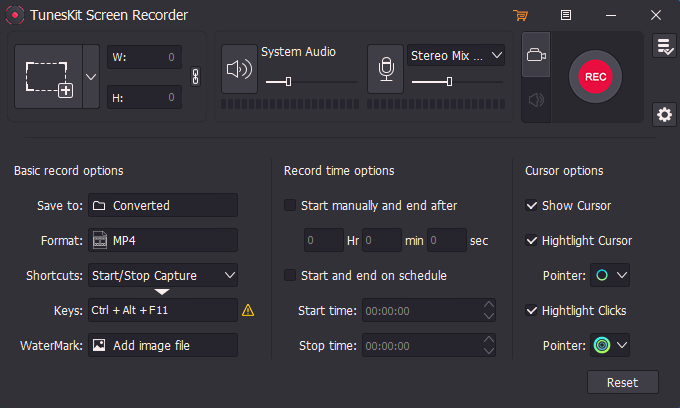
Step 4: Now you can start recording the video by clicking on the red colour "REC" button also you need to be ready to start playing the target Ustream video after the 3 second count. You can also you're the "Pause" and "Stop" button to pause the recording or stop it anytime.
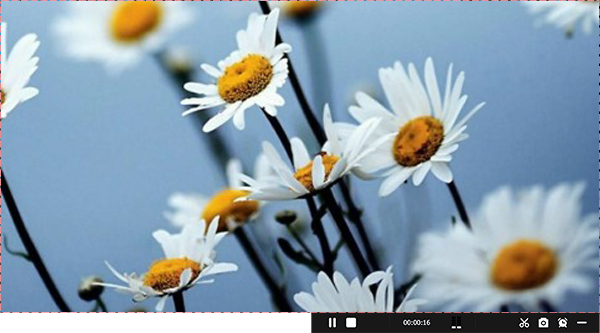
Step 5: Finally you can preview your recorded video after you have finished the recording or use the "Edit" button the edit the video as needed, then save it. You can also use the search button to open the output file location of the recorded video.
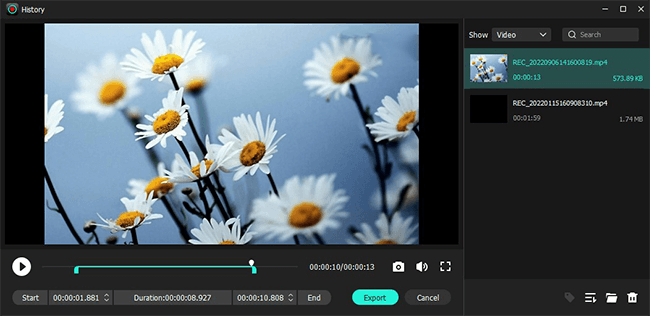
Way 2: Download Ustream Videos Using KeepVid
KeepVid is the go-to website to download any kind of videos. It offers free downloading service. You can download Ustream videos online using this website. No just individual videos but this tool also lets you download complete playlist in one go.
Not just YouTube and Ustream, using this tool you can download videos from any websites like Facebook, Instagram, Lynda, Netflix, Bilibili, Vimeo, Dailymotion, Break, TED, VEVO, Foxnews, etc. KeepVid lets you download videos in MP3 format, which makes it easier for you to create music playlists. It has few outstanding features that you are going to love. You can use copy links to download videos in just few simple steps.
Cons of Using This Online Tool:
* It lacks interactive and animation feature.
* The output is incompatible with particular browsers.
* Minor bugs and inconsistencies.
Step by Step Guide to Download Ustream Videos:
![]()
Step 1: Copy the video link which you wish to download from Ustream.
Step 2: Paste the video URL into the search box of KeepVid website.
Step 3: Click "Download Now" to start converting video to MP4 online.
By default it saves all the files into MP4, you can further convert its format using other sites or software. If you want to download videos on your Android phone, you can download the KeepVid Android app. After opening the app, you can follow the same steps mentioned above.
Conclusion & Suggestion
After using various tools and ways, you may finally know which one is the best method on how to download videos from Ustream to your computer. It's really easy to say TunesKit is the best screen recording software in the niche as it executes the recording in HD quality. Also this software has so many amazing features. Because the tool can record directly from your computer and the quality cannot be matched with any other tool. It is the most efficient screen recording tool to grab anything you want from your desktop screen. We better recommend you to use TunesKit Screen Recorder.
