Tutorial: Download Twitch Videos (Both VODs and Ongoing Streams) with Twitch Video Downloader
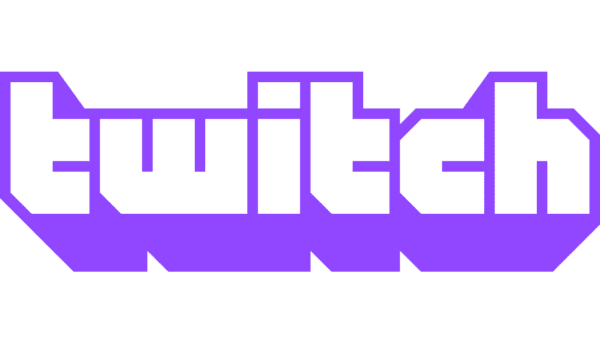
Twitch is the leading streaming platform that provides diverse stream content to millions of audiences around the globe. You are able to see a variety of live streams on it, but sometimes you may miss the ongoing stream live for personal reasons.
Since this is not uncommon, it's no wonder that streamers download their VODs to recreate the stream videos and upload them to their home pages for audiences to download them for offline watching at their leisure. But many people are unclear about how to download Twitch videos. Therefore, this guide will explain how to download Twitch videos and VODs. Let's get started.
- Part 1: How to Download Twitch Videos with Twitch Video Downloader
- Part 2: How to Download Your Twitch VODs from the Official Site
- Part 3: How to Download a Twitch VOD from Others via Twitch VOD Downloader
- Part 4: How to Download Video from Twitch Online for Free
- Part 5: FAQ about Downloading Twitch Videos
- Part 6: Conclusion
Part 1. How to Download Twitch Videos with Twitch Video Downloader
When many users download videos from Twitch, what they actually want to do is to download stream recordings of their favorite streamers. Some users would even want to download the ongoing streams to catch the amazing moments as soon as they happen. Although Twitch doesn't offer such an option, it is possible to do it with third-party software.
The best way to download other people's videos, VODs and ongoing stream videos is to use TunesKit Screen Recorder.
TunesKit Screen Recorder is one of the best screen recorders. This program is able to record any videos that are playing on your PCs or Macs, and you can absolutely download all kinds of streaming or streamed video on Twitch by recording the screen playing them. If you want, you can only extract the audio from the Twitch videos. Dozens of formats are there for you to choose from so that you can play the Twitch videos on any devices and video players. The downloaded Twitch videos are of high quality with customizable resolution. Besides, you can set your own keyboard shortcuts to make the recording more efficient.
TunesKit Screen Recorder
- Record Twitch videos and live streams, and other live stream from different website
- Record screen video and audio separately or simultaneously
- Serve as a game recorder to record PS4, Sims, Wii, etc.
- Work well as a screenshot tool, output high resolution recordings
- Convert recorded Twitch video to any format without watermark
How to Download Twitch Video with TunesKit Screen Recorder
Step 1: Install and launch TunesKit Screen Recorder from the link above.
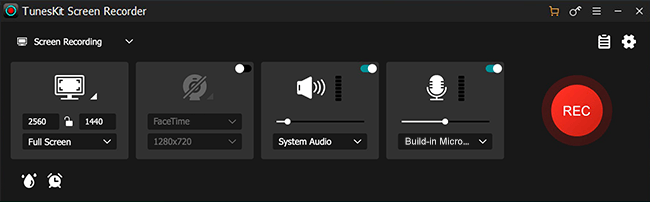
Step 2: Click on the Option button to preset the Twitch video recording. Here you can customize the saving path, output format, the keyboard shortcuts, watermark, a series of audio and cursor options. If you want to include your microphone voice in the downloaded Twitch videos, select the microphone input option besides the microphone icon. If you don't, click on the microphone icon to mute it.
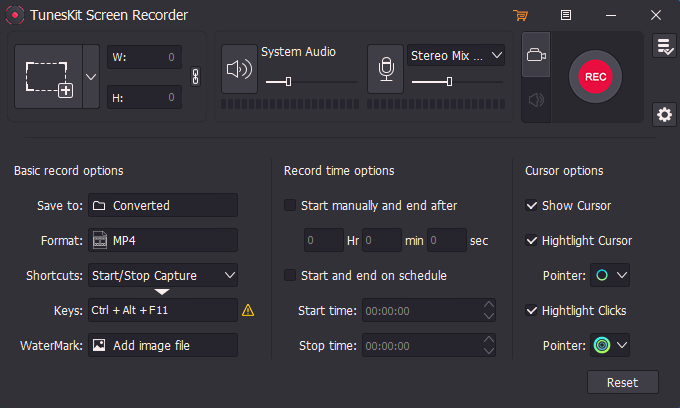
Step 3: Click Select Area to build an area you want to record, and press the REC button to begin recording, which will delay for 3 seconds. When you've finished the recording, click on the Stop button.

Step 4: You will be taken to the History list. At the rear of each item, click on the "Edit Name" icon to rename the file and the "Edit" icon to simply edit the recorded Twitch videos. After that, you can also to tap the Search icon to open the destionation folder to check the Twitch recorded file.
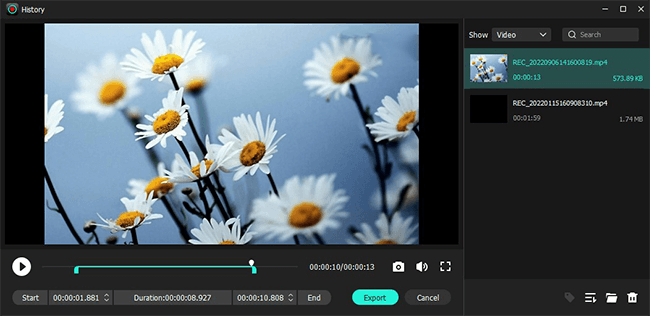
Part 2. How to Download Twitch VODs from the Official Site
VOD (Video on Demand) is the archive of videos previously streamed live on Twitch. Twitch allows users to download VODs, but their own VODs only. However, it’s worth noticing regular user accounts only have two weeks before the video is automatically removed from the platform's servers. On the other hand, the Twitch Partner or Prime User accounts have 60 days to download their videos since their VODs can be kept on the platform for about two months after the video was broadcasted.
If you're a Twitch streamer, the easiest way to download your own Twitch VODs is via Twitch's official website. Just follow the steps below.
How to Download VOD from Twitch
Step 1: You must enable archiving the VOD before downloading. To do that, go to the "Creator Dashboard", click the "Hamburger" menu icon on the top left, then "Preferences" > "Channel" > "Channel Settings".
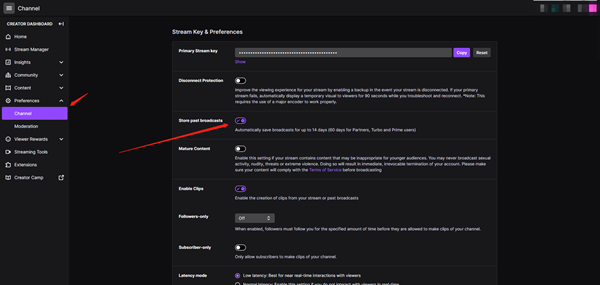
Step 2: From now on, all of your broadcasts and streamed videos will be available for download under the "Video Manager" option. Find and open the "Video Manager" in Twitch's main menu.
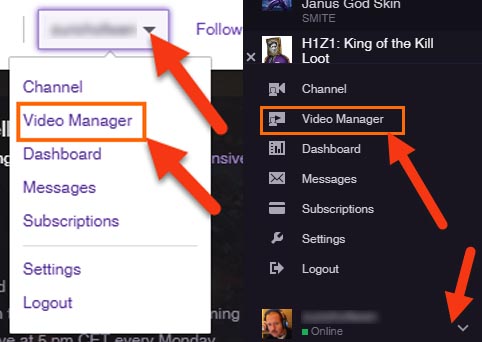
Step 3: When the window shows up, you'll see the thumbnails of all your videos. Below each thumbnail, you'll see a download link, and you can click on it to download the video from Twitch.
Part 3. How to Download Other's Twitch VODs via Twitch VOD Downloader
If you simply want to download other people's VODs from Twitch, there is also another option. That is the Twitch Leecher. To download VODs with Twitch Leecher, follow the steps below.
How to Download Twitch VODs
Step 1: Download Twitch Leecher from GitHub for free. Install and launch the program.
Step 2: Find the Twitch VOD and channel you want, then copy the URLs and paste them in the designated area in Twitch Leecher.
Step 3: Press the Download button, then select the download location, video resolution, and start downloading the videos.
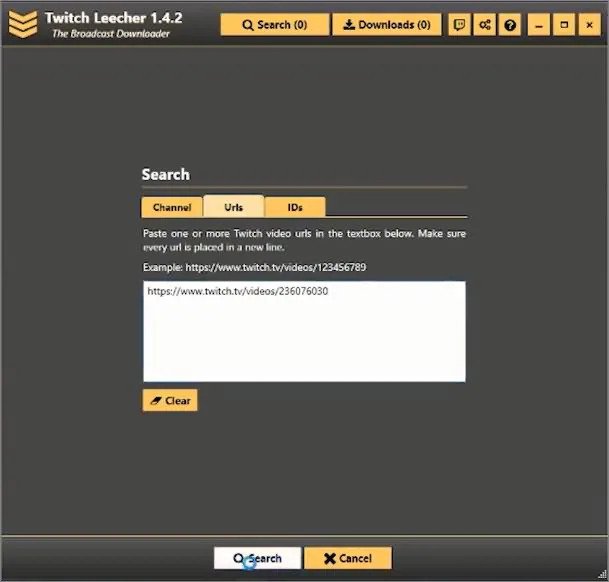
Part 4. How to Download Video from Twitch Online for Free
You can also use the alternative way to download videos from Twitch, which is using the Online Twitch Video Download for free.
9XBUDDY is a free online video downloader that can help you download videos from Twitch. Just copy and paste the link to the Twitch video and you'll get Twitch video downloads on your computer. Let's see the steps below.
How to Download Twitch Videos for Free
Step 1: Open the Twitch video you want to download and copy its link.
Step 2: Access 9XBUDDY and paste the link into the search bar and then click Download.
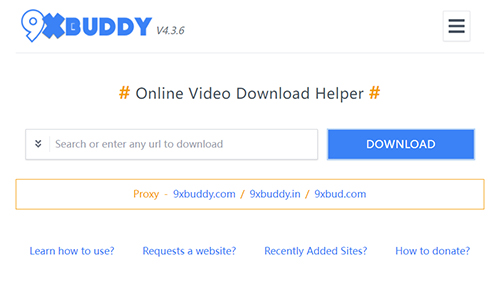
Step 3: Then it will display the download options. You can select video quality like 1080, 720, 480, and 360 in MP4. Then tap Download Now.
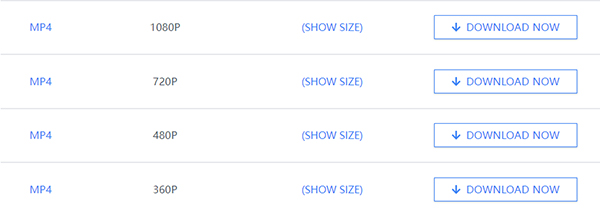
Step 4: After a few seconds og process, you can see the Twitch downloaded video is saved on your computer.
Part 5: FAQs about Downloading Twitch Videos
Q1. Where can I find stream recordings (VOD)?
Available VODs can be found on the Activity Feed of a channel.
If you're watching a live channel, tap the Activity Feed icon located on the player. As for mobile devices, this for iOS is on the top left of the player, and for Android, it's on the bottom left.
If you're on the Search page or Following directory, tapping any offline channel will also take you directly to the Activity Feed.
Q2. Is it possible to download other people's stream videos via Twitch's official website or apps?
Twitch doesn't allow users to download videos or audios from other users, as they are part of their intellectual property. Therefore, you cannot download them from Twitch official website or apps.
Q3. Can you download Twitch videos to MP4?
Yes, you can. Just follow the methods mentioned above and select the appropriate one to download Twitch videos to MP4. By the way, if you choose TunesKit Screen Recorder, you can download Twitch videos to other formats like M4V, MKV, MOV, etc.
Part 6. Conclusion
The simple question "How to download Twitch videos?" turns out to be more complicated than most would have thought. Luckily, we have the complete answers to solve your problems thoroughly. You can download Twitch videos with TunesKit Screen Recorder or 9XBUDDY, or download Twitch VODs from Twitch's official site or Twitch Leecher.
