How to Download Videos from Sling TV
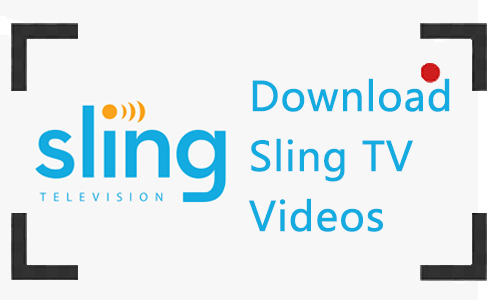
Sling TV is a streaming TV platform that offers a wide range of media channels without the need for cables. It includes more than 30 channels, such as BBC, FOX, etc. It can be watched on different devices such as computers, mobile devices, smart TVs, and more. With Sling TV, you can watch many of your favorite live TV and other programmings when your device is connected to the Internet.
Except for using 50 hours of free DVR storage from Sling TV for customers to record their favorite content for playback, can we download Sling TV videos and watch them offline in other ways? The answer is yes. In this article, we'll show you 3 methods to download videos from Sling TV. Now let's get started.
Part 1: How to Record Videos from Sling TV with DVR
Whether you are an Orange, Blue, or Orange&Blue subscriber of Sling TV, you are able to record the content in 50 hours using DVR cloud storage when connected to the internet. If you want to get more storage space, you can upgrade to DVR Plus to get 200 hours for 5 $ per month. Follow the guide to see how to use DVR to record video from Sling TV.
How to Use DVR on Sling TV to Record Videos
Step 1: Turn to "Guide" and find the show you want to record.
Step 2: Click the Record button and it will start recording immediately.
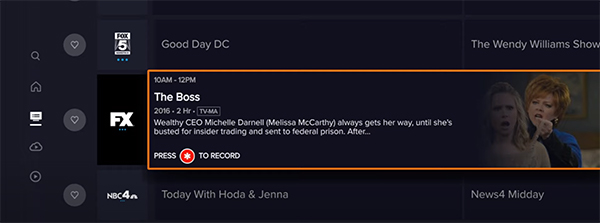
Step 3: When it ends, you can find the Sling TV recordings in "DVR Storage".
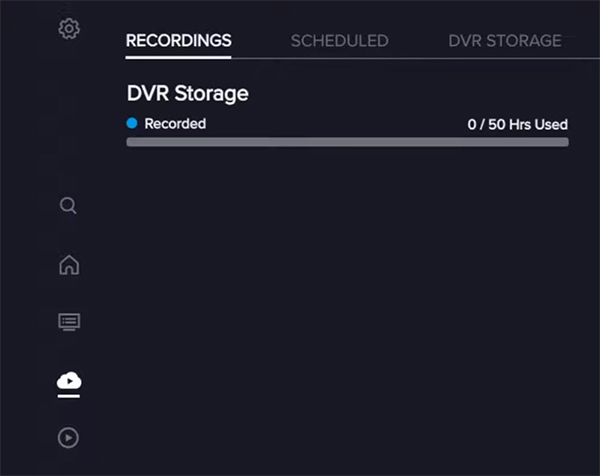
Part 2: How to Download Videos from Sling TV on Computer (Windows&Mac)
DVR allows you to record Sling TV videos, but there is a recording limit and the recorded videos can only be viewed on this platform, so you cannot use the video file to share with others or move to other devices for offline watching. In this case, you can choose third-party recording software to help you download videos from Sling TV to a computer on Windows or Mac computer.
TunesKit Screen Recorder is great screen recording software that can be used on Windows and Mac computers, allowing you to record and download video from Sling TV with high quality and save to MP4, M4A, MKV, etc. Meanwhile, it is capable of downloading Sling TV videos and audio simultaneously and separately, then supports you to cut or trim the Sling TV video.
What's more, this software can not only record videos from Sling TV but also different screens on your computer, such as streaming videos, video calls, gameplay, meetings, and more. And you are able to customize the watermark and cursor options as you like. Now please read the tutorial on how to download videos from Sling TV.
Key Features of TunesKit Screen Recorder
- Support recording screen on macOS and Windows
- Download Sling TV videos and audio separately or simultaneously
- Supports exporting the Sling TV downloadings to MP4, M4V, MOV, MKV, etc.
- Save video from YouTube, Disney Plus and other streaming meida sites.
How to Download Videos from Sling TV on Computer
Step 1: Download and launch TunesKit Screen Recorder. Before you record, you can click Options to set the parameters for the Sling TV downloads. Such as output format, destination folder, etc.
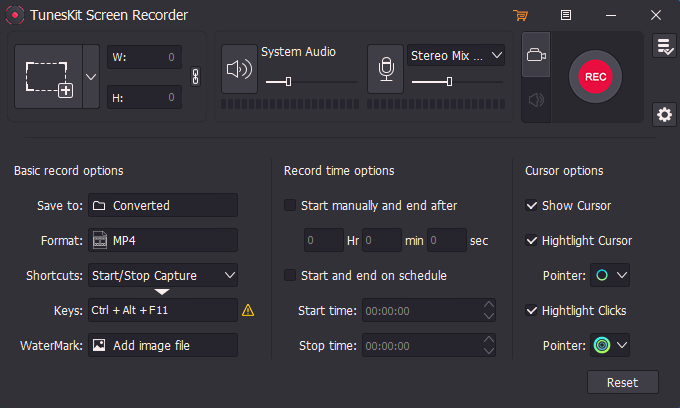
Step 2: Open a browser and navigate to Sling TV, log into your account and find out the desired programming. Then back to TunesKit Screen Recorder, click on Select Area to build a recording window and put it on the programming, and click REC. Now you can play the Sling TV content.

Step 3: When it ends, click the Stop button and the Sling TV recording will be shown in the History list. You can double-click to preview it or click the Edit button to cut it. Then click OK.
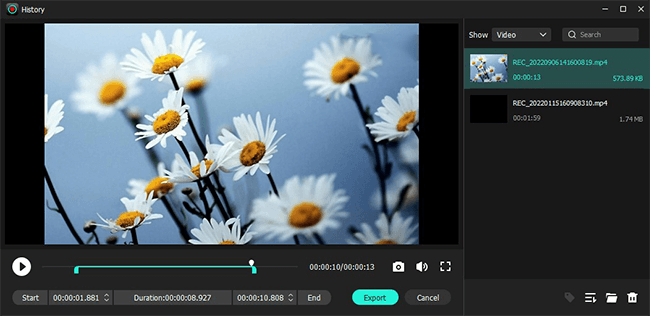
Step 4: Now you can see the final Sling TV video on the History list, and you can click the Search button to open the folder to get the Sling TV video file.
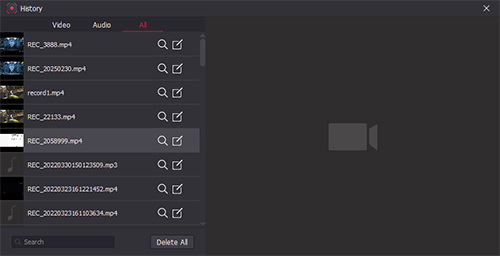
Part 3: How to Download Video from Sling TV Online
We also consider this situation that you may think it is unnecessary to install an additional program to download videos from Sling TV. Therefore, you can try downloading video from Sling TV online.
Free online screen recorder, as its name suggests, is a free online screen recording tool. This online recording program has the ability to record screens on your computer with inner sound, webcam, and your microphone voice. In just 3 steps, you can easily record and download video from Sling TV online. Please follow the steps below.
How to Record and Download Video from Sling TV Online
Step 1: Access the Sling TV website and log into your account, then prepare the show you will record.
Step 2: Open a new tab and enter Free Online Screen Recorder. Click on Start Recording. Then it will show you the record source, you can select Entire Screen, Window, or Chrome Tab manually and click Share. And now it's on the recording.
Step 3: Go back to the Sling TV page and start playing the show. When it's finished, click Stop Recording. You can preview the Sling TV recording directly, then you can tap Download the save it on your computer.
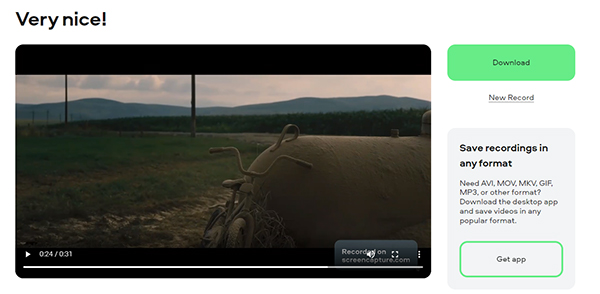
Part 4: Conclusion
We have summarized three ways for you to record and download videos from Sling TV. You can use DVR to record Sling TV shows on Sling TV directly. Or try TunesKit Screen Recorder or Free Online Screen Recorder to record and download video from Sling TV on your Windows or Mac computer. By the way, TunesKit Screen Recorder can record any screen and audio on your computer to meet your commands.
