LiveLeak Video Downloader - Download Videos from LiveLeak Easily

LiveLeak is a video sharing platform that enables users to post and share videos with anyone. The platform emphasizes current affairs, politics, war, and other world events combining them with the power of journalism. LiveLeak offers its users to learn something different, unusual as well as something interesting and breath-taking. This enables the users to think about those things from an entirely new perspective.
Yet, LiveLeak is a perfect platform to upload, share, and view videos but except downloading them. Have you found an eye-catching and attractive video that you would like to watch repeatedly, but afraid that it might get deleted or removed from LiveLeak.com? No worries, you can now download LiveLeak videos and save them in offline mode to watch anytime, anywhere. A reliable LiveLeak video downloader comes in handy. Here, we have outlined the steps that enable you to download LiveLeak videos easily.
Part 1. Best LiveLeak Video Downloader - TunesKit Screen Recorder
To download videos from LiveLeak, the best and reliable video downloader is TunesKit Screen Recorder. It is a 2-in-1 video and audio recorder that lets you capture any video or audio from any source on your computer with just a single click. One can also edit and save the recordings in any format such as MP4, MOV, AVI, WMA, MP3, and a lot more all in high-resolution.
TunesKit also enables you to set your preferences such as you can capture full screen, select areas to record, or set the size of the capture area. You can use the time scheduler to make a scheduled recording while you're away as well as customize your keyboard shortcuts, add watermark, and highlight your cursor or clicks with different interesting icons.
TunesKit Screen Recorder Features
- Caputure any video from any source on the desktop
- Record audios from system sound or microphone
- Grab videos and audios separately or simultaneously
- Record videos with high quality
Part 2. How to Download Videos from LiveLeak with TunesKit
With so many features and advantages, this is the reliable LiveLeak video downloader to use. Let's take a look at the steps to help you download LiveLeak videos using this software.
Step 1 Launch TunesKit Screen Recorder
The first step is to download TunesKit Screen Recorder program on your PC or Mac and follow the instructions to install it. Once you have installed the program, double click on the icon to launch it.
Step 2 Choose a recording mode
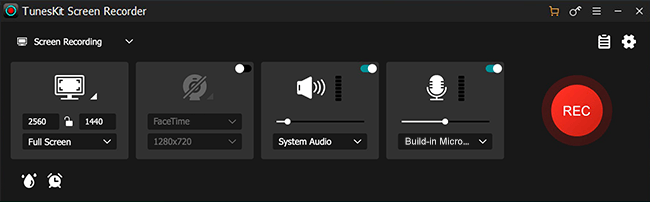
As we are downloading LiveLeak videos, select video recording mode (it is set as default). If you like to capture audio, switch to audio recording mode. Also, you can record video and audio simultaneously.
Step 3 Set recording area

TunesKit Screen Recorder allows you can select the recording area before capturing the screen video. Click on the + button and a recording window pops up. Click on down arrow and choose a recording size as per your requirement. You can select 480X320, 960X540, or 1280X720. With this program, you can record full screen or select any recording area according to your needs.
Step 4 Adjust recording parameters
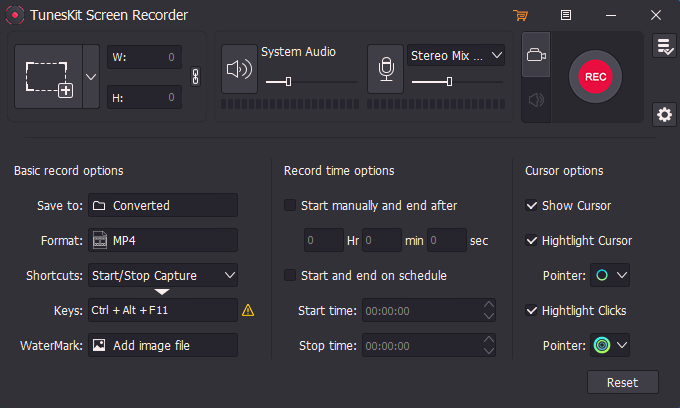
TunesKit offers a lot of options to customize the recording settings before you start recording. Click on the Settings button at the lower right corner and you will see the options that you can change as per your needs. Here, you can change the output folder, output format, personalize keyboard shortcuts, add image watermarks, and a lot more. After you are done with the changes, click the Reset button.
For output format and device settings, click the Format panel and choose a suitable format for your device. TunesKit Screen Recorder supports various video formats such as MP4, M4V, MKV, WMV, MPEG, WebM, AAC, FLAC, MOV, AVI, 4K Video, HD formats, and many others.
Step 5 Open LiveLeak video and start recording
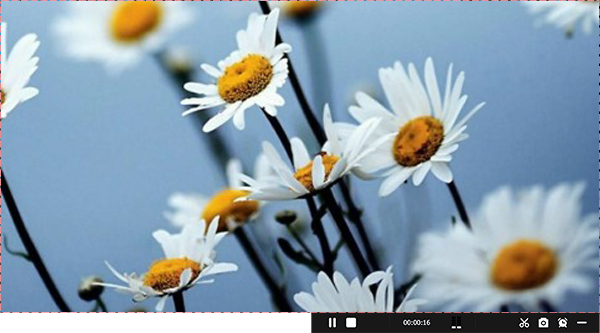
Open the LiveLeak platform and the video you want to download. Now go to the TunesKit Screen recorder and click on the REC button and get ready to start playing after a 3-sec countdown. You can also stop the video recording temporarily by clicking on the Pause button. If you wish to cut the recording and then continue recording, you can do that too easily. Click on the Scissors icon for it and then on the play button to again start recording. Stop the recording completely by clicking on the Stop button.
Step 6 Save your video
Once the recording is complete, you see a preview window. Open it by double-clicking and edit if you want and hit the Save button. To make the video better, click on the Edit icon. Here you can split the video into parts, remove unwanted parts, and take a screenshot. After you are done with the editing, save your recording, and enjoy anytime. Click on the Search icon to open the file location and find your recording to view.
With TunesKit Screen Recorder, you can also export the recordings to other portable devices such as iPhone, iPad, Apple TV, Android Generic, Windows Phone, game consoles, and smart TVs, or share them on the social platforms like YouTube, Facebook, Vimeo, and more.
Conclusion
When it comes to downloading videos from LiveLeak to watch in the offline mode anytime, anywhere, TunesKit Screen Recorder is the best and reliable LiveLeak video downloader that comes in handy. So, go ahead, free download it and have a try today.
