3 Effective Ways to Download Movies from Disney Plus

Disney Plus is one of the most popular video streaming sites, attracting millions of subscribers. Not only does the site offer a wide range of classic Disney movies and exclusive movies and TV shows, but it also hosts many well-known video and broadcasting companies, so you can watch licensed videos on Disney Plus.
If you want to download any Disney Plus movies or videos for personal use, such as offline viewing, then after reading this article, you can easily download Disney Plus movies.
Note: Under copyright law, copyrighted content (such as some Disney movies) is prohibited from being recorded with DRM protection. When using TunesKit Screen Recorder, you must comply with Disney's Terms of Use and the Digital Millennium Copyright Act to record video (for personal use only).
Download Disney Plus Movies on PC/Mac via TunesKit Screen Recorder
When you watch a movie in Disney Plus and want to download it, you can use TunesKit Screen Recorder. It is an easy-to-use screen recording tool that lets you capture Disney Plus video in high quality. This software works on both Windows and macOS operating systems. Besides, not only can you use this screen recorder to download Disney Plus movies but also capture other kinds of videos, such as YouTube video, gameplay, live stream, and so more. And there are multiple video output formats for you to choose from, so you can record or download any video for offline playing on any device with no hassle.
TunesKit Screen Recorder
- Download Disney Plus movies in high-qualityi
- Download Disney Plus movie and audio separately or simultaneously
- Work well as a screenshot and editing tools
- Convert Disney Plus video to any format
How to Download Movies from Disney Plus on Windows/Mac
Step 1: Download TunesKit Screen Recorder to your computer, double-click to launch it. Then the main interface will be displayed.
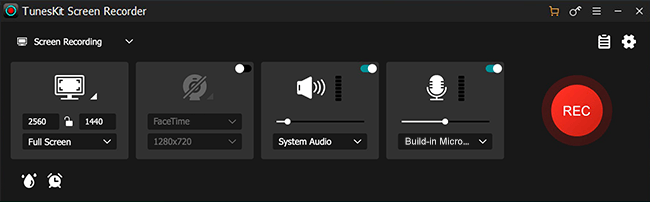
Step 2: Preset for downloading. Click the Options button, you can set folder, output format, schedule, and cursor as you like.
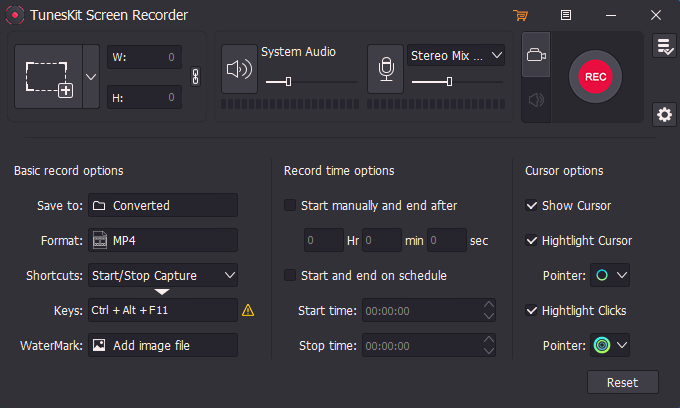
Step 3: Open Disney Plus in the browser, and choose the movie you want to download. Click Select Area in the interface, you can set full screen or customize the recording area. And make sure to click System Audio On so that you can capture the audio with the downloaded movie. When you finish, click REC.

Step 4: There will be a floating toolbar on your screen when you are downloading a Disney Plus movie. The three buttons on it allow you to pause, screenshot, or stop the recording.
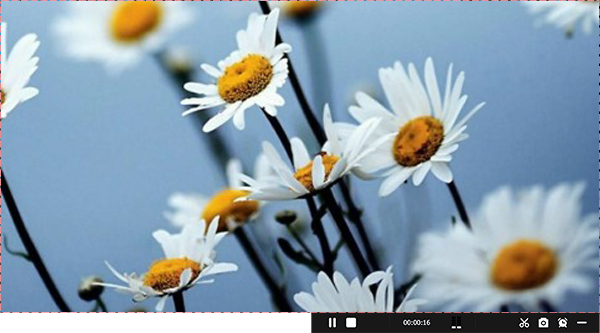
Step 5: Click Stop to end the recording, and the downloaded video will be saved in the History list and your PC. You can double-click the downloads to preview. If you need to cut the downloaded movie just click Edit in the History list to open the editing tool. In the editing platform, you can cut the video or take a snapshot. Please don't forget to click the 'OK' to save all settings.
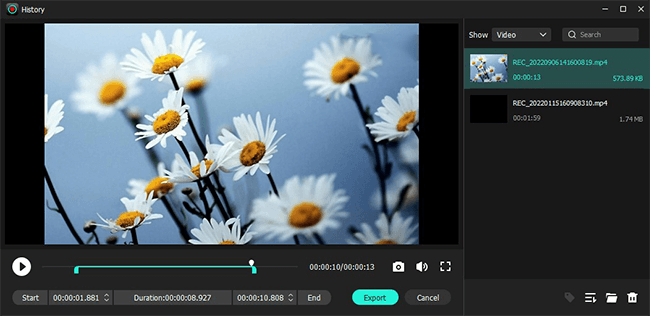
How to Download Movies on Disney Plus for Free via OBS Studio
OBS Studio is a versatile screen recorder for free. It can run fluently in Windows, macOS, and Linux systems. With its advanced recording and editing tools, you can download the Disney Plus Movie easily and quickly, and customize the Disney Plus downloads in desired ways. It also features effects and plugins functions so that you can make your video more special.
For beginners, OBS Studio can be a bit difficult to use but don't be nervous. We will show you how to use it to download Disney Plus movies step by step.
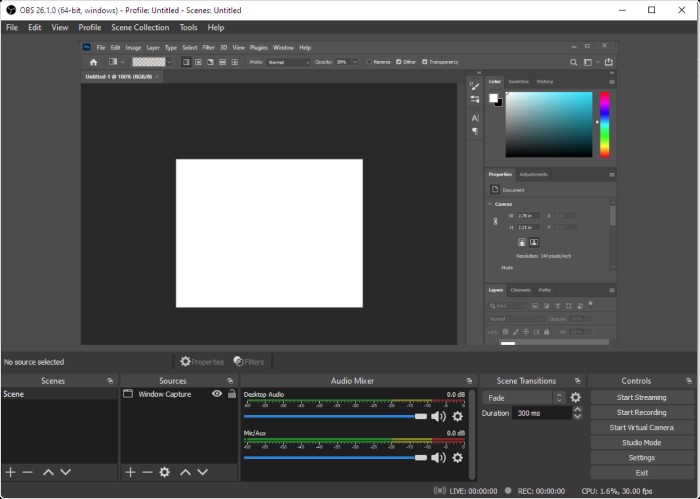
How to Download a Movie on Disney Plus
Step 1: Launch OBS Studio.
Step 2: Add a scene in the bottom left corner, and add a source named Display Capture in Sources.
Step 3: Click Settings if you need to preset the Disney Plus downloads. After that, click OK.
Step 4: Click Start Recording. And you can see the recording situation in the video preview scene in the main interface.
Step 5: Now, click Stop Recording. So the Disney Plus movie has been downloaded successfully.
Step 6: Click File> Show Recordings on the top bar to check the Disney Plus downloads.
How to Download Movies from Disney Plus on iPhone/Android
For people who just want to watch Disney Plus movies on their phones and already have the Disney Plus app on their iPhone or Android phone, there is another option, which is to download the video directly from the Disney Plus app for offline viewing.
This steps are very simple, even if you are new, as long as you download Disney Plus app on the phone. Now let's see.
Download Disney Plus Videos on iPhone/Android
Step 1: Download the Disney Plus app from the Google Play or Apple store.
Step 2: Open the Disney Plus app, tap on the show you want to download.
Step 3: Hit the Download icon, and you can see the download process in the Downloads. When it is finished, click it and you can watch the Disney Plus video offline right now.
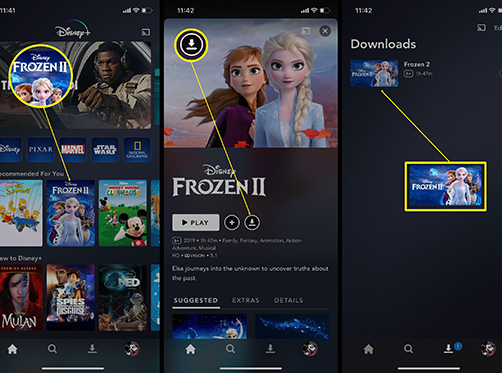
Conclusion
As you can see, we have covered 3 ways to download Disney Plus movies. There are two extraordinary Disney Plus movie downloader tools for computers and the official Disney Plus app for Android and iOS devices. Moreover, one thing that should be restated is using these three methods to download Disney Plus videos are only for your offline watching and shall not be used for any copyright infringement purposes.
