How to Download Dailymotion Videos on Mac & PC
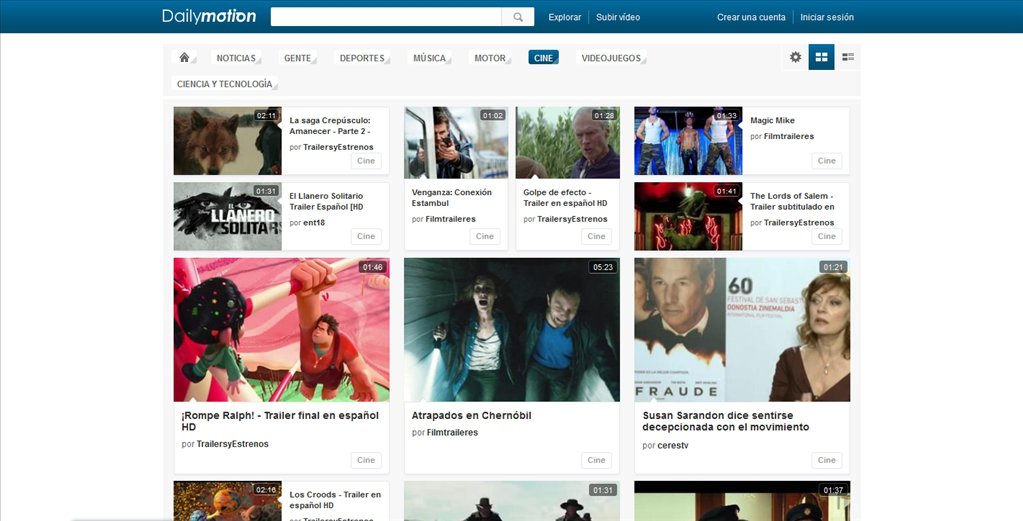
Dailymotion is the second-rank video site in the world as well as a video sharing platform. It has a long history of nearly 15 years and it is now available in 43 countries and 25 languages. One thing to brag about is that Dailymotion also has a reputation for its video quality, which supports 4K high resolution (up to 3840*2160). Dailymotion is different from YouTube or Vimeo in popular areas and content.
As a multi-platform video community, Dailymotion is accessible on various devices besides the web platform. However, if you want to download some videos for offline playback, you will need extra help because there is no "download" button on the site. You probably will find plenty of "Dailymotion downloaders" on the internet, all I want to say is that some of them are only designed for Dailymotion videos and it's not a very good deal if you need to download videos from other online video websites.
At this point, screen recorder is a better solution as most of the web-based video sites can be recorded by screen recorders. No matter you want to record videos or audios. Using screen recorder also gives you the freedom to only capture the clips or wanted parts of the video as you like. So here, we will show you how to download Dailymotion videos on Mac and PC.
How to Download from Dailymotion with Screen Recorder
The screen recorder we recommend you to use is TunesKit Screen Recorder. The reason why we recommend it is that it can preserve the high quality of Dailymotion videos. Besides that, TunesKit can also help you convert the output videos to any common format you prefer. Now, let's see the easy steps.
TunesKit Screen Recorder Key Features
- Caputure any videos play on your desktop, such as video calls, Twitch game video, and live streams
- Record screen video and audio separately or simultaneously
- Work well as a screenshot tool, output high resolution recordings
- Convert recorded video to any format without watermark
Step 1 Decide Basic Output Settings
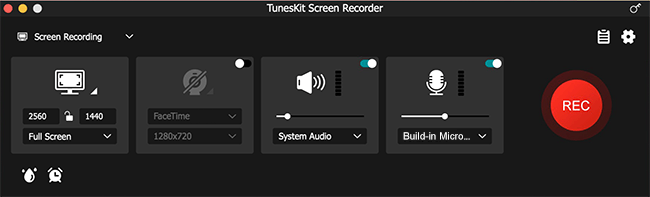
Download TunesKit Screen Recorder from the above link. It supports both Mac and Windows version and here we will take "download Dailymotion video mac" as an example.After the installation, launch the recorder and click the "cog" icon to open the setting panel. For the basic record options, you can change the output folder and output format as you want. You can use the recorder as a format converter. To retain the high quality of Dailymotion videos, please choose format under the "HD format" catalog. This can help you output high resolution recordings.
Step 2 Customize Size and Area to Record

The purpose of this step is to select the area for your recording. You can click the "+" button on the left and choose "full screen" Then, play Dailymotion video in full screen and make sure you play the video in the highest resolution you can get. Also, the recorder allows you to customize the recording area. There are many fixed sizes for you to choose or you can customize the area by yourself. With this customizable feature, you can crop the video you want to record.
Step 3 Record Dailymotion Videos
When all the settings are done, hit on the "REC" button to start recording videos. Click the "stop" button when you finish the recording. If you set the hotkey to start/stop capture, you can press the hotkey on your keyboard to finish the whole process.
Step 4 Preview and Edit the Recorded Video
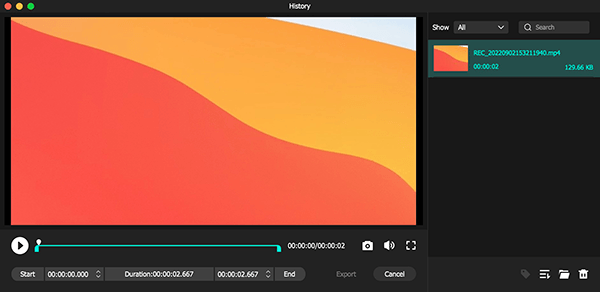
After the recording is done, you can preview the video in the built-in player. If you find that you record some unwanted part, you can click the "Edit" icon to cut out the unwanted parts with the built-in video cutter.
More Tips
If you would like to download only audios from Dailymotion, you can easily switch to "audio record only" mode on TunesKit Screen Recorder. The button is near the "REC" button. In this way, you can download Dailymotion MP3 audios at ease. In the record time options, you can use the time scheduler to set a time to begin and end the recording. This feature is very useful when the video is too long.
