[2023] Top 6 Video Recorders to Capture High-Quality Videos
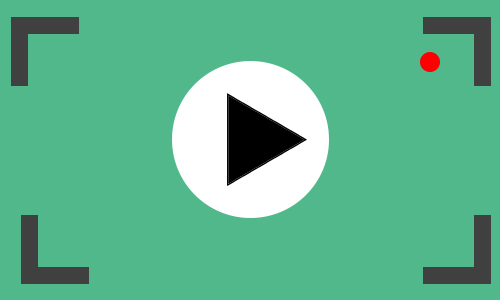
Video has become a part of our daily life to some extent. You will view various videos when you're on the internet such as video clips, movies, shows, serials, meetings, lessons, tutorials, live streams, gameplay, and more. At the same time, there is an increasing need for video screen recorders in order to record the essential parts of the videos.
In the past, most video recording tools required payment to be fully accessible. But now, thanks to the development of technology, you can easily find many free and functional video recorders and utilize them to record or make your own content. In this case, we have compiled a shortlist of a few video recorders below that you can choose from to save you time when searching for a suitable one. Let's get started.
Part 1. TunesKit Screen Recorder - Easy to Record Screen, Gameplay, WebCam, Audio and More
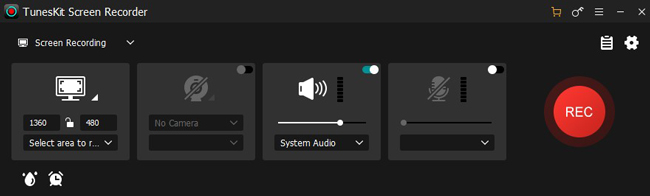
OS: Windows and macOS
TunesKit Screen Recorder is a versatile and easy-to-use video recorder for recording screen only, audio only, or both simultaneously. It mainly focuses on capturing different scenes and audio on your computer and edits the recording such as trimming the length and editing the ID3 tags (only for audio recording mode) by using the built-in functions.
With the trial version, you are allowed to record unlimited video with music, and export it to MP4, MKV, M4A, MOV, and other video or audio formats to be compatible with all kinds of devices. Also, it offers some recording options like customizing the watermark, setting the recording schedule, and cursor options, which can make your recording more exclusive.
Key Features for TunesKit Screen Recorder
- Has multiple recording options that to record video and screen
- Record video and audio simulaneously and separately
- Capture vieo screen with high quality up to 4K resolution
- Export video to MP4, MKV, MOV, DivX, M4A, and other formats
- Support recording video and audio simultaneously and separately
- Allows direct uploading and sharing of the recorded video directly to YouTube and other social media platforms
- Save recordings to MP4, MOV, MKV, MP3, FLAC, etc
- Allow editing the recording with its built-in editing tool
- Works effectively both for Windows and Mac
- The trial version can only record audio in 1 minute
Part 2. How to Use TunesKit Screen Recorder to Get a Perfect Recording
This video editor now is available on both Windows and Mac. There are five ready-to-use recording projects to make your work efficient and convenient. For example, users can choose the "Webcam Record" project to capture a real video with music from mic or headphone. Other projects include "Screen Record", "Music Record", "Game Record", and more. Here is the tutorial on using it.
Step 1. Choose your recording project. Select an area or apply a ready-made resolution to record
First of all, choose the correct recording project to begin your work. Each project has different features. After that, customize the recording area you want to grab. At the same time, you can select the audio resource.
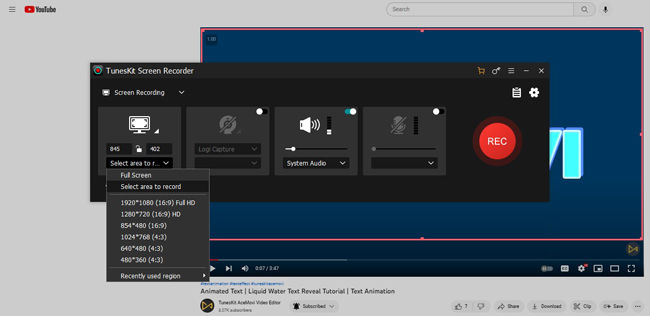
Step 2. Pause and stop the project. Cut, snapshot, or autostop the recording as per your needs
During the recording process, you can choose to pause or stop it anytime. Take a screenshot is available as well. All the recordings and screencasts will be saved automatically to the Media panel where you can download the recordings or trim out unneeded parts.
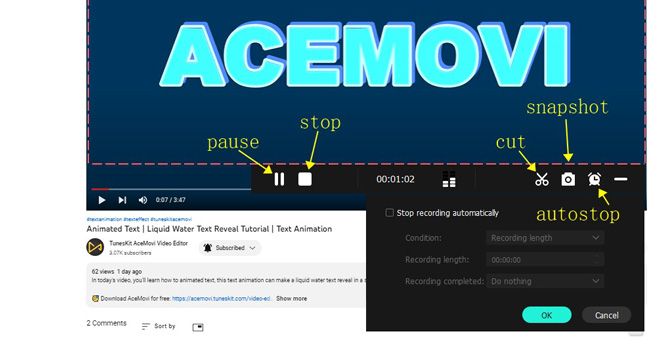
Step 3. Preset the file parameters. Go to download the recordings from the "Media" place
If you need to fine-tune the file format and video quality, you need to set the options in advance. The scissor icon is used to process advanced settings, such as scheduled recording and format conversion. In the last step, download your recording files.
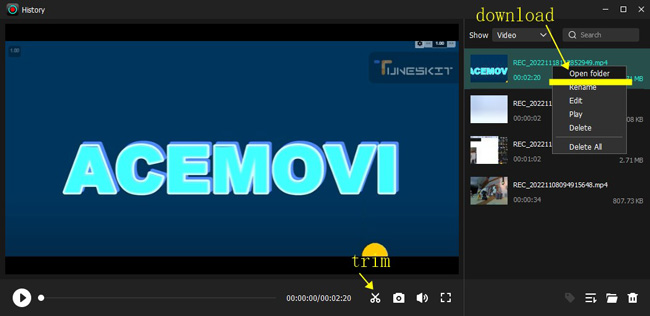
Part 3. Alternative Video Recorder Recommendations to Try for Free
1. OBS (Open Broadcast Studio Software)
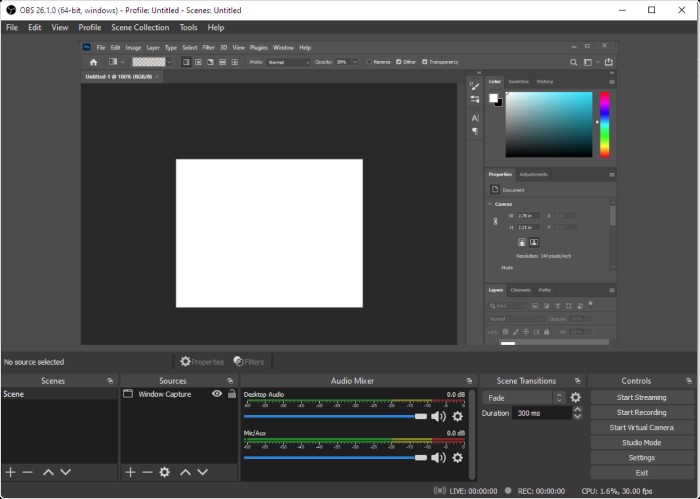
OS: Windows, macOS and Linux
OBS can be regarded as the best product among free video recording software. It is free and open-source that can be used for streaming and recording any screen or video on your computer. It supports users to choose different scenes and sources for simultaneous recording, and it is also able to add pictures, text, transitions, and filters. However, this software is a bit difficult to operate for novices due to its complex interface and features.
- Totally free
- Recording multiple sources at the same time
- Export recording without watermark
- No recording time limit
- Difficult operation for novice
- The Complex layout of the interface and functions
2. Loom
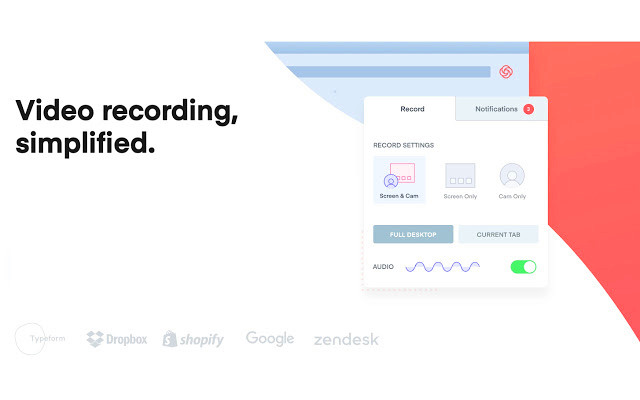
OS: Windows, macOS, iOS and Android
When talking about Loom, most people use it for office or educational purposes, but in fact, it is also a great video recorder. The software can be used both as a web version (you need to add Google Extensions) and as downloadable desktop software.
In the web version, for instance, you can record videos online and share them with others online (no need to download), you can trim, split, add clips, and add thumbnails, and you can also store the recorded videos in the cloud without taking up any local storage on your computer.
- Support desktop app and web version
- The recording will be saved on Cloud
- Send and invite others on the team for viewing the recording
- The recorded video can be downloaded to MP4
- The trial version can only record in 5 minutes
3. Screencast-O-Matic
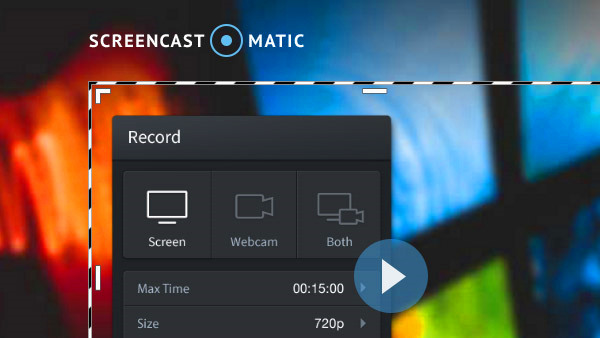
OS: Windows, Mac, Chromebook, Android and iOS
Screencast-O-Matic is a free video screen recorder that can be used on computers and mobile devices. It is possible to record the narration from your microphone and your webcam while making a quick video recording. There are several free drawing tools for you to choose from during the recording process. After recording, it comes with an editor to trim the length of the video, add music, subtitles, transitions, overlays, etc., and save the video as MP4, AVI, and FLV with custom storage paths. In addition, it has a stock library with a large collection of royalty-free pictures, music, and video clips, so you can easily find and add them to your recordings.
- Users can record an unlimited number of videos
- Add narration and webcam video
- Comes with a built-in stock library
- The free version has a time limit
- Only support MP4, AVI and FLV
4. Apowersoft Online Screen Recorder
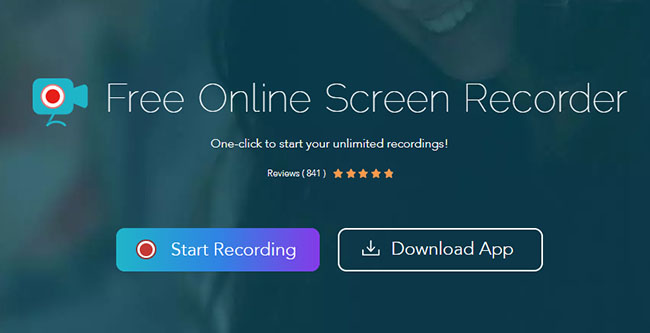
OS: Online
Apowersoft Online Screen Recorder is a web-based and free video recorder online that has the ability to capture any type of video on your computer screen with some simple clicks.
This free video recorder can record video without any time limits and potential cost. All you need to do is to download the launcher and install it on your computer, then you can freely use it for recording videos you want( The launcher only needs to be downloaded on first use). It gives sort of recording options and enables you to record system sound and your voice from the microphone, and webcam screen while you’re recording the video.
- Totally free to use
- Without time limitations in recording
- Export videos to 8 formats such as MP4, WMV, AVI, etc.
- Without a built-in video editor
5. AZ Recorder
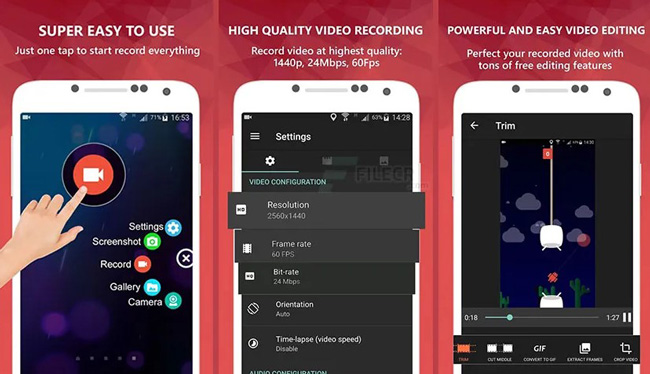
OS: iPhone and Android
If you want to find a video recorder app for free, then you cannot miss AZ Screen Recorder. In fact, we all know that each mobile phone has a buil-in video recorder function, which is easy and direct to use. But the features of this function is bare. That is why you need a video recording app to download. AZ Recorder can help you record anything in real time without loss of quality.
Apart from basic recording, AZ Recorder is capable of converting video resolution to higher quality and sharing your recordings on social media, such as Instagram and YouTube. You can download it on iOS and Android for free. On top of that, when the recording is finished, users can trim, merge, and split their files without complicated steps.
- Device-friendly quality
- Convert recording resolution
- Clean user interface
- EAsy to share video recording with friends
- Black screen sometimes
Part 4. What Are the Differences among Those Selective Video Recorders
Since all of those video recording tools vary from each other in services and qualities, you may want to know which one is better to choose from. The following chart is going to compare the differences among the best video recorders for Windows 10, 11, Mac, online, and mobile phones, and then help you find a proper tool based on many aspects.
| Operating System | UX | Multiple Record Projects | Trim Recording | Preset Resolution | Quick Sharing | |
| TunesKit Screen Recorder | Windows and Mac | Easy to Use | Five Projects | √ | √ | × |
| Loom | Windows, macOS, iOS and Android | Easy to Use | Two Projects | × | √ | √ |
| OBS | Windows, macOS and Linux | Hard | One Project | √ | √ | × |
| Screencast-O-Matic | Windows, Mac, Chromebook, Android and iOS | Medium | Three Projects | √ | √ | × |
| Apowersoft | Online | Medium | Two Projects | × | √ | √ |
| AZ Recorder | iPhone and Android | Easy to Use | One Project | × | √ | √ |
Part 5. Bottom-line
These are the 5 video recorders that we have summarized as superior to other software in the market. Each of these video screen recorders has its own characteristics to suit the different needs of different users. People who prefer desktop software can choose OBS Studio, Loom, or TunesKit Screen Recorder, while others who don't want to download software can use Screencast-O-Matic or Apowersoft Online Screen Recorder. If you have other better recommendations, please leave your comments.
