Top 5 Screen Recording Tools Unlimited Time
With the appropriate screen recorder, capturing a video indefinitely isn't a dream. As long as the recording is still being operated on the screen of your computer or cell phone, you're able to continue to record it with audio from the mic or headphones. However, long-time tools for recording your screen are actually few because user policies and application strategies are different. To help you record videos at will, the five best unlimited screen recorders with pre-designed templates have been shared below. Select the right option and enjoy a wonderful recording experience with them.
- Top 1. TunesKit Unlimited Screen Recorder with Templates for Windows & Mac
- Top 2. QuickTime Player Unlimited Screen Recording Function Built-In Mac
- Top 3. Xbox Game Bar Free Screen Capture Program Pre-Included on Windows
- Top 4. ScreenApp Online Free Screen & Webcam Recording Tool No Time Limit
- Top 5. Go Record Unlimited Video Recording App for iPhone & Android
- Comparisons within the Best Unlimited Screen Recorders
- The Bottom Line
Top 1. TunesKit Screen Recorder No Time Limit in Recording Screen
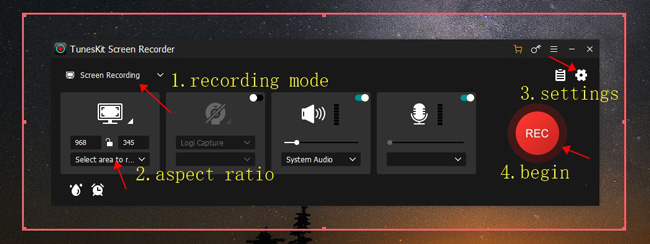
Recording gameplays, screens, windows, music, or webcam is professional and easy in TunesKit Screen Recorder, as the built-in templates are designed to help you operate different recording projects with no effort. Most importantly, it is an unlimited screen recorder for both Windows and Mac, users are allowed to capture screen without time limit.
Apart from the unlimited screen recording service, TunesKit Screen Recorder is excellent in adding watermarks to your recorded files as well as pre-setting output variables such as file format, video FPS, media size, video resolution, and audio codec. These advanced settings are intended to improve the recordings in different aspects as you see fit.
TunesKit Screen Recorder
- Unlimited video recording service with background audio
- Set a plethora of video, audio, or other types of formats to export
- Easier screen recording when you use the ready-made aspect ratios
- Take a screenshot with one click during the process of working
Top 2. QuickTime Player Record Screen No Time Limit
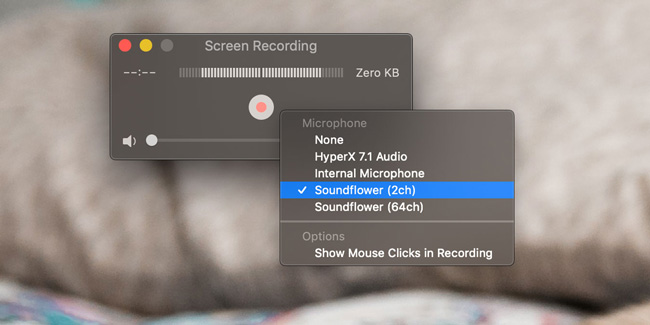
QuickTime Player is a specific software pre-installed in mac OS, which is a 4k or 1080p video playing tool originally. There are multiple tools provided by QuickTime Player, and screen recording is one of them. Other characteristics of it include video rotating, speeding, and more. Increase or decrease the volume of your recording file is realized by sliding the volume bar.
More options for a better recording experience, for example you can choose to show or hide the mouse clicks in the recording by clicking on the buttons inside. The recorded files or captured images will be saved automatically to your folder. It empowers you to change the microphone resource such as "None" and "HyperX 7.1 Audio". What's more, multiple formats are supported by QuickTime Player to help you save files of the wanted size and quality.
Top 3. Xbox Game Bar Launched by Pressing "Windows+G"

As an unlimited screen recorder for PC free, Xbox Game Bar works with Windows, offering users screen capture and sharing service. It has been built into Windows 11 so users can record screens or take screenshots while playing games on their computers. The "Windows+G" on your keyboard is the shortcut to run it quickly. If you have an Xbox One or Xbox 360 controller inserted into the device, just click on "Xbox".
You can run it for recording outright instead of downloading it beforehand, as it was pre-installed in Windows the same as QuickTime Player that was built-in mac OS. So Xbox Game Bar is free to use and has no recording time limit. There are no methods to customize the window and rotate the screen before or after recording are the shortcomings of it. This program has little impact on your system when you play games.
Top 4. ScreenApp Online Free Screen Recorder Unlimited Time
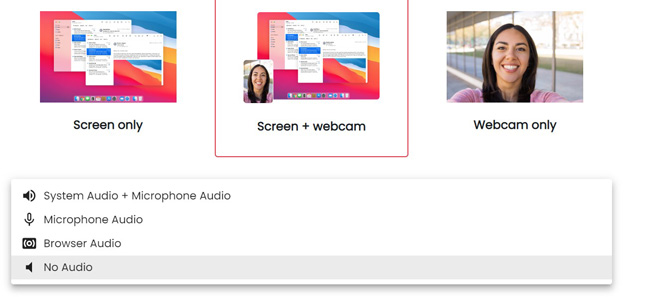
When you plot to record a screen online, then ScreenApp will be a wise selection compared to others like Kapwing or FlexClip. ScreenApp is a web-based website for many screen recording purposes, including screen capture, screen and webcam capture, as well as webcam capture only. Different from the common pattern of using a screen recorder on Windows or Mac, online tools require you to share a window or chrome tab for recording.
As regards the option of background music resource, you have access to system audio + mic audio, mic audio only, browser audio, or even no sound. The three screen recording modes come with no time limit for users who want to find a proper digital recorder. Amazing that it is an ad-free online recorder to capture screen or webcam.
Top 5. Go Record Unlimited Video Recording App
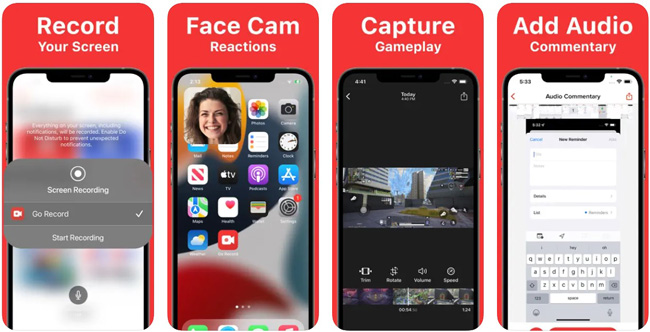
If you don't want to use the built-in screen recording functions on your cell phone because they cannot help you make a satisfactory recording, then you can use Go Record for facecam recording and screen capturing without a time limit on iPhone or Android. Download it for free first of all, then pick up the pattern to start recording. It allows you to select the background music source in advance.
What makes this screen recorder app better than others is the video editing feature, which is intended to help you adjust background volume, rotate the clip, change speed, as well as trim out undesired parts. Before sharing with friends or uploading on social media, Screen App is able to edit your recording to make it perfect within minutes.
Which Unlimited Screen Recorder Is the Best for You?
| OS | Record Video No Time Limit | Control Video Resolution | Ready-Made Aspect Ratio Options | Multiple Output Formats | Trim or Edit Recording | Screenshots & Add Watermarks | |
| TunesKit Screen Recorder | Windows & Mac | √ | √ | √ | √ | √ | √ |
| QuickTime Player | Mac | √ | √ | × | × | √ | × |
| Xbox Game Bar | Windows | √ | × | × | √ | × | √ |
| ScreenApp | Online | √ | × | × | √ | × | √ |
| Go Record | iPhone & Android | √ | × | × | √ | √ | √ |
Bottom-Line
Unlimited screen recorders often come with only several functions to edit the recording you captured. However, the five options for you are powerful and good enough to capture and edit a video because they are unlimited, easy-to-use, and multi-functional. The chart is listed to help you compare their differences before you make the decision. Besides that, we think the operating system should be taken into consideration first.
