How to Make a YouTube Video Your Ringtone on iPhone/Android Phone

YouTube is a platform that people visit almost daily as it offers a variety of content to watch. Sometimes you will see videos here that contain nice background music, and you have thought about wanting to set these YouTube as MP3 ringtones for your phone, right? But you gave up because YouTube doesn't support direct download music files. So is there any way to download YouTube to MP3 ringtone?
Now read this article, and we will suggest effective methods to help you set YouTube as MP3 ringtones on your iPhone or Android phone.
Part 1. How to Download Ringtones from YouTube on Computer
First of all, we will introduce the first excellent desktop software, which is TunesKit Audio Capture. This software is an exceptional audio capture tool that is available for both windows and Mac. It can record audio from a variety of online and offline platforms or programs, including grabbing YouTube audio to your computer locally.
In addition, it has the ability to record YouTube videos in high quality and export them to MP3, AAC, and many other formats, as well as trim the audio to the desired length using the built-in audio editor and then edit ID3 tags. Please read the tutorial on how to download YouTube videos as MP3 ringtones.
Key Features of TunesKit Audio Capture
- Download YouTube video to audio losslessly
- Export the YouTube audio in MP3, AAC, FLAC, WAV, W4A, and W4B
- Record audio from streaming music service and desktop program
- Come with an editor to merge, cut, and edit the ID3 tags
How to Turn a YouTube Video into a Ringtone
Step 1: Download and launch TunesKit Audio Capture on your computer. It includes several software icons on the main interface, such as Chrome. It's the place where you need to open the YouTube website.

Step 2: Before that, click the Format button to preset the YouTube music downloads parameters. You can set the output format to MP3 or others and adjust the codec, channel, sample rate, and bit rate as well.

Step 3: Next, click on the Chrom icon and navigate to YouTube. Find out and watch the video you want to download. TunesKit Audio Capture will start recording the YouTube video to MP3 as it detects the audio playing.

Step 4: When you finish, tap the Stop button. The YouTube to MP3 ringtone will be in the Capture list. Here you can merge them into one or edit them by clicking on the Edit icon at the rear of each track.

Step 5: After that, tap the Save button, and you can find the YouTube to MP3 ringtone in Converted > History. You can also locate the local folder by hitting the Search icon.
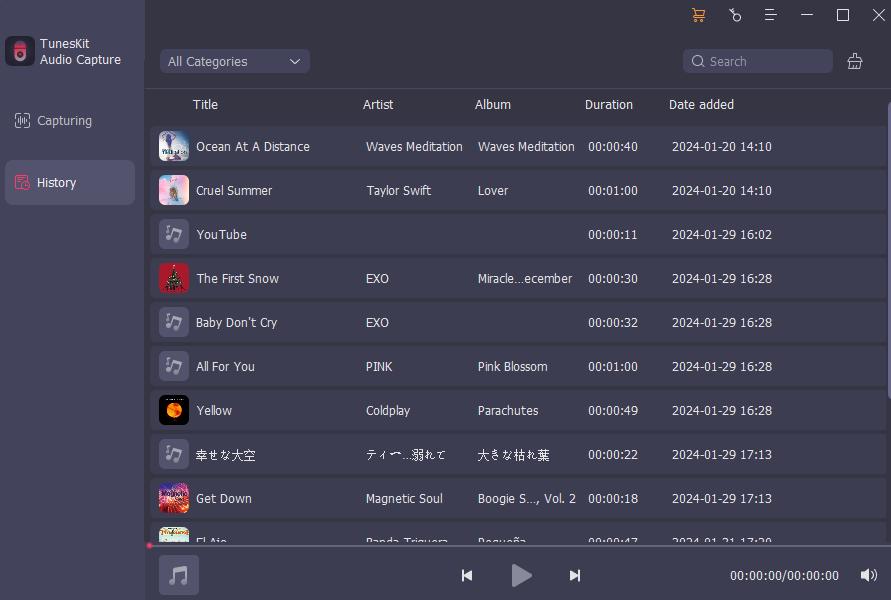
Part 2. How to Turn a YouTube Video into a Ringtone Online
In addition, you can also find online tools to convert YouTube videos to MP3 or other formats for free. In this part, we will present three free online YouTube to audio tools to set YouTube videos as your ringtone.
| Main Feautres | YTMP3 | Y2Mate | OFFMP3 |
| Free to Use | √ | √ | √ |
| Play Audio | √ | √ | √ |
| Download to MP3 | √ | √ | √ |
| Download to MP4 | √ | × | √ |
| Edit ID3 Tags | × | × | √ |
| Audio Cutter | × | × | √ |
| Various Audio Quality | × | √ | × |
All three online tools support users to copy YouTube links directly and paste them into the search bar to get the results. The downside is that they support relatively fewer formats, mostly MP3. So if you want to set the YouTube audio obtained by this method as an iPhone ringtone, you will need to use an additional format converter.
How to Convert Youtube to MP3 Ringtone Online
Step 1: Copy and paste the URL of YouTube video into the search box and click on Search.
Step 2: When it shows the download options, select the target one and click on Download MP3.
Step 3: It will soon download YouTube to MP3 ringtone in a seconds. And you can find them in the local folder.
Part 3. How to Add YouTube to Ringtone on iPhone/Android Phone
Now that you have the YouTube MP3 files locally on your computer. The steps to set them as ringtones for your iPhone or Android phone are slightly different but simple. You can refer to the steps below.
3.1 How to Set YouTube Ringtione on iPhone
Step 1: Connect your iPhone to the computer, then iTunes will be auto-opened. Tap the iPhone icon, turn to Summary > Options, tick Manually manage music and video, and click on Apply.
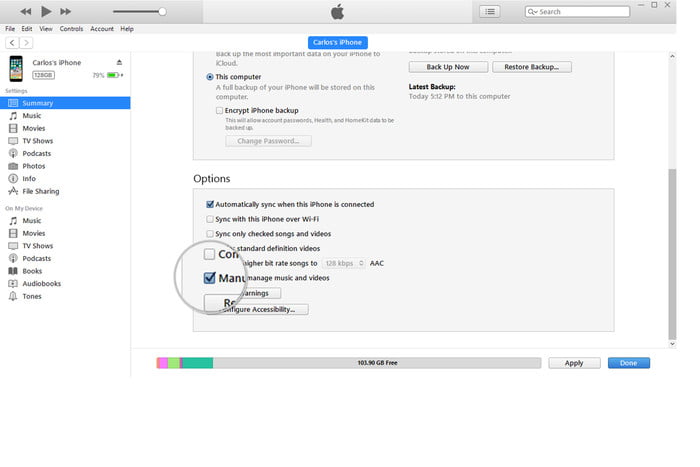
Step 2: Turn to the Tones option. Drag and drop the YouTube music file into the list. It will soon be synced to your iPhone. Then open your iPhone, go to Settings > Sounds & Haptics > Ringtone. Now you can choose the target YouTube audio as the ringtone.
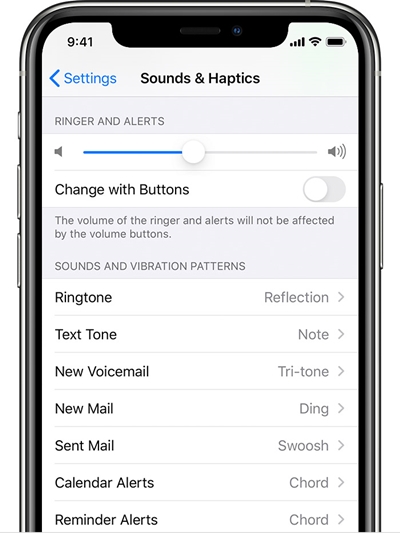
3.2 How to Set YouTube Ringtione on Android Phone
Step 1: Connect your Android phone to the computer with a USB cable. Then the phone folder will pop up on the computer.
Step 2: Go to the local folder of TunesKit Audio Capture, drag and drop the YouTube ringtone to your phone folder.
Step 3: Open your Android phone, click on Settings > Sound > Phone ringtone > Add ringtone. Now locate the folder where you just put the YouTube audio, and pick the desired YouTube audio as the ringtone.
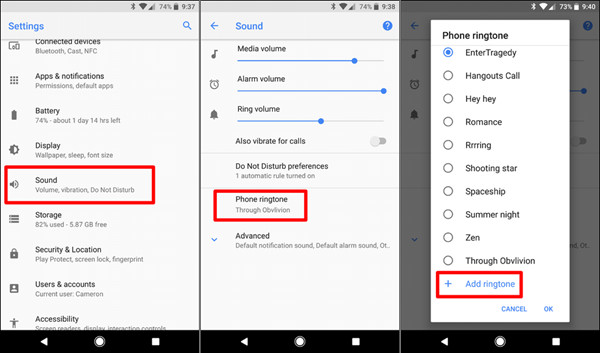
Part 4. Summary
While it is not possible to get YouTube to MP3 ringtone in the usual way, with TunesKit Audio Capture or the online YouTube to the audio tool, this will no longer be a problem. Plus, TunesKit Audio Capture has the ability to record any audio on the computer, such as streaming music, audio calls, etc., so you can make any soud as the ringtone. You can use this software for so many purposes, do not hesitate and make your life easier!
