How to Download Music from YouTube to USB 2025 [4 Ways]
Streaming services have revolutionized the music industry, with major players like Apple Music, Spotify, and Tidal competing for listeners. Among them, YouTube Music stands out with its vast collection of songs, music videos, and exclusive interviews.
Given its rich content, many users wonder how to download music from YouTube to USB for offline listening. However, YouTube doesn't offer a direct download option, making it tricky to save tracks to personal storage.
Don't worry! Whether you're looking to play music in your car, on another device, or simply keep a backup, this guide will show you step-by-step methods to transfer YouTube music to a USB drive easily. Keep reading to discover the best solutions!
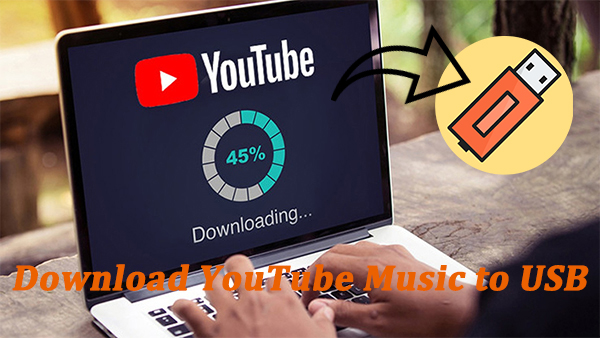
Part 1. Can You Download Music from YouTube to USB?
Yes, it is possible to download music from YouTube to a USB drive, but YouTube does not provide a direct download option. Additionally, due to DRM protection, YouTube Music only allows Premium subscribers to download songs for offline listening within the app.
To save YouTube music to a USB stick, you'll need to use third-party tools, such as professional YouTube music converter or online download services. Once you've converted the music into a compatible format like MP3, you can easily transfer the files to your USB drive and play them on various devices.
Part 2. How to Download Music from YouTube to USB Drive
In this section, we'll introduce a powerful tool to download YouTube music and guide you through the steps to transfer the downloaded tracks to a USB drive on both Windows and Mac.
1. Download YouTube Music via Professional YouTube Music Converter
Before you copy YouTube Music to USB, you should first convert YouTube Music into MP3 and other plain formats. This is where TunesKit Audio Capture comes in to make things easy..
With it, you can convert YouTube music to MP3, M4A, M4B, AAC, WAV, and other formats while preserving original audio quality. Most importantly, detects silences and splits tracks into individual songs with ID3 tags. This means you can capture your music in bulk with just a few clicks. After saving the music to your computer, you can easily copy YouTube music to USB drive or any other device.
Besides, TunesKit Audio Capture is a powerful tool that captures not just YouTube music, but any sound on your computer - movie soundtracks, in-game audio, and more - whether from web players or media programs.
Before getting started, click the Try It Free button below to install the Mac or Windows version of TunesKit, then follow these steps:
Step 1Launch TunesKit YouTube To USB Converter and Adjust Output Settings
First, open TunesKit Audio Capture on your computer. You'll need a way to access YouTube Music, so either select a browser within the software or click the + icon to add the YouTube Music app if you have it installed.

Next, it's time to choose your audio format. Click the Format button in the bottom left corner, and a window will pop up where you can select from MP3, M4A, AAC, WAV, and more - pick the one that best suits your needs.
If you want to organize your files neatly, click the three-line menu at the top right, go to Preferences, and set a specific folder to store your downloads. Now, you're all set to start capturing your favorite tracks!

Step 2Start Capturing YouTube Music to USB
With everything set up, head over to YouTube Music and find the song you want to save. Simply press Play, and TunesKit Audio Capture will automatically begin recording the audio in real-time. You don't have to do anything extra - just let it work its magic while you enjoy your music!

Step 3Edit and Save the Downloaded YouTube Music
Once the recording is complete, hit the Save button to store your track on your computer. To find your downloaded files, go to History, then click Open, and you'll see all your captured YouTube music ready to transfer. Now, your songs are officially saved, and you're one step closer to moving them onto your USB drive!

2. Transfer Music from YouTube to USB on Win/Mac
Now that you've successfully downloaded YouTube music, it's time to transfer it to your USB drive. Whether you're using a USB stick/pendrive, flash drive, or external hard drive, the process is simple. Just plug in your USB device and follow the steps below to copy your favorite YouTube tracks!
How to Download Music from YouYube to USB on Windows
Step 1: Open the folder where your downloaded YouTube music is stored on your computer.
Step 2: Insert your USB flash drive into a USB port and wait for your computer to detect it.
Step 3: Select and press Ctrl+C to copy the YouTube music tracks you want to transfer, then open the USB drive folder.
Step 4: Right-click and paste the copied files into the USB drive. Wait for the transfer to complete.
Once done, you can safely eject your USB drive and enjoy your YouTube music anywhere!
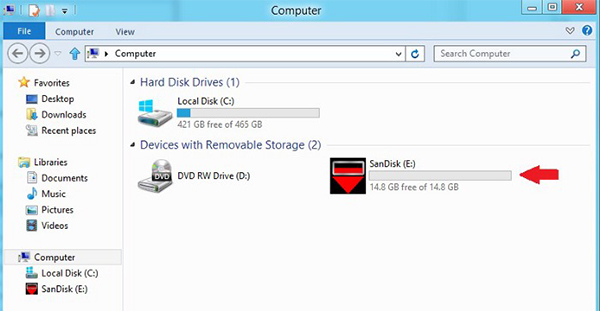
How to Download Music from YouTube to USB on Mac
Step 1: Plug your USB drive into your Mac's USB port.
Step 2: Open Finder, and you'll see your USB drive listed in the left sidebar.
Step 3: Locate the folder containing your downloaded YouTube music, then simply drag and drop the files into your USB drive folder. If you prefer, you can also right-click the files, select Copy, then go to the USB drive folder and Paste them.
Step 4: Once the transfer is complete, click the Eject icon next to your USB drive's name in Finder before unplugging it.
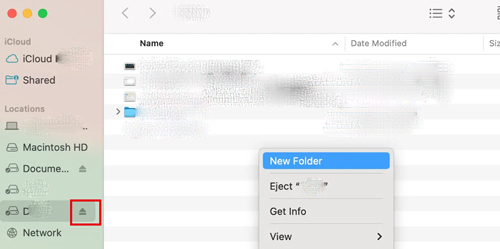
If you're having trouble copying files to your USB drive on a Mac, it might be formatted as NTFS, which macOS doesn’t support for writing data. To check:
Step 1. Go to Finder > Applications > Utilities > Disk Utility.
Step 2. If your USB is formatted as NTFS, you'll need to reformat it to a compatible format like ExFAT or FAT32, which work on both Mac and Windows.
But be careful - reformatting erases all data on the USB, so use an empty USB if possible.
Part 3. More Online Ways to Download YouTube Music to USB Free
If you don't want to install any software for downloading music from YouTube, there're still many ways you can download YouTube music for free. Here we will show you some reliable YouTube to USB converters online for free, then you can easily download music from YouTube to USB.
Free online YouTube to USB converters may stop working over time due to advancements in DRM protection technology. If you encounter issues, try clicking the Share button on YouTube and use the share link in the converter instead.
If the problem persists, consider using a reliable and up-to-date tool like TunesKit YouTube Music Converter for a more stable and effective way to download and transfer music.
1. YTMp3
YTMp3 is a free and user-friendly online YouTube to MP3 converter that lets you download music effortlessly. Once converted, you can transfer the MP3 files to your USB drive for offline listening.
How to Download YouTube Music to USB Using YTMp3
Step 1: Copy the YouTube video URL and paste it into the converter.
Step 2: Choose MP3 as the format and click the Convert button.
Step 3: Click Download and save YouTube music to USB after downloaded.
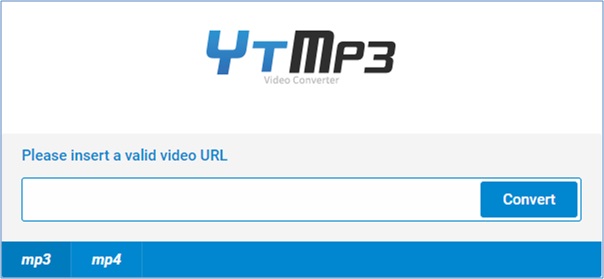
2. ListenToYouTube
ListenToYouTube is a fast and convenient online tool that converts YouTube videos to MP3. This service is free, requires no signup, and works directly from your browser.
How to Convert YouTube Music to USB via ListenToYouTube
Step 1: Paste the YouTube video URL into the search bar and hit GO.
Step 2: Click the Download button to start converting the video to MP3.
Step 3: Once the file is downloaded, move it to your USB drive.
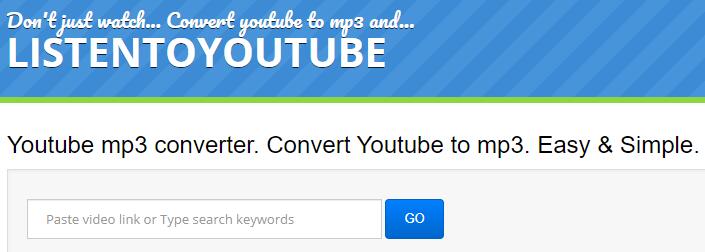
3. 9XBUDDY
9XBUDDY is a reliable online downloader that converts YouTube videos into MP3 files. It's a great option for downloading and storing YouTube music on your USB drive for offline playback.
How to Save Music from YouTube to USB Using 9XBUDDY
Step 1: Copy and paste the YouTube video URL into the search box.
Step 2: Click the "Download" button.
Step 3: Select the "MP3" option to download. Then you can transfer the downloaded file to your USB for easy access.
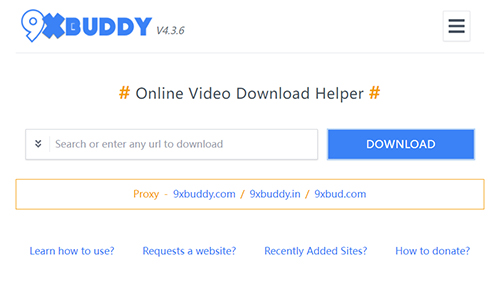
Part 4. Comparison of YouTube to USB Converters: Which Is Better
To help you choose the best option quickly, here's a comparison of all the YouTube to USB converters mentioned. Overall, TunesKit YouTube Downloader is the most convenient choice, especially if you need to download multiple songs and transfer YouTube music to USB once.
| TunesKit YouTube Downloader | YTMp3 | ListenToYouTube | 9XBUDDY | |
|---|---|---|---|---|
| Bulk Download | √ | × | × | × |
| Input Format | Any Audio | YouTube Video | YouTube Video | YouTube Video |
| Output Format | MP3, M4A, M4B, AAC, WAV, FLAC | MP3, MP4 | MP3, MP4 | MP3, MP4, M4A |
| Ads | × | √ | √ | × |
| Success rate | Stable and very high success rate | Some bugs and errors often occur | Some bugs and errors often occur | Some bugs and errors often occur |
| Price | $14.95 1 PC/month | Free | Free | Free |
| Extra Features | Built-in audio editing features | × | × | Comes wiht a simple audio editor |
Part 5. FAQs on Converting YouTube Music to USB
The following are some questions related to YouTube music to USB that most people are concerned about. Find quick answers to help you get started!
-
1. How to Download YouTube Music to USB for Free?
The above three YouTube to USB online Converters (YTMp3, ListenToYouTube, 9XBUDDY) all work well to help you download YouTube music for free and put them to your USB stick. For a more detailed guide, refer to Part 2.
-
2. How to Download YouTube Video to USB Flash Drive?
To download YouTube video to USB flash drive, you can use TunesKit Screen Recorder. All you need to do is just insert yout USB flash drive to your computer and set the target the your USB flash drive, then you can downoad YouTube video to your USB flash drive.
-
3. How Can I Download Music from YouTube to My Phone?
Firstly, you should download music from YouTube to your computer with a YouTube-to-Audio converter like the tools recommended above; and then you can transfer the downloaded music to your phone with necessary tool like iTunes. You can refer to this article to learn how to transfer music to your iPhone: Download Music from YouTube to iPhone.
-
4. Which Audio Formats Are Best for Downloading Music from YouTube?
MP3 is the best format for compatibility, balanced sound quality, and file size, making it ideal for playback on most devices. Other formats like AAC or WAV offer higher quality but take up more storage space.
Part 6. Conclusion
In this passage, we explored several possible ways about how to download music from YouTube to USB. You can try all these tools mentioned above and then decide which suits you best. Compared with YouTube to USB online converters, TunesKit Audio Capture cannot only help you get music from YouTube in bulk, but also enables you to download music from other popular streaming music services. Once paid, it will be your best assistant for life. Just get one and have a nice recording trip!
