How to Add Music to Samsung Music from YouTube
Samsung Music is a music application that comes with Samsung series phones and provides plenty of popular songs for users to listen to, but some niche or less-known songs may not be included. Thankfully, you can find songs not available in Samsung Music on YouTube since it is one of the large music services and is updated quickly.
In this case, to play the song you want from YouTube on Samsung Music, you can download and transfer it to Samsung Music. And this post is made for this. You will learn the tutorials on how to add music to Samsung Music from YouTube. Let's dig into it now.

Part 1. How to Add Music to Samsung Music from YouTube via PC
To add YouTube music to Samsung Music, you have to download music from YouTube Music first. But even with a Premium subscription, you can't get YouTube music files directly to your computer.
Here we recommend TunesKit Audio Capture, which can capture YouTube music losslessly and save it in your local storage without any hassle. Plus, it comes with a built-in editing tool that can cut and edit the YouTube music downloads. Plus, this YouTube to Samsung Music Converter supports you in exporting recorded YouTube music to MP3, M4A, AAC, FLAC which is campatible with Samsung Music. What's more, you can also choose the proper format that can be played on other devices.
Features of TunesKit Audio Capture
- Support download songs from YouTube on Windows and macOS
- Export YouTube music records to MP3, AAC, FLAC, WAV, M4A, and M4B
- Record YouTube audio losslessly with ID3 tags
- Support trimming, cutting and editing YouTube audios download
How to Download Music to Samsung Music from YouTube
Step 1Prepare to get music from YouTube
Download and launch TunesKit Audio Capture and you will see some programs listed in the main interface. If you can't find the target program, you can click + to add it.

Click the Format drop-down arrow to set the output format or other parameters. According to the description from its official site, Samsung Music supports playback of various sound formats including MP3, WMA, AAC, FLAC. So, you're suggested to select MP3 format and choose the bit rate up to 320kpbs.

Step 2Play and record music from YouTube
Now you can click the icon to open a web and access YouTube. Find out the music you want to download and start playing it. TunesKit Audio Capture will record the YouTube music quickly. When it ends, click the Stop button in the recording window.
Step 3Save and locate downloads
click the Save button and the YouTube music records will be shown in the History list. The Open icon in the History list can help you locate the specific location of yourr downloads on your computer.
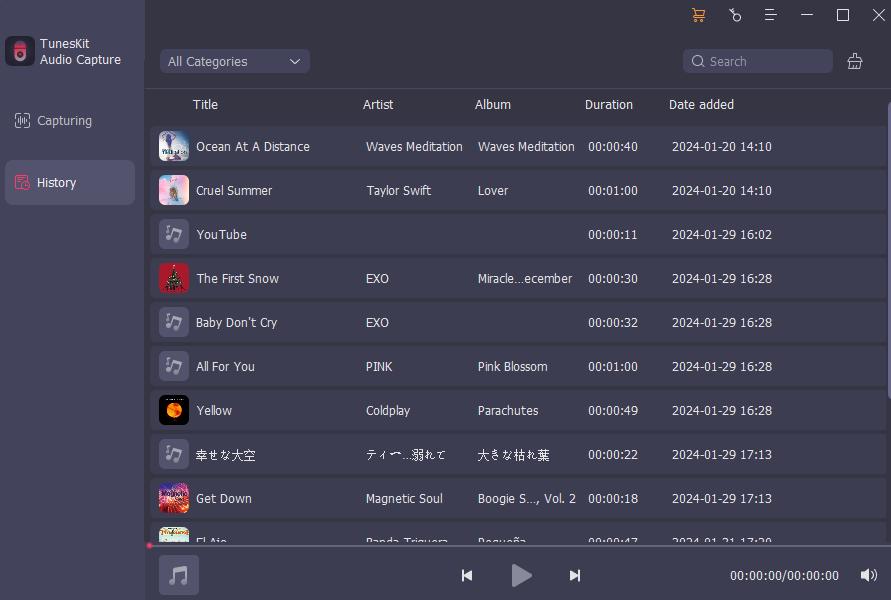
Step 4Transfer downloaded music to Samsung Music
To transfer YouTube music to Samsung Music, you need to connect your Samsung phone with your computer by using a USB cable or file sync software. Then click the Open icon in the History list to open the destination folder, and drag and drop the YouTube music downloads to the Samsung folder. After that, you can open the Samsung Music and it will automatically retrieve YouTube music records from the local folder and display them in Samsung Music.
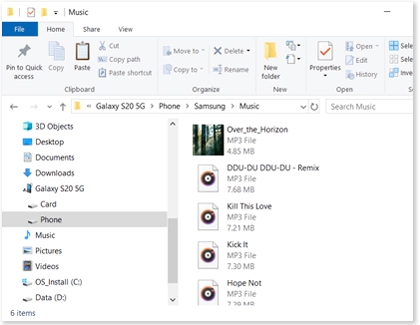
Part 2. How to Download YouTube Music to Samsung Music Online
Using YouTube music online downloader is also a good choice for people who don't want to install additional software just to download YouTube Music for free. One of the most useful online tools we suggest to you is OFFMP3. It is a web-based online video to MP3 converter. With the tool, you can download YouTube music to MP3 as well as convert other videos or audios to MP3, and save them to your computer so that you can transfer the YouTube music to Samsung Music for offline listening. Here are the steps below.
How to Add Music to Samsung Music from YouTube
Step 1: Open YouTube and search for the music you want.
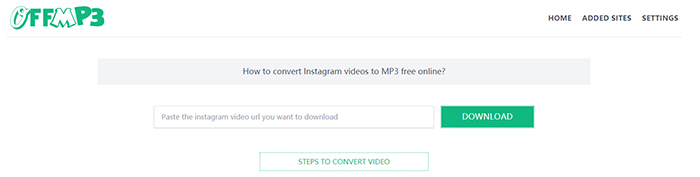
Step 2: Then you need to copy the URL of the YouTube music. Access OFFMP3 and paste the URL into the Search bar. Then click Download.
Step 3: When the progress is completed, you can select Download MP3 or Edit MP3. Click the Download option and it will be downloaded on your computer.
Step 4: This step is roughly similar to the Part 1. You need to use a USB cable or file sync software to connect your Samsung phone to the computer, then drag the YouTube music into your phone storage. Then open Samsung music and it will sync the YouTube music for you.
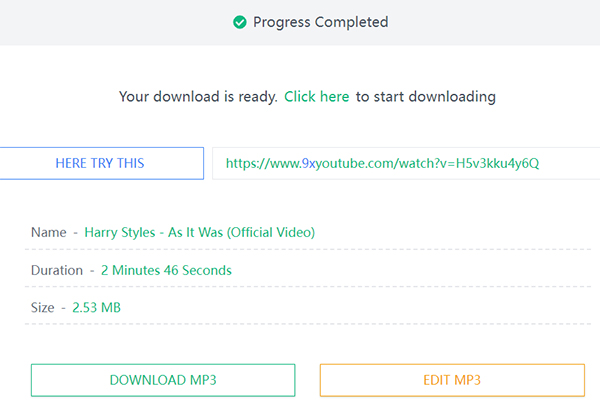
Part 3. How to Get Music to Samsung Music from YouTube on Android
In addition to transferring YouTube music to Samsung Music from your computer, you can also choose to add songs from YouTube to Samsung Music on your Samsung phone directly. The way to get YouTube music on your Samsung phone and add it to Samsung Music couldn't be easier. You can refer to the following steps.
How to Add Songs to Samsung Music from YouTube
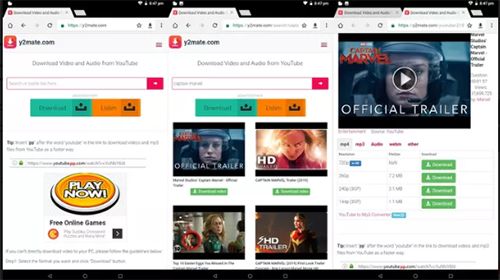
Step 1: Open Chrome or other browser on you Samsung phone and go to Y2Mate.
Step 2: Enter the keyword of the YouTube music in the Search bar, and click the Download icon.
Step 3: Wait for the progress, then select the result you want and hit Download. Now it will start download the song from YouTube to your local folder.
Step 4: Open Samsung Music and the YouTube music downloads will be display in the playlist after a few seconds.
Conclusion
There are many ways to add music to Samsung Music from YouTube, and we have listed 3 practical methods for your reference. You can try TunesKit Audio Capture or OFFMP3 on your computer or download the YouTube song directly to your Samsung phone and add it to Samsung Music. By the way, TunesKit Audio Capture is more than just a YouTube music downloader but also a versatile audio recorder that can capture any sound on your computer. You can download this powerful tool and try it for free!
