How to Download Music from YouTube to Rekordbox? Solved!

Rekordbox provides the service with you to organize your music library, make playlists, and prepare your tracks for export to a USB drive. Unlike Trakor or Virtual DJ, Rekordbox has its unique recognition, and it also lets you do all the cool digital DJ stuff too like set hot cues, memory loops, and even get song keys and tempo before you even set foot in the DJ booth.
In this article, we're going to walk you through how to download music from YouTube to Rekordbox. Then we'll tell you to download music or audio from YouTube, and get the music into Rekordbox for recreating. Let's get started.
Part 1. Download Music from YouTube to Rekordbox Supported Formats
As the biggest name in streaming video, the strength of YouTube cannot be overestimated. Given YouTube's close partnerships with labels, you certainly won't face issues with locating a particular track on YouTube Music. On top of that, YouTube is also home to thousands of non-label tracks which you won't find on any streaming platform except for YouTube Music.
Now, you could find your preferred music or audios on YouTube and then use them with Rekordbox. Here we will download music or audio from YouTube with the help of TunesKit Audio Capture first. Let's go.
Special Features of TunesKit YouTube Downloader
- Record audio or music from YouTube to FLAC, MP3, AAC, M4A, M4B, WAV
- Download and capture streaming audio from any programs and websites
- Preserve streaming music with the original audio quality and full ID3 tags
- Support many customization functions like trimming, cutting, and merging
Step 1Prepare to get music from YouTube

First, you need to fire up TunesKit Audio Capture on your computer, and then you will see the interface of TunesKit where there are lots of programs listed. If there is no browser for you to navigate to YouTube website, you could drag and drop the browser to TunesKit or click the "+" icon to select the browser. And you don't need to open the browser at once.

Then, you need to configure the output audio parameters. There are six formats like MP3, AAC, WAV, FLAC, and M4A for you to choose from, but you need to set it in the format of MP3 file for using YouTube music on Rekordbox. Otherwise, you could continue to adjust the value of the bit rate, sample rate, and audio channel for better output audio quality.
Step 2Download YouTube music tracks
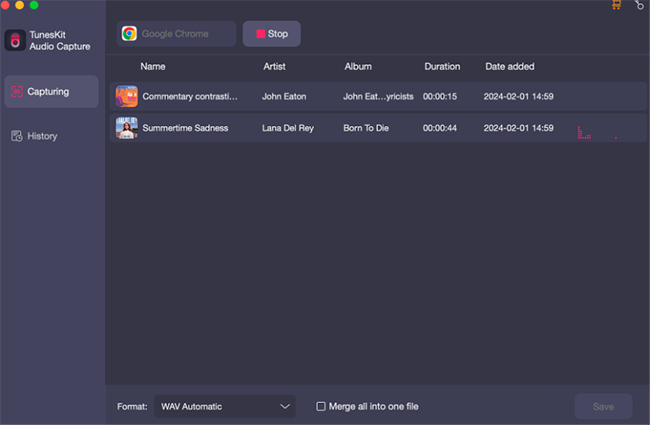
Next, go to YouTube website by opening the browser from the main home of TunesKit. You could choose one music video or several music videos from YouTube and then TunesKit will begin record audio from YouTube. And you could stop YouTube music songs download by clicking on the "Stop" button as you like.
Step 3Find the recorded music

All of the recorded music is saved in the History list; click History button to enter the History list; if you also want to know where it is on your computer's local file, you just need to click the Open icon over each recorded music; a pop-up will appear.
Part 2. Steps to Transfer Music from YouTube to Rekordbox with Ease
After you download YouTube music to MP3 or other plain audio formats, you can use YouTube music on Rekordbox with ease. Just add YouTube songs to your Rekordbox collection by dragging YouTube music songs from your hard drive or importing YouTube music songs from iTunes. There are two methods of getting your YouTube music into Rekordbox: dragging your YouTube music files from your hard drive or using iTunes. Let's get into.
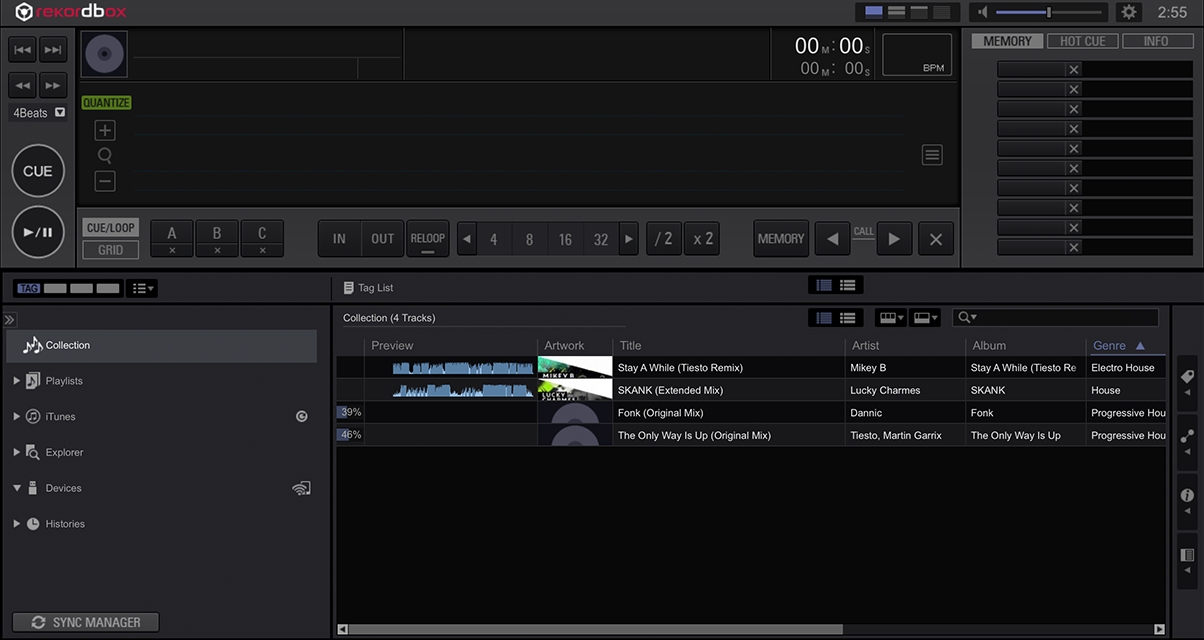
2.1 Import YouTube Music to Rekordbox from Hard Drive
Step 1. Locate your YouTube music folders or YouTube music files you want to import into Rekordbox.
Step 2. Make sure that "Collection" icon to the left of the playlist tree is highlighted, then drag YouTube music onto the track windows at the bottom of the Rekordbox screen.
Step 3. Rekordbox analyses these YouTube music files and adds track data, including waveforms, song key, and BPM and these YouTube music files are ready to be dragged onto a playlist.
2.2 Upload YouTube Music into Rekordbox from iTunes
Step 1. Go to the iTunes icon and click on the arrow to expand the tree.
Step 2. You can choose to look for YouTube music songs within your entire track collection (All Tracks), or in playlists that you've made in iTunes.
Step 3. Once you've found the YouTube music songs and playlists you want, Rekordbox will import these YouTube music files into its own collection and add the track data and waveforms.
Part 3. More Tools to Get Audio from YouTube [Online]
Apart from TunesKit Audio Capture, online YouTube-to-MP3 tools are effective to convert and download audio from a YouTube video. Online tools are quick and convenient to get audio but it is affected strongly by the network quality. Here are some powerful online tools.
3.1 Y2Mate
Y2Mate is a practical tool to convert YouTube video to MP3 and MP4 for free. You just need to follow the instruction to get your MP3 files easily. Here is the detailed guide.
Step 1. Enter the playing page of your video that you need to extract audio from on YouTube webiste and then copy its URL of that video;
Step 2. Go to the Y2Mate website and click the MP4 or MP3 text on the bottom right of its search bar to make sure your video will be converted to MP3; paste the URL to the search bar and then click the Convert button;
Step 3. Wait a minute until the Download button appears and then click the button to download the MP3 file to your computer.
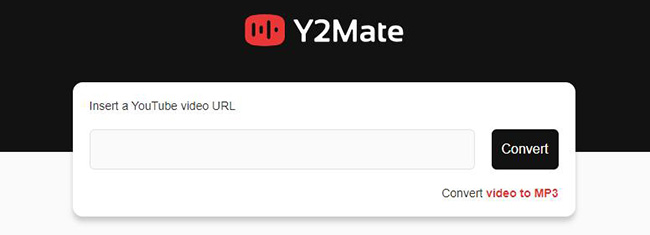
3.2 YTMP3
YTMP3 is designed to convert YouTube video to MP3 files.
Step 1. Copy the URL of the YouTube video you want to convert to MP3;
Step 2. Visit the YTMP3 website and past the URL;
Step 3. Wait for the Download button and then click the button to download the audio to your computer.
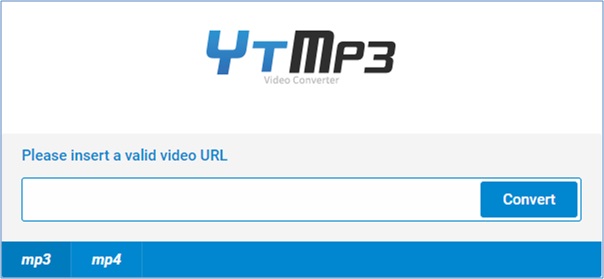
Part 4. More Tip: Sync Songs from Rekordbox to USB
Except downloading music from YouTube to Rekordbox, sometimes we need to transfer the music on Rekordbox to other place such as USB drivers.
Syncing your created songs from Rekordbox is as simple as choosing the playlists you want to transfer. Just perform the following steps, and you will get music from Rekordbox on your hard drive.
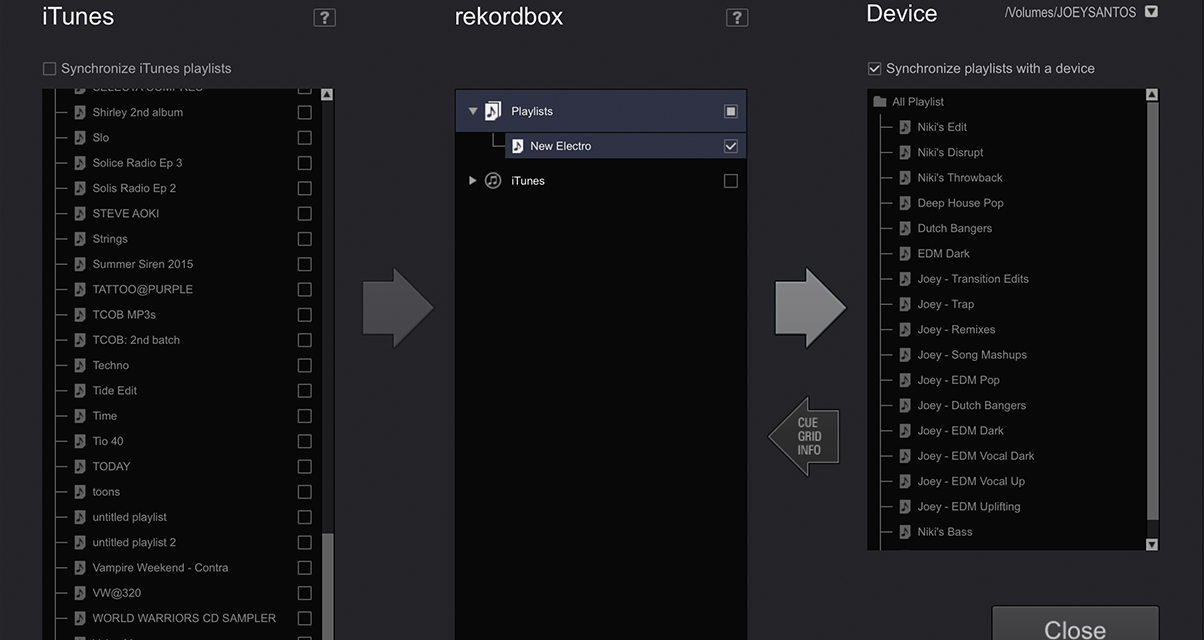
Step 1. Click the "Sync Manager" button at the bottom left of your screen.
Step 2. There are three columns here. The first one contains your iTunes playlists; the middle has playlist you've made in Rekordbox; and the third one includes the playlists in your USB drive.
Step 3. Choose the playlist you'd want to transfer to your drive, then click on the big right arrow.
Conclusion
Now you have learned how to download and transfer music from YouTube to Rekordbox so you can enjoy your music from YouTube on Rekordbox freely without any restriction. TunesKit Audio Capture is the best YouTube audio downloader for Windows and Mac users. You can try it personally on your computer. In addition, this article also gives you the way to extract music from Rekordbox to your USB driver which gives you the biggest convenience. Hope this tutorial is helpful for you. Good luck for you.
