How to Convert YouTube Music to MP3 on Mac

As a mainstream streaming service, YouTube Music is a popular choice for many people who want to listen to music on their Mac or PC. Computer users can play their favorite songs using the YouTube Music web player or the YouTube Music desktop client. Those who subscribe to YouTube Music can download the songs on YouTube Music they want for offline playback and keep the downloads when they reconnect to the internet.
However, YouTube Music songs downloaded through a subscription can only be played within the YouTube Music program and cannot be saved locally to your Mac, let alone transferred to another device to play a YouTube Music download. If you are having this trouble, then please don't leave this page. This article will show you how to convert YouTube music to MP3 on Mac and then you can keep and play YouTube Music anywhere forever. Please read on.
Part 1. How to Convert YouTube Music to MP3 on Mac
The regular ways can't help you convert YouTube music to MP3 on Mac, as only using a third-party YouTube music to MP3 converter can do it. For example, TunesKit Audio Capture. TunesKit Audio Capture is a professional audio capturing tool that works perfectly on Mac and Windows. With it, you can not only download lossless songs on YouTube Music without subscription but also convert YouTube Music to MP3, AAC, FLAC, WAV, and other formats. In addition, it preserves the original quality of YouTube music with ID3 tags and allows you to merge, trim, and edit ID3 tags of YouTube music after you have finished downloading it. Please check the tutorial on how to use this YouTube Music converter to MP3 for Mac.
Key Features of TunesKit YouTube Music to MP3 Converter
- Download YouTube video to audio losslessly
- Download YouTube video to MP3, AAC, FLAC, WAV, W4A, and W4B
- Record YouTube Music songs in high quality with ID3 tags preserved
- Support editing the YouTube Music to MP3 donwloads, like merging, cutting, and editing the ID3 tags
How to Convert YouTube Music to MP3 on Mac via TunesKit Audio Capture
Step 1: Download and launch TunesKit Audio Capture on your computer. You can tap the Chrome icon on the this interface to access YouTube Music web player or add the YouTube Music desktop software by clicking on the + button.

Step 2: The default output format is MP3. So you don't have to change to MP3 manually. But, if you want to preser other music parameters, such as codec, channel, bit rate, and sample rate, you can tap the Format button.

Step 3: Now, tap the Chrome or the YouTube Music icon. When the YouTube Music player appears, you can play the target music and leave it to be recorded by TunesKit Audio Capture. When you finish, click on Stop.
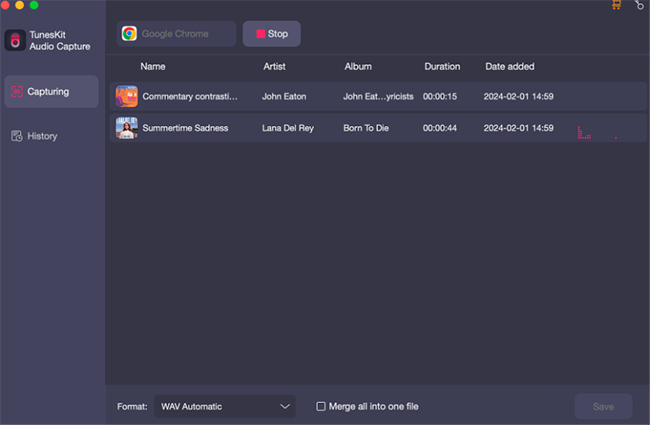
Step 4: In the Capture list, you can merge the YouTube Music downloads by tapping Merge all into one. And you can click on the Edit button if you need to cut the length of YouTube music downloads or edit the ID3 tags.

Step 5: When you finish, tap the Save button. Then you can find them in Converted > History list. To locate the destination folder, simply click on the Search icon.
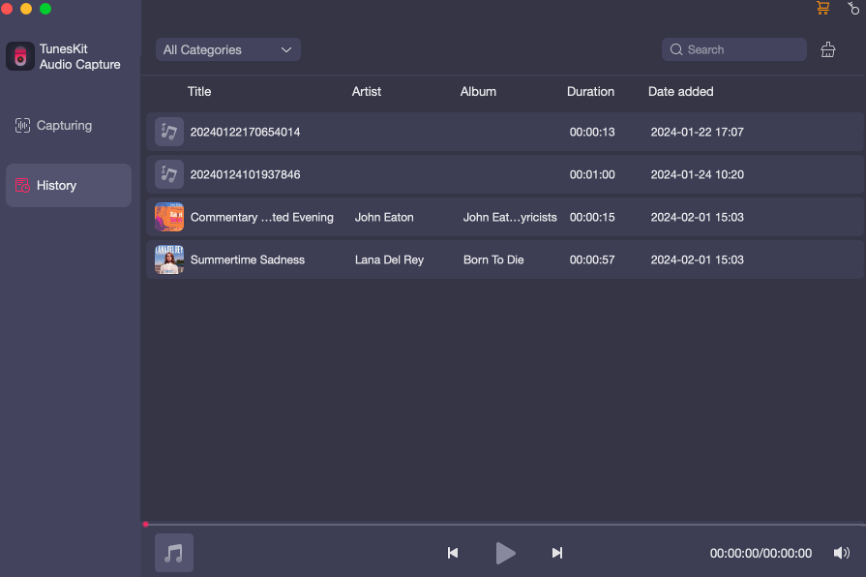
Part 2. How to Turn a YouTube Video into a Ringtone Online
If you don't want to download and install any additional YouTube Music to mp3 converter, is there no other way? Don't worry, you can also use the online free download music to mp3 converter from YouTube for Mac. In this part, we will introduce 4 useful online YouTube music to mp3 converters for your reference.
When you are using these online programs, just copy and paste the link from YouTube music into the search bar, and they will search the YouTube music directory and provide you with the results in a few seconds. Check out the table below to get a further overview.
| Main Feautres | YTMP3 | Y2Mate | Any Video Converter | oDownloader |
| Free to Use | √ | √ | √ | √ |
| Play Audio | √ | √ | √ | √ |
| Download to MP3 | √ | √ | √ | √ |
| Download to MP4 | √ | × | √ | √ |
| Download to Other Audio Format | × | × | √ | × |
| Audio Cutter | × | × | × | √ |
| Various Audio Quality | × | √ | √ | √ |
How to Convert Music from Youtube to MP3 with Online Converter for Mac
Now, let's take YTMP3 as an example to show you how to convert YouTube music to MP3 file for free.
Step 1: Copy and paste the link of YouTube music, and paste it into the search bar. Then click on the Download icon.
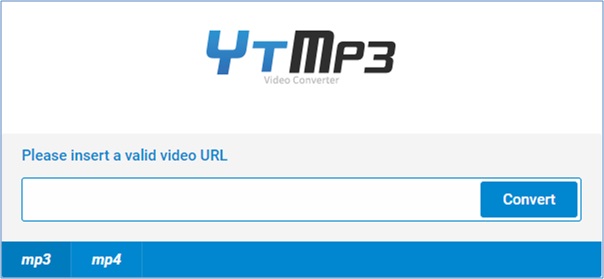
Step 2: After a few seconds, you can see the download options on the page. Simply click on the Download MP3 button.
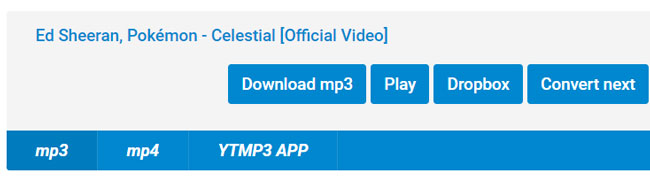
Step 3: The YouTube music to MP3 song will be downloaded as soon as possible. And you can check the YouTube Music to MP3 downloads on the local folder of your Mac.
Part 3. FAQs about Converting YouTube Music
Q1: Can I convert YouTube Music on my PC?
Yes. You can try TunesKit Audio Capture to download and convert YouTube Music to Windows PC. Then you can play YouTube Music downloads on Windows Media Player and other media players.
Q2: How to convert YouTube video to audio on Mac?
With TunesKit Audio Capture, you can easily convert YouTube video to audio on your Mac computer and export it to MP3, AAC, FLAC, WAV, and other formats. Plus, online converters are also feasible solutions if you prefer the non-install method.
Q3: How do I make a YouTube song my ringtone on iPhone?
It's not difficult to set YouTube music as a ringtone for your iPhone. First, you need to use TunesKit Audio Capture to save the YouTube songs you want locally, then please refer here to finish setting up target ringtone on your iPhone.
Part 4. Conclusion
We have summarized several effective methods to convert YouTube Music to MP3 on Mac. And here we still recommend TunesKit Audio Capture as the best YouTube Music to MP3 converter whether your computer is running Windows or Mac. Not only that, this program is capable of recording any type of internal audio from the computer, like music, shows, game voice call, etc. Feel free to give it a try.
