How to Download Music from YouTube to iPod
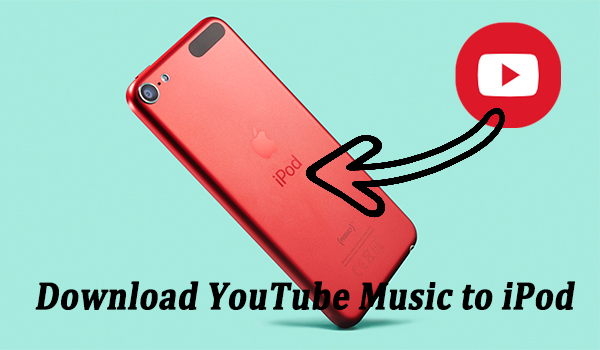
As the most popular Apple product before, iPod transformed our ways to listen to music. At present, it's still great for a few people who seek an easy-to-control gadget to play games and music without an internet connection. Now songs can still be listened to on iPod via the music device. However, many people don't know how to enjoy other streaming music services such as YouTube Music on their iPods.
If you had a try before, you will find that it is not as easy as you think to download music from the YouTube video site or YouTube Music service. Especially, since iPod Touch, iPod Classic, iPod Nano, and iPod Shuffle were discontinued, it's hard to play or download music after the service stops support.
Luckily, we've finally worked around it and have found some ways on how to download music from YouTube to iPod without/with iTunes. Now continue reading to learn more methods.
Part 1. How to Download Music from YouTube to iPod without iTunes (2 Ways)
Method 1. Get Music from YouTube to iPod via YouTube Music Downloader
As a professional audio sound recording tool, TunesKit Audio Capture is well-designed to grab any sound losslessly from your computer's soundcard, including streaming music, in-game sound, movie soundtracks, etc., no matter through browsers or media players, for example, YouTube official site and YouTube Music Service.
Moreover, this powerful tool can help you convert YouTube to MP3, WAV, FLAC, and other widely-supported formats. And its built-in editor allows merging and trimming the YouTube music tracks and editing the ID3 tags. Once downloaded to your computer, you can move the records to any device without any limit, such as iPod.
Key Features of TunesKit YouTube Music Downloader
- Record audio from YouTube Music to FLAC, MP3, AAC, M4A, M4B, WAV, etc.
- Capture and download streaming audio from any programs and websites
- Preserve streaming music with the original audio quality and full ID3 tags
- Support many customization functions like trimming, cutting, and merging
Before conversion, just click the 'Download' button above to get your best TunesKit Audio Capture assistant. Be aware to install the right version for your computer, and then follow the steps below to download songs from YouTube to iPod, which is suitable for downloading songs from YouTube video sites and YouTube music services.
Step 1Prepare to download music
Once launched the program, you'll see a list of programs on its main interface. All you need is to select a browser that can access the YouTube video website or YouTube Music Service. If there's no browser icon for selection, simply tap the + icon to add the browser shortcut.

Before start capturing the music, you can set the audio parameters by clicking the bottom right Format drop-down arrow. Here, you can adjust the audio format, codec, channel, sample rate, and bit rate. To convert YouTube songs to iPod, you are suggested to select the MP3 or FLAC format that is compatible with iPod.

Step 2Start and end music download
Next, open the browser from TunesKit Audio Capture to visit the YouTube website or YouTube Music, and select the target songs you want to download to your iPod. Just play the song and TunesKit Audio Capture will automatically start the recording. It can also capture several YouTube music tracks from several browser tabs at the same time. When you finish, tap the Stop button or quit the browser.
Step 3Search the downloaded music
After that, you just need to click the Save button to export those YouTube songs to your computer for converting to iPod. By clicking the bottom History button to enter History list, and you can click the Open icon in this list to locate your downloads on your computer folder.
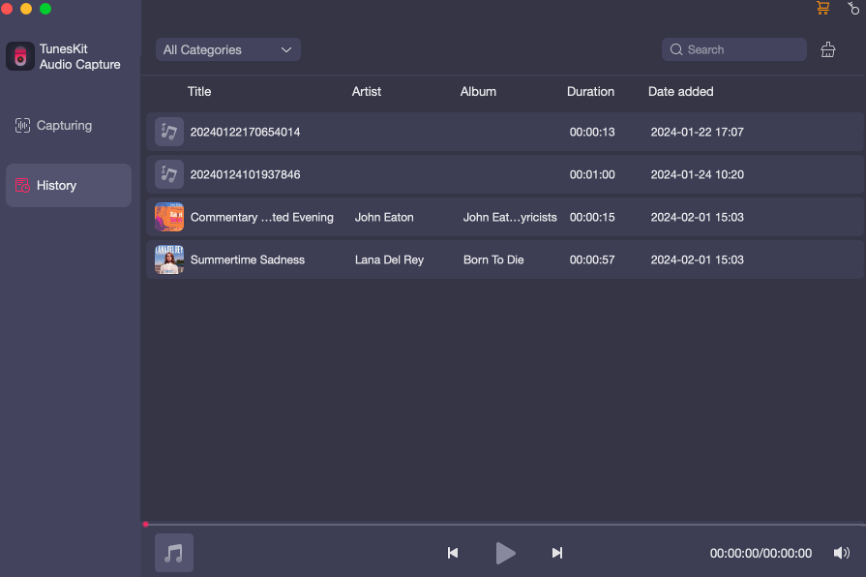
Part 2. How to Transfer Downloaded Music from YouTube to iPod without iTunes
Most iPod users (especially those who own an iPod Classic, iPod Nano, or iPod Shuffle) may encounter the issue that when their iPod is connected to iTunes, the music on their iPod is overwritten with what's in their iTunes or Music library when their iPod is connected to iTunes. To avoid the inconvenience, you'd better have any other third-party converter. For instance, WALTR PRO.
WALTR PRO will help you transfer downloaded YouTube music to iPod Shuffle, iPod Classic, iPod Nano, and iPod Touch as well as other Apple devices with simple operations. It supports free trials, so you can test it out before making a purchase. Just drag and drop downloaded YouTube music files into the program, and it's done! It can even convert any files to a compatible format for you instantly to your target Apple devices so that you don't have to convert the file in advance. After you download music from YouTube, you can use the tool to transfer downloaded music to your iPod devices without iTunes.
Step 1. Open a browser to download WALTR PRO to your computer. Then launch the program and connect to your iPod via a USB cable.
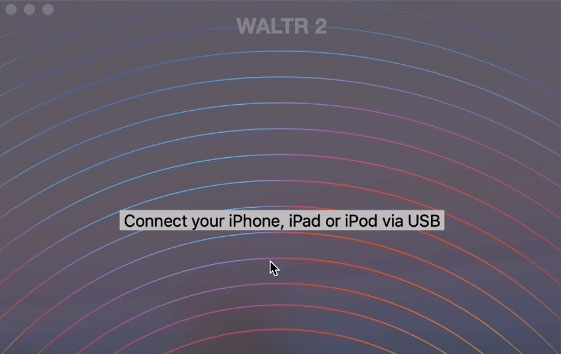
Step 2. After that, it will recognize your iPod and prompt you Drop File Here. Just open the YouTube music files you just downloaded, then drag and drop them into the program.
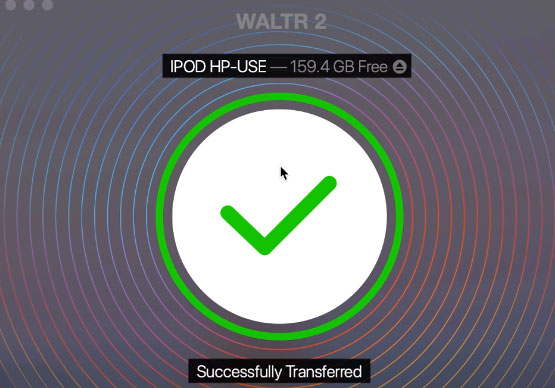
Part 3. How to Transfer Music from YouTube to iPod via iTunes or Finder
As for the iPod Touch, you are able to transfer the downloaded music from YouTube to iPod without resorting to additional file transfer software. There're two options available for you to put music on iPod from YouTube.
3.1 Sync YouTube Music to iPod with iTunes
If you're using macOS Mojave or earlier or a Windows PC, you can transfer YouTube Music to your iPod nano, shuffle, or classic using iTunes.
Step 1. Launch iTunes on your computer and click the top menu File > Add File to Library to import your recorded YouTube Music to iTunes.
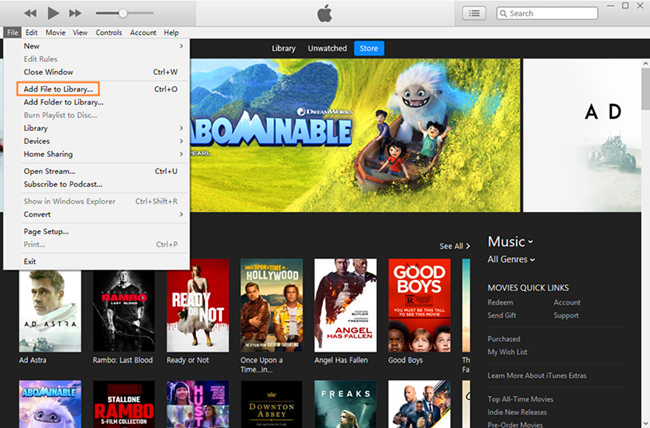
Step 2. Connect your iPod with a computer via a USB cable and click the upper-left iPod icon to load your iPod info.

Step 3. Go to Settings > Music > Sync Music, and then choose to Selected playlists, artists, albums, and genres. Under the Playlists option, check Recently Added to select the uploaded YouTube Music. Then click Apply to start moving YouTube Music to iPod.
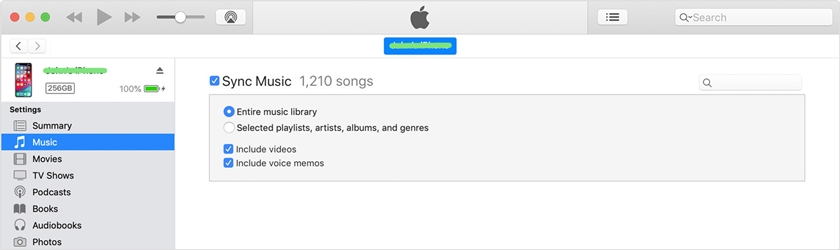
3.2 Put YouTube Music on iPod via Finder
If you're using macOS Catalina, you're available to sync with Finder. Learn how to put YouTube Music on iPod nano, shuffle, or classic.
Step 1. Launch Finder on your Mac, and connect iPod with your computer via a USB cable. Then unlock your iPod and trust your Mac.
Step 2. In the Finder, click the iPod icon, hit the Music button to check Sync Music onto [your iPod's name], and then choose Selected artists, albums, genres, and playlists.
Step 3. After selecting your preferred YouTube Music tracks, just click the Apply button in the lower-right corner to start transferring YouTube Music from the computer to iPod.
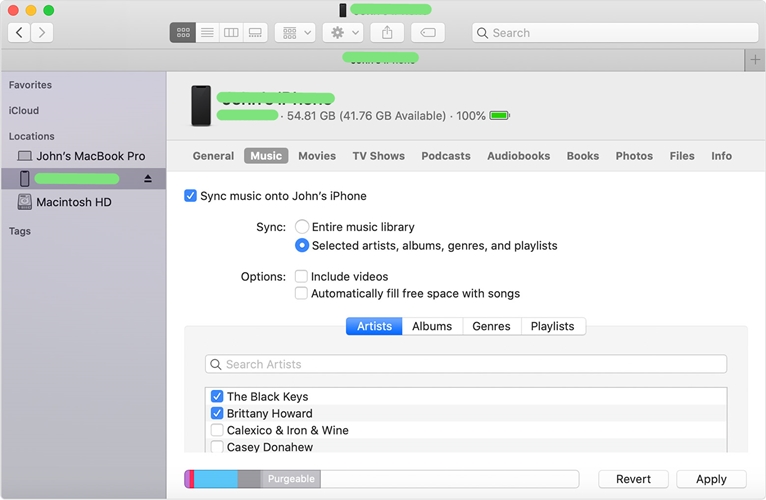
Part 4. FAQs about YouTube to iPod
Q1: Can you download music from YouTube Music to iPod?
As iPod does not integrate YouTube Music ever, and won't do it after(as iPod had been discontinued), you can not listen to YouTube Music directly with your iPod. But it's possible to download music from YouTube Music to your iPod via an additional YouTube downloader, such as TunesKit Audio Capture. You can refer to part1 for more details.
Q2: How do I download YouTube videos to my iPod Nano?
iPod Nano does not support downloading YouTube videos. And you should download the YouTube videos via the YouTube video downloader on the net first, and then connect your iPod Nano to iTunes via a USB cable and transfer the video files (.mp4 or .mov format).
Q3: How to download music from YouTube to iPod Shuffle for free?
To download music from YouTube to iPod for free, we recommend YT5s.io, which is a free online YouTube downloader for downloading any music or audio on YouTube with ease. Then you are able to put downloaded music to your iPod Shuffle via WALTR PRO, iTunes, or Finder.
Conclusion
In this passage, we have introduced two powerful YouTube Music downloads, TunesKit Audio Capture and YT5s.io to help you download songs from YouTube Music or YouTube site to iPod. And also present you with three effective ways to put the downloaded YouTube Music to your iPod. Through the content of this post, you have got ways to download music from YouTube to iPod without iTunes and with iTunes. Beyond this, you can still record any other sound from your computer with TunesKit Audio Capture. So just get one to have a try, whether for grabbing your preferred music tracks, or capturing a movie soundtrack, and you'll be glad you did.
