Vevo to MP3: How to Download and Convert Vevo to MP3 Format
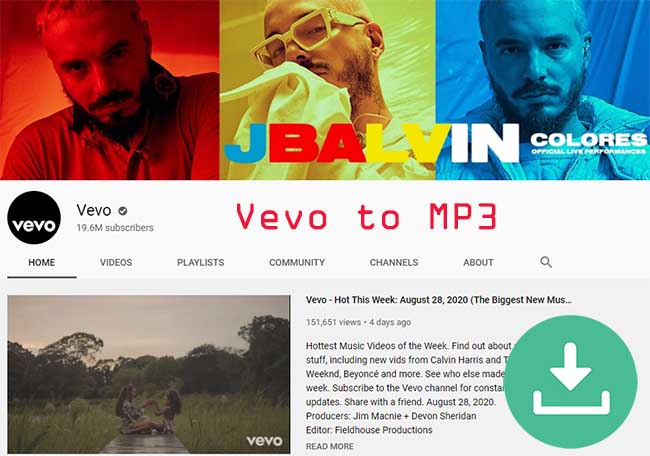
Vevo is a well-known music video channel on YouTube. It posts music videos of famous artists for viewers to watch free on YouTube. However, to download those music videos might be a headache. For one thing, download music from the Vevo YouTube channel is restricted. For another, music videos can't be played conveniently on mobile phones or other portable devices, not to mention that they occupy large spaces.
Therefore, we offer you the 4 best ways to download and convert Vevo to MP3 files. No matter you use PC or Mac, you can find suitable options here.
1. Best Vevo to MP3 Downloader – TunesKit Audio Capture
TunesKit Audio Capture can serve as a perfect option for you to download Vevo videos to MP3. It can actually download Vevo videos without quality loss and convert the videos to 6 popular audio formats. It is highly efficient – capable of downloading multiple files at the same time.
Besides, this program has a built-in music editor to help you trim the downloaded MP3 and edit its ID3 tags, which TunesKit Audio Capture will match automatically for the songs. Aside from downloading Vevo music, it has a lot of other potentials waiting for you to explore.
TunesKit Audio Capture – Best Vevo to MP3 Converter
- Record and download MP3 tracks from Vevo videos
- Support 6 output formats including MP3, AAC, FLAC, WAV, M4A, and M4B
- Keep lossless original audio quality and ID3 tags
- Grab any sound from computer, website or other sources
Step-to-step Tutorial to Download and Convert Vevo to MP3
Step 1 Getting Started

Download and launch TunesKit Audio Capture. In its major interface, you will see a list of app icons. Those are the default apps that you can download audios from. You can later click on the Chrome icon to open YouTube. Notice that you need not open Chrome at this point. That's because TunesKit Audio Capture will later open a Chrome window for its audio capture at step 3.
If you want to record audio from other apps, you can click on the "+" icon to add new apps from your computer.
Step 2 Configuring the Pre-download Settings

Open the "Preferences" menu on the top right, and go to its "Convert" tab. Here you can choose the folder to save the downloaded Vevo music.
Then go to the "Format" icon at the bottom right. A window will pop out. Here you can choose the MP3format or other 5 formats. You are also free tocustomize the codec, channel, sample rate, bit rate. To conveniently adjust them all, you might as well change the "Preset" to "Small Size" or "High Quality". Press the "OK" button to confirm your changes.
Step 3 Start Downloading Vevo to MP3

Go back to the main interface and click on the Chrome icon. Chrome will be launched and you can open the Vevo videos in it. Another audio capture window will pop out. Once the video begins, the program will begin downloading them as you can see in the capture window. As mentioned before, you can download as many videos as you like at the same time, and the program will record them to separate files.
Step 4 Editing Videos and Save to Local Storage

When the downloading process completes, press the "Stop" button. Now if you need, you can click on the "Edit" button beside each track to open the built-in editor. This editor is able to trim the MP3 tracks and edit their ID3 tags. When you are satisfied with the results, press the "Save" button to save the MP3 files to local storage. You can then find them in the folder you chose earlier.
2. Vidmore Screen Recorder
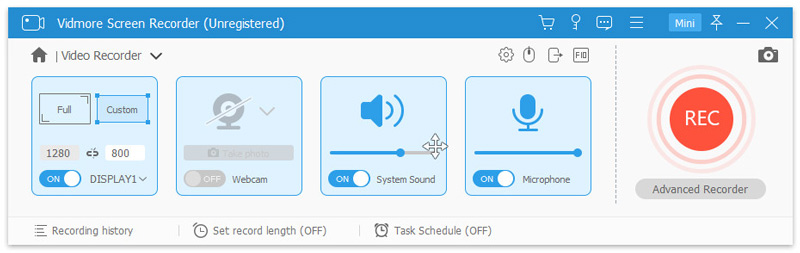
Vidmore Screen Recorder is a more expensive option compared with the first downloader. As its name indicates, the program was originally designed as a screen recorder. It is able to record the computer screen along with its sound. In this way, it is also able to download Vevo music as the video plays, then convert it to MP3 files without quality loss.
However, it also necessary to notice that the screen recorder cannot download multiple songs at the same time, which means using it to download Vevo songs would be very inefficient. Besides, the price of this program is way more expensive than the first option. Its monthly license will cost you as much as $29.
3. Chrome Extension – Chrome Audio Capture
You might be wondering "Is there any freeware to download Vevo videos to MP3?" The answer is "YES".The Chrome Audio Capture app can easily help you download Vevo videos to MP3. The procedure might be a bit inconvenient and the sound quality might not be lossless, but the extension is completely free of charge. Therefore, if all you need to do is to download Vevo songs with acceptable quality, Chrome Audio Capture would be enough.
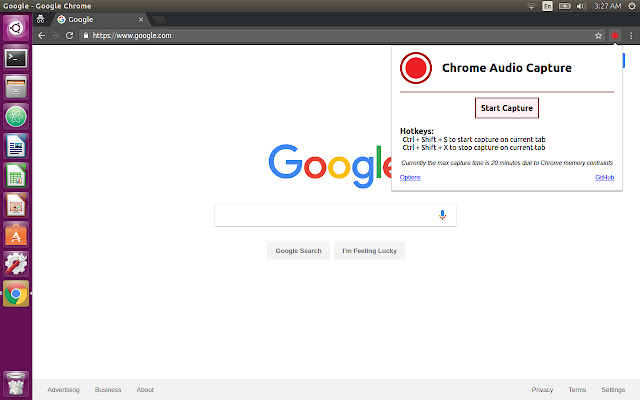
Step 1: Go to the Chrome extension store, search for the Chrome Audio Capture, and add it to your Chrome.
Step 2: Go to the Vevo video page on YouTube but don't play it yet. Press the Chrome Audio Capture icon at the top right extension section of Chrome as shown in the screenshot below. Press the "Start Capture" button and play the Vevo video.
Step 3: When this video finishes playing, press the "Save Capture" button. The extension will teleport you to the result page, where you should press the "Save Capture" button again to save the MP3 track. If you have other videos to download to MP3, repeat the procedures.
4. Convert Vevo to MP3 Online - Flvto
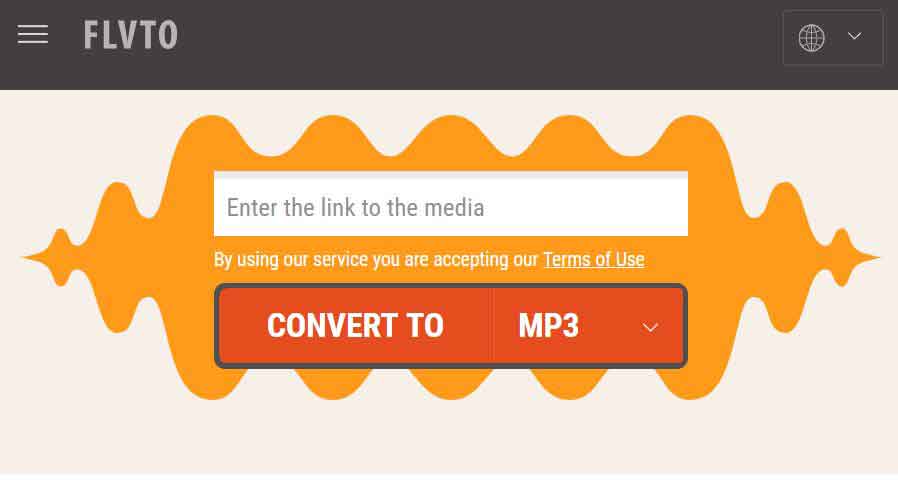
You might have come across a lot of so-called free downloaders browsing through Google search results. However, few of them actually work. Flvto is one of the several usable YouTube video downloaders, and it can download Vevo music video to MP3 fast.
All you need to do is to copy the video link from YouTube and paste it in the Flvto downloader, then you will get the songs downloaded. The few ads and no app download requirements are also the strengths of Flvto.
5. Conclusion
To help you download and convert Vevo to MP3, we have provided you with the 4 best options. The first 2 are paid-for programs with amazing features, and the last 2 are free downloaders that are naturally simpler. We hope that one of them suits your needs and enables you to enjoy Vevo music better.
What's next? Download TunesKit Audio Capture free to have a try!
